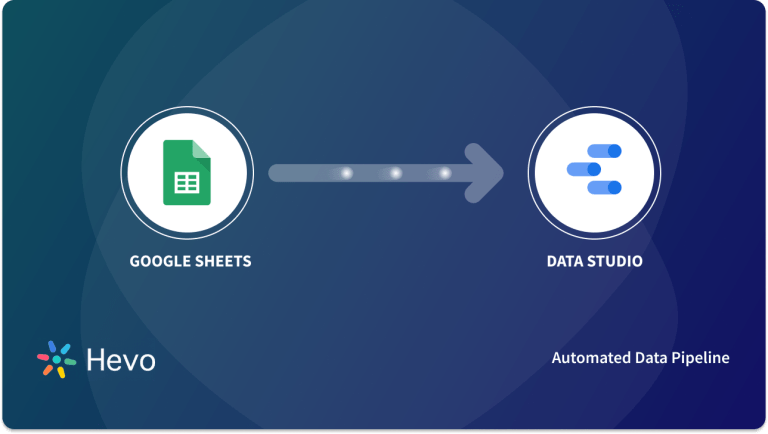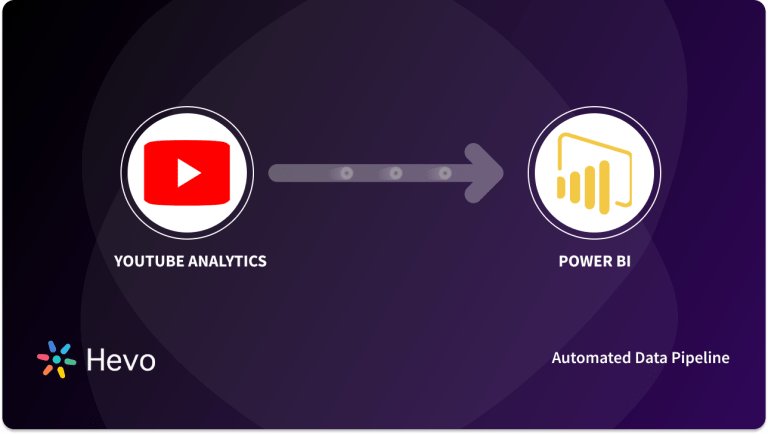YouTube is one of the most popular platforms, offering a wealth of data to track the performance of videos and audience engagement. With YouTube Analytics, creators and businesses can access valuable insights, such as watch time, traffic sources, and subscriber growth, to refine their content strategy. However, analyzing this data can be a challenge without the right tools to visualize and interpret it effectively. This is where Google Data Studio comes in. By connecting YouTube Analytics to Data Studio, you can effortlessly create comprehensive reports that highlight key metrics, making it easier to assess your content’s performance and optimize future efforts.
In this blog, we’ll walk you through the step-by-step process of how to load YouTube Analytics to Data Studio. Once connected, you’ll be able to seamlessly integrate YouTube’s data into visually appealing reports, track trends, and make data-driven decisions to enhance your YouTube strategy.
Table of Contents
Importance of YouTube Analytics
- YouTube is one of the most popular websites on the internet, used by people from all demographics. Around a third of internet users are on YouTube.
- Anyone with a Google account can upload videos on YouTube and has access to a gigantic number of users. But to get results, you need to swim in the data. YouTube
- Analytics lets you understand how your videos are impacting your business.
- YouTube Analytics gives you access to statistics on watch times, impressions, Subscribers Added, Likes, traffic sources, user demographics, etc. By studying the right metrics, you can understand how well your efforts have worked on YouTube.
- This will let you know what type of content clicks with your audience and what misses hitting the right note. Thus, you can quickly improve your future videos and increase your user base.
Hevo simplifies data integration for Google services, enabling you to transfer data from Google Analytics, Google Drive, Google Ads, Google Data Studio, and more to your preferred destinations. With its no-code interface and real-time processing, Hevo ensures a seamless data flow for your business needs.
Check out what makes Hevo amazing:
- It has a highly interactive UI that is easy to use.
- It streamlines your data integration task and allows you to scale horizontally.
- Transparent pricing with various tiers to choose from to meet your varied needs.
- The Hevo team is available around the clock to provide exceptional support to you.
Hevo has been rated 4.7/5 on Capterra. Know more about our 2000+ customers and give us a try.
Get Started with Hevo for FreeGoogle Data Studio
Data Studio is Google’s free web-based data visualization tool used to build interactive reports. You can use Google Data Studio to:
- Connect
- Visualize
- Share
Data Studio, at the moment, has 18 Google Connectors such as Analytics, Ads, Sheets, BigQuery, YouTube, Ad Manager, Cloud Storage, etc. It also has many partner connections. It has a very friendly and intuitive user interface that allows you to drag-and-drop data from data sources.
It has multiple charts such as the tables, bar, pie, donut, maps, etc., that let you quickly build useful reports. These reports can be shared easily in the form of links or as PDF files. To know more about Google Data Studio’s awesome features, check out this article.
Why Connect YouTube Analytics to Data Studio
- Since both YouTube and Data Studio belong to the Google ecosystem, they integrate smoothly letting you get the most out of your user’s data. Google Data Studio has a YouTube Analytics connector that lets you create reports seamlessly.
- Data Studio is also free, making it very attractive if you don’t have the budget for expensive visualization software.
Steps to Connect YouTube Analytics to Data Studio
Step 1: Sign in to your Google Data Studio account.
Step 2: Click the “+ Create” button on the top left.
Step 3: Select the Data Source option.
Step 4: Search for the YouTube Analytics connector and select it.
Step 5: Grant access to your account to Data Studio by clicking AUTHORIZE.
Step 6: Click CONNECT on the upper right corner.
That’s it! You have connected YouTube Analytics to Data Studio. You can now use this data to build reports to monitor your performance on YouTube!
Best Practices for YouTube Data Reporting
- Regularly Update Reports: Automate data refreshes to keep reports current and reflective of the latest trends.
- Focus on Key Metrics: Prioritize metrics like watch time, traffic sources, and engagement over vanity metrics like views.
- Use Custom Time Periods: Analyze performance over different timeframes to spot trends and seasonal changes.
- Create Clear Visualizations: Choose simple charts that are easy to understand (e.g., bar charts for comparisons, line charts for trends).
- Segment Data: Use filters to segment data by audience demographics, geography, or traffic sources for more granular insights.
Conclusion
In conclusion, connecting YouTube Analytics to Data Studio is a straightforward process that opens up a world of possibilities for tracking and analyzing your channel’s performance. By leveraging the powerful visualization tools in Data Studio, you can gain deeper insights into your audience’s behavior and content effectiveness. This integration not only makes data analysis more efficient but also helps you make more informed decisions to improve your YouTube strategy.
If you’re looking for a more streamlined way to handle your data integration and analytics, consider Hevo Data. It offers seamless integrations with various platforms, making data loading and analysis even more efficient. Sign up for Hevo’s 14-day free trial and experience seamless data migration.
FAQs
1. Can you export YouTube Analytics data?
Yes, YouTube Analytics data can be exported by downloading CSV files directly from the YouTube Studio or using the YouTube Analytics API for more advanced data extraction.
2. How do I link YouTube to Looker Studio?
To link YouTube to Looker Studio, use the YouTube Analytics connector available within Looker Studio, authenticate your Google account, and grant the necessary permissions to access the YouTube channel’s data.
3. How do I connect Google Analytics to Data Studio?
To connect Google Analytics to Data Studio, select “Google Analytics” as the data source in Looker Studio, authenticate your account, and choose the desired view and metrics to import data.