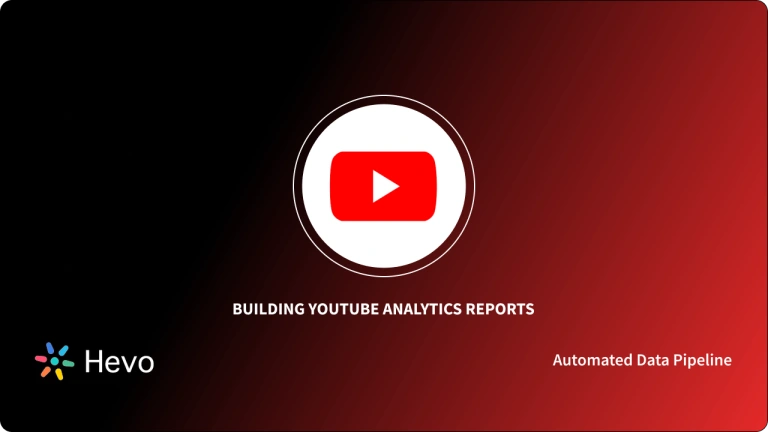This article aims at providing you with a step-by-step guide to help set up your YouTube Analytics Power BI Integration for a fruitful analysis of your marketing and channel data.
Upon a complete walkthrough of the content, you will be able to visualize your YouTube Analytics data using Power BI with ease! It will help you draw crucial insights into the performance of your channel and marketing efforts.
Table of Contents
What is YouTube Analytics?
YouTube Analytics helps content creators to get information about how viewers are interacting with their content. Knowledge about your audience helps creators to tailor their content for their target audience and build better monetizing strategies.
Typical data points that are valuable to content creators are the number of likes, dislikes, average view duration, estimated view duration, etc. Google also provides information about the origin of visitors. For example, you can get information on the geographical location of your visitors, IP addresses, time of visit, and even details on where the click to your video originated.
Combined with the power of Google Analytics data, YouTube Analytics provides a treasure of information for channel creators to drive their business. Google provides analytics information through its YouTube Studio application. This post is about how to use your YouTube Analytics data in Power BI – A popular business intelligence tool from Microsoft.
What is Power BI?
Power BI is a cloud-based business intelligence tool used to analyze and visualize data in real-time. It converts data from multiple sources into interactive dashboards and reports, managing your business needs.
Power BI consists of various formats, namely, Power BI Desktop, an online Software as a Service (SaaS) called Power BI Service, and a range of mobile apps for Windows, iOS, and Android devices. It also has Power BI Report Server which allows you to publish Power BI reports to an on-premises report server, after creating them in Power BI Desktop.
These tools enable you to analyze your data and in turn, helps businesses and organizations to ask the right questions and get appropriate insights. Power BI takes data from different sources and turns it into custom visuals designed to not only help you understand the information derived from it but also get a clear idea of actions to be taken.
Need to Implement YouTube Analytics Power BI Integration
Google provides access to all the data in YouTube Analytics through the YouTube Studio application. The reports available through this application are mostly predefined templates and offer very little ability to customize.
Since the interaction data is very valuable to the content creator in driving the channel viewership, most owners want to analyze the raw data using more capable business intelligence tools like Power BI.
Power BI is a data exploration and reporting tool from Microsoft that can be used as an online service as well as an on-premise deployment. Since it offers much better flexibility in analyzing data and building reports. It is a common requirement to connect YouTube Analytics data to Power BI.
Method 1: YouTube Analytics Power BI Integration using a Custom Script
In this method, YouTube Analytics’ two sets of APIs will be used for accessing the data. YouTube Reporting API V4 helps users to get bulk data by scheduling bulk export jobs. YouTube Analytics API V4 allows one to get sampled data based on dimensions, metrics, and filters.
In this attempt, you will build a simple Python script to download data from YouTube Analytics API as a CSV file. The CSV file will then be imported to Power BI.
Method 2: YouTube Analytics Power BI Integration using Hevo’s No-code Data Pipeline
A fully managed, No-code Data Pipeline platform like Hevo Data, helps you integrate data from YouTube Analytics( free source among 60+ sources) and numerous SaaS applications and visualize it in your desired BI tool such as Power BI in real-time, effortlessly.
Get started with hevo for freePre-Requisites
- Access to a YouTube Analytics dashboard.
- Access to Power BI Pro or Premium account.
- Basic understanding of YouTube Analytics metrics and dimensions.
2 Easy Methods to Implement YouTube Analytics Power BI Integration
- Method 1: YouTube Analytics Power BI Integration using a Custom Script
- Method 2: YouTube Analytics Power BI Integration using Hevo’s No-code Data Pipeline
Method 1: YouTube Analytics Power BI Integration using a Custom Script
YouTube Analytics provides two sets of APIs for accessing the data. YouTube Reporting API V4 helps users to get bulk data by scheduling bulk export jobs. YouTube Analytics API V4 allows one to get sampled data based on dimensions, metrics, and filters.
Dimensions are attributes based on which data points will be grouped. Metrics are the aggregated value or measurement attributes. For example, “days” is a dimension, and the “number of likes” is a metric. In this attempt, you will build a simple Python script to download data from YouTube Analytics API as a CSV file. The CSV file can then be imported to Power BI.
Procedure to Implement Custom Scripts
- Step 1: Retrieval of Account Keys
- Step 2: Extraction of Data from YouTube Analytics APIs using Custom Script
- Step 3: Importing CSV file in Power BI
Step 1: Retrieval of Account Keys
The first step of accessing data from any Google Analytics API is to create the account keys to be used with the Google API client libraries.
Head to Google API console and create a Project. Ensure that YouTube Analytics API is enabled for the project. On the credentials section, click ‘Create Credential’ and select OAuth Client Id.
Select the Application type as a desktop application and click Create. Download the JSON file from the next screen.
Step 2: Extraction of Data from YouTube Analytics APIs using Custom Script
Install the required libraries for Python Google API client.
pip install --upgrade google-api-python-client
pip install --upgrade google-auth google-auth-oauthlib google-auth-httplib2Build the imports for the python script.
import os
import google.oauth2.credentials
import google_auth_oauthlib.flow
from googleapiclient.discovery import build
from googleapiclient.errors import HttpError
from google_auth_oauthlib.flow import InstalledAppFlowSet up the configuration parameters and the client secret file location. This is the same file that you downloaded in the first step.
SCOPES = ['https://www.googleapis.com/auth/yt-analytics.readonly']
API_SERVICE_NAME = 'youtubeAnalytics'
API_VERSION = 'v2'
CRED_FILE = '<<YOUR_CLIENT_SECRET_FILE>>'Set up functions for accessing the API.
def get_service():
flow = InstalledAppFlow.from_client_secrets_file(CRED_FILE, SCOPES)
credentials = flow.run_console()
return build(API_SERVICE_NAME, API_VERSION, credentials = credentials)Access the API and save the file as a CSV file.
If __name__==”__main__” :
response = youtubeAnalytics.reports().query(
ids='channel==MINE',
startDate='2021-01-01',
endDate='2021-01-11',
metrics=’views,likes,'estimatedMinutesWatched’
dimensions='day',
sort='day',
alt=’csv’ )
f = open(“youtube_metrics.csv”,”a”)
print(f.open(response))
f.close()Once the script is executed, you will find that a CSV file is generated. The format of the file will be as follows:
days,views,likes,estimatedMinutesWatched
"2021-01-01", 12.0, 3, 10
"2021-01-02", 13.0, 3, 10
"2021-01-03", 14.0, 3, 10 ..Step 3: Importing CSV file in Power BI
To import the CSV file, head to Power BI desktop, click Get Data and Click CSV, and locate the file. Click Load and your file should be ready in Power BI for you to create visualizations.
That concludes the step involved in importing data from YouTube Analytics to Power BI. While this is not the most elegant method to accomplish this, it provides an easy way to do a one-time analysis of data.
Limitations of Using Custom Scripts for YouTube Analytics Power BI Integration
Unfortunately, this may not be a good fit for typical enterprise use cases for the following reasons:
- Most use cases need an updated copy of analytics data always available in Power BI for analysis. The above method needs further development and the addition of a database to accommodate such requirements. Another way is to develop a Power BI custom connector, but that needs your developers to know the proprietary M language from Power BI.
There are some open-source Power BI connectors out there, but none of them is maintained to track the frequent changes in Google Reporting API. If you are adventurous, you may take a look at this repository. - YouTube Analytics has quota limits that can reject requests if you’ve spawned too many requests. The custom script must be upgraded to take care of these quota limits if you need to take this to production.
- To implement a fully capable custom module, your developers must have complete knowledge of all YouTube Analytics APIs and the objects involved. This may not be a good investment of their time if you want them to focus on core business problems.
If those drawbacks are deal breakers for your organization and you would like a one-stop solution for all your data movements across multiple sources and destinations, Hevo may be a good fit for you.
Method 2: YouTube Analytics Power BI Integration using Hevo’s No-code Data Pipeline
Step 1: Connect YouTube Analytics as Source
Perform the following steps to configure YouTube Analytics as a Source in Hevo:
- Click PIPELINES in the Navigation Bar.
- Click + CREATE PIPELINE in the Pipelines List View.
- In the Select Source Type page, select YouTube Analytics.
- In the Configure your YouTube Analytics account page, do one of the following:
- Select a previously configured account and click CONTINUE.
- Click + ADD YOUTUBE ANALYTICS ACCOUNT and perform the following steps to configure an account:
5. After logging in, In the Configure your YouTube Analytics Source page, specify the following:
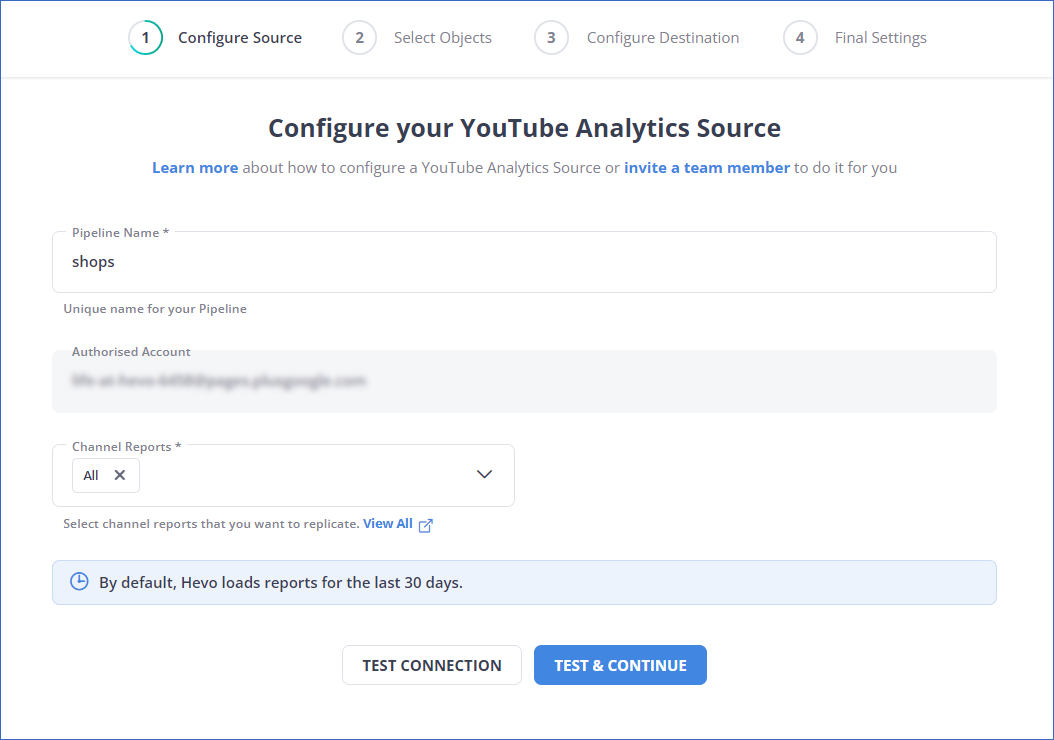
Step 2: Connect your Destination
After configuring YouTube Analytics, select your target Destination, and you are done.
Conclusion
This article teaches you how to set up YouTube Analytics Power BI Integration with ease. It also provides in-depth knowledge about the concepts behind every step to help you understand and implement them efficiently.
Carrying out an in-depth analysis of your marketing and YouTube channel data requires you to integrate data from a diverse set of data sources. Integrating such diverse data can be challenging and tiresome, especially for a beginner, & this is where Hevo saves the day. Hevo Data, helps you easily integrate data from multiple marketing sources and applications and visualize it in your desired BI tool.
Hevo is fully managed and completely automates the process of not only bringing in your data from multiple sources but also transforming it into an analysis-ready form without having to write a single line of code. You can easily visualize your unified marketing data using your desired BI tool and create informative business reports.
Get started with Hevo today! Sign up here for a 14-day free trial!
FAQs
How do I connect YouTube Analytics to Power BI?
You can connect YouTube Analytics to Power BI by using third-party connectors, APIs, or custom scripts to pull data from YouTube’s API and import it into Power BI for visualization and analysis.
Can you track analytics on YouTube?
Yes, YouTube provides built-in analytics through YouTube Studio, allowing you to track metrics like views, watch time, audience demographics, engagement, and more.
Can Power BI be used for analytics?
Yes, Power BI is a robust tool for performing data analytics, offering data visualization, real-time reporting, and powerful data integration from multiple sources to provide actionable insights.