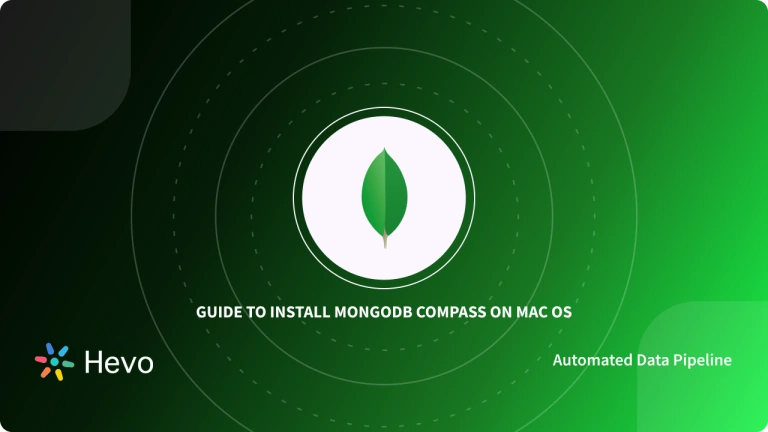Installing applications using the Command Line Interface (CLI) where text is typed and text-based feedback is received as opposed to the Graphical User Interface (GUI) where clicking of buttons with the mouse is done, can be very convenient for software developers. The command line also referred to as a shell, can help you to automate tasks in your company and is a very essential tool for programmers.
This informative piece is going to demonstrate how you can install MacOS Mongo shell i.e. a document database application that belongs to a family of databases known as NoSQL on MacOS using a shell.
Table of Contents
What is Shell in Computing?
A shell is a computer program that allows you to use a Command-Line Interface (CLI) to control your computer using commands. It is a layer of programming that understands and executes the commands you enter, therefore, making it an interface through which you communicate with operating systems such as MacOS, Windows, Linux, etc. These commands are inputted using keyboards rather than the mouse/keyboard/touch screen combinations used in the Graphical User Interface (GUI).
The shell is the outermost part/layer of the operating system through which you can control processes and files, have the power to start and control other programs by using a programming language attributed to that operating system.
Simply put, the shell acts as the intermediary between you and the operating system by prompting you for input that will be interpreted to the operating system and then handles the resulting output from the operating system. These communications are carried out immediately when input is made through the keyboard or shell scripts which are defined as a sequence of shell and operating system commands that is stored in a file.
Hevo Data, a No-code Data Pipeline, helps load data from any data source such as Databases, SaaS applications, Cloud Storage, SDK, and Streaming Services and simplifies the ETL process.
Check out Hevo’s Features:
- Secure: Hevo has a fault-tolerant architecture that ensures the data is handled securely and consistently with zero data loss.
- Schema Management: Hevo removes the tedious task of schema management & automatically detects the schema of incoming data and maps it to the destination schema.
- Minimal Learning: Hevo, with its simple and interactive UI, is extremely easy for new customers to work on and perform operations on.
Simplify your Data Analysis with Hevo today!
Get Started with Hevo for FreeWhat is MongoDB?
MongoDB is cross-platform document-oriented database software that utilizes the NoSQL paradigm. MongoDB is a database that can be used to build highly available and performant internet applications. It uses agile methodologies with a flexible schema approach and it is a favorite tool for developers when building data-intensive applications that require a storage engine to handle large data volumes at high speed.
It is also seen as an open-source NoSQL database management program which is an alternative to traditional relational databases as it uses collections and documents instead of using tables and rows as found in traditional databases making MongoDB useful when working with large sets of distributed data.
MongoDB is a tool that can manage document-oriented information by using a JSON-like format to store and retrieve information and this format directly maps to native objects in many popular programming languages.
MongoDB offers drivers for all the major programming languages and allows developers to start building applications immediately without having to configure a database first. MongoDB also makes it easy to store structured and unstructured data and it can handle a high volume of data with a scale-out architecture.
MacOS Mongo Shell Installation Steps
This guide is going to show you how to install MongoDB on a Mac using Homebrew, but first, take a look at how to define Homebrew and the requirements needed to have a smooth and successful MacOS MongoDB shell installation.
What is Homebrew?
Homebrew is a software package management system that aids the installation of software on MacOS, the operating system of Mac manufactured by Apple Inc. It is open-source software that is easy to use and can be integrated into the command-line interface seamlessly to help you automate software installation, configurations, and upgrades using its collection of software tools.
Requirements
To install MacOS Mongo shell on your Mac, your system must meet the requirement of having Xcode command-line tools and Homebrew installed before proceeding to install the MongoDB community edition.
- Install the Xcode Command-Line Tools: Homebrew requires that your system has the Xcode command-line tools from Apple’s Xcode for it to be able to function. Xcode is an Integrated Development Environment (IDE) that comprises software development tools for MacOS.
To install the Xcode command-line tools, run the command below in the MacOS terminal.
xcode-select --installYou will be prompted to start the installation and also prompted to accept a software license before it downloads the tools and installs them automatically.
- Installing Homebrew: As for Homebrew installation, MacOS does not include the Homebrew package as a default program therefore, it has to be installed by downloading the installation script before executing it. Follow the instructions below :
- Step 1: Open your MacOS terminal.
- Step 2: Paste the code below into the terminal.
/bin/bash -c "$(curl -fsSL https://raw.githubusercontent.com/Homebrew/install/HEAD/install.sh)"The command above downloads the Homebrew script from Homebrew’s Git repository on GitHub from which Homebrew will be installed after the script has been interpreted.
Install MongoDB Community Edition on MacOS Using Shell
Having met the prerequisites listed above, you can now proceed to install MongoDB community edition using Homebrew package manager by following the steps listed below:
- Step 1: On Homebrew, click on the MongoDB Homebrew Tap to download the official Homebrew formula for MongoDB and the database tools by running this command in the terminal.
brew tap mongodb/brew- Step 2: Run the following command in the MacOS terminal to install MongoDB. You can request specific versions and also maintain multiple versions of MongoDB alongside each other.
brew install mongodb-community@5.0If an older version of the formula had been installed on your system previously, you may encounter a ChecksumMismatchError that can be resolved by troubleshooting. How to fix this error will be discussed in a subsequent section.
The installation further creates the following files and directories at locations specified below:
- configuration file /opt/homebrew/etc/mongod.conf
- log directory /opt/homebrew/var/log/mongodb
- data directory /opt/homebrew/var/mongodb
The installation also includes the following binaries:
- The mongod server
- The mongos sharded cluster query router
- The MongoDB Shell, known as mongosh.
Running MongoDB Community Edition
You can run MongoDB as a MacOS service using brew and doing this will set the correct system ulimit values automatically. To run MongoDB mongod server as a MacOS service, simply type and run the command below:
brew services start mongodb-community@5.0The following command can be used to stop the mongod server from running as a MacOS service when needed:
brew services stop mongodb-community@5.0Should a security error indicating that mongod could not be identified or verified be received, MacOS will prevent the mongod server from running after installation. To rectify this, do the following:
- Step 1: Open System Preferences
- Step 2: Select the Security and Privacy pane.
- Step 3: Click the button to the right of the message about mongod found under the General tab labeled as Open Anyway or Allow Anyway depending on your MacOS version to allow the running of MongoDB.
To verify that MongoDB is running, type the command
brew services list and it will show the mongo-community edition listed as started.
How to Connect and Use MongoDB?
To start using MongoDB, you have to connect mongosh to the running instances. This is done by typing mongosh in a new terminal to connect and use it.
mongoshIn recent times, when installing MongoDB using brew, the MongoDB Database installation Tools are also installed. The MongoDB Database installation Tools are a collection of command-line utilities that are used for deployment, backup, import/export, and monitoring. Some of these tools are mongoimport, mongodump, mongotop and they can be used from the MacOS terminal.
Fixing ChecksumMismatchError by Troubleshooting It
If you have an older version of the Homebrew formula installed on your system, trying to install a recent version may result in you having a ChecksumMismatchError. To correct this error, do the following:
- Step 1: Remove the downloaded .tgz archive.
- Step 2: Retap the formula.
brew untap mongodb/brew && brew tap mongodb/brew- Step 3: Retry the installation by typing the code below.
brew install mongodb-community@5.0Conclusion
This article has shown you how to install MongoDB on MacOS using the shell. It first explained what a shell is and stated the requirements for a successful installation. It further explained how the installation can be done in the shell using Homebrew which is a package management system for MacOS that enables seamless installation of packages from the command line.
However, as a Developer, extracting complex data from a diverse set of data sources like Databases, CRMs, Project management Tools, Streaming Services, Marketing Platforms to your MongoDB Database can seem to be quite challenging. If you are from non-technical background or are new in the game of data warehouse and analytics, Hevo Data can help!
Hevo Data will automate your data transfer process, hence allowing you to focus on other aspects of your business like Analytics, Customer Management, etc. This platform allows you to transfer data from 150+ multiple sources to Cloud-based Data Warehouses like Snowflake, Google BigQuery, Amazon Redshift, etc. It will provide you with a hassle-free experience and make your work life much easier.
Want to take Hevo for a spin? Try Hevo’s 14-day free trial and experience the feature-rich Hevo suite firsthand.
You can also have a look at our unbeatable pricing that will help you choose the right plan for your business needs!
FAQs
1. How to use mongo shell on Mac?
Open the Terminal, type mongo, and press Enter to start using the Mongo shell, assuming MongoDB is already installed.
2. How to install mongo CLI on Mac?
Install MongoDB CLI using Homebrew by running brew tap mongodb/brew and then brew install mongodb-community@<version>.
3. Is mongo shell deprecated?
Yes, the traditional mongo shell is deprecated in newer MongoDB versions. It’s recommended to use mongosh (MongoDB Shell) instead.