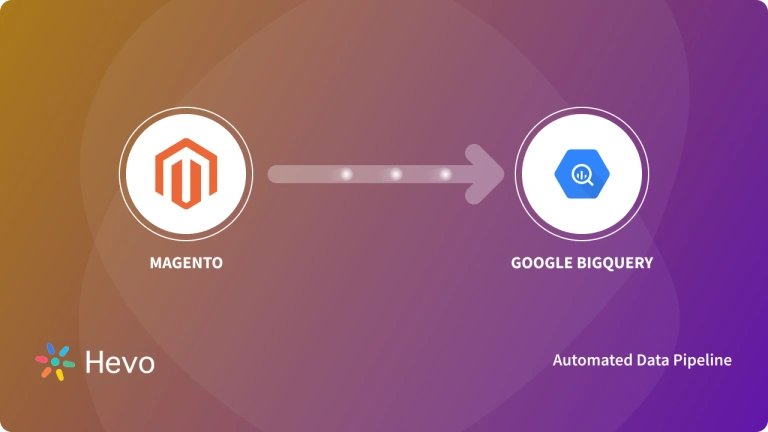Unlock the full potential of your Magento data by integrating it seamlessly with Redshift. With Hevo’s automated pipeline, get data flowing effortlessly—watch our 1-minute demo below to see it in action!
Do you have a professional eCommerce site that has been developed using Magento? That means you have also got a lot of transactional data, inventory data, payment details, customer data, etc. available for analysis. If you want to analyze and get deep and meaningful insights from your Magento data, transferring them to a data warehouse like Redshift would be a wise choice. In this post, you will learn about the different methods of moving data from Magento to Redshift, which will eventually help you choose the method that suits your business needs.
Method 1: Moving Data from Magento to Redshift using Custom Scripts and APIs
You can choose this approach if you have access to or can hire engineering resources with the expertise to work with APIs and Redshift data warehouse. With the Magento API, you can develop scripts that automatically retrieve your Magento records, allowing you to load them from Magento to Redshift. These scripts may be run as a cron job or application in order to automate the retrieval of said records from Magento to Redshift.
Method 2: Moving Data from Magento to Redshift using Hevo
Hevo can help you export data from Magento to Redshift in real-time free of cost, without having to write a single line of code. With the help of Hevo’s pre-built integrations with 150+ sources (including 60+ free sources) such as Magento, you can set up the whole data pipeline without any technical intervention and load data from Magento to Redshift or a destination of your choice with ease.
Get Started with Hevo for FreeTable of Contents
Introduction to Magento and Redshift
Magento is an open-source e-commerce platform used by more than 100,000 online stores. Built on the Zend framework, the source code for Magento is available under OSL (Open Software License) v3.0.
For further information on Magento, check out the official website.
Redshift, a petabyte-scale cloud data warehouse service, was developed by Amazon and is a part of their AWS (Amazon Web Services) platform. Built to handle large-scale datasets, Redshift is an SQL-like relational database system that facilitates data analysis and features some of the industry’s best performance with respect to executing complex queries. With up to petabyte scalability and the ability to integrate with third-party visualization tools, Redshift is a powerful tool for generating business intelligence insights.
Why Move Data from Magento to Redshift?
Data migration from Magento to Redshift lets you:
- Have a single source of truth by moving data from Magento to Redshift.
- Benefit from Data Consolidation by moving data from Magento to Redshift.
- Establish a new Data Warehouse.
- Deploy other systems to work with Redshift
- Execute complex queries that allow for deeper insight into your data, enhancing your organization’s advantage through better business intelligence.
Method 1: Moving Data from Magento to Redshift using Custom Scripts and APIs
Loading data manually from Magento to Redshift broadly involves the following steps:
- Prerequisites
- Step 1.1: Extracting Data from Magento using the Magento API
- Step 1.2: Transforming the Data to Suit Redshift Schema
- Step 1.3: Loading the Transformed Data into Redshift
- Step 1.4: Loading the data into an Amazon S3 bucket
- Step 1.5: Loading the data into an Amazon S3 bucket
Prerequisites
- Working knowledge of REST APIs.
- Required permissions to create and access Amazon S3. Learn to set up an Amazon S3 account here.
- A successfully set up Amazon Redshift Data Warehouse.
Step 1.1: Extracting Data from Magento using the Magento API
The first step in transferring data from Magento to Redshift is to work with Magento’s API. Magento’s Web API operates under both REST (REpresentational State Transfer) and SOAP (Simple Object Access Protocol) frameworks. We’ll be looking at the REST implementation in this article to move data from Magento to Redshift.
Magento’s API endpoints and the data they return may be tested using tools like Postman or CURL. Once you’ve become familiar with the endpoints and the JSON format that the data is returned in you can start to develop scripts to make requests of the API endpoints and automatically save the JSON objects to a target storage location.
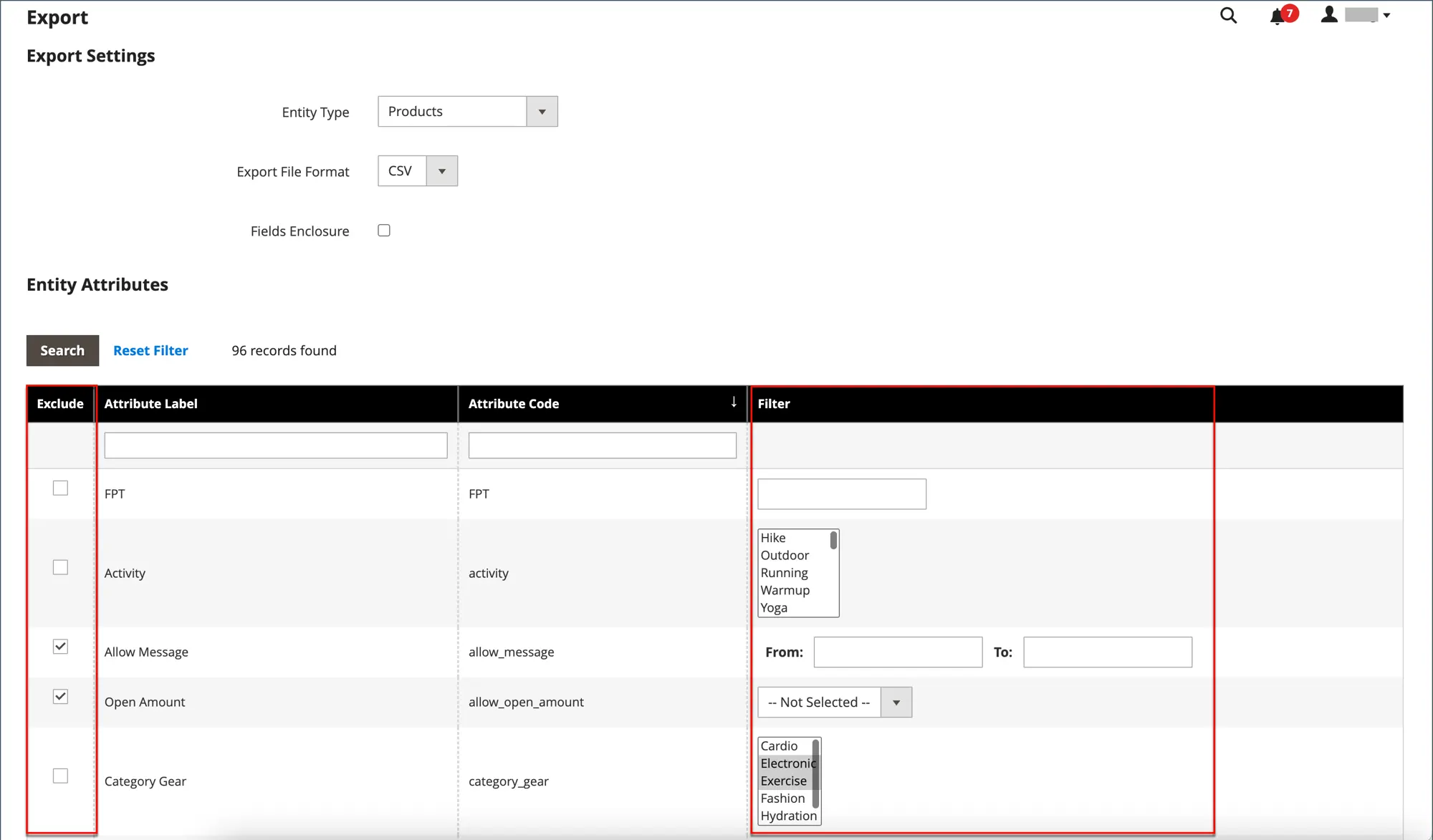
A Note on Authorization:
The Magento API can use either third-party OAuth authentication, mobile token authorization, or user login credentials. When building your script, if accessing resources that require permission levels higher than ‘anonymous’, you must ensure that you’ve set up your authorization and that it is applied in the script. For more information on authorization see Authentication in the Magento DevDocs.
Use the GET command to pull necessary data from a Magento endpoint. For this article, we’ll use calls to the /V1/orders endpoint as an example.
GET <host>/rest/<store_code>/V1/orders/If necessary, an API request may specify only top-level objects. This call will return the requested objects and their respective fields. Eg:
GET <host>/rest/<store_code>/V1/orders/2?fields=billing_address,
customer_firstname,customer_lastnameThe above call will return (as an example) the following JSON object:
{
"customer_firstname": "Veronica"
"customer_lastname": "Costello"
"billing_address": {
"address_type": "billing"
"city": "Calder"
"country_id": "US"
"customer_address_id": 1
"email": "roni_cost@example.com"
"entity_id": 4
"firstname": "Veronica"
"lastname": "Costello"
"parent_id": 2
"postcode": "49628-7978"
"region": "Michigan"
"region_code": "MI"
"region_id": 33
"street": "6146 Honey Bluff Parkway"
"telephone": "(555) 229-3326"
}
}
Once this data has been extracted which is to be moved from Magento to Redshift you can move onto the next step.
Step 1.2: Transforming the Data to Suit Redshift Schema
The JSON format is incompatible with Redshift, as Redshift is an RDMS (Relational Database Management System) that operates like an SQL database. Therefore, the JSON objects will have to be converted to a form that works with SQL databases. For the sake of simplicity, we would recommend converting it to a CSV (Comma Separated Value) file. This may be achieved by applying third-party tools or by integrating conversion logic into your script.
Once your data has been converted to a CSV file you may commence the final step.
Step 1.3: Loading the Transformed Data into Redshift
Loading data into Redshift is a two-step process.:
- Loading the data into an Amazon S3 bucket
- Copying the data into Redshift
Step 1.4: Loading the data into an Amazon S3 bucket
The steps involved in loading the data into an Amazon S3 bucket are:
- Create a bucket in S3
- Sign in to the Amazon Console
- Open the console
- Click Create Bucket
- Enter a name for the bucket
- Select your region
- Click Create
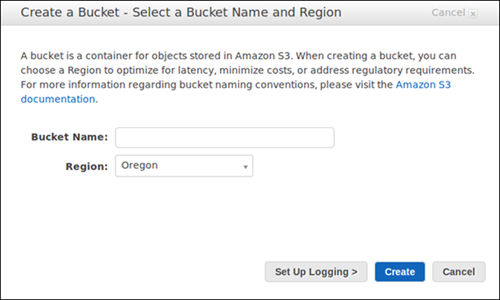
2. Create a folder in the bucket
- Click the new bucket
- Select Actions > Create Folder
- Name the new folder data. Note that Amazon charges for data stored in buckets. View the pricing information to better understand your expenses.
3. Upload the files to your new folder
- Click the new folder
- Click Upload
- Click Add Files
- Select all relevant CSV files
- Click Start Upload
Step 1.5: Copying the data into Redshift
Apply the COPY command as shown below. This will transfer the data file from S3 to Redshift.
COPY table_name FROM 's3://<your-bucket-name>/load/file_name.csv' credentials 'aws_access_key_id=<Your-Access-Key-ID>;aws_secret_access_key=<Your-Secret-Access-Key>' CSV;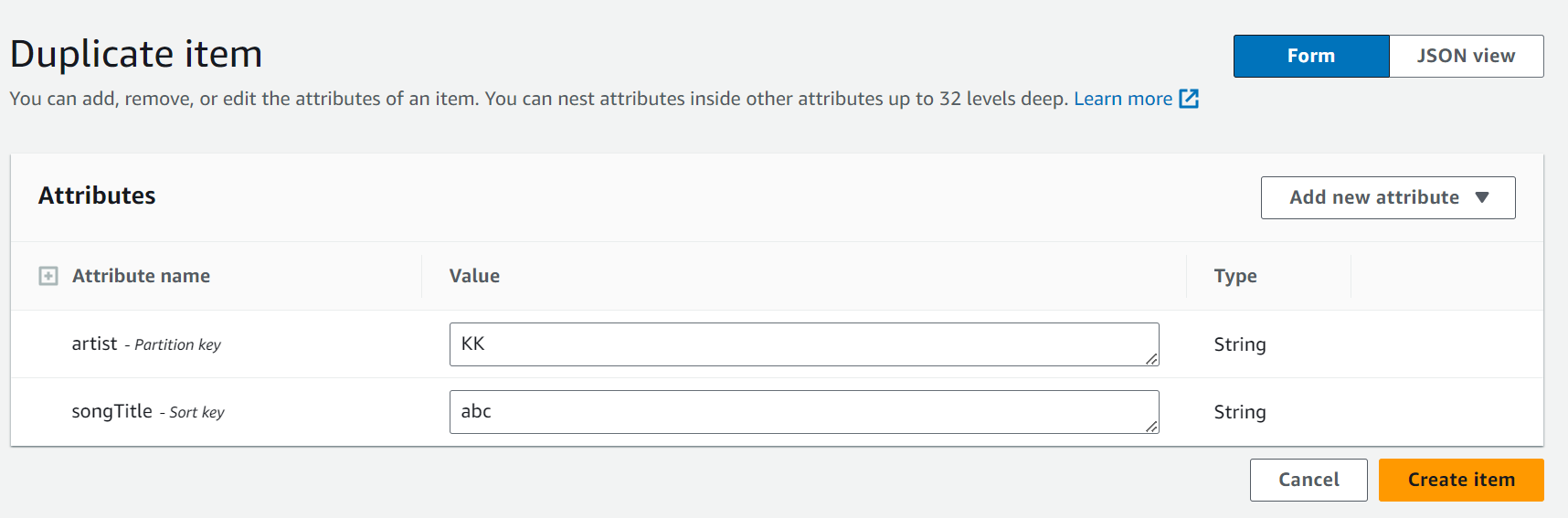
Potential Issues with Manual Scripts to Move Data from Magento to Redshift
The issues for Magento to Redshift data transfer are:
- Coding scripts will require personnel that is comfortable with:
- Coding at least one scripting language
- Using APIs
- Automating applications or setting up cron jobs
- Assuming that the script has been successfully written and executed, it is now up to the programmer to maintain the script/application. Magento may modify its API over its lifetime, perhaps even retiring certain endpoints.
- The programmer needs to constantly observe the performance of his script and stay up to date with the API to ensure its stability and continued service.
- In case there is a need to write data transformations (clean, enrich, modify data) before or after loading data from Magento to Redshift, engineers would need to build additional lines of code here. This adds more workload on the engineering front.
This, obviously, is quite costly and not a very efficient use of resources to move data from Magento to Redshift.
Method 2: Moving Data from Magento to Redshift using Hevo
Step 2.1: Configure Magento as your Source
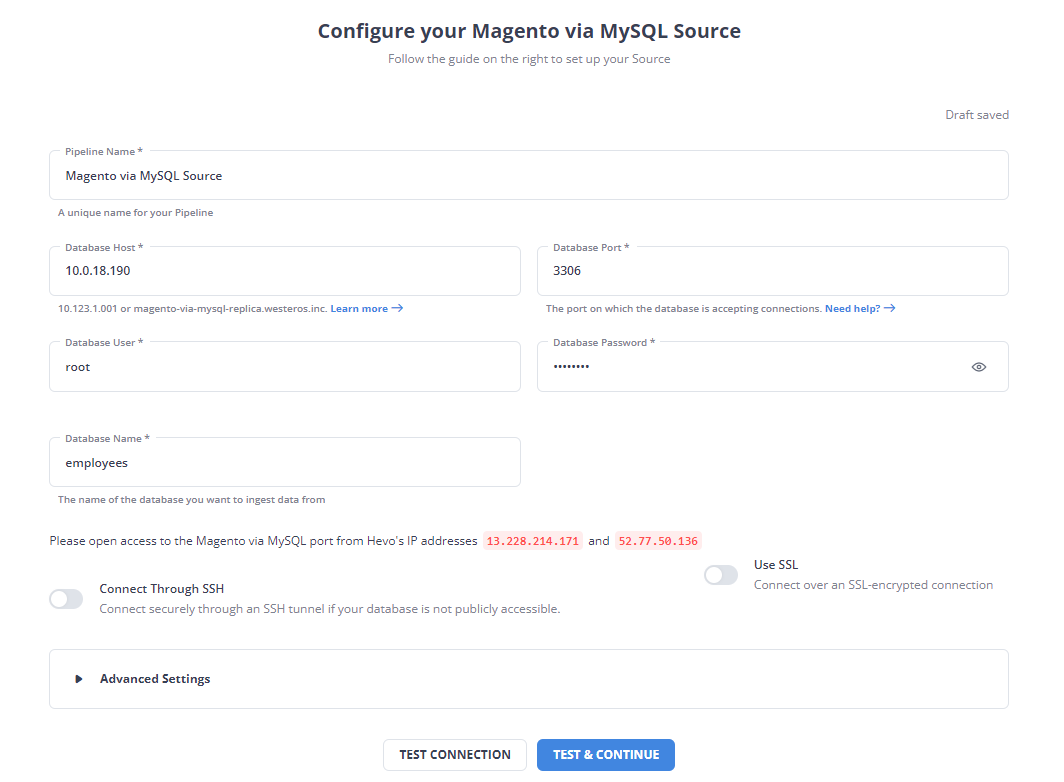
Step 2.2: Configure Redshift as your Destination
And done! Your connection is now successful and your pipeline is now set.
Significant Features of Hevo
- Transformation: Hevo provides a drag-and-drop transformation feature, a user-friendly method of performing simple data transformations. Alternatively, you can use the Python interface for specific data transformations.
- Fully Managed Service & Live Support: Hevo manages the entire ETL process, from data extraction to loading, ensuring flawless execution. Additionally, Hevo provides round-the-clock support for your data integration queries via email, call, or live chat.
- Pre-Built Connectors: Hevo offers 150+ pre-built connectors for various data sources, enabling you to establish an ETL pipeline quickly.
- Live Monitoring: Hevo provides live monitoring support, allowing you to check the data flow at any point in time. You can also receive instant notifications about your data transfer pipelines across devices.
Conclusion
In this blog, you have learned how to connect the Magento to Redshift manually. You also came across the various limitations of connecting Magento to Redshift manually. So, if you are looking for a fully-automated data pipeline, then try Hevo.
Sign up for a 14-day free trial and simplify your data integration process. Check out the pricing details to understand which plan fulfills all your business needs.
FAQ on Magento to Redshift
1. What are the differences between AWS Athena and AWS Redshift?
Athena is a serverless query service for analyzing data in S3 using standard SQL. Redshift is a fully managed data warehouse optimized for complex queries and large-scale data analysis. Athena is ideal for ad-hoc querying, while Redshift is better for long-term data warehousing.
2. How do I insert a CSV file into Redshift table?
Insert a CSV file into a Redshift table by uploading the file to S3 and using the COPY command in Redshift to load the data from S3 to the table.
3. How to connect Magento to Redshift?
Connect Magento to Redshift using ETL tools like Hevo Data or custom scripts to extract data from Magento and load it into Redshift.