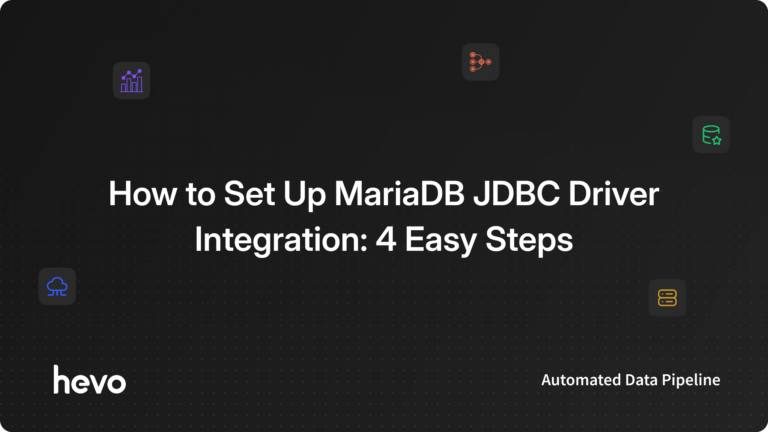Companies maintain their valuable data in the Databases and Data Warehouses. MariaDB is one of the widely used open-source Relational Database Systems (RDBMS) that lets companies manage their data in a structured way.
MariaDB supports many applications, platforms, and Operating Systems. With the help of MariaDB, Developers can easily integrate their applications to store data in a structured manner.
Enterprises mostly use Java applications and it requires JDBC Driver connectivity to connect Databases such as MariaDB, MySQL, etc. MariaDB JDBC Driver Integration allows developers to build scalable applications and maintain data.
MariaDB JDBC Driver Integration makes it easier for companies to connect to applications for live data updates. In this article, you will learn about MariaDB, JDBC Driver, and the steps to set up MariaDB JDBC Driver Integration.
Table of Contents
What is MariaDB?
MariaDB is an open-source relational database that is a community-developed fork of the MySQL Database. It’s made by the original developers of MySQL. The main reason to create MariaDB Relational Database is due to keeping the technology open source and concerns over its acquisition by Oracle Corporation. MariaDB Database is fast, reliable, and scalable that is widely used in industries to store data in a structured manner.
Key Features of MariaDB
Some of the main features of MariaDB are listed below:
- Sequence Storage Engine: MariaDB comes with its sequence engine that allows users to create ascending or descending sequences of numbers with given starting, ending, and increment values.
- Galera Cluster: MariaDB supports the Galera Cluster that enables synchronous replication of data. It allows servers to keep high uptime, prevent data loss, and deliver scalability to its users.
- JSON Support: MariaDB offers JSON support that lets users insert JSON documents in a specially designated table column.
Steps to Set Up MariaDB JDBC Driver Integration
Now that you have understood about MariaDB and JDBC Driver. In this section, you will learn the steps to set up MariaDB JDBC Driver Integration. You will go through the steps to install the MariaDB JDBC Driver using different ways and then explore it. The following steps for MariaDB JDBC Driver Integration are listed below:
- Step 1: Installing the MariaDB JDBC Driver Connector
- Step 2: Getting a New Connection Using DriverManager
- Step 3: Formatting the JDBC Connection Strings
- Step 4: Creating a Sample Table
Step 1: Installing the MariaDB JDBC Driver Connector
There are 3 methods to install the MariaDB JDBC Driver. However, the first two are recommended methods. The following methods are listed below:
1) MariaDB JDBC Driver with Maven
- You can install the MariaDB JDBC Driver using the package manager.
- To add the MariaDB JDBC Driver Connector with Maven, you need to add the dependency to the “pom.xml” configuration file of the project.
- The following code is given below:
<dependency>
<groupId>org.mariadb.jdbc</groupId>
<artifactId>mariadb-java-client</artifactId>
<version>$VERSION</version>
</dependency>- Here, in the above code, ensure to replace “$VERSION” with the valid MariaDB JDBC Driver Connector version number.
2) MariaDB JDBC Driver with Gradle
- You can install the MariaDB JDBC Driver using the package manager.
- To add the MariaDB JDBC Driver Connector with Gradle, you need to add the dependency to the “build.gradle” configuration file of the project.
- The following code is given below:
implementation 'org.mariadb.jdbc:mariadb-java-client:$VERSION'- Here, in the above code, ensure to replace “$VERSION” with the valid MariaDB JDBC Driver Connector version number.
3) MariaDB JDBC Driver Manually with JAR File
- This method to install the MariaDB JDBC Driver Connector involves manual steps.
- First, you have to download the MariaDB JDBC Driver Connector .jar file from any of the given links: https://downloads.mariadb.org/connector-java/ or https://mariadb.com/downloads/#connectors
- Once, you have downloaded the files, you have to install .jar file to a directory in your CLASSPATH.
Step 2: Getting a New Connection Using DriverManager
- The DriverManager is used to locate and load the MariaDB JDBC Driver Connector in the application.
- Once it locates it correctly, the application doesn’t need additional configuration for MariaDB JDBC Driver Connection.
- For example, the following code is given below to create a new connection using “DriverManager” in the application.
Connection connection = DriverManager.getConnection("jdbc:mariadb://localhost:3306/DB?user=root&password=myPassword");- In the above code, the “DriverManager” class will automatically load the MariaDB JDBC Driver Connector.
Step 3: Formatting the JDBC Connection Strings
In this step, let’s have a close look at the parameters used in getting a new connection using the “DriverManager” class.
- The following syntax given below provides a JDBC connection string.
jdbc:(mysql|mariadb):[replication:|loadbalance:|sequential:|aurora:]//<hostDescription>[,<hostDescription>...]/[database][?<key1>=<value1>[&<key2>=<value2>]] - Here, you can use MariaDB or MySQL Databases where the information for “hostDescription” is given below.
<host>[:<portnumber>] or address=(host=<host>)[(port=<portnumber>)][(type=(master|slave))]- In the above syntax, the host must be the DNS name or the IP address.
- The default port is 3306 and the default type is master.
- Some of the examples host and port are given below.
- localhost:3306
- [2001:0660:7401:0200:0000:0000:0edf:bdd7]:3306
- somehost.com:3306
Step 4: Creating a Sample Table
- Let’s code in the main application to create a new table in the MariaDB Database using JDBC Driver.
- A sample code to create a new table is given below.
Connection connection = DriverManager.getConnection("jdbc:mariadb://localhost:3306/test", "username", "password");
Statement stmt = connection.createStatement();
stmt.executeUpdate("CREATE TABLE a (id int not null primary key, value varchar(20))");
stmt.close();
connection.close();- In the above code, the DriverManager class creates a new MariaDB JDBC Driver connection. Then, the SQL query to create a table is executed, and the connection is closed.
That’s it! You have completed the MariaDB JDBC Driver Integration.
Benefits of MariaDB JDBC Driver Integration
A few benefits of using the MariaDB JDBC Driver Integration are listed below:
- MariaDB JDBC Driver Integration allows you to seamlessly integrate tools, BI, Reporting, and ETL tools with the custom applications.
- MariaDB JDBC Driver Integration provides full support for data aggregation and complex JOINs in SQL queries.
- MariaDB JDBC Driver Integration enables embedded SSH tunneling to secure connections to remote MariaDB Databases.
Learn More About:
- Amazon Redshift JDBC Driver Connection
- Python MariaDB
- MySQL to MariaDB
- What is a MariaDB Foreign Key
Conclusion
In this article, you learned about MariaDB, JDBC Driver, and the steps to set up MariaDB JDBC Driver Integration. You also read about the benefits of MariaDB JDBC Driver Integration and how it helps companies and developers build, test, and maintain business data integrated with scalable applications.
JDBC Driver is a widely used software component when it comes to building enterprise solutions. MariaDB is a fast, reliable, and scalable database that satisfies business needs.
Learn how to migrate to Aurora MariaDB for enhanced performance and scalability in your database operations. To connect MariaDB with various other tools like databases, SaaS tools, and data warehouses, sign up for a 14-day free trial.
Frequently Asked Questions
1. Does JDBC work with MariaDB?
MariaDB Connector/J is a Type 4 JDBC driver. It was developed specifically as a lightweight JDBC connector for use with MariaDB and MySQL database servers.
2. How to install JDBC driver for MariaDB?
Step 1: Installing the MariaDB JDBC Driver Connector.
Step 2: Getting a New Connection Using DriverManager.
Step 3: Formatting the JDBC Connection Strings.
Step 4: Creating a Sample Table.
3. What is the MariaDB driver?
MariaDB Connector/ODBC is a database driver that uses the industry standard Open Database Connectivity (ODBC) API