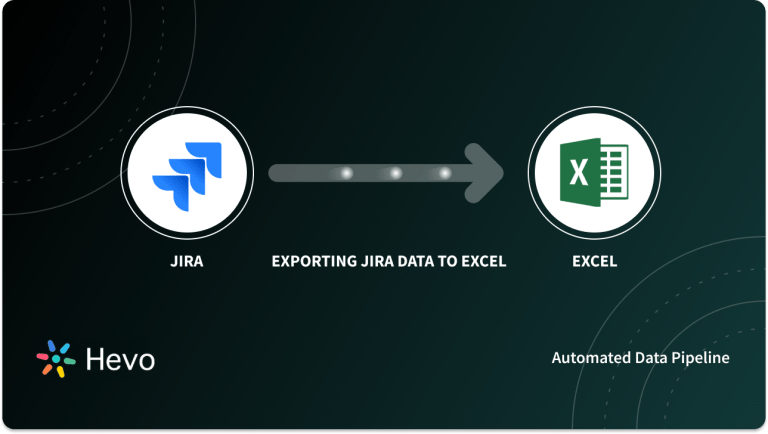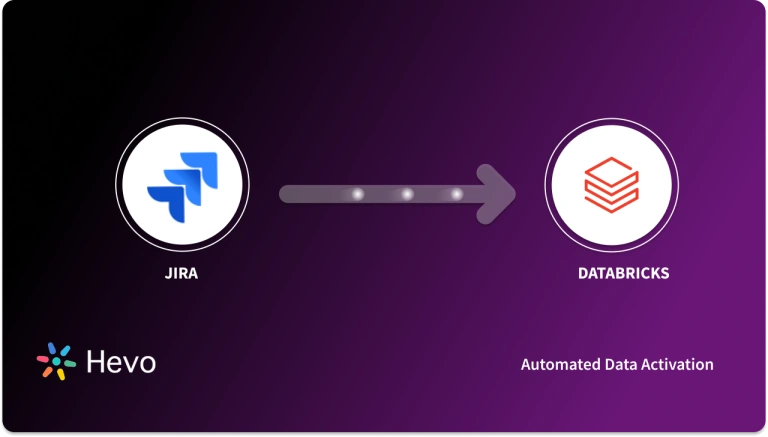JIRA is a testing software tool that was developed by the Australian Company Atlassian. It is a tool that can track bugs and report all the issues related to your software or mobile apps. JIRA also acts as a project management tool that can be used for issues and bugs tracking system. It is widely used as an issue-tracking tool for all types of testing. MS Project Jira Integration is one widely used integration.
Microsoft Project is one of the most famous softwares for Project Management in the world. Main reason being ease of use and application versatility. The use of MS Project is essential to ensure the successful planning and execution of projects.Utilizing this applications capabilities, managers are able to manage resources, evaluate budgets, create schedules, measure performance, analyze opportunities and assess risks. With the correct use of this software, you have total control over your projects and are prepared to make strategic decisions.
This article provides a step-by-step guide on setting up MS Project JIRA integration.
Table of Contents
What is Microsoft Project?
- Microsoft Project (MSP) Overview: MSP is a project management software that helps managers plan, execute, and track projects effectively, covering tasks like resource allocation, timeline management, and reporting.
- Integration and Editions: Part of the Microsoft Office suite, MSP is sold separately and available in Standard and Professional versions. Both editions use the MPP file format, with the Professional version offering enhanced features for collaboration and resource management.
- History: Launched in 1984, MSP quickly became a staple in project management. Windows compatibility was added in 1990, and a Mac version followed in 1991, though it was discontinued by 1994 due to low demand.
Microsoft Project Features
There are plenty of features that project managers and their teams need to manage their work better, and MSP has a number of them. However, to get a full picture, here is a list of all features available to customers who put up the big bucks.
- Grid View: A project view that is used to plan and manage projects with a task list.
- Board View: A visual kanban board view that helps with managing workflow and status.
- Timeline View: The traditional Gantt chart is used for scheduling tasks over a project timeline.
- Communication & Collaboration: Teams can work together on projects.
- Coauthoring: Stakeholders and team members work together to edit and update task lists and schedules.
- Reporting: Pre-built reports that can track progress, resources, programs, and portfolios.
- Roadmap: Track programs and project portfolios.
- Timesheets: Collect project and non-project time for payroll and invoicing.
- Resource Management: Manage resources by requesting and assigning tasks.
Hevo Data, a No-code Data Pipeline helps to load data from any data source such as Databases, SaaS applications, Cloud Storage, SDKs, and Streaming Services and simplifies the ETL process. It supports 150+ data sources (including 60+ free data sources) and is a 3-step process by just selecting the data source, providing valid credentials, and choosing the destination. Hevo not only loads the data onto the desired Data Warehouse/destination but also enriches the data and transforms it into an analysis-ready form without having to write a single line of code.
GET STARTED WITH HEVO FOR FREE[/hevoButton]
What is JIRA?
Jira is a software application used for issue tracking and project management. The tool, developed by the Australian software company Atlassian, has become widely used by agile development teams to track bugs, stories, epics, and other tasks.
History of JIRA
Atlassian introduced Jira in 2002 as an issue-tracking tool for software companies.
Fun fact: Atlassian named its product after “Gojira,” which means Godzilla in Japanese. The idea for the name came about because, before they developed the tool, Atlassian’s coders used a bug-tracking software tool called Bugzilla.
Use case of JIRA
As it grew in popularity, and as the agile development methodology became more widely used by software companies, Atlassian expanded the Jira platform to offer services to different types of teams. Today, it offers a number of internal products, including:
1. Jira Core
This is the platform’s basic project-management tool, designed for non-technical teams. Departments such as HR, marketing, finance, and operations use the Core tool for change requests, workflow approvals, and general task management.
2. Jira Software
This is the version designed for software development teams. Jira Software offers all of Core’s features but also includes agile functionality. Software teams use this tool for bug tracking, managing basic software-development tasks, and product management.
3. Jira Service Desk
This is an add-on developed for IT teams. Call center managers, helpdesk agents, and other support professionals use Jira Service Desk for issue ticketing, incident management, and change management.
MS Project JIRA Integration
Both MS Project and Jira are similar in the way they work and provide features but have
Various different functionality can be combined to achieve maximum benefits of both platforms. Ceptah Bridge provides MS Project Jira Integration for a long time.
Prerequisites for MS Project Jira Integration
In order to use the Bridge, you need to have the following software installed on the computer.
- Microsoft Windows Vista or higher or Windows 2008 SP2 or higher.
- Microsoft .Net Framework 4.5 (included in Windows 8 and 10).
- MS Office Project 2000 and higher (including x64)
- JIRA 6.0 or higher.
- The screen resolution should be at least 1440×900 for the Bridge to show its windows properly.
1) Installation for MS Project Jira Integration
- Make sure that Microsoft .Net Framework 4.5 is installed on your computer (it is included in Windows 8 and higher)
- Download the installation package from website www.ceptah.com.
- Run the installation package.
- Follow the screen instructions. The setup is very basic and will not ask any specific questions.
- After the installation is complete, a new item named JIRA will appear in the main menu of the MS Project. This marks the start of MS Project Jira Integration. The sub-menu contains the commands of the Bridge.
- For MS Project 2000, 2003, and 2007:
- For MS Project 2010, 2013, 2016 and 2019:
- Make sure that the “Accept remote API calls ” option on your MS Project Jira server is turned on (ADMINISTRATION/General Configuration/Options).
2) Activation for MS Project Jira Integration
- When any of the main Ceptah Bridge operations are executed for the first time, the following window is displayed:
- You can also open the above window in MS Project Jira by selecting the JIRA > About and clicking “Activate”
- To start evaluation
- if you don’t have an account on the Ceptah website, enter your details in the first group of fields and press “Activate”. This will create a new account on the Ceptah website www.ceptah.com, which can be used in the future to purchase and manage licenses to Ceptah products.
- if you already have a Ceptah account but don’t have a trial serial key, enter your e-mail and password in the second group of fields to start a trial.
- if you already have a trial serial key, enter it in the third group of fields to start using the product.
- If you have a full serial key, enter it in the third group of fields to start using the product.
- If you are using a proxy server to connect to the Internet, press “Proxy Server” and enter the proxy parameters.
- An Internet connection is required for the activation and for MS Project Jira Integration to be successful.
3) Project settings for MS Project Jira Integration
- In order to change the global connection settings of MS Project Jira Integration, select JIRA > Connection Settings in the Ceptah Bridge menu.
- The MS Project Jira connection settings window will be displayed.
- Enter the URL (address) of the JIRA server you are using. You can find it in the address bar of your JIRA browser window.
- Choose the connection method:
- Auto – connect using cookies to JIRA Server and using Basic Authentication to JIRA Cloud.
- Basic – always use Basic Authentication.
- Web login – use JIRA itself to log in. When a connection is required, JIRA will be opened in a built-in web browser. Once you have logged in, the browser window will close automatically. Use this option if your JIRA implements Single Sign-On (SSO).
- If Auto or Basic was selected, enter the user name and password to be used to connect to the MS Project Jira server. If the password field is left blank, Ceptah Bridge will prompt for a password whenever required.
- If you are using a proxy server to access JIRA, tick ‘Use a proxy server’ and enter the proxy server connection parameters. If you do not use a proxy server, leave the option unticked.
- You can press the ‘Test Connection’ button to make sure that the connection works before saving the settings.
- Press OK or Cancel to save or discard the settings entered respectively
The settings are stored in your Windows profile and are unique for each Windows user.
If you try to use other functions of the MS Project Jira Integration and have not specified general settings yet, the settings form will automatically open.
To explore working with Jira’s APIs, check out Hevo’s resources.
Conclusion
This article gave a comprehensive overview on Microsoft Project and JIRA. it also provided a step-by-step guide on setting up MS Project JIRA integration.
While MS Project JIRA Integration is insightful, it is a hectic task to Set Up the proper environment. To make things easier, Hevo comes into the picture. Hevo Data is a No-code Data Pipeline and has awesome 150+ pre-built Integrations that you can choose from.
Hevo can help you Integrate your data from numerous sources and load them into a destination to Analyze real-time data with a BI tool such as Tableau. It will make your life easier and data migration hassle-free. It is user-friendly, reliable, and secure.
SIGN UP for a 14-day free trial and see the difference!
Share your experience of learning about MS Project JIRA in the comments section below.
FAQs
1. Does MS Project integrate with Jira?
Yes, Microsoft Project can integrate with Jira through third-party connectors like Microsoft Project for Jira and apps on the Atlassian Marketplace. These integrations allow teams to sync tasks, timelines, and resources between the two platforms for better project tracking and collaboration.
2. Does Microsoft have a Jira equivalent?
Yes, Microsoft offers Azure DevOps and Microsoft Project as alternatives to Jira. Azure DevOps provides agile project management, issue tracking, and CI/CD tools, while Microsoft Project focuses on project planning and resource management for broader project management needs.
3. What is the difference between Jira and Microsoft Project?
Jira is primarily designed for agile software development, offering issue tracking, sprint planning, and team collaboration tools. Microsoft Project, on the other hand, is focused on project planning and resource management across various industries, with tools for timeline management, task scheduling, and reporting.
4. Can you use Jira for project planning?
Yes, Jira can be used for project planning, especially for agile projects. It includes tools for creating roadmaps, setting timelines, managing backlogs, and tracking progress through boards and sprints, making it suitable for planning and managing project workflows in software development and beyond.