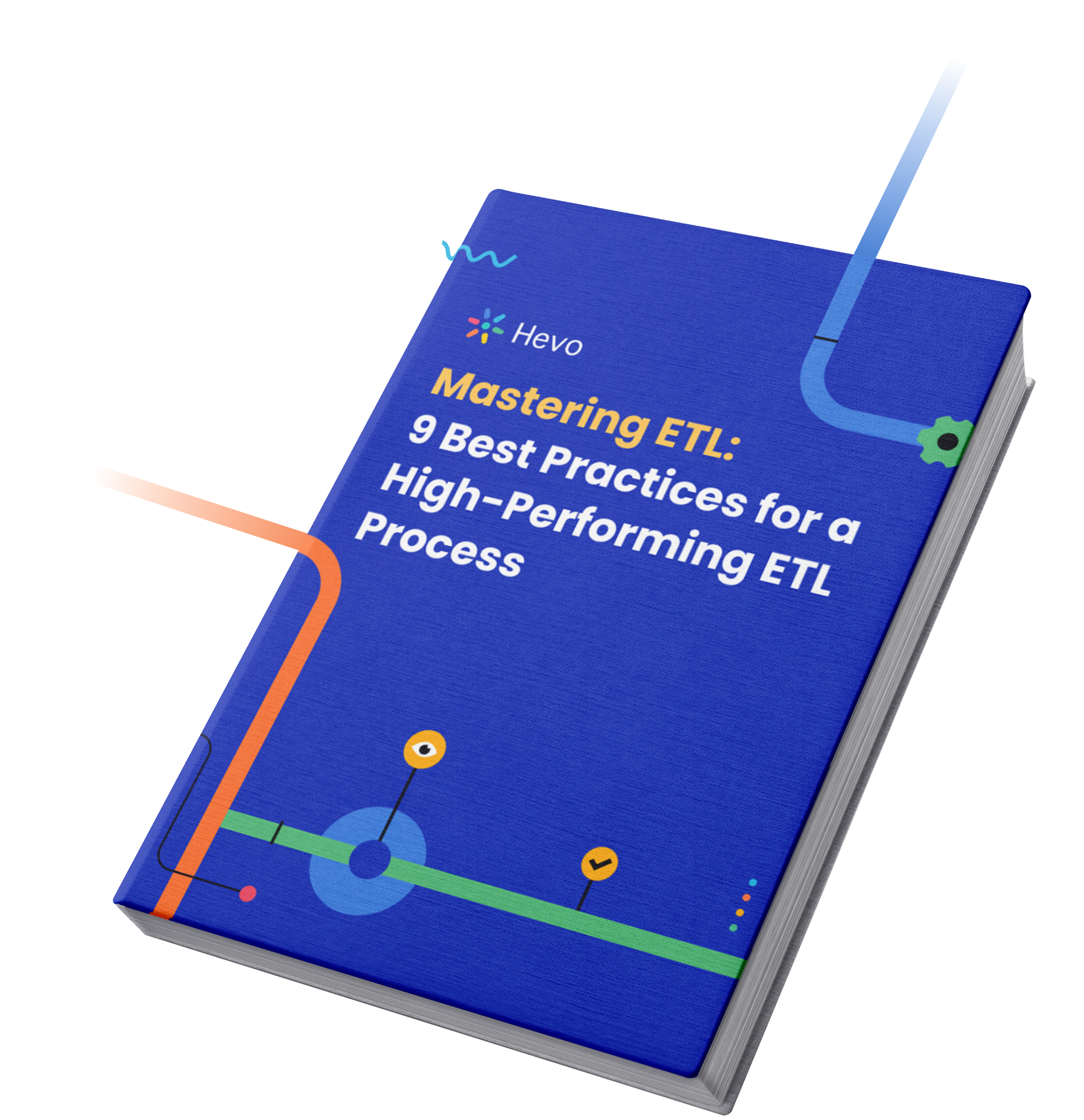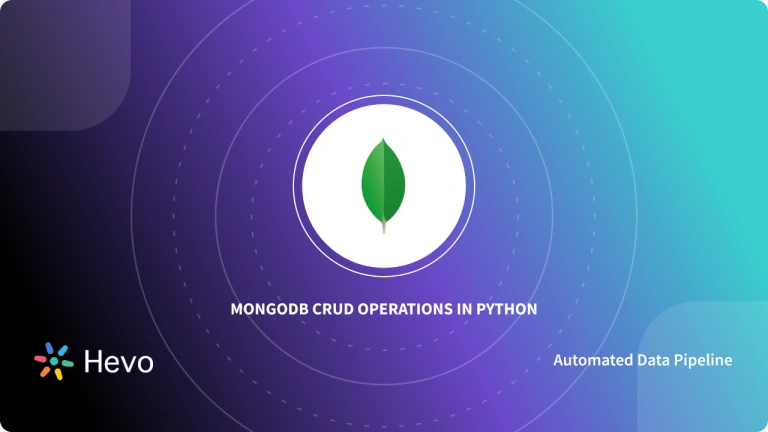Key Takeaways
Key TakeawaysIntegrating MongoDB with Next.js enables the development of dynamic, data-driven applications with enhanced scalability and performance.
For establishing a robust connection between Next.js and MongoDB, you should
set up a MongoDB Atlas account,
initialize a Next.js project,
configure environment variables,
and implementing MongoDB integration.
This integration streamlines data fetching, insertion, and rendering processes within Next.js applications.
With this integration, developers can efficiently manage data operations, ensuring seamless interaction between the frontend and backend components of their applications.
As a developer, you have various choices when selecting the technology stack for your next application. However, the goal is to choose a technology stack that will meet your needs. Each tool in your technology stack should integrate well with the other tools you use for development and be flexible enough to accommodate changes. Developer productivity is another factor to consider when choosing a development stack for application development.
Next.JS and MongoDB are an excellent combination to help you get your next application up and running. A Next JS MongoDB connection will make it easy to move data from the database and render it on the application. In this article, we will discuss the steps for Next JS MongoDB Connection. A brief introduction to Next JS and MongoDB is also presented.
Table of Contents
What is Next.js?
Next.js is a popular open-source React framework for building web applications. It is designed to simplify creating robust and efficient React applications by providing a set of conventions and tools. Next.js offers server-side rendering (SSR), automatic code splitting, and an intuitive file-based routing system.
What is MongoDB?
MongoDB is a popular open-source, cross-platform, document-oriented NoSQL database management system. It is classified as a NoSQL (non-relational) database because it stores data in flexible, JSON-like documents with dynamic schemas, rather than using tables and rows like in traditional relational databases.
With Hevo Data, you can easily integrate MongoDB with a wide range of destinations. While we support MongoDB as sources, our platform ensures seamless data migration to the destination of your choice. Simplify your data management and enjoy effortless integrations.
Check out how Hevo can be of help:
- No-Code Data Pipelines: Set up data transfers from MongoDB to your desired destination without writing a single line of code.
- Automated Schema Mapping: Automatically detect and map MongoDB schemas to match the destination structure, ensuring accurate data transfer.
- Secure Data Transfer: Ensure your data is protected during migration with encryption and secure connections.
Explore Hevo’s features and discover why it is rated 4.3 on G2 and 4.7 on Software Advice for its seamless data integration. Try out the 14-day free trial today to experience hassle-free data integration.
Get Started with Hevo for FreeSteps for NextJs MongoDB Connection
We will be building a Next.js app that retrieves data from MongoDB. The app will also allow us to insert data from Next.js into MongoDB. The following steps will guide you through establishing the Next JS MongoDB Connection.
- Next JS MongoDB Connection Step 1: Create a MongoDB Atlas Account
- Next JS MongoDB Connection Step 2: Create a Next.JS Project
- Next JS MongoDB Connection Step 3: Set the local environment variable
- Next JS MongoDB Connection Step 4: Install MongoDB
- Next JS MongoDB Connection Step 5: Next.Js connect to MongoDB Integration
- Next JS MongoDB Connection Step 6: Access MongoDB
- Next JS MongoDB Connection Step 7: Fetch the Posts
- Next JS MongoDB Connection Step 8: Create a Post
Step 1: Create a MongoDB Atlas Account
The Next JS MongoDB connection is made easy by MongoDB Atlas. It lets you create and manage MongoDB databases in the cloud through a graphical user interface.
We need to create a new database within an existing MongoDB cluster. You need to have a MongoDB Atlas account for this.
- Inside MongoDB, create a new database within a cluster.
- Inside that database, create a collection.
- We will give the database the name “nextjs-mongodb-demo” and the collection the name “posts.”
- Also, create a collection of “users” and add sample data with details like name, phone number, email, etc. You can then connect to the cluster right from MongoDB Atlas.
Step 2: Create a Next.JS Project
We now need to create a new Next.js project. Run the following command to create the project:
npx create-next-app nextjs-mongodb-appThe command will create a new Next.js project named
nextjs-mongodb-app.
The project can be opened with a code editor such as Visual Studio Code.
Before running the subsequent commands, ensure that you have installed Visual Studio Code in your system.
Run the following commands:
cd nextjs-mongodb-app codeThe last command will open the Next.js project in the Visual Studio Code editor.
Understanding the Project Structure
Upon launching your project in your code editor, many files and folders will be visible. Here’s a quick rundown of the most significant ones:
- pages: You will generate the pages for your application in this directory. By name, each file is associated with a certain route. For instance, http://localhost:3000/about allows you to visit pages/about.js.
- public: Static materials, such as pictures, go in this directory. Similar to pages, files that are accessible to the public may be accessed from the application’s root.
- styles: Your CSS files are located in this directory. Next, you may import CSS and Sass files using the built-in support for JavaScript.files in css and scss.
- package.json: This file contains the list of project dependencies and scripts. .next: This directory is generated when you build your project and contains the compiled versions of your pages and other assets.
- node_modules: This directory contains all the packages that your project depends on. It’s created when you run npm install.
Step 3: Set the local environment variable
You should copy a connection string from MongoDB Atlas. You can find it under the “Connect Instructions” button of MongoDB Atlas. It should be something like this:
MONGODB_URI= "mongodb+srv://nicky234:jc7ap0dFcwvZdo09@cluster0.7cpxz.mongodb.net?retryWrites=true&w=majority"In the above connection string, nicky234 is the username, while jc7ap0dFcwvZdo09 is the password.
The connection to the database will be made later.
Step 4: Install MongoDB
We should now install the MongoDB package to use MongoDB in our Next.js app. We will install version 3.5.9 of the package as shown below:
npm i mongodb@3.5.9Step 5: Next.Js connect to MongoDB Integration
Create a new file inside the lib directory and give it the name mongodb.js. Our goal is to establish our Next js MongoDB connection. Add the following code to the file:
// mongodb.js
import { MongoClient } from 'mongodb'
const uri = process.env.MONGODB_URI
const options = {
useUnifiedTopology: true,
useNewUrlParser: true,
}
let client
let clientPromise
if (!process.env.MONGODB_URI) {
throw new Error('Add Mongo URI to .env.local')
}
if (process.env.NODE_ENV === 'development') {
Replacement).
if (!global._mongoClientPromise) {
client = new MongoClient(uri, options)
global._mongoClientPromise = client.connect()
}
clientPromise = global._mongoClientPromise
} else {
client = new MongoClient(uri, options)
clientPromise = client.connect()
}
export default clientPromiseStep 6: Access MongoDB
The Next.js framework makes it easy for users to create API endpoints and use them to access databases.
Create a new file inside the pages/api directory and give it the name posts.js. We will define the POST and GET methods to insert and fetch posts inside the file. This is possible since we have made the Next js MongoDB connection.
// posts.js
import clientPromise from "../../lib/mongodb";
export default async function handler(req, res) {
const client = await clientPromise;
const db = client.db("nextjs-mongodb-demo");
switch (req.method) {
case "POST":
let bodyObject = JSON.parse(req.body);
let myPost = await db.collection("posts").insertOne(bodyObject);
res.json(myPost.ops[0]);
break;
case "GET":
const allPosts = await db.collection("allPosts").find({}).toArray();
res.json({ status: 200, data: allPosts });
break;
}
}Step 7: Fetch the Posts
We can now call the API endpoint and retrieve the posts from the MongoDB database. This means we make a GET request to the API endpoints as shown below:
export async function getServerSideProps(context) {
let res = await fetch("http://localhost:3000/api/posts", {
method: "GET",
headers: {
"Content-Type": "application/json",
},
});
let allPosts = await res.json();
return {
props: { allPosts },
};
}Step 8: Create a Post
To create a new post, we only have to call the POST request on the API endpoint as follows:
useEffect(() => {
setPostsState(allPosts);
}, [allPosts]);
let submitForm = async (e) => {
setLoading(true);
e.preventDefault();
let res = await fetch("http://localhost:3000/api/posts", {
method: "POST",
body: JSON.stringify({
title: title,
content: content,
}),
});
res = await res.json();
setPostsState([...postsState, res]);
setTitle("");
setContent("");
setLoading(false);
};Thus, it is possible to insert data into MongoDB and retrieve it after performing a Next js MongoDB connection.
Querying MongoDB with Next.js
Now that we have a MongoDB NextJS connection, let’s explore how to fetch and integrate data from our MongoDB database to Next.js.
Example 1: Creating API endpoint with Next.js
Let’s begin by exploring the first approach: creating an API endpoint within our Next.js application to interact with MongoDB. To achieve this, we need to establish a dedicated directory called api inside our pages directory. Every file we create within this api directory will be treated as an individual API endpoint.
Now, let’s proceed to create the api directory and a new file named movies.tsx within it. This endpoint will retrieve and return a list of 20 movies from our MongoDB database. Here’s how we can implement this route:
import clientPromise from "../../lib/mongodb";
import { NextApiRequest, NextApiResponse } from 'next';
export default async (req: NextApiRequest, res: NextApiResponse) => {
try {
const client = await clientPromise;
const db = client.db("sample_mflix");
const movies = await db
.collection("movies")
.find({})
.sort({ metacritic: -1 })
.limit(10)
.toArray();
res.json(movies);
} catch (e) {
console.error(e);
}
}Example 2: Integrating MongoDB data into Next.js pages
Now, let’s shift our focus to directly integrating MongoDB data into our Next.js pages. We’ll achieve this by leveraging the getServerSideProps() method provided by Next.js.
The getServerSideProps() method enables server-side rendering for Next.js pages. This means that every time a page is loaded, the getServerSideProps() method runs on the server-side, fetches the necessary data, and passes it to the React component as props. Importantly, the code within getServerSideProps() never reaches the client-side, making it an ideal place to implement our MongoDB queries.
To illustrate this approach, let’s create a new file called movies.tsx within the pages directory. Inside this file, we’ll add the following code:
import clientPromise from "../lib/mongodb";
import { GetServerSideProps } from 'next';
interface Movie {
_id: string;
title: string;
metacritic: number;
plot: string;
}
interface MoviesProps {
movies: Movie[];
}
const Movies: React.FC<MoviesProps> = ({ movies }) => {
return (
<div>
<h1>Top 20 Movies of All Time</h1>
<p>
<small>(According to Metacritic)</small>
</p>
<ul>
{movies.map((movie) => (
<li key={movie._id}>
<h2>{movie.title}</h2>
<h3>{movie.metacritic}</h3>
<p>{movie.plot}</p>
</li>
))}
</ul>
</div>
);
};
export default Movies;
export const getServerSideProps: GetServerSideProps = async () => {
try {
const client = await clientPromise;
const db = client.db("sample_mflix");
const movies = await db
.collection("movies")
.find({})
.sort({ metacritic: -1 })
.limit(20)
.toArray();
return {
props: { movies: JSON.parse(JSON.stringify(movies)) },
};
} catch (e) {
console.error(e);
return { props: { movies: [] } };
}
};What do you achieve by Next JS MongoDB Connection?
- MongoDB provides high performance for data reads/writes in Next.js apps compared to traditional SQL databases by leveraging indexes and non-relational design.
- MongoDB gives your Next.js app access to a NoSQL database to persistently store and retrieve data like user information, content, etc. This data remains intact even when the app server restarts.
- MongoDB’s built-in redundancy and failover capabilities reduce the server footprint for highly available Next.js app deployments.
- MongoDB uses MongoDB Atlas to offer cloud-hosted services. Utilizing MongoDB’s cloud-native features, you can execute it anywhere.
- It’s simple to implement. Since MongoDB offers cloud-hosted access, it’s simple to deploy your full-stack application to hosting providers like Vercel. These cloud platforms function flawlessly with your MongoDB and Next.js workflow.
- Next.js and MongoDB with One Click—With just one click, you can generate a complete boilerplate application for Next.js and MongoDB, which you can then utilize to develop your own comprehensive Next.js and MongoDB apps.
- Next.js is a framework that supports static site generation (SSG) and server-side rendering (SSR). This implies that running MongoDB doesn’t require a separate server. You can operate your whole MongoDB and Next.js infrastructure inside of a single code base when you use Next.js.
- Next.js offers a list of developer perks, including better community support, quick refreshes, automatic Typescript configuration, API routes for Node.js serverless services, and more.
Common Issues and Their Solutions
Issue 1: Unsupported HTTP Method
Indicates that the HTTP method you are using to request data from your API endpoint is not supported. Verify that every HTTP method you use in your API route is being handled.
Issue 2: Unable to Connect to Database
Verify that your MongoDB connection string is right if you’re having trouble connecting to your database. Additionally, see if your MongoDB Atlas cluster has whitelisted your IP address.
Issue 3: Environment Variables Not Working
Make sure you’ve added your environment variables to your.env.local file and that you’re restarting your development server after making changes to this file if your environment variables aren’t functioning. Make sure you’ve added your deployment
Issue 4: Data Not Showing Up in MongoDB Atlas
Make sure your CRUD operations are operating successfully and that you are properly connecting to your MongoDB database if your data is not appearing in MongoDB Atlas. Additionally, see whether your server logs include any error warnings.
Best Practices for Using Next js MongoDB Connection
- When handling sensitive data, use environment variables.
- End Your Connection to MongoDB
- Appropriately Address Errors
- Use the Right HTTP Methods
- Use Indexes in MongoDB
- Validate Request Data
- Keep Your Code DRY
Conclusion
This article highlighted how combining Next.js and MongoDB creates a scalable and high-performance technology stack. Next.js, a React-based framework, offers features like server-side rendering, static exporting, and automatic code splitting, while MongoDB, a NoSQL database, organizes data into documents and collections. Together, they enable seamless data exchange between your Next.js app and MongoDB.
For a complete view of business performance, consolidating data from diverse sources like Marketing, Sales, and CRM is essential. Hevo Data simplifies this process by automating data integration, transformation, and loading to your preferred destination. Explore Hevo’s 14-day free trial and affordable plans to streamline your data workflows effortlessly.
Frequently Asked Questions
1. Can I use Next.js with MongoDB?
Yes, you can use Next.js with MongoDB. Next.js handles the frontend, while MongoDB serves as your database.
2. Can I use MongoDB with js?
Yes, you can use MongoDB with JavaScript. MongoDB provides an official Node.js driver, allowing JavaScript applications to interact with MongoDB databases for CRUD operations and more.
3. What is the best framework to use with MongoDB?
Express.js is a popular framework to use with MongoDB, especially when combined with Node.js.
4. Can I use Next.js for big projects?
Yes, Next.js is well-suited for large projects. It supports server-side rendering, static site generation, and API routes, making it scalable and flexible.