Pipedrive is a robust and modern CRM tool that enables organizations to empower their Sales process. Backed by a set of intuitive features, Pipedrive allows users to interact with customers, deliver a personalized experience and drive Sales. It further houses basic reporting functionalities to help you analyze customer data and generate insights.
However, to carry out an in-depth analysis, you must unify customer data from different platforms. Google Sheets is one such platform that allows you to achieve this. You can bring in data from Pipedrive into Google Sheets and run advanced analysis on your customer data. Hence, with Pipedrive Google Sheets Integration, you can level up your Pipedrive reporting. You can create impeccable dynamic dashboards (Sales, Product reports) directly in Google Sheets using its advanced Analysis and Visualizations features via the Pipedrive Google Sheets Integration
In this article, you’ll understand the step by step procedure to set up the Pipedrive Google Sheets Integration. You’ll also gain an in-depth understanding of both of these platforms and the features they offer. Finally, you’ll get to know how Pipedrive Google Sheets Integration can be beneficial.
Table of Contents
Prerequisites
- A Google Account.
- A Pipedrive Account.
- Working knowledge of Google Sheets.
- Working knowledge of Pipedrive.
Introduction to Pipedrive
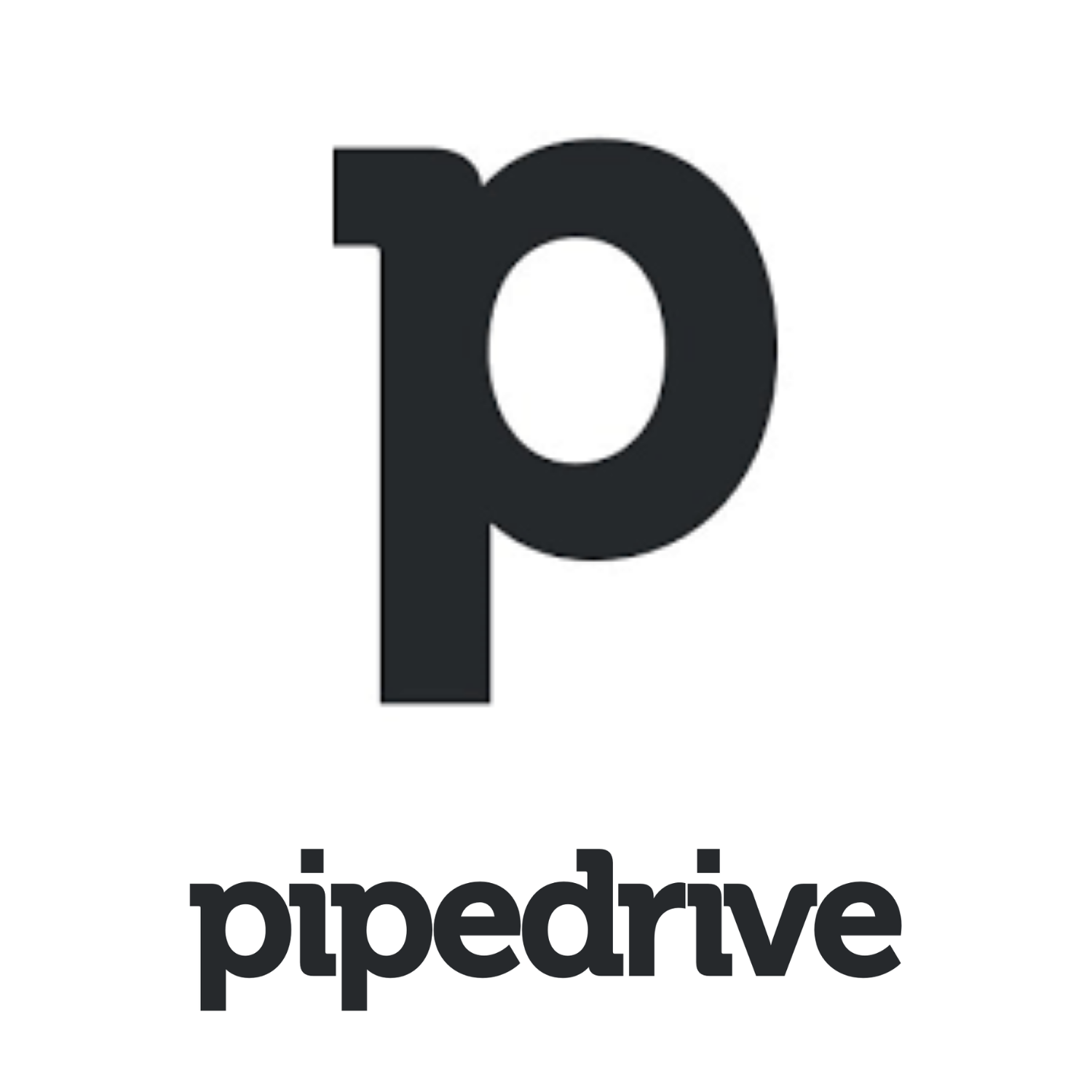
Pipedrive is a fantastic CRM Platform designed for startups and organisations to boost Sales. Pipedrive aims at providing software that is jam-packed with features useful for Sales, Customer Success and Marketing. Pipedrive eliminates the need to use multiple software or applications to complete various tasks.
With Pipedrive, you can build and upgrade your Contact lists, Automate Workflow, Schedule Calls, and Set up a Tracker to receive daily updates from your team members. Pipedrive further discovered new features in 2021 that aid in the automation and the enhancement of more productive activities.
Key Features of Pipedrive
- Secuity: Pipedrive ensures that data is stored in a secure environment. It protects the privacy of business data while also ensuring transparency.
- Multiple Integrations: You can use Pipedrive in conjunction with third-party apps to increase Sales, Generate Invoices and a lot more.
- Insights: Along with these features, Pipedrive is a haven for great insights and active reporting.
- Advanced Automation: One of the main selling points of Pipedrive is that it can automate all of the processes and features. You can ensure a smooth administration with ease.
- Building Templates: Pipedrive allows you to create your own templates, embed contexts, and images to empower your Sales Funnel.
Introduction to Google Sheets
Google Sheets is a free Web-based Spreadsheet tool introduced by Google in 2012. The web mode enables multiple users to work on the same sheet at the same time and effectively collaborate. Google Sheets is a SaaS (Software-as-a-Service) application, which means it can be accessed remotely at any time and from any location.
Google Sheets also provides a revision history of the sheet to keep track of who made what changes and allows you to restore to any previous version of the sheet. It gives you the option of selecting from a variety of pre-made schedules, budgets, and other spreadsheets that are designed to make your work better and your life easier. Google Sheets can serve as a database and a single sheet can store data in up to 5 million cells with a free user limit of 15 GB and can be scaled up with different G-Suite plans.
Key Features of Google Sheets
- Security: Google Sheets allows the sheet’s owner to decide who can view, edit, copy, or download the sheet. Hence, with its user access security control, you have complete control over your Spreadsheet and its data.
- Different Panels: Google Sheets also has an Explore Panel that can provide you with instant insights. The Explore panel further displays a list of suggested graphs based on the data entered in the Spreadsheet.
- Offline Mode: Google Sheets works both online and offline. Even when the Internet is not available, users can work on the sheet in offline mode, and the changes will be updated later on the sheet once it is online.
Hevo offers a faster way to move data from databases or SaaS applications into your data warehouse to be visualized in a BI tool. Hevo is fully automated and hence does not require you to code. Check out some of the cool features of Hevo:
- Live Support: With 24/5 support, Hevo provides customer-centric solutions to the business use case.
- Fully Managed: Hevo Data is a fully managed service and is straightforward to set up.
- Schema Management: Hevo Data automatically maps the source schema to perform analysis without worrying about the changing schema.
- Real-Time: Hevo Data works on the batch as well as real-time data transfer so that your data is analysis-ready always.
Steps for Pipedrive Google Sheets Integration
Pipedrive is a Sales CRM platform. In this Pipedrive Google Sheets Integration, you’ll leverage the API Connector add-on for Google Sheets to pull data from the Pipedrive API.
You’ll first need to obtain an API key from Pipedrive before initiating a request to import data into your Spreadsheet.
Here are the steps to get started with the Pipedrive Google Sheets Integration:
- Step 1: Obtain your Pipedrive API Key
- Step 2: Generate an API Request URL
- Step 3: Import Pipedrive API Data into Google Sheets
- Step 4: Enable Filtering Options
- Step 5: Configure Pagination
Before you begin with the Pipedrive Google Sheets Integration, install the API Connector add-on from the Google Marketplace by clicking here.
Step 1: Obtain your Pipedrive API Key
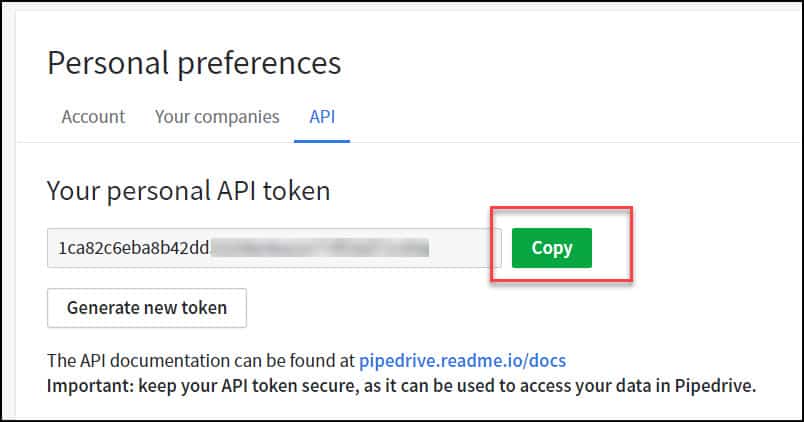
- First login to your Pipedrive account and then navigate to Settings > (Personal) > Personal Preferences > API.
- You should now see a page with your Access Token on it. Now, you need to safely copy this. You now start accessing your Pipedrive API!
Also, explore how to connect Google Sheets to REST API.
Step 2: Generate an API Request URL
You can refer to Pipedrive’s documentation to get your desired data from your Pipedrive account. Here, for tutorial purposes, we’ll be fetching the Leads data from Pipedrive. To create your URL, you’ll need the following:
- https://Personal_Domain_Name.PIPEDRIVE.COM/API > API Root
- /v1/deals > Endpoint
- ?api token= API_Token_of_your_Account > Query String
You can generate the full API Request URL as follows:
https://Personal_Domain_Name.PIPEDRIVE.COM/API/v1/deals?api token= API_Token_of_your_Account
Step 3: Import Pipedrive API Data into Google Sheets
You can now leverage the API Connector to establish the connection and start loading data into Google Sheets via the Pipedrive API.
- Launch Google Sheets and navigate to Add-ons, then API Connector and click on Open.
- Enter the Request URL you created. You can configure the method to be GET.
You now need to add two sets of key-value pairs under Headers. You can do that as follows:
- Content-Type: application/json
- Accept: application -/json
- To configure a new tab as the destination for your data, create a new tab and click on ‘Set Current‘.
- Enter a name for your request and press the Run button. After a few moments, you’ll see a list of your deals/desired data in your Google Sheet:
Step 4: Enable Filtering Options
Some Pipedrive API endpoints return a large number of rows and columns by default. This can be challenging to manage. Further, your requests might time out or even exceed Google Sheets‘ 5 million cell limit. You can address this by employing one or both of the following filter types:
- Pipedrive Parameter
- JMESPath Filtering
For handling larger datasets, you can explore how to connect Google Sheets to BigQuery.
Step 5: Configure Pagination
Many Pipedrive endpoints will only return a subset of the data on each page. To get more information, follow the pagination links in the response, as explained here. You can manually run these Request URLs using the API Connector. You can also use Pagination Handling, a paid feature to fetch and go through every URL. Pipedrive employs ‘start‘ and ‘limit‘ parameters, which would be entered as follow:
- API URL: You need to provide your specific Request URL here with the limit=500.
- Type of Pagination: offset-limit
- Parameter of Offset: start
- Limiting Parameter: limit
- Upper Limit Value: 500
- Page Counts: You need to enter the number of pages you want to retrieve.
Your Pipedrive Google Sheets Integration is now completed!
Benefits of Pipedrive Google Sheets Integration
Here are the major benefits of the Pipedrive Google Sheets Integration:
- Many to Many: The Google Sheet Pipedrive merge allows you to map a single Pipedrive table to multiple Google Sheets records.
- Sustained Relationships: It preserves source data relations in target when integrating data with different structures.
- Expression: Integrating Pipedrive data into Google Sheets allows for the use of complex mathematical and string operations, as well as conditions on your Sales data.
- Constant: When integrating data, you can use constant values to fill some Pipedrive fields that don’t have corresponding Google Sheets fields (or vice versa).
Conclusion
This article provided you with a step-by-step guide on how to successfully set up Pipedrive Google Sheets Integration. It also provides in-depth knowledge about the concepts behind every step to help you understand and implement them efficiently.
If you want to integrate data from various data sources such as Google Sheets and Pipedrive into your desired Database/destination for free and seamlessly visualize it in a BI tool of your choice, then Hevo Data is the right choice for you! It will help simplify the ETL and management process of both the data sources and destinations.
Give Hevo a try by signing up for the 14-day free trial today. You can also have a look at our unbeatable Hevo pricing that will help you choose the right plan for your business needs!
Share your experience of learning about Pipedrive Google Sheets Integration! Tell us in the comments section below!
FAQs
1. How to connect Google Sheets to Pipedrive?
Use tools like Zapier or Integromat to automate data syncing between Google Sheets and Pipedrive. Alternatively, Pipedrive’s API allows custom integrations for advanced connections.
2. How to connect CRM to Google Sheets?
Connect CRM to Google Sheets using Zapier, Sheetgo, or built-in CRM integrations. These automate data flow for reporting and analysis.
3. Does Google have a CRM tool?
No, Google doesn’t offer a dedicated CRM tool, but you can use Google Workspace tools like Sheets and Gmail alongside third-party CRM apps.








