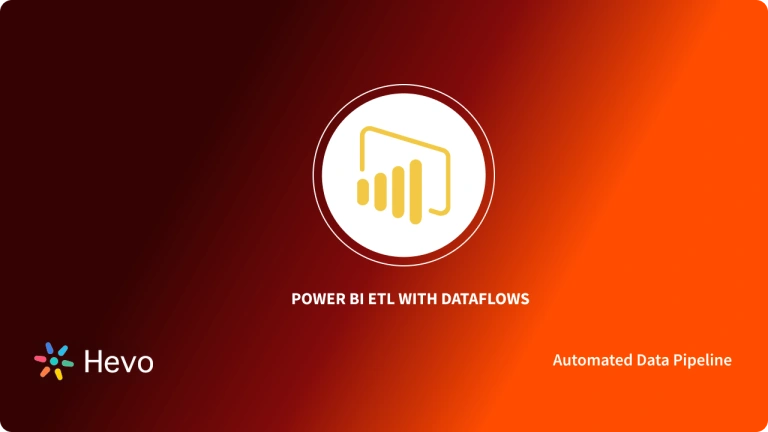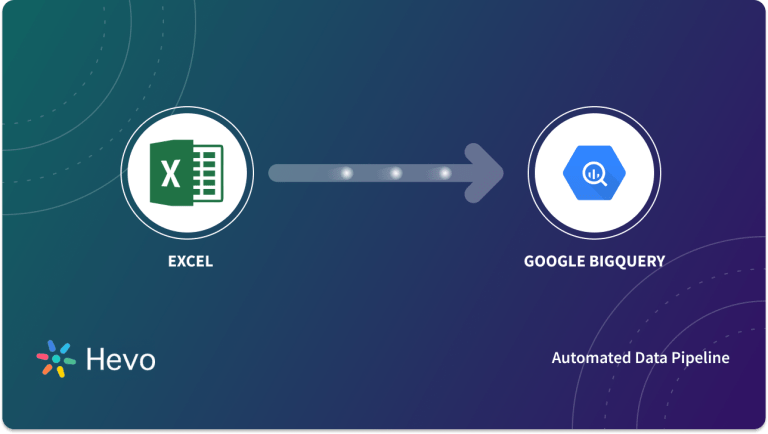Power BI is a Business Intelligence tool offered by Microsoft that provides you with real-time high-level analytics, extensive modeling, and custom development. It has led the charge in making business analysis more efficient through services that are intuitive, interactive, and easy to use. Microsoft Excel has been around for a fairly long time as a Spreadsheet program as a part of the Microsoft Office 365 Suite.
In this article, you will be going through Power BI vs Excel, taking 7 key factors into account before you decide on one after a brief overview of the features and benefits of Power BI and Excel.
Table of Contents
What is Power BI?
Power BI helps create a data-driven culture in the workplace, providing self-service analytics at the enterprise scale for every employee of your organization. Power BI is a suite consisting of several components that house intuitive features for Data visualization, Dashboarding, and Reporting to name a few. Here are a few key benefits of Power BI that make it an indispensable tool in the workplace:
- Great Accessibility: Power BI provides you with advanced accessibility through its ability to run remote apps on a number of Internet platforms and devices like iOS, Android, and Windows to name a few.
- Key Functionalities: Power BI provides drag-and-drop functionality that lets you generate customized reports swiftly. It also provides the option of digging further into the data visualizations to help understand the data better. The usage of natural language queries means that the users don’t have to spend time trying to learn a complex query language.
- Embeddable Attributes: It provides users the ability to embed Business Intelligence and Analytics seamlessly. You can build fully customized reports and dashboards to better suit your business use cases and data requirements.
- Connectivity: Power BI supports several data sources, for instance, the financial data collected from your company’s ERP or the sales data from the CRM. By providing access to Azure Cloud, On-Premise, and third-party data sources, you can create new datasets from a wider range of disparate sources.
Key Features of Power BI
Some of the main features of Power BI are listed below.
- Hybrid Development: Power BI offers integrations with many connectors that allow users to connect to various data sources.
- Modeling View: Power BI allows users to divide and slice complex data models into a simpler form, separate diagrams, multi-select objects.
- AI Support: Power BI supports Artificial Intelligence in Data Analytics that users can leverage to prepare data, build Machine Learning models and quickly identify insights from structures as was unstructured data.
- Responsiveness: Accessing presentations and reports on mobile phones can sometimes hinder responsiveness. However, Power BI allows you to view enlarged Navigation Trees on both iOS and Android platforms. You can zoom in or out of the Reports or Graphs to make sure that all of the information is visible.
- Data Connectivity: Power BI houses support for various connectors that integrate with the Cloud data. This allows businesses to easily view metrics or visuals. The data source is directly integrated via the connector and once the connector successfully retrieves the data, you can create interactive visuals to identify trends and patterns.
Streamline your ETL processes with Hevo’s no-code platform, designed to automate complex data workflows effortlessly. With an intuitive interface, Hevo enables smooth data extraction, transformation, and loading—all without manual coding.
- Automate ETL pipelines with ease
- Enjoy flexible, real-time data transformations
- Connect to 150+ data sources, including 60+ free sources
See why Hevo is rated 4.7 on Capterra for data integration excellence.
Get Started with Hevo for FreeWhat is Microsoft Excel?
Microsoft Excel provides a wide range of features like graphing tools, calculation ability, and pivot tables to name a few. As the most widely known Spreadsheet application across the globe here are a few benefits of Microsoft Excel:
- Ad-Hoc Computations: Microsoft Excel is a really good tool for quick analyses and computations. Microsoft Excel provides over 400 available functions distributed across 11 themes to make your computations easy like never before.
- Code to Automate: You can use the coding language VBA (Visual Basic for Applications) which gives you the ability to code everything that can be carried out manually in Microsoft Excel thus increasing your efficiency.
- Free Templates: Microsoft Excel gives you the freedom to create dashboards and provides several free templates that you can try out for your business operations.
- General Purpose Tool: Microsoft Excel stands out as a tool that is not only a valuable Spreadsheet tool, but can also be used for Data Visualization, Data Entry, or Web Scraping.
Key Features of Microsoft Excel
Some of the key features of Microsoft Excel are as follows:
- Easy Arithmetic Solutions: Excel, with its extensive library of formulae, can perform arithmetic operations on a massive scale. Furthermore, if a value is changed, you can easily redo a complex calculation. This feature is useful for businesses that need to manage yearly sales and other long-term data
- Formatting Options: Excel provides a variety of formatting options such as italics, highlights, custom coloring, and so on. Businesses can distinguish their valuable data from the rest of the information in this manner. You can, for example, use row highlighting to highlight specific data in the Accounting Sheets.
- Availability of Online Access: Excel, as part of the Office 365 Productivity Suite, enables business teams to seamlessly access their files over the cloud network. Moreover, if you have a working internet connection, you can access and modify your Excel sheets remotely using your PC, mobile device, tablet, or other devices.
- Charts for Analysis: Excel allows you to create comprehensive data charts quickly and easily. After your data has been filtered, you can easily create a Pie Chart or Clustered Columns with a few clicks. You can also change the colors and borders of your charts to make them more appealing and elegant.
What are the Key Differences between Power BI and Excel?
Microsoft Excel was the go-to Business Intelligence and Data Visualization solution for organizations before Self-Service BI tools such as Power BI came into the picture. Microsoft Excel is one of the most popular Spreadsheet applications, while Power BI has made its mark with modern data intelligence features while delivering better insights than Microsoft Excel. You can also read out an article about Power View Excel.
Here is a look at how the dashboards developed in the two tools look like:
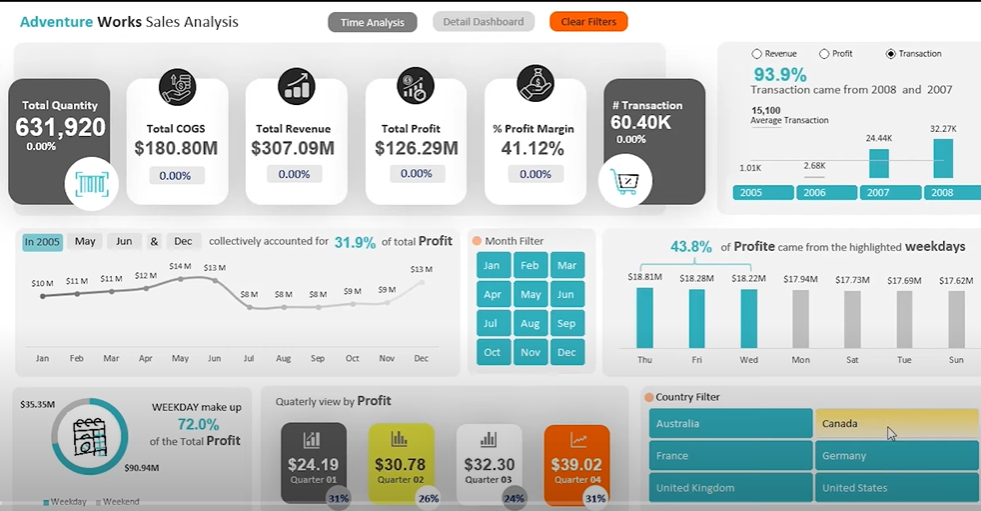
This is an instance of an Excel dashboard.

This is an instance of the Power BI dashboard.
In the next few sections, you will look at the key differences between Power BI and Excel on the basis of the following 7 factors:
- Data Model
- Language Dependency
- Collaboration
- Data Security
- Data Visualizations
- Reporting and Dashboarding
- Pricing
Data Model
The Data Model for Microsoft Excel is focused on keeping it simple while offering you a wide array of features, while for Power BI the Data Model is primarily focused on Data Ingestion along with the ability to build more complex structures on top of it. Microsoft Excel is mainly used for simple analysis tasks on historical data only while Power BI deals with the simplification of real-time data obtained from disparate sources, apart from complex analysis of historical data. Here is a look at the Data Model for Power BI:
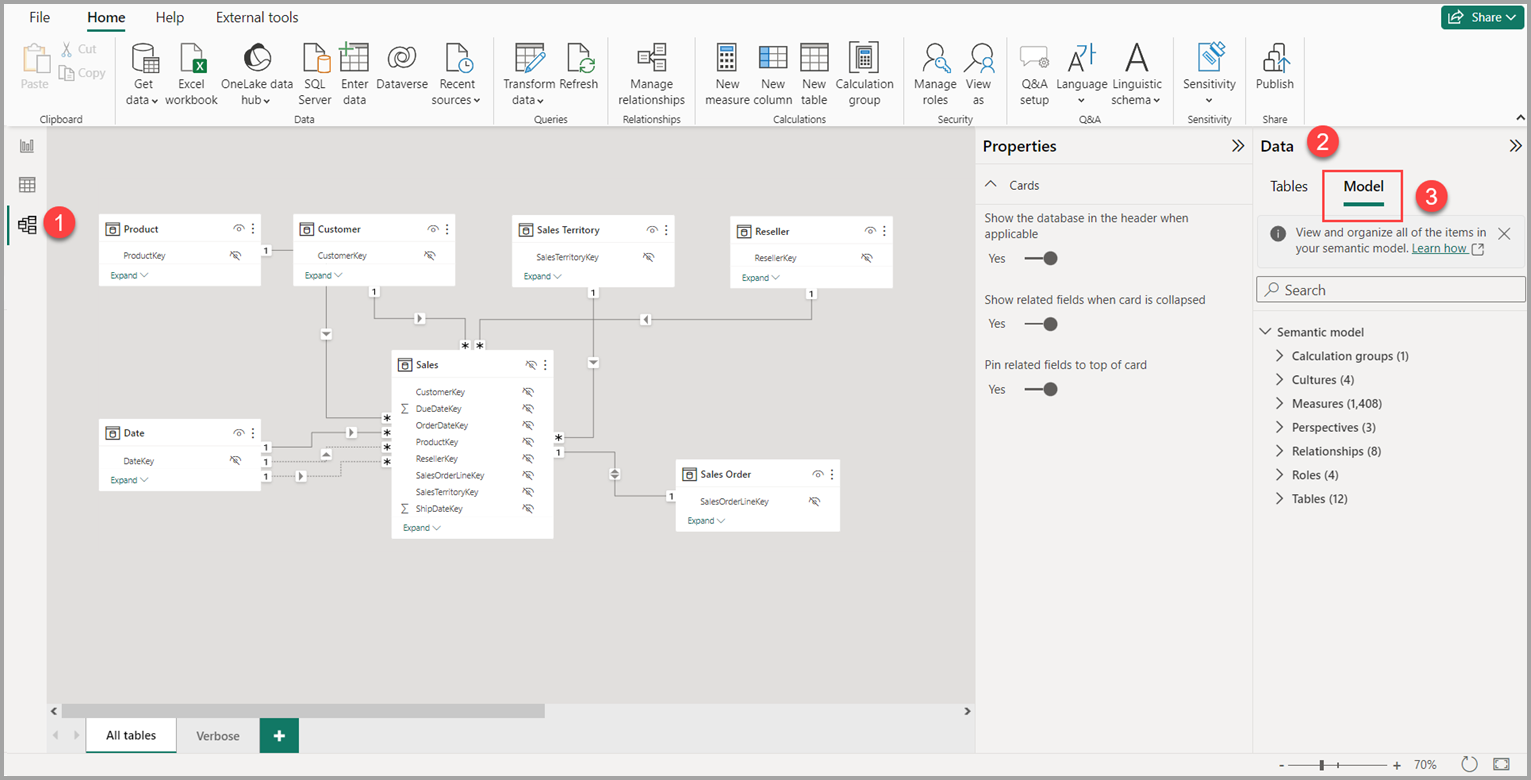
This is how the Data Model for Microsoft Excel looks like:
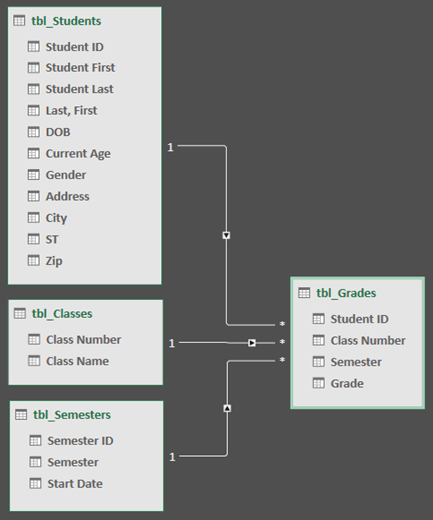
Language Dependency
Microsoft Excel works with the MDX language for querying the underlying Data Model, while for Power BI, the DAX language is used. MDX or Multidimensional Expressions is a querying language used for online analytical processing leveraged by a DBMS (Database Management System). It is primarily a language based on calculations and has a syntax resembling Spreadsheet formulas.
DAX or Data Analysis Expressions is a language specifically developed to work with Data Models by using formulas and expressions.
Collaboration
With the advent of technology, businesses now are operating in an age of faster collaboration and rapid changes. Power BI lets you share your dashboards and reports with other employees in just a few clicks. This is available for people looking for On-Premise Solutions or In-Cloud Solutions catering to enterprises and small businesses alike.
Microsoft Excel, however, has limited scope for collaboration, integration, and a bunch of other functions and formats. Setting KPIs and organizing complex data structures is simpler in Microsoft Excel due to the presence of a rich set of mathematical formulas to help you along the way.
Data Security
Microsoft Excel allows you to restrict access to a file, worksheet, or workbook. You can also lock the files to hide their visibility or give read-only access to prevent editing or modifications. This is all Microsoft Excel has to offer when it comes to Data Security. It does not have a robust, built-in security control, unlike Power BI. Power BI offers a rich assortment of measures to keep your customer data safe like:
- Row-Level Security Feature
- Role-Based Authentication
- Networking Security
- Risk Mitigation
- Session Monitoring
- Cloud-Based Security Provisions
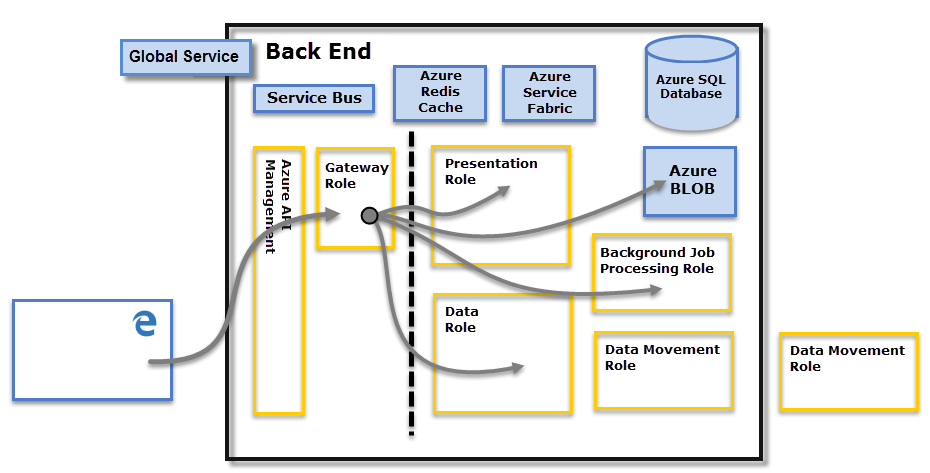
Data Visualizations
When it comes to data visualizations, Power BI trumps Microsoft Excel by its sheer ability to analyze a vast amount of data with great ease along with a wide range of charts like Tables, Area Charts, Doughnut Charts, Funnel Charts, etc. It also provides personalized dashboards which provide a 360-degree-view of activities, reports, and datasets. It also allows you to set alerts based on Key Performance Indicators (KPIs) that notify you when any change in a dashboard exceeds the set limit. Here are a few examples to help you understand the diversity of Power BI’s Data Visualizations:
Reporting and Dashboarding
Microsoft Excel offers you a limited range of dashboards if you look at interactivity and the range of functions. It has a tabular data format that can help you visualize data with various chart formats. However, it is not an ideal tool for larger datasets. Power BI has a cohort of powerful features like easy formatting, natural language querying, resizing, editing, and filtering that make the reports easy to understand, and visually attractive, while helping you draw multi-faceted insights to guide the decision-making process. Power BI’s reports are highly dynamic and interactive.
Pricing
Finally, for the Power BI vs Excel discussion, you will look at how the pricing for these two tools differs.
Power BI has a number of pricing plans to choose from:
- Power BI Pro: Power BI Pro costs $9.99/user/month.
- Power BI Premium: Power BI Premium has two sub-plans to choose from:
- Per User: This plan costs $20/user/month and offers all the features provided by Power BI Pro.
- Per Capacity: This plan is offered at $4995/month and is primarily meant for customers at the enterprise scale.
Microsoft Excel comes at a flat cost of $139.99 if you are looking to buy only Microsoft Excel, otherwise, you can get it at a lower price of $6.99/month as a part of the Office 365 Suite.
Here is a summary of the differences between the two, to make the differences clearer.
| EXCEL | POWER BI | |
| 01. Tabular reports | Ideal for creating reports in tabular format. | Creating tabular reports is more limited. |
| 02. Duplicated tables | Allows you to display duplicated tables. | Cannot display duplicated tables. |
| 03. Reports | Simpler and less attractive reports than those of Power BI. | More beautiful, personalized, attractive, and interactive reports. |
| 04. Crossed filters | No advanced cross-filtering between graphics. | Supports advanced cross-filtering features between charts. |
| 05. Charts and visuals | It has the most advanced and newest charting features, but cannot be connected to the data models. | Optimal for dashboards, alerts, and KPIs. Includes better visuals than Excel and allows data to be analyzed visually |
| 06. Automatic update | Data is not automatically updated. | Data is automatically updated. |
| 07. Availability | Reports are limited to a specific number of users. | Reports can be worked on by a large number of users, whether they are experts or not. |
| 08. Analytics | Fewer data analysis options than Power BI. | More powerful analytical capabilities than Excel. |
| 09. Data model | Ideal for building complex data models easily. | Ability to work on simple and structured data models. |
| 10. Separate tables | It is difficult to connect separate tables. | Separate tables can be easily related to each other. |
| 11. Tool | It is a traditional spreadsheet program with a lot of features. | It is the advanced version of a data analysis tool, with a great number of possibilities to work with the data. |
| 12. Collaborative work | Sharing data and reports is easy with Power | Sharing documents and working with others is complex BI. |
| 13. Big Data` | Can handle a limited amount of data. | Allows you to process much larger data sets. |
| 14. Dashboards | Users have limited features for creating dashboards. | More advanced features for creating custom dashboards. |
| 15. Processing | Slower processing than Power BI. | Faster processing than Excel. |
| 16. Utility | Mostly used to organize data, perform calculations, and mathematical formulas and create more complex tabular reports. | Used to create and share dashboards, as well as to develop powerful data visualizations. |
| 17. Data Model Language | MDX Language | DAX Language |
| 18. Connectivity | Limited connectivity with other applications and systems. | You can extract data from virtually any platform, software, and application. |
| 19. Price | Payment tool. | It has a free version and a payment version |
| 20. Usability | More difficult to use than Power BI. | Easy to use compared to Excel. |
Conclusion
This article talks about the topic, Power BI vs Excel keeping in mind 7 key factors to help you make an educated choice after giving you a brief overview of both the tools in question.
Extracting complex data from a diverse set of data sources can be a challenging task and this is where Hevo saves the day! Hevo offers a faster way to move data from Databases or SaaS applications into your Data Warehouse to be visualized in a BI tool such as Power BI. Hevo is fully automated and hence does not require you to code. You can try Hevo for free by signing up for a 14-day free trial. You can also have a look at the unbeatable pricing that will help you choose the right plan for your business needs.
FAQs
1. Is Power BI really better than Excel?
Power BI is generally better for advanced data visualization, real-time analytics, and handling large datasets. However, Excel excels at data manipulation, simpler analyses, and is more versatile for general-purpose tasks.
2. Is Power BI going to replace Excel?
No, Power BI is not likely to replace Excel. They serve different purposes: Power BI focuses on advanced analytics and visualizations, while Excel remains valuable for calculations, data manipulation, and smaller-scale analyses.
3. Should I learn Excel first or Power BI?
It’s beneficial to learn Excel first, as it provides a strong foundation in data handling and analysis. This knowledge will make transitioning to Power BI easier, as Power BI builds on many concepts from Excel.