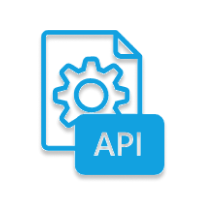Power BI is a Business Intelligence (BI) tool offered by Microsoft that provides you with real-time high-level analytics, extensive modeling, and custom development. It has led the charge in making business analysis more efficient through services that are intuitive, interactive, and easy to use.
REST API is defined as a Software Architectural Style built to guide the development and design of the architecture for the World Wide Web. REST APIs define a set of constraints for how the architecture of a distributed system should behave.
This blog talks about the different methods you can use to establish REST API Power BI Integration. It also gives a brief introduction to the concept of REST API & Power BI and the benefits and limitations of Power BI API connection.
Table of Contents
Overview of Power BI
Power BI is a powerful business analytics tool developed by Microsoft that enables users to visualize data and share insights across their organization. It allows you to connect to a wide range of data sources, transform raw data into interactive dashboards and reports, and make informed business decisions based on real-time insights. With its user-friendly interface, Power BI makes data analysis accessible to users at all skill levels, helping organizations uncover trends, monitor performance, and foster data-driven cultures.
You can check out Power BI in detail, along with its features, to get a better understanding of how the platform works.
What is Power BI REST API?
The Power BI REST API is a web service from Microsoft that allows you to interact with the Power BI service programmatically. Think of the REST API as a bridge for controlling and customizing Power BI from your applications, scripts, and workflows. You use it to push data into Power BI, manage your reports and dashboards, and embed them in your apps.
Streamline your Salesforce data integration with Hevo’s no-code platform for fast, reliable data transfers.
- No-Code Setup: Easily integrate the REST API with your data warehouse.
- Pre- and Post-Load Transformations: Customize your data for better insights.
- 150+ Data Sources: Connect to multiple sources, including REST API.
What Type of Operations can you do with Power BI REST API?
Power BI REST API exposes a rich set of operations that you can use to manage and enhance your Power BI experience. The following are the critical operations that you would possibly do with this powerful tool:
- Dataset Management: Create and update datasets to ensure reports stay current.
- Report Operations: Retrieve and export reports for easy data sharing.
- Dashboard Management: Create and access dashboards to consolidate insights.
- Tile Operations: Manage tiles on dashboards to reflect the latest data.
- Embedding and Integration: Generate embed tokens and embed Power BI content in custom applications.
- Workspace Management: Create and organize workspaces for team-based projects.
- User and Group Management: Add or remove users and manage workspace roles and access.
- Dataflow Operations: Create and retrieve dataflows to streamline data preparation.
Also, take a look at Power BI JSON Connection to see other ways you can connect to Power BI.
Method 1: Using Power BI Inbuilt Web Connector for REST API Power BI Integration
Prerequisites
I will use the Star Wars API for this example, but you can use any other REST API. Not only JSON but also Power BI supports HTML.
- Go to SWAPI and type the following API to receive the JSON Data.
- Type /people in the URL, and you will be able to see your JSON Data.
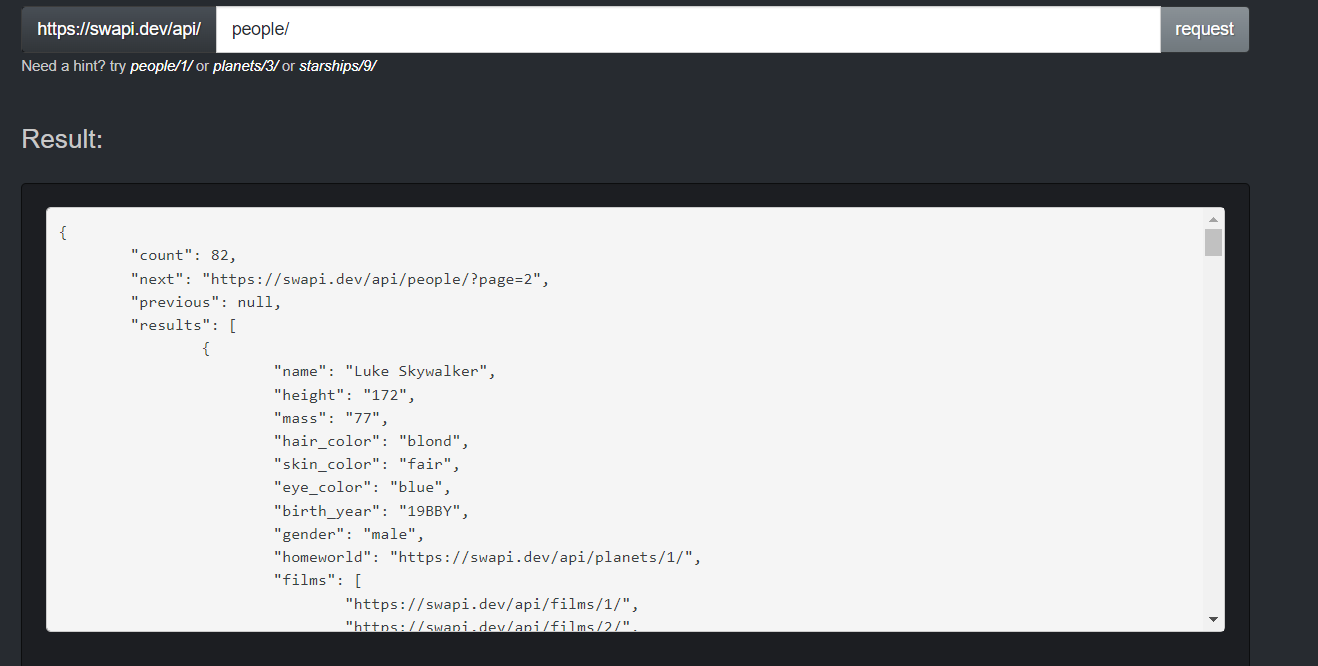
Step 1.1: Setting Up Power BI Environment
Step 1.1. a) Open your Power BI Desktop
Step 1.1. b) Select Get Data From Other Sources
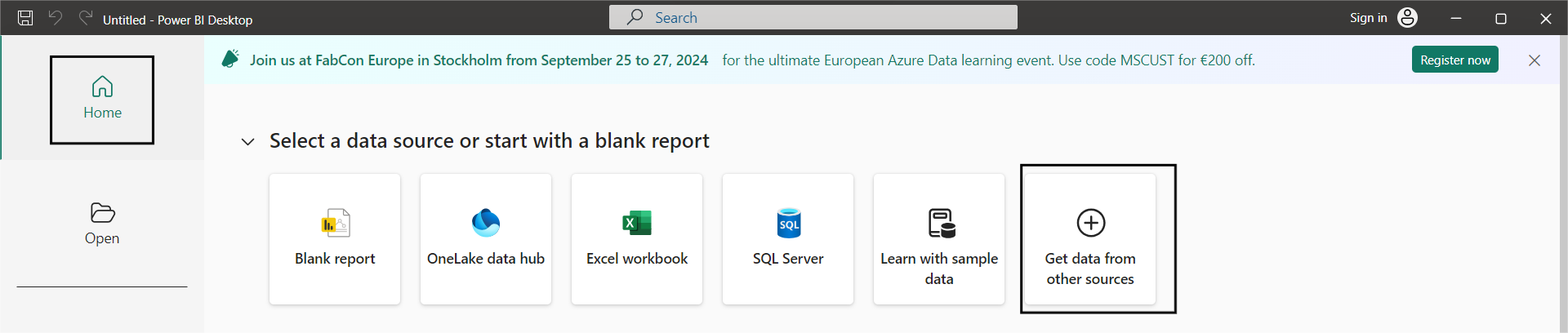
Step 1.1. c) Now, click on Other and search for Web. Finally, click Connect.
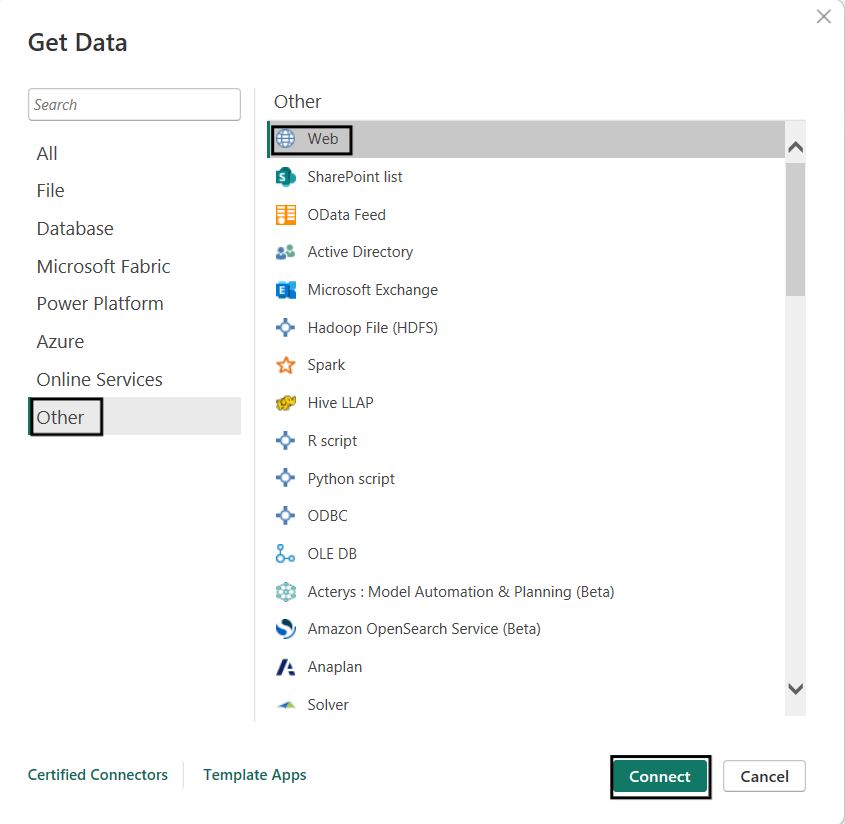
Step 1.1. d) After clicking on connect, we will configure the URL. Once you have configured the URL according to your requirements, you can proceed by clicking on OK.
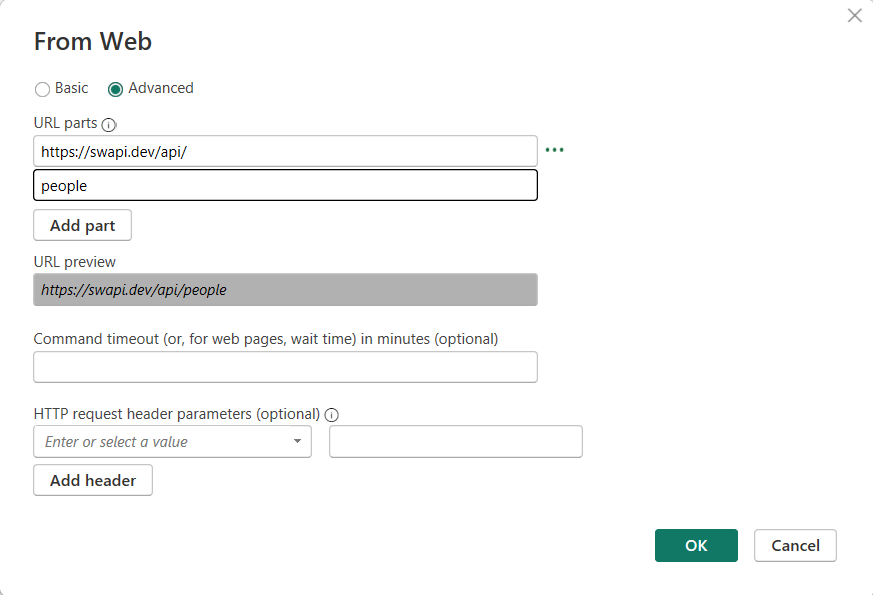
Note: If you have some service that might take longer, you can add a Timeout.
Note: If you have a service that requires you to pass an authorization header or some other header, you can add a header.
With this, you have imported your data from the REST API to Power BI.
Step 1.2: Previewing your Data
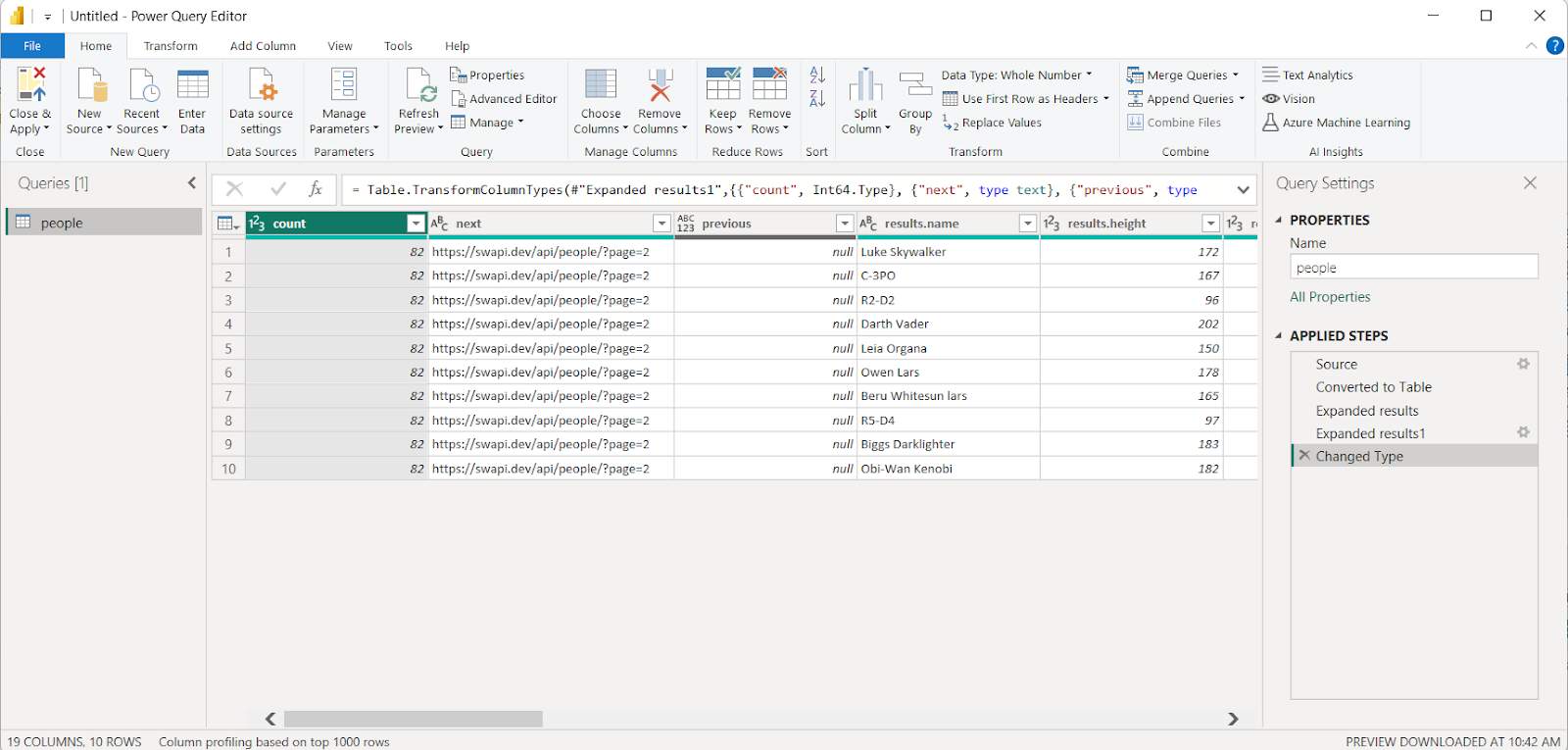
Method 2: Using Power BI Developer Portal for REST API Power BI Integration
Step 2.1: Registering an Application for Power BI
Step 2.1. a) Choose an Embedding Solution
Choose an embedding solution if you want it for a customer or want to build it for an organization.
For this demonstration, I will choose Embed for Your Customer.
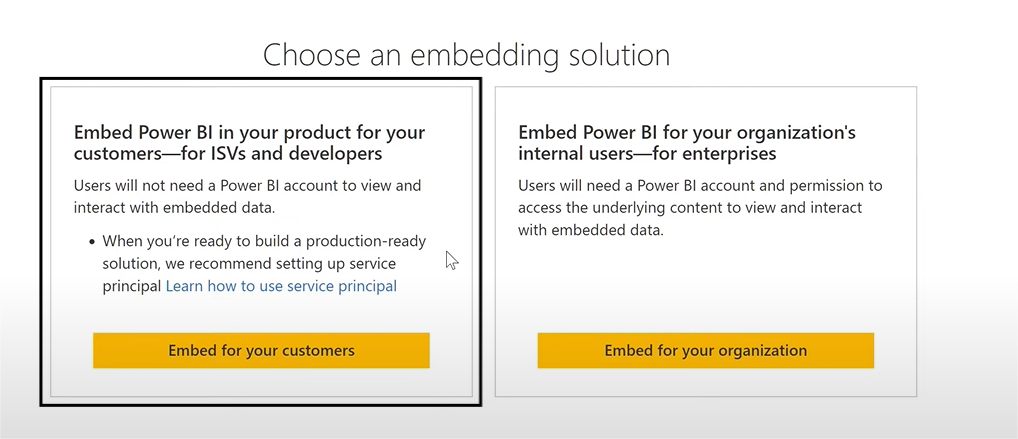
Step 2.1. b) Register an Application for Power BI
Sign In to your Power BI Account.
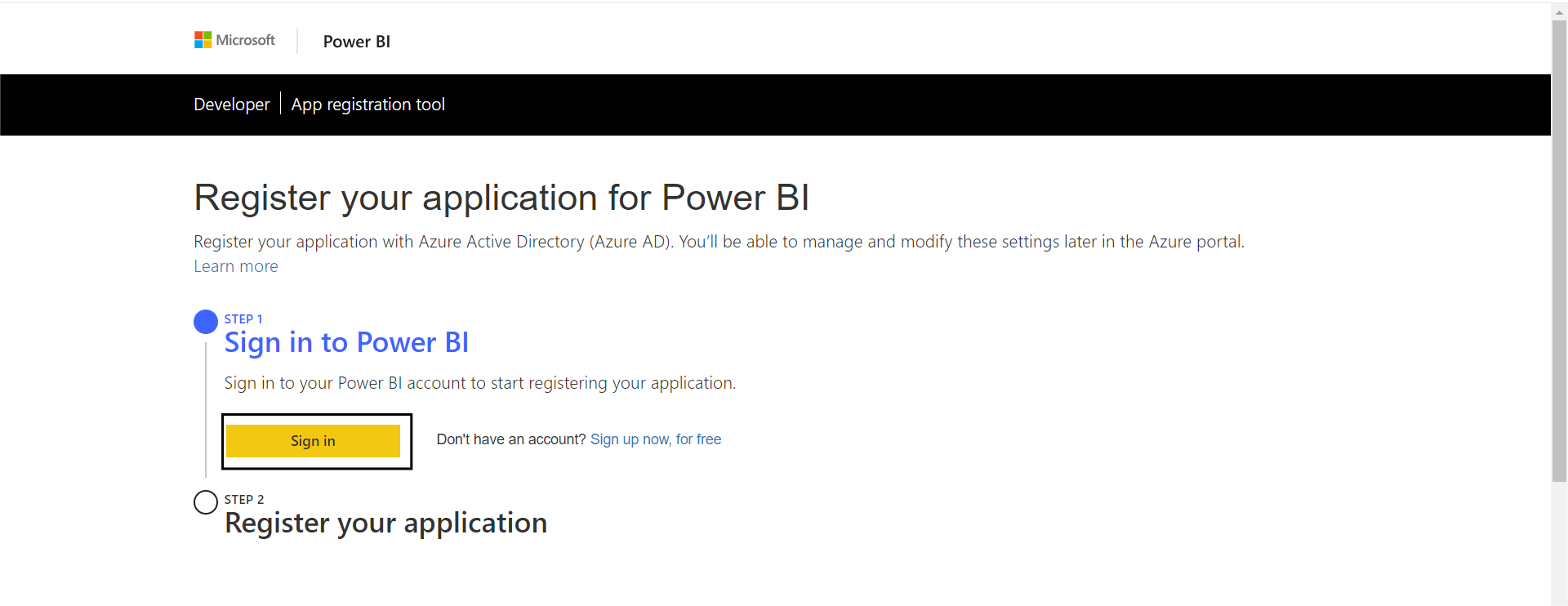
Step 2.1. c) Register your application and select API access. For this demonstration, I will choose all the options.
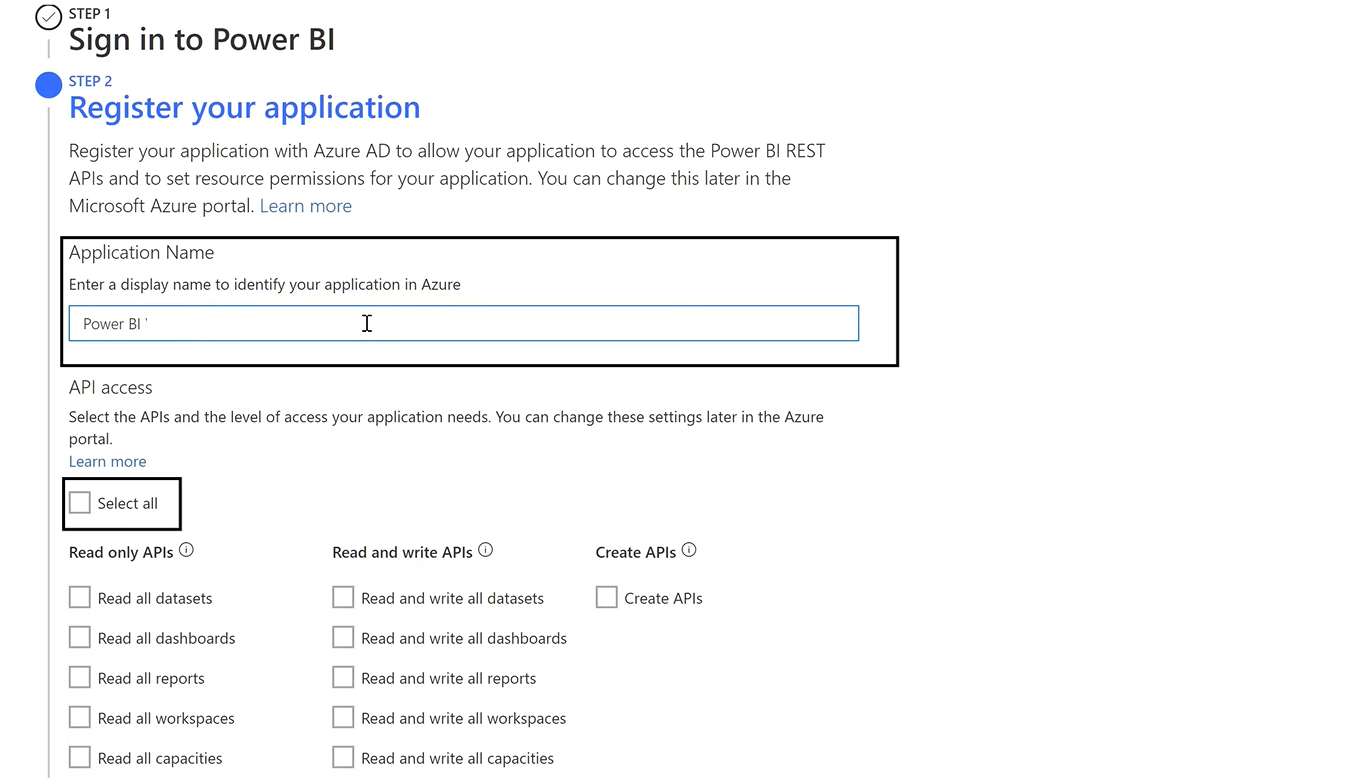
Step 2.1. d) Creating a new Workspace. This step is optional here. I want to create a new Workspace so that I can proceed with this step, but you can skip it.
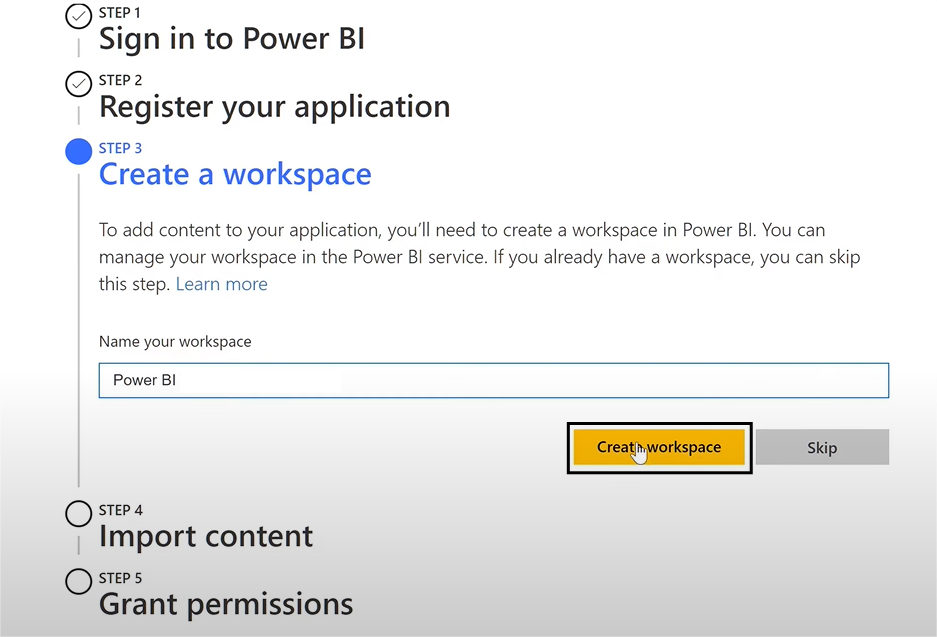
Step 2.1. e) The Import content is also optional for this exercise. I will proceed with a sample Power BI report.
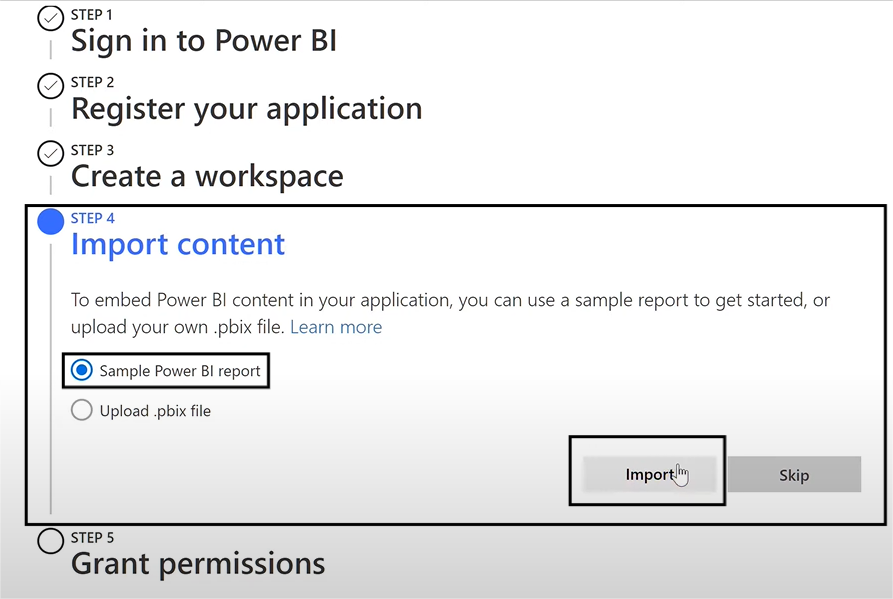
Note: Granting Permissions is the most crucial step. Sign in to your Microsoft account and grant all the required permissions.
Take a look at the best practices that you should follow while configuring the REST API to set up your data connection error-free.
Step 2.2: Configuring Microsoft Azure
Step 2.2. a) Go to your Microsoft Azure directory and search for APP Registrations
Step 2.2. b) Click on All Applications. Here, you will see the new app that you just created.
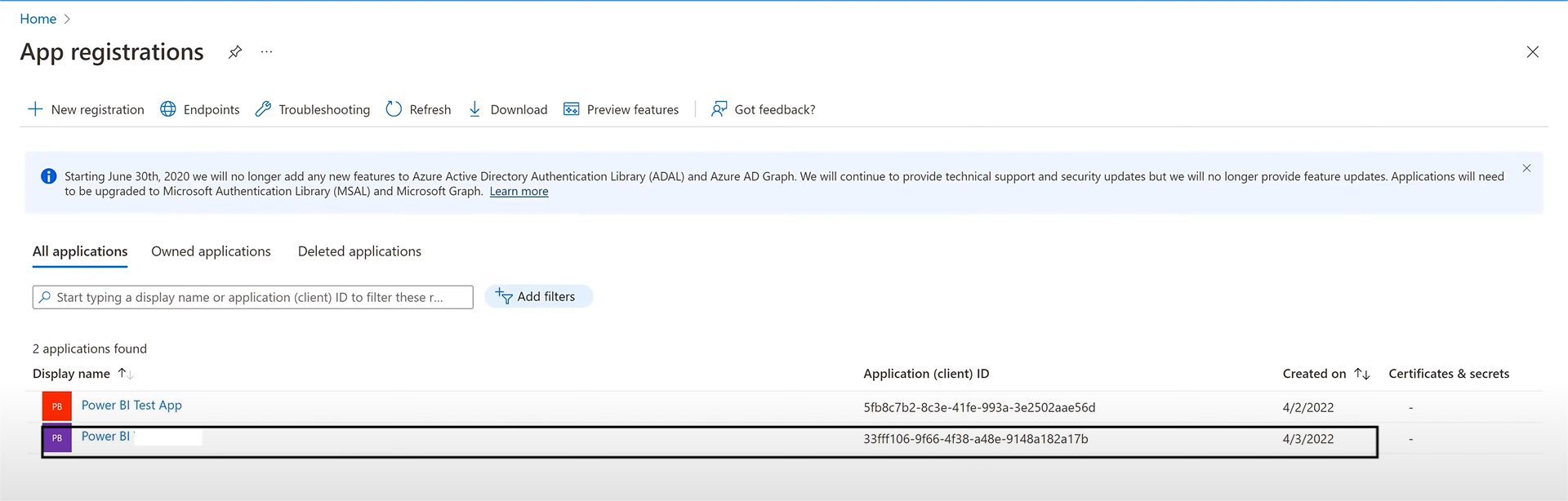
Note: Go into the app, go to authentication, and under the Implicit grants and hybrid flows, make sure that you check the access token
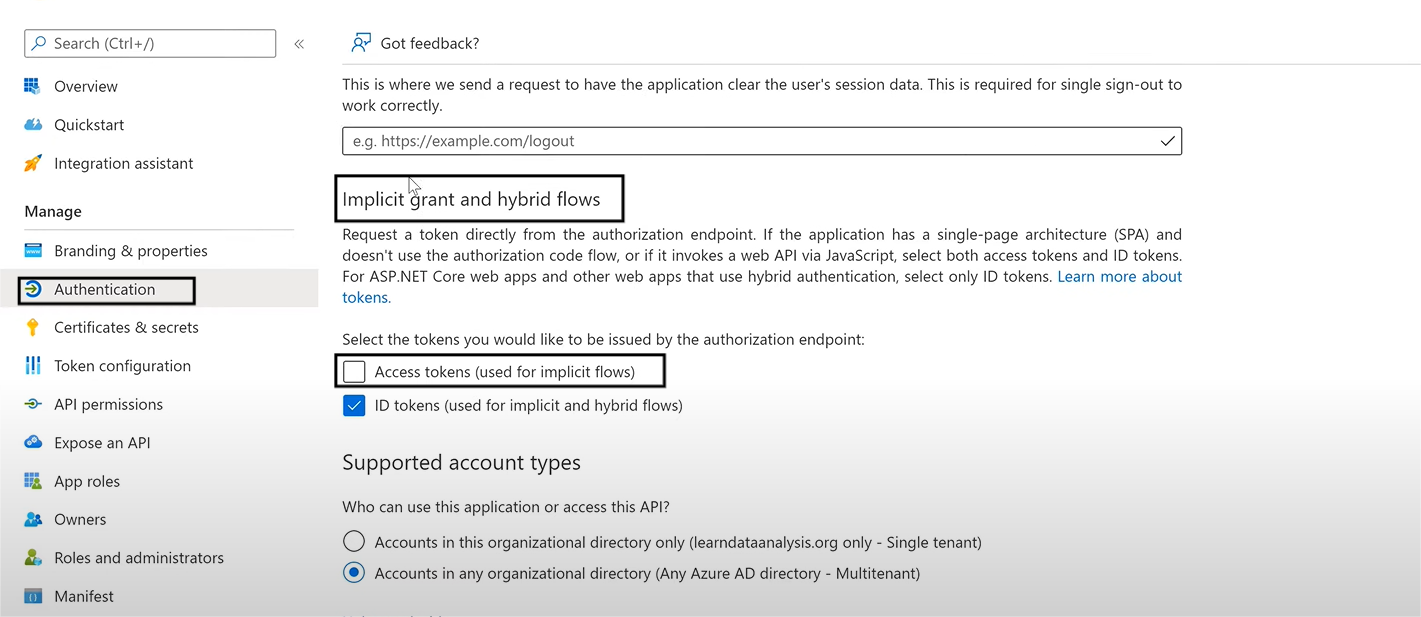
Step 2.3: Generate Access Token
Step 2.3. a) To generate the access token, use your Code Studio, give your app_id and tenant_id, and use the code given below to generate a new token:
Client = msal.PublicClientAppliaction(app_id, authority=authority_url)
Response = client.acquire_token_by_username_password(username=username, password=password, scopes=scopes)
Access_id = response.get(‘access_token’)Step 2.3. b) We will write simple API code for the Power API service. This will give us the workspaces currently in my Power BI account.
Endpoint = ‘’
Headers = {
‘Authorization’:
}
Response_request = requests.get(endpoint, headers=headers)Note:
- We will add our endpoint url
- In the headers, we need to add the access token
- If the response is 200, it means that our API call is working; we can print the items of the API call.
With these steps, you will have completed REST API Power BI Integration, and you will be able to see all the workspaces in your terminal window:
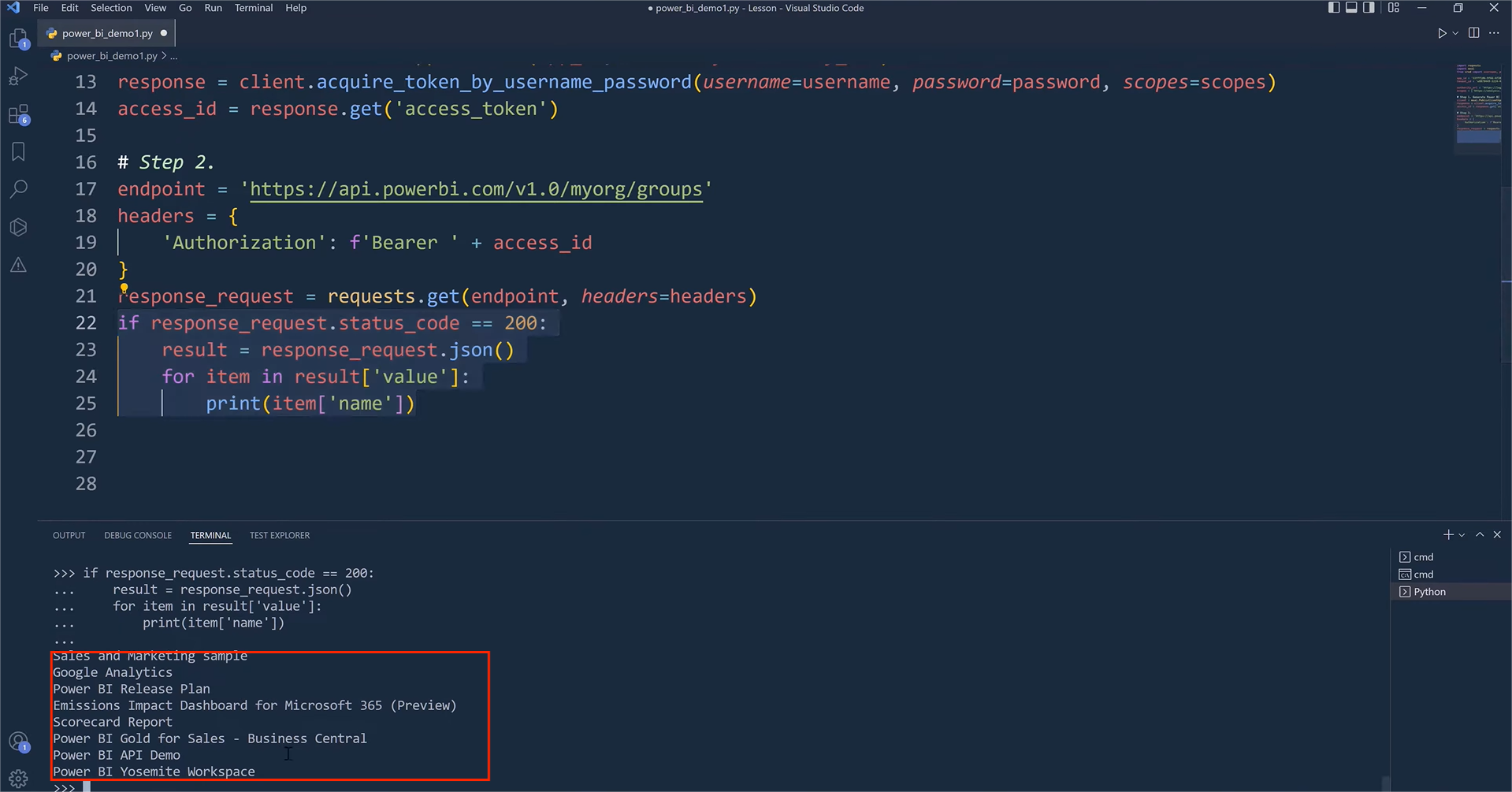
Method 3: Using Hevo for Automated REST API Power BI Integration
Step 3.1: Configure the REST API as a Source
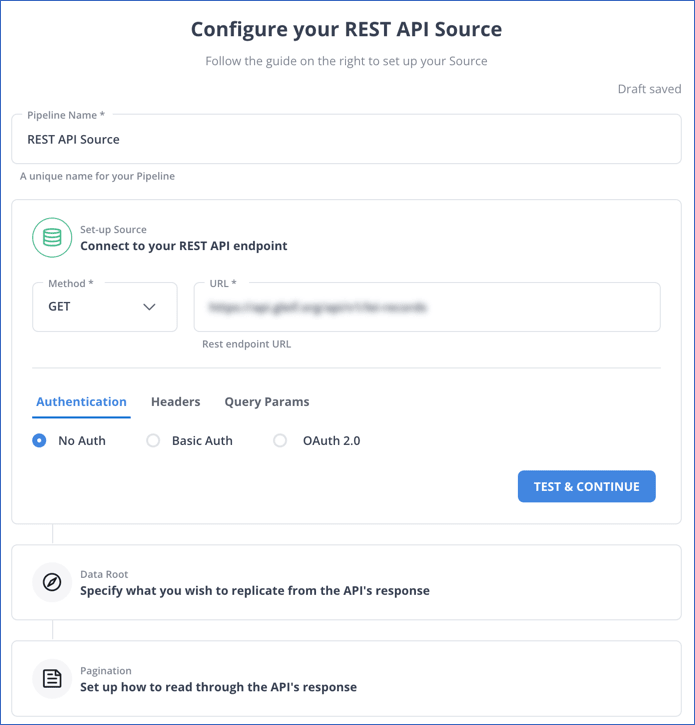
Step 3.2: Configure BigQuery as a Destination
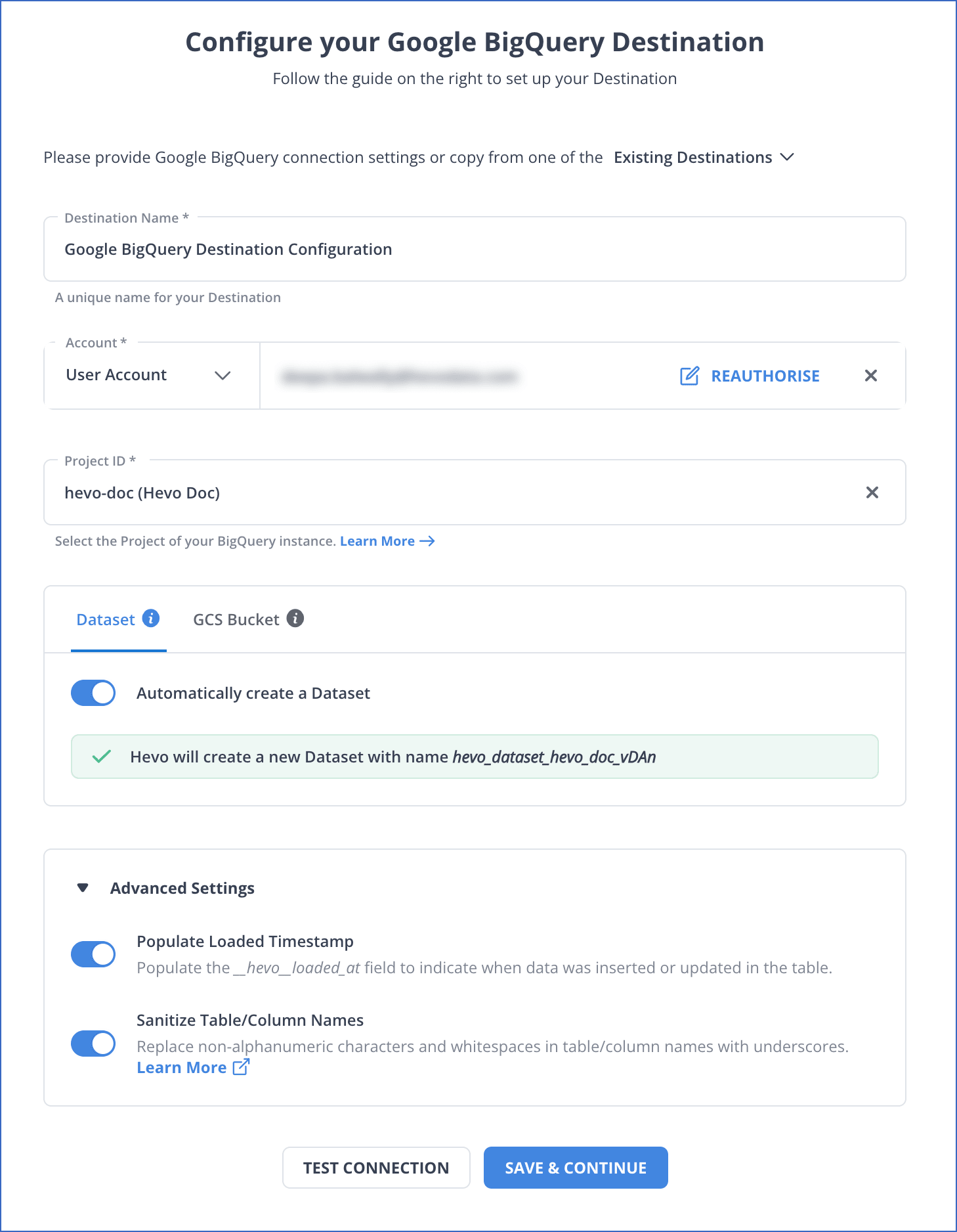
Step 3.3: Configure Power BI to Move Data
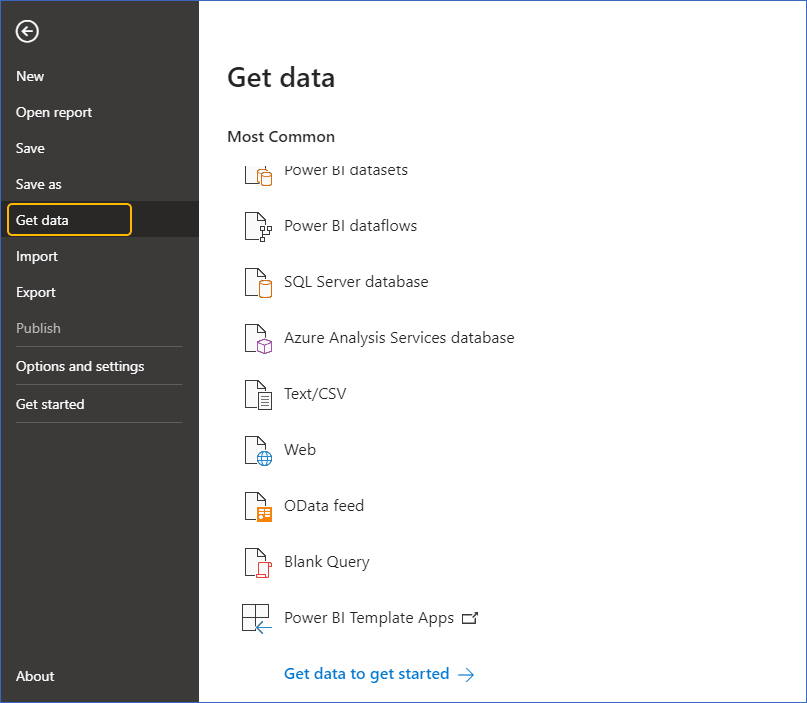
Step 3.3. a) On the Get Data page, select Database in the left pane. From the list displayed, select Google BigQuery, then select Connect.
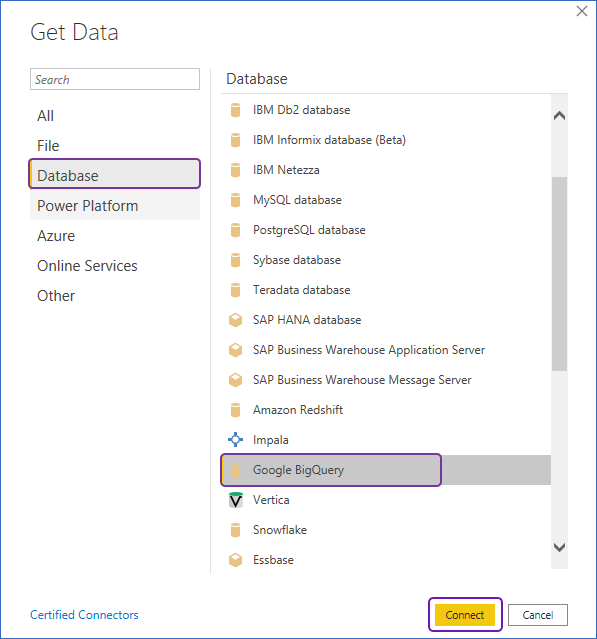
Step 3.3. b) Select Sign in to connect to your managed BigQuery.
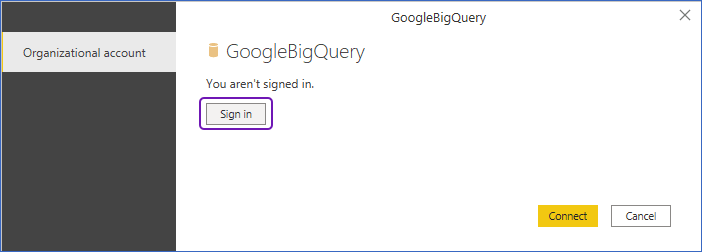
Step 3.3. c) Use your Google account to Log In.
Step 3.3. d) On the next page, select Allow to enable Power BI to access your data in managed BigQuery.
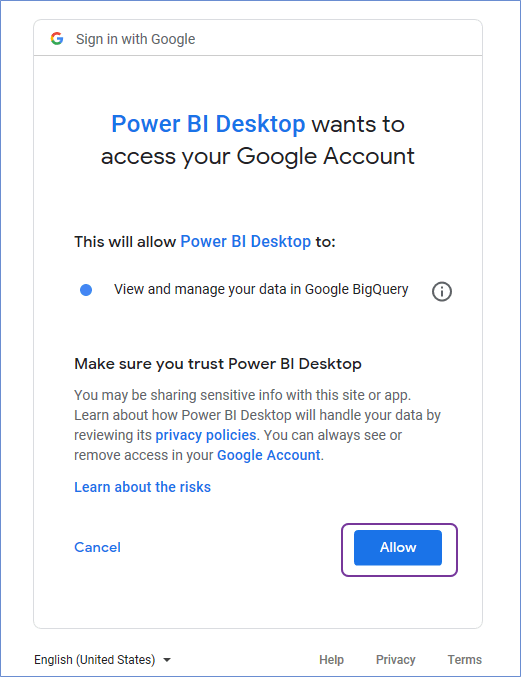
Note: Specify your Project ID and Dataset ID in the connection settings.
Step 3.3. e) Choose Import as the Data Connectivity mode under connection settings.
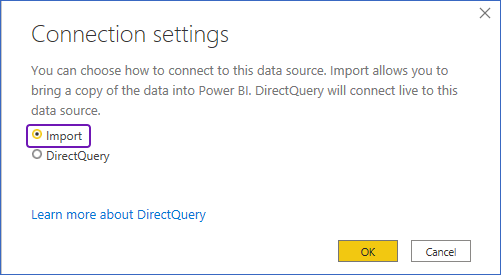
Step 3.3. f) You can see the tables in your dataset in the Navigator. Choose the tables you need and load them.
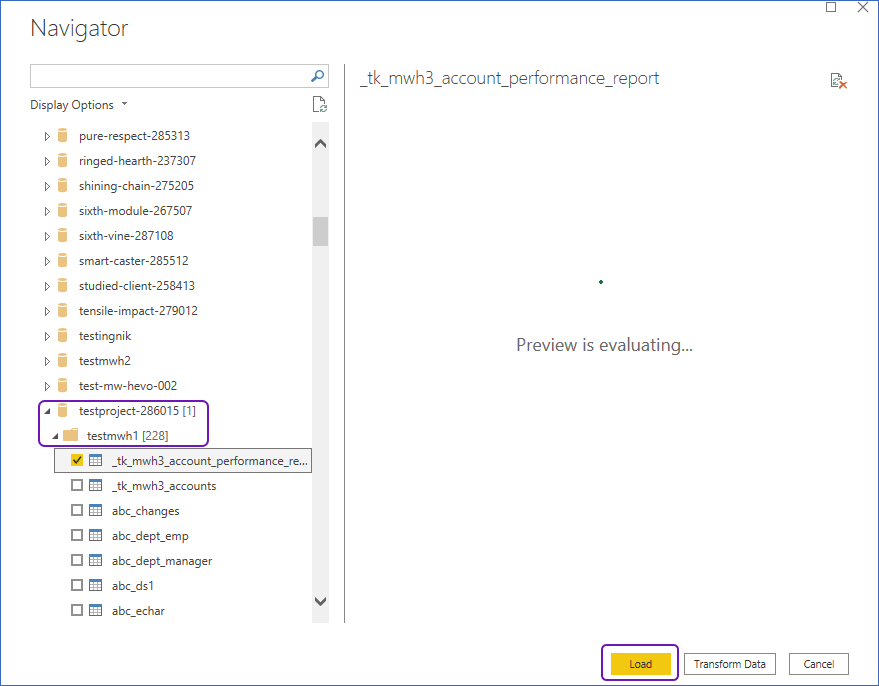
As can be seen, you are simply required to enter the corresponding credentials to implement this Fully Automated Data Pipeline for REST API Power BI Integration without using any code.
What are the Benefits of REST API Power BI Integration?
The REST API allows us to construct custom apps that deliver data into a Power BI dashboard using programmatic access to dashboard components such as Datasets, Tables, and Rows.
The REST API currently has the following operations:
- Dataset operations include obtaining and creating datasets.
- Table operations include obtaining tables and updating the table schema.
- Row operations include adding and deleting rows.
- Group operations include obtaining Groups.
- Import operations include creating Imports, getting Imports, getting Imports from Ga UID, and getting Imports by File Path.
- Dashboard operations include obtaining dashboards and tiles.
Learn more about the differences between REST API and API.
Limitations of Power BI REST API
- Rate Limits: The API has rate limits, which can restrict the number of requests within a given time frame. High-frequency requests may require throttling or delay handling.
- Limited Dataset Refreshes: For some accounts, the number of dataset refreshes per day is limited, which can impact real-time or frequent data update needs.
- Complex Authentication Setup: Setting up authentication for the API can be complex, especially for apps with specific permissions or access levels.
- Lack of Advanced Customization: The API supports many core operations but lacks some advanced customization options available in the Power BI desktop application.
- Restricted Access for Free Users: Some API features are only available to Pro or Premium users, limiting functionality for those on a free account.
These limitations mean careful planning is needed for certain tasks or frequent operations in Power BI REST API.
How to use REST API in Power BI
The Power BI REST APIs provide service endpoints for embedding, administration, governance, and user resources.
With Power BI REST APIs, you can do the following:
- Organize your Power BI content
- Execute administrative operations
- Content from Power BI can be embedded
Conclusion
This blog discusses Power BI Rest API Examples and the different methods to establish a Power BI Web API Connection: using the Power BI Developer Portal and a No-code Data Pipeline, Hevo Data. It also briefly introduces Power BI and REST API before delving into the methods used for REST API Power BI Integration.
Give Hevo a try and Sign Up up for a 14-day free trial today! You can also have a look at the unbeatable Hevo pricing that will help you choose the right plan for your business needs.
You can now transfer data from sources like REST API to your target destination, like Power BI, for Free using Hevo!
FAQ’s on REST API POWER BI Integration
1. What is REST API in Power BI?
The Power BI REST API provides programmatic access to Power BI services, thus making it possible to automate tasks, manage reports and datasets, dashboards, and embed Power BI capabilities into your applications. Put simply, this is how you manage Power BI right from your code.
2. How do I add data from the REST API to Power BI?
To import data from a REST API into Power BI, use the Power Query Editor.
Open Power BI Desktop, go to “Get Data” > “Web,” enter your REST API URL, transform data in Power Query Editor, then load it.
3. Can Power BI make API calls?
Power BI can make API calls using Power Query (M language). This lets you fetch data from APIs and bring it into Power BI for analysis and visualization.
4. How do you authenticate the rest of the API in Power BI?
Authentication depends on the API. Here are the standard methods:
Basic Authentication: Add username and password to the call.
API Key: Include the key in the header.
OAuth2: Obtain an access token using a script or tool. Use the token in your Power BI Query.