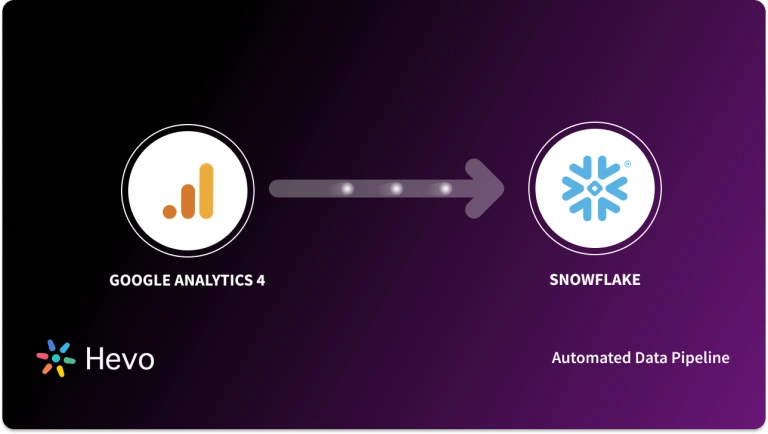With an exponential increase in the amount of data stored by organizations, it is crucial to find the right data management solution; making it the constant concern of Chief Information Officers (CIOs). Data must be secure and stored efficiently for important cutting-edge business decisions.
Organizations need to interpret data into information to anticipate future business strategies. For most organizations, significant data is stored in huge spreadsheets or servers. This data has the potential to give you information on Sales trends, Consumer Behavior, Resource Allocation, etc.
A Business Intelligence (BI) solution helps in creating accurate Reports after integrating data from your data source. Since BI platforms can access real-time data, it permits employees to monitor businesses in real-time. Furnishing decision-makers with accurate data leads to an increase in efficiency in daily operations and aids them in making data-driven decisions. One such BI software is SAS Business Intelligence. In this article, you will learn to work with SAS Business Intelligence Viya.
Quickly transfer Google Analytics data to any data warehouse—Redshift, BigQuery, Snowflake, and more—without writing a single line of code. With real-time, analysis-ready data at your fingertips, boost insights and streamline reporting.
- No-code data migration in minutes
- Automated real-time data syncing
- Seamlessly connect to top data warehouses
Experience seamless analytics with real-time data.
Get Started with Hevo for FreeTable of Contents
What is SAS in Data Analysis?
SAS or Statistical Analysis System is a popular software used for Data Analysis and Report generation. SAS includes a group of computer programs that function together to store, modify, retrieve data, compute simple and complex statistical analyses, and create Reports. SAS is a statistical software developed by SAS Institute for data management, advanced analytics, Business Intelligence, criminal investigation, Predictive Analytics, etc.
SAS is used for helping businesses explore their huge datasets in a visually appealing format(charts, diagrams, etc). SAS Analytics is a Data Analysis software that is used increasingly in Machine Learning, Data Science, and BI applications. It equips organizations with all necessary tools to monitor the key BI metrics to produce powerful analysis insights, and comprehensive Reports for decision-makers to take well-informed data-driven decisions. The most striking feature of SAS tools is that it employs Statistical Analysis of historical data to predict future events.
What is Business Intelligence?
Business intelligence (BI) is a software technology used for analyzing data and delivering insights that help chiefs, administrators and all employees make educated data-driven business decisions. As a component of the BI cycle, businesses gather data from internal IT systems and external data sources, set the data up for analysis, run queries, and make Data Visualizations, BI Dashboards, and Reports to make the analyzed results accessible to business clients for operational decision-making and strategic planning.
The objective of BI initiatives is to drive better business decisions that empower businesses to increase revenue, improve operational efficiency and gain competitive advantages over their business rivals. To accomplish that objective, BI uses ETL tools, Reporting tools, Data Sources, etc for managing and analyzing data.
What is SAS Business Intelligence?
SAS Business Intelligence comprises two components – Enterprise Business Intelligence and Business Visualization. The Enterprise Business Intelligence(SAS Viya) is responsible for analyzing data and producing insights for the present and future. Business Visualization has an amazing visualization studio, permitting clients to explore their data in a dynamic and intuitive manner.
By combining the qualities of SAS Analytics and SAS Data Management, SAS Business Intelligence software gives business clients an amazing opportunity to make better decisions. It likewise helps in maintaining data consistency and streamlines operations and decision-making.
Why SAS Business Intelligence?
SAS BI is a robust and full-service suite designed for data analysis and reporting. Following are some of the reasons why corporations adopt SAS BI:
- Strong Analytics: SAS incorporates enterprise statistical and predictive analytics, which are best used for advanced data analytics beyond simple reporting.
- Data Integration: It allows integration from multiple sources of data, hence providing an integrated view to analyze insight.
- Scalability: SAS BI will support volumes of data, making it very well-suited for organizations of any size and enabling scalability as the need for data increases.
- Advanced Visualization: Interactive dashboards, dynamic visuals, and custom reports are just some of the ways users will gain clear insight into trends within their data by using SAS BI, thus enabling them to make better decisions.
- Security and Governance: With SAS BI, there is tight data security, role-based access, and data governance features to ensure data integrity and compliance.
What are the Features of SAS Business Intelligence?
We will discuss the following key features of SAS Business Intelligence:
- Data Visualization
- Generating Meaningful Insights
- Real-time Dashboards and Reporting
- Mobile BI App
- Collaboration
1. Data Visualization
Regardless of what business or industry you’ve picked, Data Visualization can help by conveying insights in the most efficient manner conceivable. As one of the fundamental strides in the business insight measure, Data Visualization takes the raw data, models it, and delivers the data for decision making. In cutting-edge Analytics, Data Scientists are making use of Machine learning and Artificial Algorithms to more readily compile fundamental data into visualizations that are more clear to interpret. SAS Business Intelligence creates real-time Reports, charts, and visuals from the analyzed data. It gives you a comprehensive idea about your complex data, helps you spot unprecedented patterns, aids you in exploring new opportunities, and performs Trend Analysis.
2. Generating Meaningful Insights
Insights guide you from knowing something to inspiring you to make decisions for all business processes and verticals(Marketing, design, Sales, administration, etc). SAS Business Intelligence helps you in Identifying correlations, spotting outliers, visualizing trends, and predicting future outcomes and trends aid in generating meaningful insights.
3. Real-time Dashboards and Reporting
SAS Business Intelligence houses tools to create ad-hoc, distribution-quality Reports with minimal technical expertise. Reports generated are simple to understand and can be created by management executives themselves. It also offers support for built-in data access, filtering, and data transformation.
4. Mobile BI App
SAS Business Intelligence provides iOS and Android-friendly Mobile BI Applications. With the help of the mobile app, you can easily monitor your business anywhere and anytime. You can customize easy gestures and controls in the mobile app to access and interact with Dashboards, Charts, and Reports.
5. Collaboration
Collaboration in SAS Business Intelligence allows all employees in your organization to share knowledge, observations, and analytics with the goal of creating an action response to a situation. Observations, insights, and data from customers; economic and industry information(Profit, Sales, etc), and psychological information (interests, attitudes, and opinions)- can all be shared through collaboration.
What are SAS Business Intelligence Tools?
SAS packages business intelligence for specific uses and target users. Here are the current SAS products on the market:
- SAS/STAT is a statistical analysis program designed for specialized and organizational-wide statistical analysis.
- SAS Analytics Pro combines the capabilities of SAS, SAS/STAT, and SAS/GRAPH.
- SAS Curriculum Pathways is aimed at K-12 educators and students.
- SAS Customer Intelligence 360 is a predictive analytics-powered unified platform for market and customer analysis.
- SAS Cloud Analytics provides on-demand access to SAS features via the cloud.
- SAS Data Management combines and manages all of your data sources.
- SAS Enterprise Miner – with tracking and sharing tools, SAS Enterprise Miner automates operational decision processes.
- SAS Grid Manager is a program that helps you manage your grid computing environment for more efficient processing and workload distribution.
- Self-service analytics, visual data discovery, and interactive reporting are all included in SAS Visual Analytics.
- SAS Visual Statistics – creates predictive and descriptive models to aid in the discovery of new information.
- Foundation Tools – provides the SAS products with an integrated infrastructure.
Where do you use Business Intelligence in SAS?
SAS has many strategic and tactical business intelligence applications. As consumers become more hyperconnected and expect real-time engagement, marketing is becoming increasingly reliant on business analytics. Marketing has changed more in the last two years than it has in the previous 50 years, according to a SAS product marketing manager. Reporting and dashboards, data visualization, data consolidation, collaboration, and accessibility are the underlying functions. With this in mind, you can use SAS for business intelligence to:
- Executive reports
- Visual presentations
- Big data analyses
- Data-driven decisions
- Strategic planning
- Process enhancement
- Operational efficiency
- Market analysis
- Customer profiling
- Company-wide collaboration
- Field access via cloud
How do you implement Business Intelligence in SAS?
According to a study conducted by Dresner Advisory Services, 59 percent of business intelligence projects fail. Lack of clear goals for using BI, failure to communicate BI along with departmental objectives, and low user adoption due to the system’s complexity are all contributing factors.
Experienced project managers recommend a phased approach rather than the traditional all-in-one rollout by the IT team to ensure your BI project succeeds. Here’s how you can speed up the process:
- Identify the requirements of all stakeholders. You should meet with teams to discuss how business intelligence can assist them with specific aspects of their work. Different departments, teams, business units, and employees will have different perspectives on business intelligence depending on their requirements, so knowing their needs and requirements is critical.
- Group the requirements into key business areas. You should group the requirements into meaningful ways as you’re bombarded with them by various departments. This gives their requirements a logical structure, avoiding conflicting expectations throughout the company. As you drill down from strategic to day-to-day requirements, the structure can be further broken down into bite-size business areas.
- Roll out in phases. It is preferable to implement a series of iterative rollouts rather than all at once. In this case, you should concentrate your efforts on the areas where business intelligence has the greatest impact. Why? You make a big splash about the benefits of your BI project and persuade skeptics. However, focusing on key business aspects first helps you stay focused on the BI system’s most important functions. Small iterations can also be introduced gradually to address stumbling blocks along the way.
- Schedule rollouts. Different factors influence how rollouts are prioritized. Where BI has the greatest impact should be the primary metrics. However, you can adjust the rollout based on which teams are ready to adopt your project and have the time and dedication to do so. Start with teams that already have data sources and analytics in place; the learning curve will be shorter. Choose the best method for organizing the rollouts, then stick to a schedule.
- Validate and revalidate. There should be enough time between the rollouts to validate the processes and address any potential issues. Depending on the complexity and urgency of the BI project, it could take days, weeks, or even months. Throughout the rollout, you should pay close attention to data integrity, as this will be the foundation for the BI system’s reports and insights. What method does the team use to enter data? What data sources do they use? How is data safeguarded against unauthorized access? You’ll be busy testing and retesting BI outputs in various scenarios until you’re satisfied that the data is reliable.
What is SAS Business Intelligence Viya?
SAS Business Intelligence Viya/ SAS Viya is an AI, analytic, and data management platform that runs on modern, scalable architecture. SAS Viya enables the entire Analytics Life Cycle with capabilities that span every step of your rigorous DataOps and ModelOps processes. The exceptionally visual, simplified data interface of SAS Business Intelligence Viya, joined with the speed of SAS LASR Analytic Server, speeds up analytic computations and empowers organizations to get insights from a huge volume of data. This makes an exceptional ability to tackle troublesome issues, improve business performance, predict future performance, and mitigate risk quickly and certainly. Clients can rapidly configure their Reports or Dashboards, which can be seen on mobile or the web.
SAS Business Intelligence Viya gives clients the following benefits:
- Enables clients to apply the power of SAS analytics on massive amounts of data.
- Engages clients to visually explore data, based on any variety of measures, at amazingly fast rates.
- Enables clients to rapidly create amazing statistical models if SAS Visual Statistics is authorized at your site.
- Enables clients to rapidly create Reports or Dashboards using standard tables, graphs, etc.
- Enables clients to share insights with anyone, anywhere, via the web or mobile.
How to Work with SAS Business Intelligence Viya?
We will discuss how to work with SAS Business Intelligence Visual Analytics:
1. Accessing Data
To start creating Reports in SAS Business Intelligence Visual Analytics tool, you need to load data into the SAS LASR Analytic Server. To import the data follow the below-given steps:
Step 1: Go to the SAS Business Intelligence Home page and click on the top left menu(which resembles three parallel lines) and select Data Preparation. A SAS Visual Data Builder window pops up.
Note: If you can’t find the Data Preparation option from the home menu, it means that you are not authorized to use SAS Visual Data Builder. If you are the admin you can grant the authorization otherwise you can ask your SAS administrator to grant the same.
Step 2: Now click the “vertical three-dotted icon” and select Import from the menu. An import window is displayed.
Step 3: You can import data from local files ( Excel files, Text files, SAS data sets less than 5GB), servers (tables in Databases, ), the Hadoop system, and Social Media (Twitter, Facebook, Google Analytics). Let’s assume the files you want to import are in your local Desktop folder. Now you can browse that file by clicking on the browse button.
Step 4: Select the file you want to import and fill the specifications in the import properties pane displayed.
Step 5: You can preview your data being imported by clicking on preview and once you are satisfied with the preview, click on the OK button to import your data into the SAS LASR Analytic Server.
2. Creating Reports
To create Reports in SAS Business Intelligence follow the steps:
Step 1: Log on to SAS Business Intelligence Viya. The Welcome to SAS Business Intelligence Viya window pops up.
Step 2: You can either start working with data, a new report, or an existing report. But since we want to create a new Report click on the New button.
Step 3: An empty canvas is displayed. To give you an idea of the features of the report canvas take a look at the image below.
Image Labels:
1. At the top there is an application bar that allows you to access other SAS applications.
2. Right below the application bar, the menu bar is present. It displays the report name and houses undo, redo, save, and other menu functions.
3. The left pane contains data, Objects, Suggest and Outline icons. They enable you to work with data, and objects and use the report outline to organize your content.
4. The canvas is the workspace where your charts, diagrams, etc associated with the Report are displayed.
5. The right pane assists you to work with details about the report, its pages, and its objects.
Step 4: To add a chart or diagram to your report click on the Objects icon from the left pane. It provides a list of the tables, graphs, controls, containers, and other objects that can be used in a report or Dashboard. Add objects onto the canvas by dragging and dropping them onto the canvas.
Step 5: You can add data to your objects by dragging data items from the Data pane and dropping them onto the object. To understand the definition and layout of each object refer to the official documentation.
Step 6: You can add more pages to Reports by clicking the plus icon. Once you are done working on the canvas you can click on the save icon present in the menu bar.
3. Creating Visual Statistics
SAS Visual Statistics is an add-on to SAS Business Intelligence Viya that enables you to develop and test models using the in-memory capabilities of SAS. SAS Business Intelligence Viya enables you to explore, investigate, and visualize your data in data sources to discover relevant patterns. SAS Visual Statistics extends these capabilities by creating, testing, and comparing models based on the patterns discovered in SAS Business Intelligence Viya. SAS Visual Statistics can export the Source code, before or after performing the model comparison and use the best model for production.
Follow the below-given steps to create Clusters, Decision trees, Linear Regression, Logistic Regression models, or model comparisons:
Step 1: Select the Objects icon from the left pane on the Visual Analytics page.
Step 2: Drag and drop the Statistical model or Decision tree onto the canvas. Let’s assume we are creating a Linear Regression model.
Step 3: Click on the Roles icon from the right pane. In the Roles, the window displayed, select Response and click the Add Button and select your variable of interest.
A variable of interest is a changing quantity that is measured in an experimental study. One or more of these variables alluded to as the factors of the study are controlled with the goal that data may be obtained about how these factors influence another variable(response variable).
Step 4: Now, you must choose the effect variables or interaction terms that you want to include in the analysis. Go to the Data icon from the left pane and click the New Data item and select Interaction Effect. The interaction effect window is displayed.
Step 5: Now choose all the effect variables relevant for your use case from the Available Columns area and drag them into the Effect Elements area. Now click on the OK button.
Step 6: The interaction term (consisting of all your effect variables separated with * )appears in the Interaction Effect group of the Data pane. Drag and drop that interaction term onto the canvas. A statistical model is created based on the single effect (auto-refresh is enabled by default.)
Step 7: You can also drag and drop more variables into the canvas from the Data pane. The Linear Regression updates according to the changes made. Once you are satisfied with your changes you can save them.
What are the potential problems in Business Intelligence?
- Huge capital cost. SAS is one of the most expensive BI suites, despite being the market leader in business analytics and preferred by the largest corporations and government agencies. While pricing for individual clients is kept confidential, you can expect to spend around $9,000 per user per year. Some claim that only 28% of the upfront fee goes to licensing, and then you must pay for a yearly license. Similarly, rates for users, consultants, and service providers may differ. Business intelligence in SAS, on the other hand, becomes a best-value-for-money investment when you consider the comprehensive suite of BI tools you’re getting, and from a reputable market leader at that.
- High learning curve. This is true for regular users who don’t know how to code. However, if you have a basic understanding of programming, particularly SQL, SAS will be relatively simple to use thanks to a well-designed GUI interface. For average users, learning resources such as tutorial videos and guides are available, or they can pay to learn from SAS training institutes.
- Compromised data. This isn’t a problem with the SAS system per se, but it can slow it down if you enter incorrect data. BI solutions, in general, are only as good as the data you enter. Using BI-generated reports, insights, and forecasts for business decisions could be fatal unless your data is solid. The good news is that SAS’s systems include security checks and oversight controls to ensure that only authorized users have access to sensitive data. You can also manage permissions at different levels to give different users quick access while keeping confidential data safe behind firewalls.
Conclusion
In this article, you have learned about SAS, Business Intelligence, its features, SAS Business Intelligence, and SAS Viya. You also learned how to import data, create reports, and build Statistical Models in SAS Viya.
Integrating and analyzing your data from a huge set of diverse sources can be challenging, this is where Hevo comes into the picture. Hevo is a No-code Data Pipeline and has awesome 100+ pre-built integrations that you can choose from. Hevo can help you integrate your data from numerous sources and load them into a destination to analyze real-time data with a BI tool and create your Dashboards. It will make your life easier and make data migration hassle-free. It is user-friendly, reliable, and secure. Check out the pricing details here. Try Hevo by signing up for a 14-day free trial and see the difference!
FAQs
1. What is SAS Intelligence?
SAS Intelligence refers to the suite of business intelligence tools and solutions offered by SAS, designed for advanced data analysis, visualization, and reporting. It enables organizations to turn large datasets into actionable insights, supporting better decision-making.
2. What is SaaS Business Intelligence?
SaaS (Software as a Service) Business Intelligence is a cloud-based approach to BI where tools and data are hosted remotely and accessed online. This model offers benefits like lower upfront costs, easier scalability, and accessibility from any device with internet access.
3. What is the SAS Model in Business?
The SAS model in business typically refers to SAS’s approach to data analytics, which includes data management, advanced analytics, and reporting tools. SAS provides a framework that helps businesses collect, analyze, and visualize data to optimize operations and drive strategic decisions.