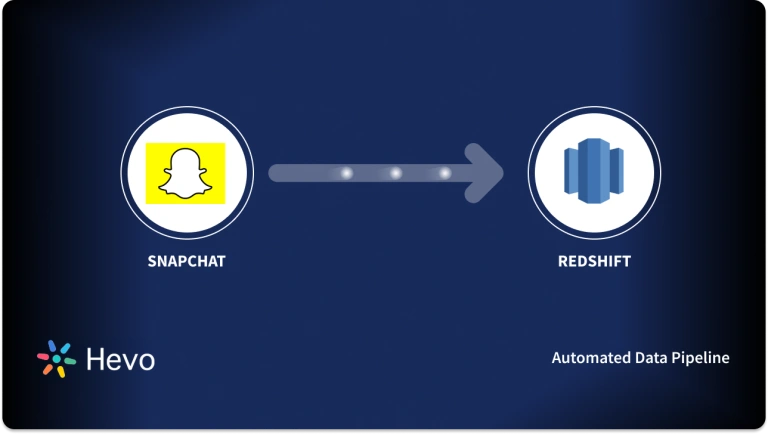Easily move your data from Snapchat To BigQuery to enhance your analytics capabilities. With Hevo’s intuitive pipeline setup, data flows in real-time—check out our 1-minute demo below to see the seamless integration in action!
Snapchat ads are unobtrusive, full-screen advertisements that users see between original content. Images or videos can be used as ads on Snapchat. They must have a minimum resolution of 1080 pixels by 1920 pixels, range in length from 3 seconds to 3 minutes, and be in a 9:16 aspect ratio.
Google BigQuery is a cloud-based enterprise Data Warehouse that allows users to run SQL queries quickly and analyze large datasets interactively. BigQuery is a read-only data processing engine based on Google’s Dremel Technology.
This article talks about how to Connect Snapchat to BigQuery in a few simple steps. In addition to that, it also describes Snapchat and Bigquery briefly.
Method 1: Using Hevo Data to Set Up Snapchat to BigQuery
Hevo Data, an Automated Data Pipeline, provides you a hassle-free solution to connect Snapchat to BigQuery within minutes with an easy-to-use no-code interface. Hevo is fully managed and completely automates the process of not only loading data from Snapchat but also enriching the data and transforming it into an analysis-ready form without having to write a single line of code.
Method 2: Using Custom Code to Move Data from Snapchat to BigQuery
This method of integrating Snapchat to BigQuery would be time-consuming and somewhat tedious to implement. Users will have to write custom codes to enable Snapchat BigQuery migration. This method is suitable for users with a technical background.
GET STARTED WITH HEVO FOR FREETable of Contents
What are Snapchat Ads?
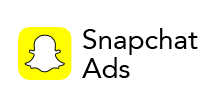
Snapchat ads are unobtrusive, full-screen advertisements that users see between original content. Images or videos can be used as ads on Snapchat. They must have a minimum resolution of 1080 pixels by 1920 pixels, range in length from 3 seconds to 3 minutes, and be in a 9:16 aspect ratio.
The Snapchat advertising platform, Snapchat Ads, gives you access to information about the advertisements, ad squads, and campaigns that are currently active on Snapchat.
Ads Manager, Snapchat’s self-serve advertising platform, lets you create ads, launch campaigns, track performance, and optimize for your objectives all in one location.
What is Google BigQuery?
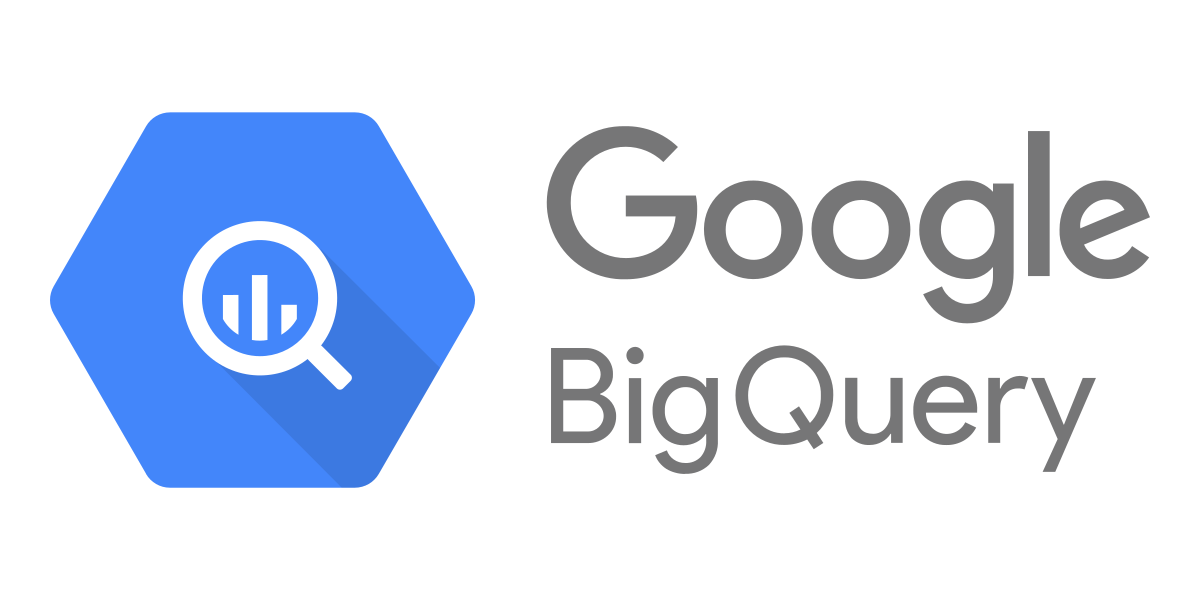
Google BigQuery is a highly scalable, serverless, multi-cloud Data Warehouse that uses a build-in query engine. It is a highly scalable serverless, fully-featured, fully manageable Data Warehouse that enables scalable analysis over petabytes of data. It is developed by Google and launched on 19th May 2010. It is designed such that it uses the processing power of Google’s infrastructure that makes a single SQL query to analyze petabytes of data in seconds.
BigQuery is also called SQL-based Data Warehouse as a Service (DWaaS) with zero infrastructure management. It is a serverless warehouse that does not require any upfront hardware provisioning or management. BigQuery runs SQL Queries and all requests are to be authenticated. Google provides a complete package to their users with Big Data loading features on Google Cloud Storage and connectivity with various Google apps like Apps Script. Google BigQuery has many built-in features like Machine Learning and AI Capabilities, Geospatial Analysis, and Business Intelligence.
Why Connect Snapchat to BigQuery?
By operationalizing your data through the Snapchat to BigQuery integration, you can make the most of your time and concentrate on the things that are important to you. Connecting Snapchat to BigQuery enables operational reporting, improves performance by offloading queries, supports data governance initiatives, archives data for disaster recovery, and more. Additionally, the integration of Snapchat to BigQuery offers reliable, secure, and robust data movement.
Method 1: Using Hevo Data to Set Up Snapchat to BigQuery
Using Hevo Data Snapchat to BigQuery Migration can be done in the following 2 steps:
- Step 1: Configure Snapchat as the Source in your Pipeline by following the steps below:
- Step 1.1: In the Asset Palette, select PIPELINES.
- Step 1.2: In the Pipelines List View, click + CREATE.
- Step 1.3: Select Snapchat on the Select Source Type page.
- Step 1.4: Click + ADD SNAPCHAT ADS ACCOUNT on the page that asks you to configure your Snapchat ads account.
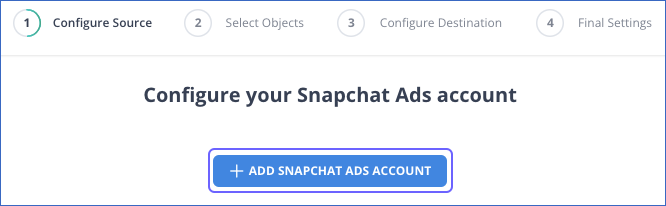
- Step 1.5: Use your Snapchat Ads account to log in.
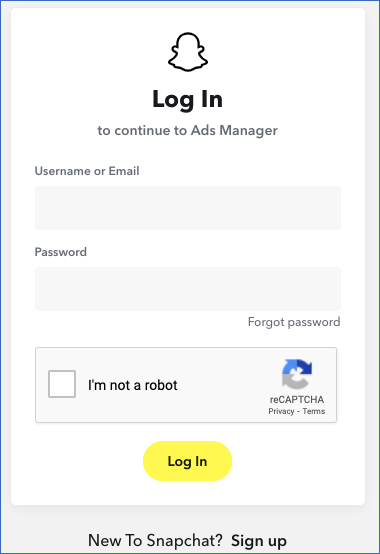
- Step 1.6: To grant Hevo access to your Snapchat Ads data, click Continue.
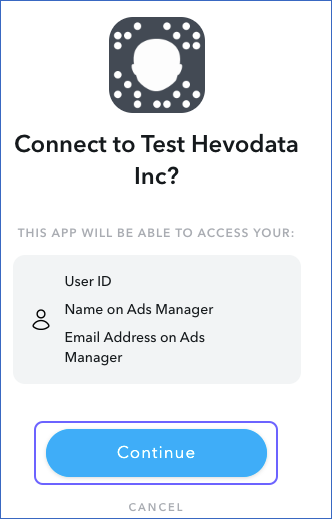
- Step 1.7: Configure your Snapchat Ads source
- Step 1.8: TEST & CONTINUE is the button to click.
- Step 1.9: Set up the Destination and configure the data ingestion.
- Step 2: To set up Google BigQuery as a destination in Hevo, follow these steps:
- Step 2.1: In the Asset Palette, select DESTINATIONS.
- Step 2.2: In the Destinations List View, click + CREATE.
- Step 2.3: Select Google BigQuery from the Add Destination page.
- Step 2.4: Choose the BigQuery connection authentication method on the Configure your Google BigQuery Account page.
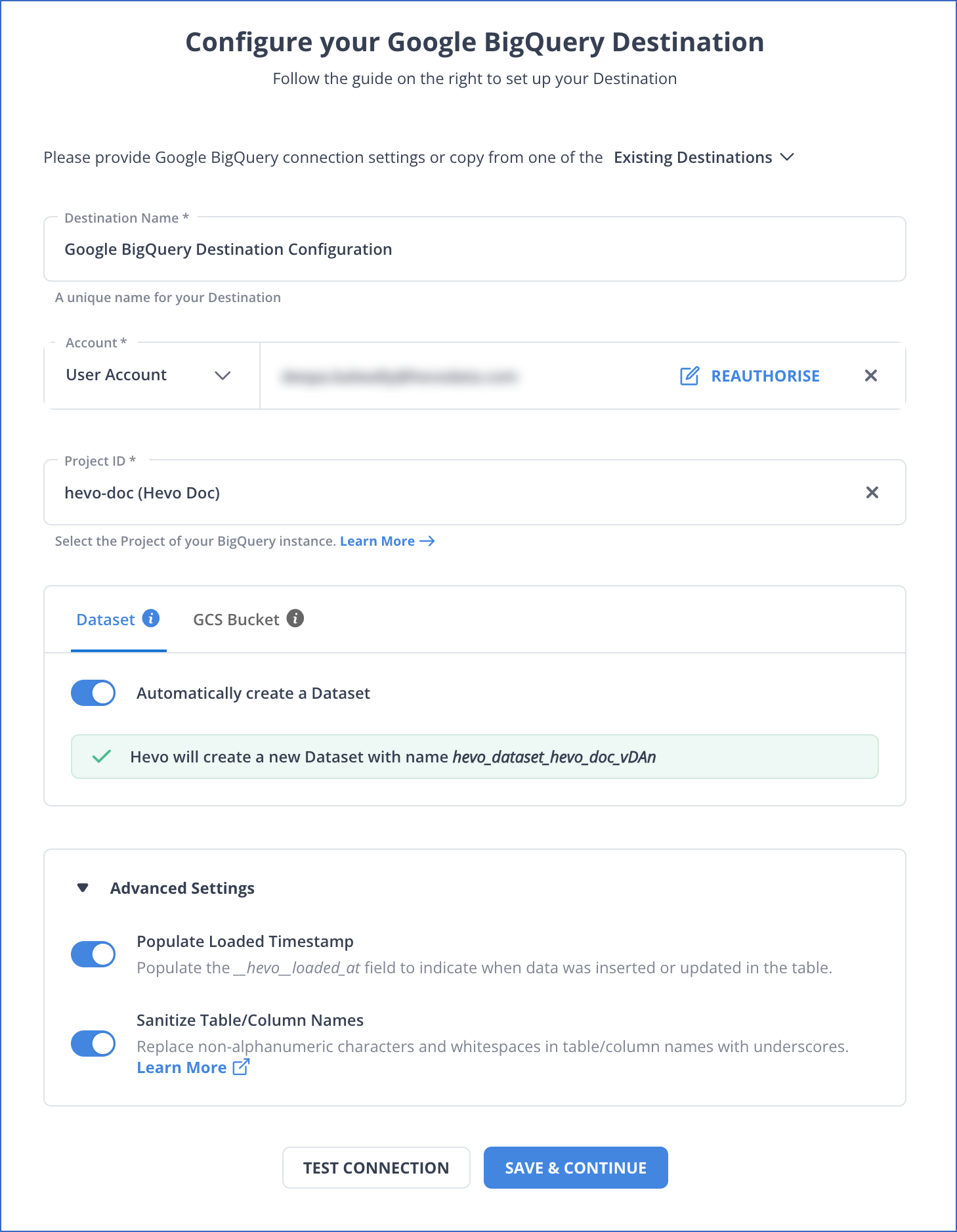
- Step 2.5: Choose one of these:
- Using a Service Account to connect:
- Service Account Key file, please attach.
- Note that Hevo only accepts key files in JSON format.
- Go to CONFIGURE GOOGLE BIGQUERY ACCOUNT and click it.
- Using a user account to connect:
- To add a Google BigQuery account, click +.
- Become a user with BigQuery Admin and Storage Admin permissions by logging in.
- To grant Hevo access to your data, click Allow.
- Using a Service Account to connect:
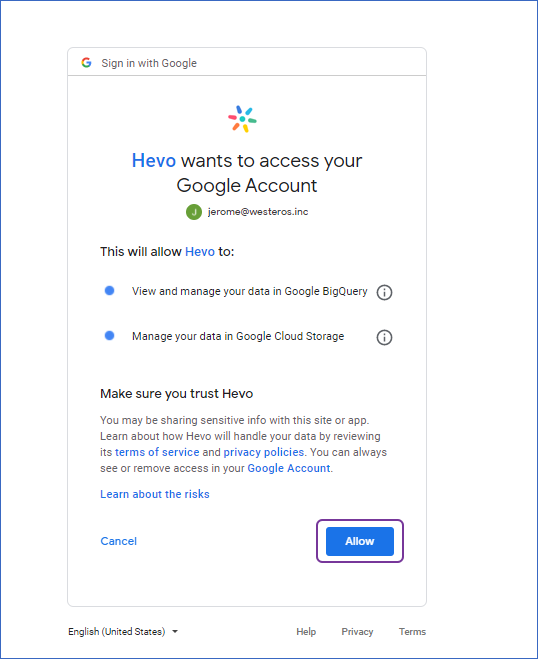
- Step 2.6: Configure your Google BigQuery destination
- Step 2.7: Click Test Connection to test connectivity with the Amazon Redshift warehouse and SAVE DESTINATION.
Here are more reasons to try Hevo:
- Smooth Schema Management: Hevo takes away the tedious task of schema management & automatically detects the schema of incoming data and maps it to your schema in the desired Data Warehouse.
- Exceptional Data Transformations: Best-in-class & Native Support for Complex Data Transformation at fingertips. Code & No-code Flexibility is designed for everyone.
- Quick Setup: Hevo with its automated features, can be set up in minimal time. Moreover, with its simple and interactive UI, it is extremely easy for new customers to work on and perform operations.
- Built To Scale: As the number of sources and the volume of your data grows, Hevo scales horizontally, handling millions of records per minute with very little latency.
- Live Support: The Hevo team is available round the clock to extend exceptional support to its customers through chat, email, and support calls.
Method 2: Using Custom Code to Move Data from Snapchat to BigQuery
Step 1: Snapchat to CSV
Part 1: Custom Reports
For a specific period within that ad account, a custom report includes all of your reporting metrics. All of your campaigns, ad sets, and ads can be included in a custom report that you can pull. To export a personalized report:
- Step 1: Access Ads Manager by logging in.
- Step 2: From the dropdown menu in the top corner, choose an Advertising Account.
- Step 3: Choose “Manage Ads” from the menu by clicking the menu button in the top corner.
- Step 4: Choose “Campaigns,” “Ad Sets,” or “Ads.”
- Step 5: To edit the data that will be included in your CSV export, click “Columns.”
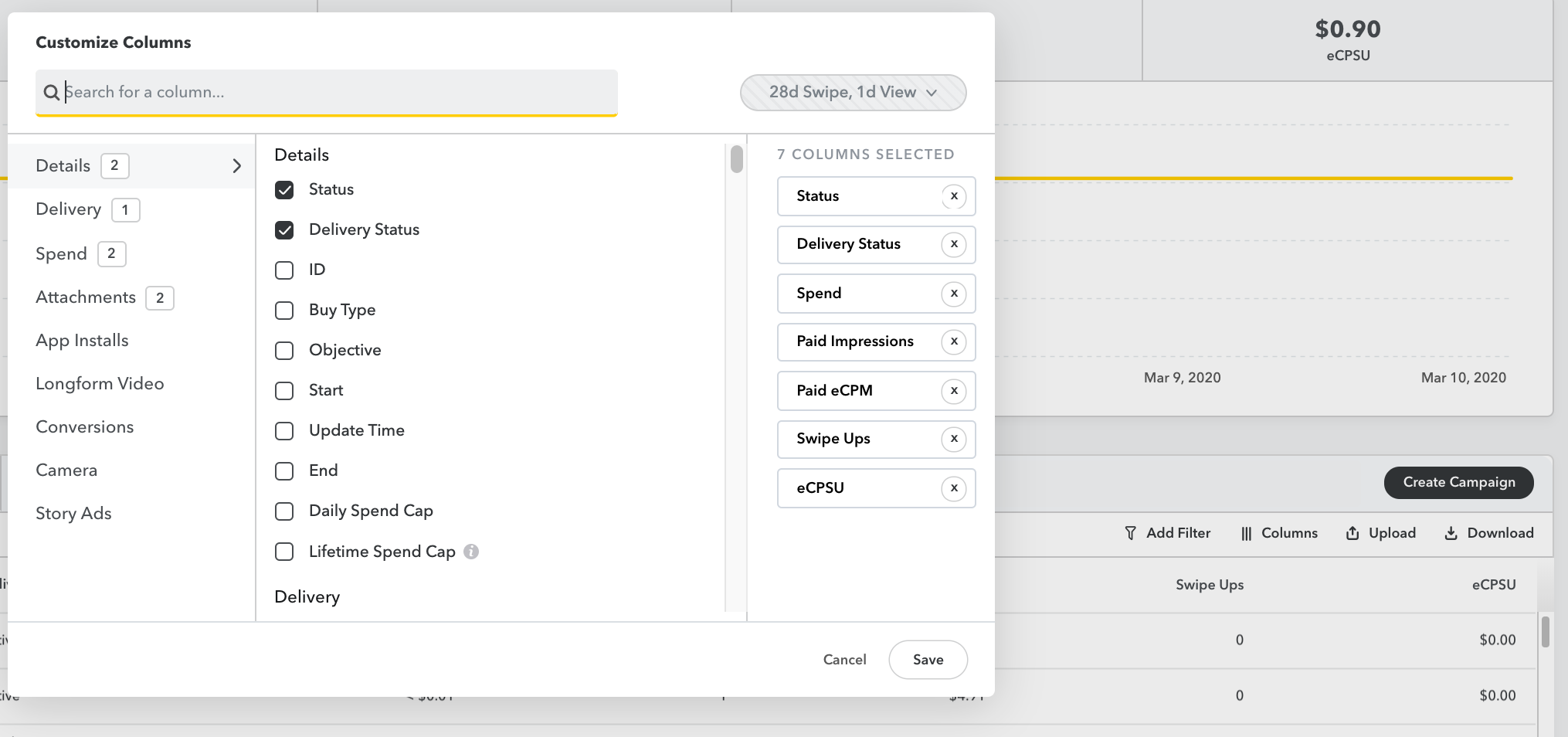
- Step 6: To select a configuration and export your CSV file, click “Download.”
- Step 7: Select “Export.” A document in excel format will be created using the current selection of columns, dates, and times.
Part 2: Delivery Insight Reports
Delivery Insights is a report on ad performance that can assist you in determining who saw, engaged with, and responded to your advertisements. The effectiveness of your campaign can be improved by using audience insights from their demographics, locations, and interests to guide optimization. There are several ways to view Delivery Insights:
- When a campaign is launched or at any time after, you can export delivery insights at the level of the campaign, ad set, or ad.
- With Delivery Insights, you can create a performance report for the campaign, ad set, or ad level with a custom date range.
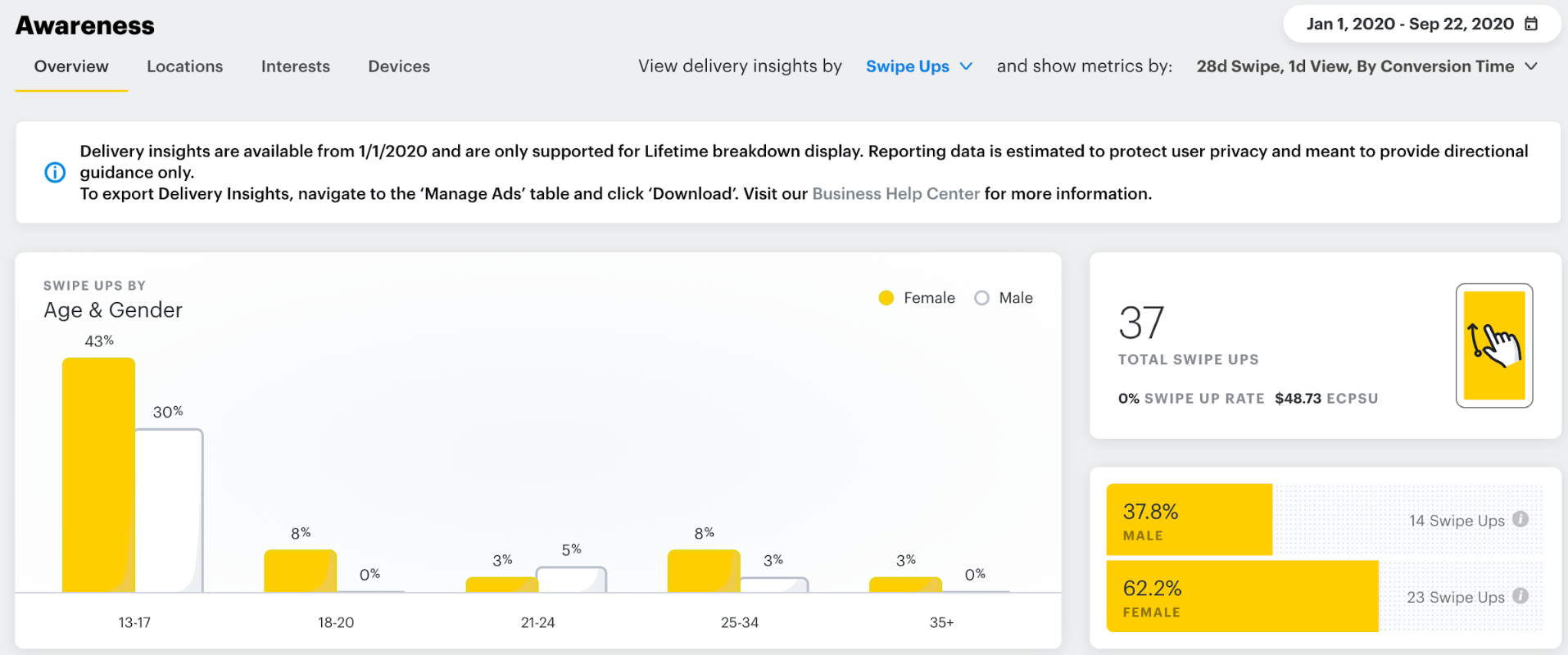
On-the-ground campaign, ad set, or ad level performance is provided by delivery insights, which also provide estimated audience data.
To View your insights:
- Step 1: Enter Ads Manager.
- Step 2: Choose an advertising account in the top right corner’s dropdown menu.
- Step 3: ‘Manage Ads‘ can be chosen by clicking the icon in the top corner.
- Step 4: Choose the “Campaigns,” “Ad Sets,” or “Ads” you wish to view insights for.
- Step 5: Select “View Insights”.
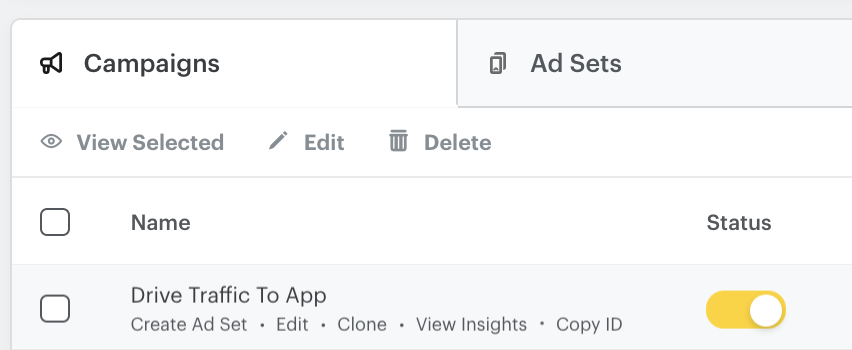
- Step 6: If necessary, modify the Attribution Window and Date Range.
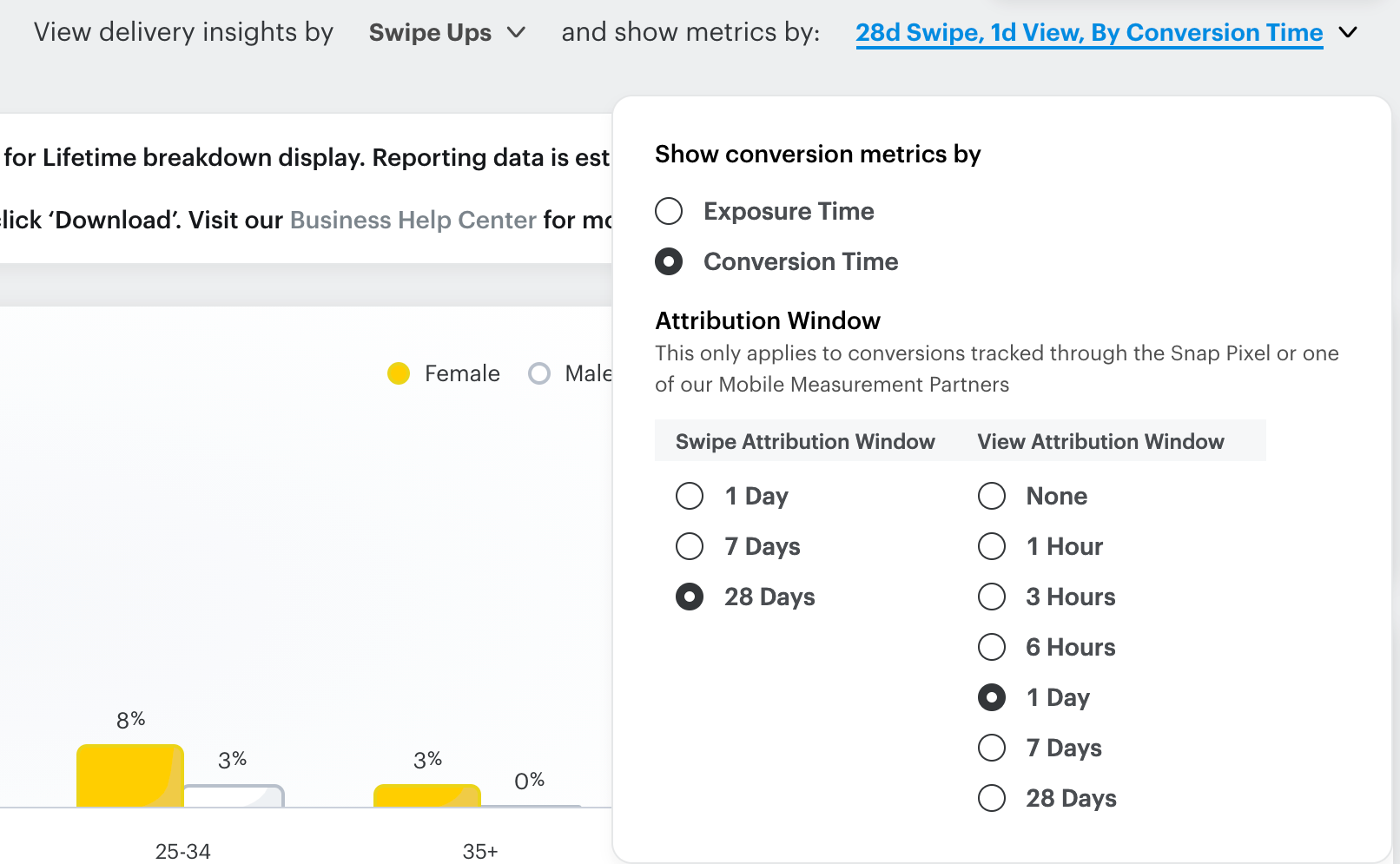
Importing your insights:
- Step 1: Enter Ads Manager.
- Step 2:In the top right corner’s dropdown menu, choose an advertising account.
- Step 3: ‘Manage Ads’ can be chosen by clicking the icon in the top corner.
- Step 4: Opt for “Campaigns,” “Ad Sets,” or “Ads.”
- Step 5: You can view Delivery Insights for specific campaigns, ad sets, or ads by selecting them.
- Step 6: To export in bulk, click on Export.
- Step 7: From the dropdown, choose the desired metric breakdown.
- There are the following first-party choices:
- Age
- Gender
- Age and Gender
- Country
- OS
- Only accessible to iOS 14 Opt-In users:
- Snapchat Lifestyle Category
- Region (US Only)
- DMA (US Only)
- Device Make
- Product
- There are the following first-party choices:
Step 2: CSV to BigQuery
Part 1: Using the Command Line Interface
The bq load command creates or updates a table and loads data in a single step.
E.g. Assuming you have a dataset named mydb and there exists a table named mytable in it.
bq load mydb.mytable mysource.txt name:string,count:integer- bq load: Loads data into a BigQuery table.
- mydb.mytable: Specifies the destination table (
mytable) in themydbdataset. - mysource.txt: The source file to load (
mysource.txt). - name, count: Specifies the schema of the table:
nameis a string (text).countis an integer (number).
Explanation of the bq load command arguments:
datasetID: mydb
tableID: mytable
source: mysource.txt: [if necessary, include the full path to the file]
schema: name:string, count:integer ..... [Repeat for all columns in the CSV to be mapped into Bigquery columns]To check if the table has been populated, you can run the following command:
bq show mydb.mytable- bq show: Displays details about a BigQuery table.
- mydb.mytable: Refers to the specific table (
mytable) in themydbdataset.
Sample output will be:
Last modified Schema Total Rows Total Bytes Expiration
----------------- ------------------- ------------------- ------------
22 Aug 15:31:00 |- name: string 352 6456 --
|- count: integer
....The manual process has the obvious limitations of scalability, portability, and susceptibility to error.
Part 2: Using BigQuery Web UI
You can make use of the simple Web UI of BigQuery and load CSV data using the following steps:
- Step 1: You can go to your Web console and click “Create table” and then “Create table from”.
- Step 2: Next, you can specify the CSV file, which will act as a source for your new table.
- Step 3: The “Source” dropdown will let you select amongst many sources like Cloud storage.
- Step 4: In “File format”, select CSV.
- Step 5: Then select a database and give your table a name.
- Step 6: You can either upload a sample JSON to specify the schema or leave the schema definition to “auto-detect”.
- Step 7: Some other configurable parameters are field delimiter/skip header rows/number of errors allowed/jagged rows etc.
- Step 8: Clicking on “Create Table” will now fetch your CSV, ascertain the schema, create the table and populate it with the CSV data.
Part 3: Using Web API
A full discussion on the coding is beyond the scope of this article, but broadly speaking, your steps would be as follows:-
- Specify the source URL, dataset name, destination table name, etc.
- Initialize the client that will be used to send requests(can be reused for multiple requests).
- Specify the “Load Job configuration“, and make sure you do not miss essential format options.
- Load the table using API commands, this load job will block until the table is successfully created and loaded or an error occurs.
- Check if the job was completed or if there were some errors.
- Throw appropriate error messages, make changes, and retry the process.
This is the most configurable and flexible option, but also the most error-prone and susceptible to maintenance whenever the source or destination schema changes.
Your program will need some time-tested trials to mature.
Conclusion
This article explains the simple steps to Snapchat to BigQuery Integration. It also gives an overview of Bigquery and Snapchat.
Hevo Data offers a No-code Data Pipeline that can automate your data transfer process, hence allowing you to focus on other aspects of your business like Analytics, Marketing, Customer Management, etc.
This platform allows you to transfer data from 150+ sources (including 60+ Free Sources), such as Snapchat, and Cloud-based Data Warehouses like Snowflake, Google BigQuery, etc. Try out a 14-day free trial to experience hassle-free data integration and also have a look at the unbeatable pricing model for further detailed information.
FAQ on Snapchat to BigQuery Integration
1. How do I link to BigQuery?
To link to BigQuery, use Google Cloud Console or Google Cloud SDK to create a service account with appropriate permissions, then generate and use a JSON key file for authentication in your application or tool accessing BigQuery datasets and queries.
2. How do I transfer data to BigQuery?
To transfer data to BigQuery, use tools like Google Cloud Storage for large datasets, Google Cloud Data Transfer Service for automated transfers, or directly upload smaller datasets via BigQuery web UI, command-line tool, or API.
3. How to connect BigQuery to a database?
To connect BigQuery to a database, use Google Cloud Dataflow or Apache Beam for data pipelines or use tools like Google Cloud Storage to stage data before importing it into BigQuery.
4. How to generate data in BigQuery?
To generate data in BigQuery, use SQL queries with functions like GENERATE_ARRAY, UNNEST, or SELECT statements with VALUES clauses to create datasets, populate tables, or generate sample data for testing and analysis purposes directly within BigQuery.