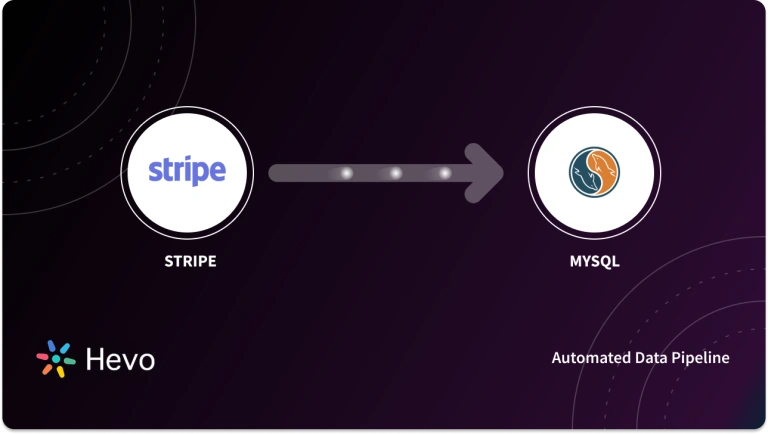Key Takeaways
Key TakeawaysMigrating SQLite to MySQL in three simple methods:
Method 1: Hevo Method
• Smooth data migration
• Hevo makes this journey seamless, no-code, and fully automated
Method 2: Dump & Load
• Export SQLite data to an SQL dump file
• Import the dump into MySQL
• Manually adjust SQL syntax differences
Method 3: Scripted Migration
• Run a simple script to read rows from SQLite and insert into MySQL
• Requires handling schema and type conversions
Both MySQL and SQLite use the Structured Query Language (SQL) to define, update, and query data in databases. Depending on the use case, one might want to move data from SQLite to MySQL for further analysis. SQLite is best suited for smaller databases and does not have any specific user management functionality, making it difficult for users to collaborate.
SQLite is not easily scalable and lacks customizability. On the other hand, MySQL supports multiple users and can store a huge amount of data in the form of MySQL tables. Hence, as your business scales, your database grows, and SQLite might not be very effective for your data. Therefore, it is highly recommended to migrate SQLite to MySQL if you’re dealing with large volumes of data.
This article will help you quickly migrate SQLite to MySQL database. Let’s get started.
Table of Contents
How to convert SQLite to MySQL – 3 Easy Methods
Depending on the requirements, one might want to migrate SQLite to MySQL. It is not as easy as moving data from a file to a table in MySQL. This section will guide you on how to move data from SQLite to a MySQL database. Below are the three SQLite to MySQL converter methods.
- Method 1: Converting SQLite To MySQL Using Hevo
- Method 2: Converting SQLite to MySQL with .dump Command
- Method 3: Converting SQLite to MySQL with Python
Hevo Method: SQLite → MySQL Migration
1. Set SQLite as the Source
- In the Hevo dashboard, click Create Pipeline.
- Choose SQLite as your source.
- Provide connection details:
- Database file path (.db file) or host if it’s remotely exposed
- Authentication details (if applicable)
2. Choose MySQL as the Destination
- Select MySQL as the target.
- Enter MySQL credentials:
- Hostname
- Port (default 3306)
- Database name
- Username & password
3. Configure Data Pipeline
- Hevo auto-detects schema from SQLite.
- You can map tables and fields to MySQL schema.
- Apply optional transformations (cleaning, filtering, renaming columns).
4. Enable Real-Time Sync
- Hevo supports real-time or scheduled sync.
- Any updates in SQLite can be automatically pushed into MySQL.
5. Monitor & Validate
- Validate that records in MySQL match the SQLite datas
- Use Hevo’s dashboard to track pipeline status.
Method 2: Converting SQLite to MySQL with .dump Command
The quickest and easiest way to convert is by exporting an SQL database to a dump file and then importing the SQLite dump into a MySQL Database.
1. Export SQLite Database
- Open your SQLite database in the terminal:
sqlite3 mydb.sqlite
- Then export the schema + data:
.output sqlite_dump.sql.dump.exit
- Now you’ll have a file,
sqlite_dump.sql.
2. Convert SQLite Syntax to MySQL Syntax
SQLite and MySQL have slightly different SQL dialects. You need to edit the sqlite_dump.sql file:
- Common changes:
- Remove
AUTOINCREMENT→ replace withAUTO_INCREMENT. - Change
INTEGER PRIMARY KEY→INT PRIMARY KEY AUTO_INCREMENT. - Replace
TEXTwithVARCHAR(255)(or appropriate size). - Replace
REALwithDOUBLE. - Replace
DATETIMEwithTIMESTAMP(if needed). - Remove PRAGMA and BEGIN TRANSACTION; / COMMIT;.
- Remove
- Change
""quotes to backticks`for identifiers (optional).
This can be done manually or with a script (e.g., sed in Linux). Example:sed -i 's/AUTOINCREMENT/AUTO_INCREMENT/g' sqlite_dump.sqlsed -i 's/INTEGER PRIMARY KEY/INT PRIMARY KEY AUTO_INCREMENT/g' sqlite_dump.sql
3. Create Target Database in MySQL
- Log into MySQL:
mysql -u root -p
- Create a new database:
CREATE DATABASE mydb_mysql;USE mydb_mysql;
4. Import the Converted SQL File into MySQL
- Run:
mysql -u root -p mydb_mysql < sqlite_dump.sql
- This will create tables and insert the data.
5. Verify Data
SELECT COUNT(*) FROM my_table;- Check if tables and data loaded correctly:
SHOW TABLES;
Method 3: Converting SQLite to MySQL with Python
1. Install Required Libraries
pip install mysql-connector-python sqlite3- (sqlite3 is built into Python, but included here for clarity.)
2. Python Script for Migration
import sqlite3import mysql.connector- # — SQLite connection —
sqlite_conn = sqlite3.connect("mydb.sqlite")sqlite_cur = sqlite_conn.cursor()
- # — MySQL connection —
mysql_conn = mysql.connector.connect(host="localhost",user="root",# your MySQL usernamepassword="password",# your MySQL passworddatabase="mydb_mysql"# target MySQL DB)mysql_cur = mysql_conn.cursor()
- # — Get all tables from SQLite —
sqlite_cur.execute("SELECT name FROM sqlite_master WHERE type='table';")tables = sqlite_cur.fetchall()for table_name_tuple in tables:table_name = table_name_tuple[0]print(f"Processing table: {table_name}")
- # Get table schema from SQLite
sqlite_cur.execute(f"PRAGMA table_info({table_name});")columns = sqlite_cur.fetchall()col_names = [col[1] for col in columns]
- # Fetch all data
sqlite_cur.execute(f"SELECT * FROM {table_name};")rows = sqlite_cur.fetchall()
- # Prepare insert query for MySQL
placeholders = ", ".join(["%s"] * len(col_names))col_names_str = ", ".join(col_names)insert_query = f"INSERT INTO {table_name} ({col_names_str}) VALUES ({placeholders})"
- # Insert into MySQL
for row in rows:try:mysql_cur.execute(insert_query, row)except Exception as e:print(f"Error inserting row {row}: {e}")mysql_conn.commit()
- # — Close connections —
sqlite_conn.close()mysql_conn.close()print("Migration completed successfully!")
3. Workflow
- Make sure the tables already exist in MySQL (with proper schema).
- If not, you can either:
- Create them manually in MySQL, OR
- Extend the script to auto-generate MySQL CREATE TABLE statements.
- Run the script.
What is SQLite?
SQLite is a transactional SQL database engine that is embedded in a C programming library. Available freely in the public domain, this open-source relational database management system is different than the client-server model-based relational databases.
Instead of running it on your system, it typically runs on the server. Acting as an embedded database, SQLite works within the software that accesses the data. You can access the database directly without the need for mediation from the host server. Check out how connecting SQLite to SQL Server can help you interact with databases.
What is MySQL?
MySQL is considered to be one of the most popular open-source relational database management systems (RDBMS). MySQL implements a simple client-server model that helps its users manage relational databases, i.e., data stored in the form of rows and columns across tables. It uses the well-known query language, Structured Query Language (SQL), that allows users to perform all required CRUD (Create, Read, Update, Delete) operations.
Conclusion
This article introduced you to SQLite and MySQL and provided you with a step-by-step guide on how to convert SQLite to MySQL. Connecting to a MySQL database through the dump file method will create many errors and data issues. Connecting to a MySQL database is a tedious and time-consuming process, but a third-party data integration tool like Hevo can do wonders for you.
However, if you’re looking to move complex sets of data in and out of MySQL, you can check out Hevo and its salient features. See how connecting SQLite to MariaDB can streamline your data management and improve performance.
SIGN UP for a 14-day free trial and see for yourself! You can also look at the unbeatable pricing that will help you choose the right plan for your business needs.
FAQ on SQLite to MySQL
1. How to convert a SQLite file to SQL?
Export the SQLite database using the .dump Command to generate SQL statements: sqlite3 yourfile.db .dump > output.sql.
2. What SQL syntax changes are commonly required?
You’ll often need to adjust types and keywords—e.g., replace AUTOINCREMENT with AUTO_INCREMENT, TEXT with VARCHAR, and remove SQLite-specific commands like PRAGMA.
3. What are the limitations of the .dump method unless adjusted?
The .dump output isn’t fully MySQL-compatible, so it may fail without manual edits to handle schema differences, data types, and transaction statements.
4. Can I test the migration without affecting production data?
Yes, always run the migration on a staging or test database first to validate schema and data before moving to production.