It is essential for every store owner or company to Magento Export Products from Store to other ERP and CRM platforms because the Sales and E-Commerce data can be analyzed. Also, all this data can help Magento store owners optimize the workflow and monitor the performance of the store.
This blog introduces you to how to perform Magento Export Products data and how to import Magento Products data. You will also read about different types of Magento Products.
While exporting products in Magento is relatively straightforward, businesses with large or complex product catalogs may encounter challenges such as customization requirements, managing multiple attributes, or automating bulk exports. Magento 2 developers bring the expertise needed to streamline these tasks, ensuring seamless data handling and integration with other systems.
Table of Contents
Introduction to Magento
- Magento is an open-source e-commerce platform that is the solution of choice for more than 100,000 online stores. Having been downloaded more than 2.5 million times, it is one of the most popular e-commerce solutions currently available, accounting for roughly 30% of the total market share. Being open-source and built on the Zend framework.
- Magento’s source code is available under OSL (Open Software License) v3.0. The first general availability release of the software was made available on March 31st, 2008, but Magento 2.0 was released on November 17, 2015, with a number of improvements and in two versions – Magento Open Source and Magento Commerce.
Efficiently migrate your product data from Magento. Hevo elevates your data migration game with its no-code platform. Ensure seamless data migration using features like:
- Seamless integration with your desired data warehouse, such as BigQuery or Redshift.
- Transform and map data easily with drag-and-drop features.
- Real-time data migration to leverage AI/ML features of BigQuery and Synapse.
Still not sure? See how Postman, the world’s leading API platform, used Hevo to save 30-40 hours of developer efforts monthly and found a one-stop solution for all its data integration needs.
Get Started with Hevo for FreeWhat are the different types of Magento Products?
Adobe Magento Commerce and Magento Open Source support multiple product types to list on the store within the catalog. The different types of Magento products are listed with the examples below:
- Simple Product
- Configurable Product
- Virtual Product
- Grouped Product
- Bundle Product
- Downloadable Product
- Gift card
Simple Product
A simple product includes a physical item that has a single SKU (Store Keeping Unit) code. The simple products can have a variety of prices and input controls which makes the products available in different variations on the store.
Configurable Product
Configurable product type is a combination of simple products where one can list different variations of products such as color, size, etc. Each option has a distinct SKU that allows store owners to effortlessly track the inventory.
Virtual Product
Virtual products are the non-tangible products that can be provided online such as memberships, subscriptions, warranties, services, courses, images, etc. It can be used with the bundle and grouped products.
Grouped Product
Group products are the group of standalone products that are represented together. Store owners can offer variations of the single product or group them by theme, material, season, characteristics. It is useful for offering related products or products that are most likely to be used together are listed on the store as grouped products.
Bundle Product
Bundle product is a bundle of customizable products which are built by store owners based on simple product type and virtual product type. Here each product in the bundle is a separate standalone product with variations. Bundle products are products with different SKU codes and grouped based on characteristics and other products that are related to the primary product.
Downloadable Product
Downloadable products are products that can be downloaded after the payment is approved. These products include software, apps, eBooks, videos, etc. The files can reside on your server or be provided as URLs to any other server.
Gift Card
Magneto Store supports gift cards but only in Magento Commerce edition. The gift cards are categorized into 3 kinds. The Virtual gift card is a non-tangible gift card that can be sent via mail, physical gift cards are the physical cards that are sent to the recipient, and combined gift cards are a combination of the two. The gift cards can also be added into grouped products type and each gift card has a different redeem code that one can use at the time of checkout.
How to Export Magento Products Data
There are a lot of entities in Magento 2.x that can be exported.
- Orders & Invoices
- Customers & their addresses
- Products Data including Simple Products, Configurable Products, Grouped, Bundled & Virtual Products.
- CMS Pages & Static Blocks
- Newsletters Subscribers Data
- Emails Data (used for Marketing Purposes)
- Discount Coupons & Catalog Pricing Rules
- Search Terms & Redirects
We are dealing with the Magento 2 Community Version in this specific article.
Magento Export Products
Bulk product data export in CSV is also a very important feature. It helps you export all product data in CSV format where brand managers can change prices, product descriptions, images, add coupons (if any), etc. depending upon your requirements. Though there are some drawbacks to product exports as well, which we will those discuss later in the article.
To export Products data, one needs to follow the following steps:
- On the Admin sidebar, go to System > Data Transfer > Export.
- In the Export Settings section, set Entity Type to one of the following:
- Products
- Customers Main File
- Customer Addresses
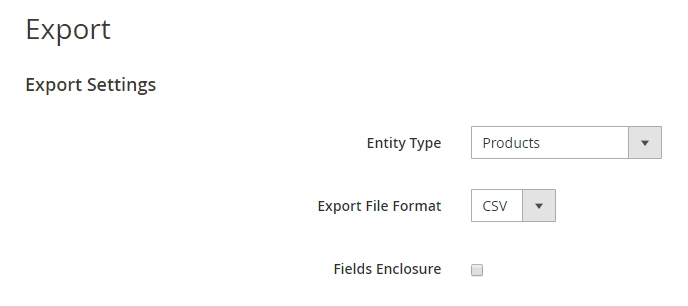
- Accept the default Export File Format, which is CSV.
- If you want to enclose any special characters that might be found in the data as an escape sequence, select the Fields Enclosure checkbox.
- If needed, change the display of the entity attributes. It’s not required generally. Standard list controls can also be used. The ‘Search’ and ‘Reset Filter’ control the display of the list but have no effect on the selection of attributes.
- One can filter the exported data on the basis of attributes value as well. For example, to export products on the basis of SKUs, the attribute level is selected to be SKU.
- Attributes can be excluded as well by checking the button exclude at the start of the products.
- Now scroll down & click on Continue at the lower-right corner of the page.
- After a few seconds (time depends on the size of the downloaded file & internet speed), you can look for the file in the download location for your web browser.
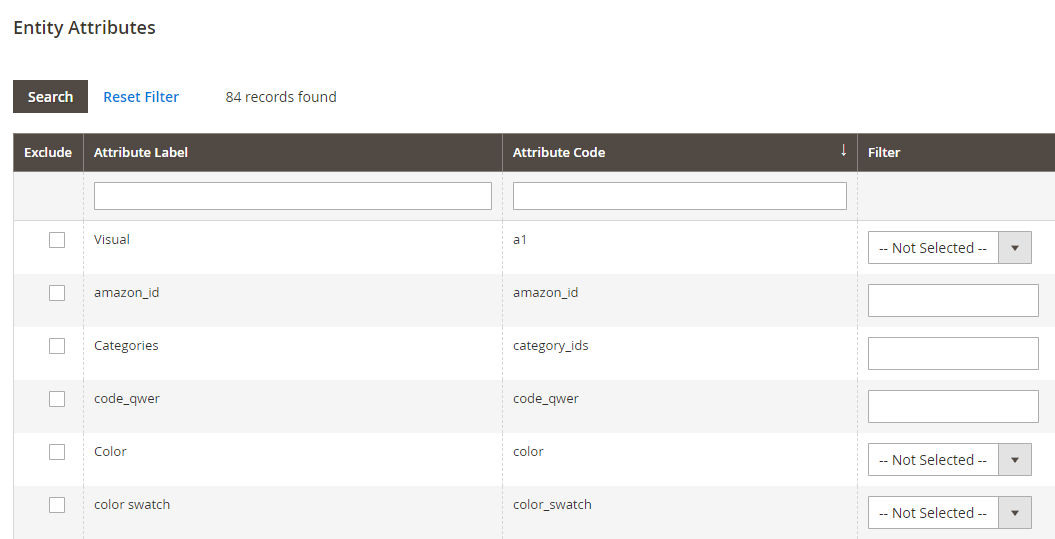
Magento Export Orders
To export orders from Magento 2, Go to Sales → Operations → Orders. We can find out the Export Option on the right below Create New Order Button.
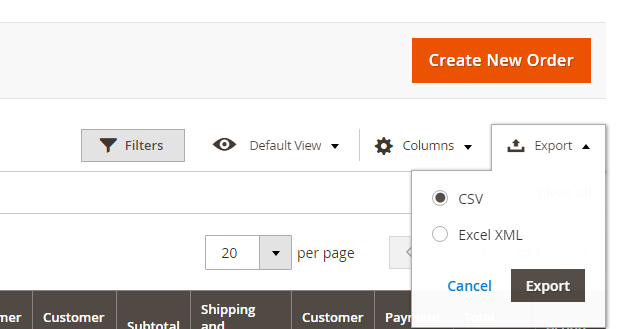
Select the order sequence that you want to export, You can select any range for orders to get exported. After selecting the range, you can hit the Export button & select the format i.e. CSV or XML.
As a result, you will get an export CSV containing all the columns related to the Orders Data like ID, Purchase Date, Bill To Name, Ship To Name, Grand Total, Payment Method, Shipping Address, Total, Subtotal, Payment Method, Shipping Information, Total Refunded & many more data points, all related to the orders data.
The process is quite simple & the steps mentioned above show that as well. Let’s move on to the next important data point to extract.
Exports of other types can be scheduled as well. Please see the following documentation for details. But there are few drawbacks of Magento default export as well.
- It is not possible to extract all the entities.
- Only a limited amount of data can be exported for supported entities.
- Lack of Export Mapping.
- No Option to choose a file download destination.
How to Import Products to Magento
The steps for Magneto product import are listed below:
- First, navigate to System > Data Transfer > Import located on the Admin sidebar.
- Then, choose the Stock Sources option for the Entity Type menu.
- It will only extract data for products with an SKU.
- Now, select the configurations for the Import Behavior field.
- Select the .csv file to Magneto product import.
- Then, click on the Check Data option to complete the Magneto product import.
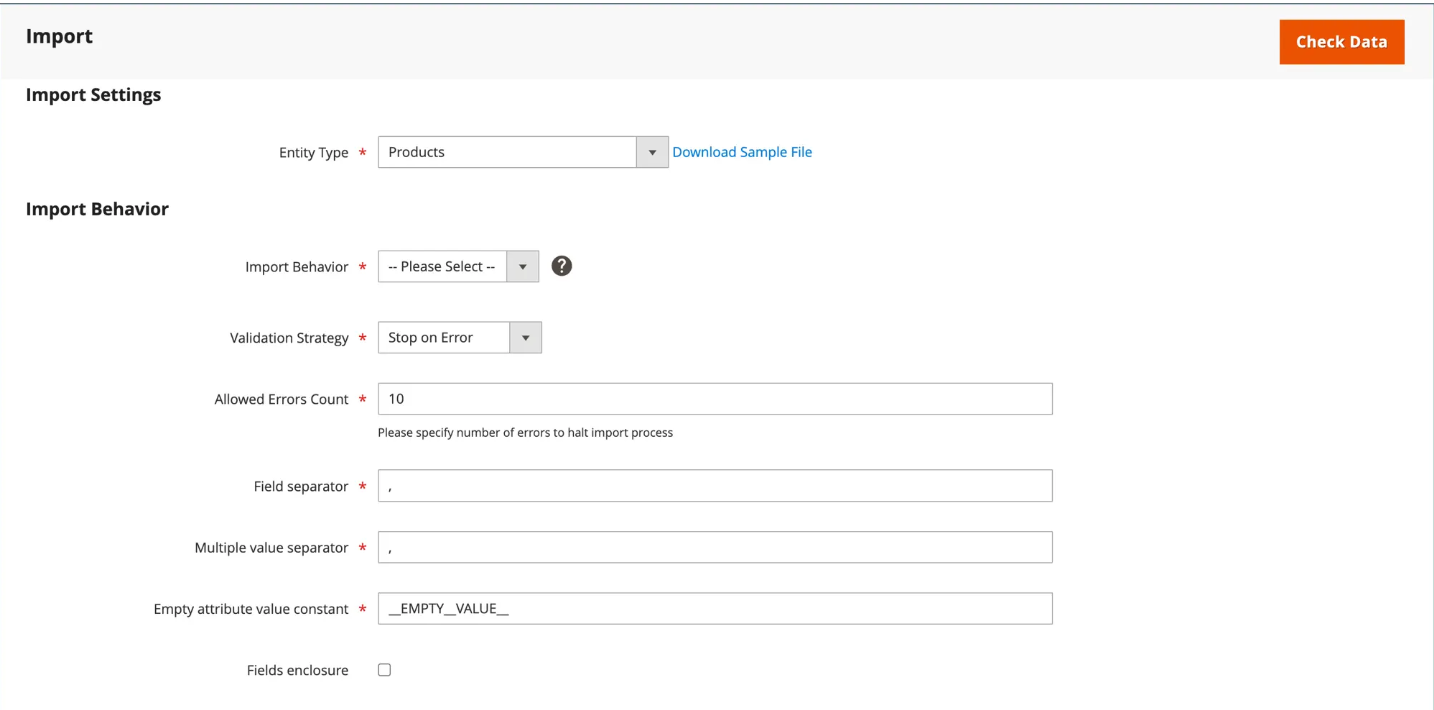
How to extend the Magento Export Products functionality?
- You might not have the necessary programming skills needed for Magento Export products or Magento product import, but you can perform all the tasks Magento Export and add more functionalities to your Magento store by using the Magento Export Products. It will help you transfer data from your Magento store to other ERP and CRM platforms without writing any code.
- You can export data in the 6 formats as follows CSV, XML, ODS, XLSX, JSON, or Custom Template formats. You just need to select the entity and add the fields with the help of popup options. You can also track the Magento export history functions and different stages of data export.
- The Magento Export Products Extention doesn’t require any technical knowledge and allows you to extend the default exporting features. The extension makes the process less time-consuming as it has many pre-built tasks and has a user-friendly interface.
Drawback Of Default Custom Magento Export Products Attributes
- Although the Magento Export products data the CSV file format includes all the attributes in the structured columns.
- The Magento Export Produares is only suitable for Magento’s default attribute. The custom attributes created by admins for Magento Export are not separated in columns in the exported file. The files create only one column named “additional_attributes” that contains all the custom-added attributes separated by a comma.
Conclusion
In this blog, you learned about how you can execute Magento export products. You also read how you can export orders and what are the different Magento products available in the store. The Magento Export products and Magento Import Products feature allow store owners to manage the data flow of orders, inventory, sales, prices, and other data between the 2 platforms like ERP and CRM.
Exporting Magento data can be time taking & requires some basic level of text-sized files. Also, there are some disadvantages as discussed above. These methods, however, can be challenging especially for a beginner & this is where Hevo saves the day.
Sign up for a 14-day free trial and simplify your data integration process. Check out the pricing details to understand which plan fulfills all your business needs.
Frequently Asked Questions
Q1) How do I export a product from Magento?
To export a product from Magento, go to the Admin Panel, navigate to System > Data Transfer > Export. Select “Products” in the entity type, configure filters, and click “Continue” to download the file.
Q2) Where are Magento export files stored?
Magento export files are typically stored in the default var/export directory on your server, unless you’ve specified a custom location.
Q3) How do I export data from Magento 2 to CSV?
In Magento 2, go to the Admin Panel, select System > Data Transfer > Export. Choose the data type (e.g., products), configure options, and click Export. The file will be saved as a CSV.











