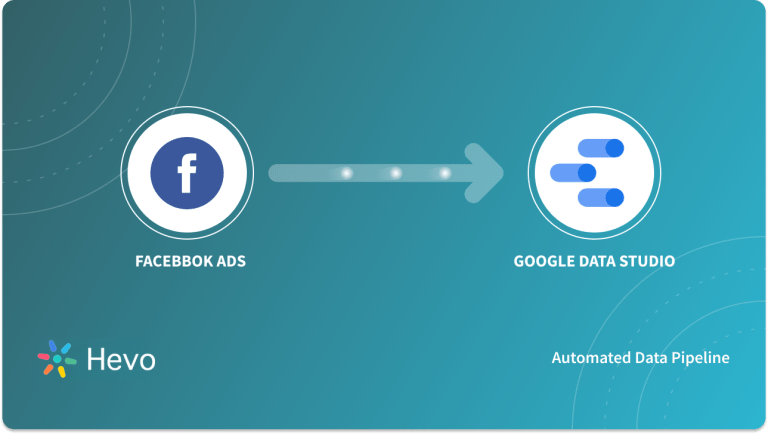Google Data Studio is an Online Application for transforming data into customizable informative Reports and Dashboards that were released by Google on March 15, 2016, as part of the Google Analytics 360 enterprise package. Supermetrics collects all of your Marketing Data and sends it to your preferred reporting, analytics, or storage platform, whether it’s a business intelligence tool, a spreadsheet, a data visualization tool, a data lake, or a data warehouse.
In this article, you will get a deep understanding and working knowledge of Supermetrics Data Studio.
Table of Contents
What is Supermetrics?

Supermetrics is an Application Programming Interface (API), which is a fancy way of stating its software that connects two programs. Supermetrics allows Marketing Platforms, such as Facebook, to submit data directly into Data Studio in this scenario. For reporting, no more exporting and altering data in Microsoft Excel or Sheets!
Data Exporting and Modification, which is commonly done in Microsoft Excel or Google Sheets, takes a substantial amount of time in most firms and practically every marketing agency. Using Google Data Studio with the Supermetrics API has saved over 150 hours of labor at Charles River Interactive. That means you’ll have more time to focus on delivering results for your clients.
Key Features of Supermetrics
- Connect: Any KPIs and dimensions from your favorite marketing platforms can be quickly imported into your favorite Reporting, Data Visualization, Data Warehousing, or Business Intelligence Application. There will be no sampling. It’s all about clean data.
- Analyze: You may immediately begin organizing and filtering your data once you have it where you want it. Investigate your data to see what’s working and what isn’t, and then jump right into optimization.
- Automate: After you’ve created your report or dashboard, schedule data transfers and automate your marketing reporting to save hours of time.
Take advantage of Hevo’s novel architecture, reliability at scale, and robust feature set by seamlessly connecting it with various tools. Hevo’s no-code platform empowers teams to:
- Integrate data from 150+ sources(60+ free sources).
- Simplify data mapping and transformations using features like drag-and-drop.
- Easily migrate different data types like CSV, JSON, etc., with the auto-mapping feature.
Join 2000+ happy customers like Whatfix and Thoughtspot, who’ve streamlined their data operations. See why Hevo is the #1 choice for building modern data stacks.
Get Started with Hevo for FreeWhat is Google Data Studio?
Google Data Studio is an online platform that allows you to create bespoke reports using data from many sources such as Google Sheets, Google Analytics, Google Search Console, Google Ads, and Google BigQuery. It allows you to build customized reports with Data Visualization that you can share with coworkers, team members, customers, management, clients, and others.
Key Features of Google Data Studio
The following are some of Google Data Studio’s features:
- Integration with data sources: Google Data Studio Reports supports integration with many Google products and services and 100+ other apps for seamless data flow into dashboards.
- Create Sharable Reports: Google Data Studio Reports allow you to create reports and share them with your team members, managers, individuals without downloading any file. It supports sharing through E-Mails, links, and scheduled sharing.
- Data Control: With Google Data Studio’s Data Control features, customers don’t have to navigate between numerous reports to see distinct data patterns from different sources. The data that users want to see in the report may be readily selected.
- Real-time Collaboration: Google Data Studio allows users to invite others to modify and contribute to reports in real-time on the same dashboard. All modifications are automatically stored in real-time.
- Report Templates: Google Data Studio includes a number of pre-built templates that users may use to quickly create dashboards and reports with minimal customization.
- Drilling-Down Reports: Google Data Studio Reports help users effortlessly drill down into data to get insights. It offers various tools that help quickly do the process.
What is Supermetrics Data Studio?
Google Data Studio is a free data visualization tool from Google. Supermetrics Data Studio connection is a Data Pipeline that lets you integrate Google (think Google Analytics, Google Search Console, Google Ads, and so on) and non-Google data (think Facebook, HubSpot, Salesforce, and so on) into your Supermetrics Data Studio Dashboard. It appears to be similar to this.

The versatility of Supermetrics Data Studio is a significant advantage. You’ll start with a blank canvas and can use it to construct almost any type of report.

You may also add various filters to your Dashboard, allowing anyone with view rights to adjust the Data Ranges, Data Sources, Campaigns, Product Categories, and so on that are displayed in the Dashboard. Your data will also update instantly every time you refresh the browser window, which is another key feature.
How to create a Supermetrics Data Studio Report?
This section explains how to create Supermetrics Data Studio Reports. You can set your Tables and Charts to update automatically with scheduled refreshes once they’ve been set up.
You’ll need to link your Data Sources to Supermetrics Data Studio before you can create your first Report. Below steps can be implemented for setting up Supermetrics Data Studio Reports:
- Open Data Studio and log in.
- Go to Create Report in the top left corner. A new report will be displayed.
- You’ll find the data source files you’ve already built using Supermetrics under My data sources. Choose which one you want to use, then click Add in the bottom left corner.
- You’ll be sent to a new report where you can begin creating your charts.
- By selecting Add a chart from the report’s upper menu, you can add a new chart to the report.
How to use a Report Template in Supermetrics Data Studio?
Supermetrics Data Studio provides a free library of report templates. To see the entire collection, go to the template gallery.
You can use Supermetrics Data Studio to construct your own reports using these templates in one of two ways: by downloading them from our template collection or by adding them as a data source file.
Step 1: Add a Template from the Gallery
Make sure you’re logged into Data Studio with the Google account you use for Supermetrics before you start.
- Open Data Studio is a program that allows you to work with data.
- Open the Supermetrics Data Studio template gallery in a new browser tab.
- Select a template that corresponds to your data sources.
- Select the template by clicking on it. In Data Studio, this will start a new tab.
- To use a template, select it.
- Select the data sources that will be used in your report.
- To insert your data into the template, click Copy report.
After you’ve completed these steps, you can fully customize the template by adding, removing, and modifying charts and tables to match your specific requirements in Supermetrics Data Studio.


Step 2: Add a Template with a Data Source file
In this section, you will go through the process of using one of the most popular Data Sources, Facebook Ads. Below are the steps involved:
- Open the gallery of Supermetrics Data Sources.
- Go to Facebook Ads and click the Try button.
- Log in with the Google Account you use with Supermetrics if you’re authenticating the data source for the first time. Select Allow.
- Select at least one account under Select Accounts.
- To get to the bottom of the page, scroll down. Select Use report template for new reports to build a report using our template. Deselect this item to create a blank report.
- Connect by clicking the Connect button.
- Select Create Report from the drop-down menu.
- Add to report by clicking the Add to Report button.
- Finally, before clicking Connect, go to the bottom of the data source window and select Use report templates for new reports.
If you select this option, the default Supermetrics Data Studio template for the specified data source will be utilized every time you produce a new report from this data source file.
Troubleshooting: Set a Target Value in a Report Template
In rare circumstances, you may need to change the “Target Value” report element in a Supermetrics Data Studio template. A report element may present data based on whether or not a target has been met. The target’s value can be customized to make it as relevant as feasible for your report. Set your own value in this reporting element by following these instructions.
- In Data Studio, open your report template.
- Click the report element you want to change in Edit mode.
- In the Supermetrics sidebar, go to the Data section.
- To get to the Target area, scroll down to the bottom of the page.
- Set the desired value in the Target value field.
If any other report elements in your template require specific target values, repeat these steps.
How to use filters in Supermetrics Data Studio?
Filtering is a method of controlling the query’s final results. A data source’s entire fieldset can be utilized as a filter. A filter is created by first selecting a field to filter by, then selecting a Logical Operator, and finally specifying a value to filter by.
Steps to Use Filters
- In Data Studio, open a report and select any Supermetrics-created report element.
- Scroll down to Filters in the side panel.
- To add a new filter, click +ADD A FILTER.
By going to Resources in Supermetrics Data Studio’s top menu and clicking Manage filters, you may add, change, or remove filters at any moment.
1. Building a Filter
- You’re ready to define the elements of an empty filter once you’ve constructed it. To make it easier to utilize the filter in other parts of the same report, give it a descriptive and distinctive name.
- Next, select either “Exclude” or “Include” as a filter option. Exclusive filters look for results that match your values and exclude them from the results, whereas inclusive filters look for results that match your values and exclude them from the results.
- Finally, select the field you want to filter by. Choose your condition and add the value to complete the filter (or several values, for some filters). Click SAVE once you’re satisfied with your filter.
2. Add Multiple Filters to a Single Query
A single query can have numerous filters applied to it. Simply select either a “AND” or a “OR” join to accomplish this. This will reveal the new filter entry areas as well as the operation of your two filters.
If you select “AND,” your results must match both filters to be displayed or rejected. If you select “OR,” only results that match one of your filters will be displayed or eliminated.
3. Filter Conditions
Learn more about each condition accessible in Supermetrics Data Studio’s filters using this reference list.
- The “Equals (=)” operator compares the query results to the string you enter in the Value-field, and only the results that completely match your input will be included.
- The “Contains” operator compares the query results to the string you put in the Value-field, and only includes the results that include your string as part of them.
- The “Starts with” condition compares your value to the results, only matching from the start of the string. All values that match will be displayed/discarded.
- The RegExp Match operator matches the results to the regular expression string you enter in the Value-field. Results that completely match the string will be displayed/discarded.
- The “RegExp Contains” condition compares the regular expression you submitted to any portion of the results; if the part matches, the results are displayed or discarded.
- You can use the “In” condition to enter several alternatives separated by a comma. The row is shown/discarded if any of the values separated by commas match.
- The “Is Null” condition examines the results and displays/discards only the rows in which the chosen field value is Null (not text “Null,” but a value that is genuinely missing – e.g. Null).
Troubleshooting
1. No Data
The first step to troubleshooting a “No data” error or incorrect results from a filter is to double-check the filter’s settings.
Making ensuring the field used in your filter is also selected as a Metric or Dimension in the query is an excellent method to troubleshoot your filter. Remove the filter, run the query, and check whether or not the results for that field are caught by your filter.
2. Formatting
Errors can be caused by missing or additional whitespace at the beginning or end of a line. Look for any additional or missing whitespace in your string.
Letter case can cause problems when using regular expression filtering. Check that the letter case in your filter matches the letter case in the results you’re filtering (for example, if filtering “awareness” isn’t working, try filtering “Awareness” instead).
3. Field Errors
Double-check that the fields you’ve chosen are appropriate for your query. Filters for fields that are no longer supported may exist in old reports.
Learn More About: Supermterics Alternatives
Conclusion
In conclusion, leveraging Supermetrics with Google Data Studio unlocks powerful data analysis and visualization capabilities. By integrating multiple marketing and analytics platforms seamlessly, you can create dynamic, interactive dashboards tailored to your needs. Supermetrics simplifies data extraction, allowing you to focus on interpreting trends and driving actionable insights.
Looking to streamline your data workflows further? Explore how Hevo’s automated data pipeline can simplify data migration and empower your analytics journey. Start your free trial today!
Frequently Asked Questions
1. Is Supermetrics an ETL tool?
Supermetrics is not a traditional ETL (Extract, Transform, Load) tool but is often used for data extraction and integration. It connects various marketing platforms and data sources to analytics tools, automating data retrieval and loading.
2. What is Supermetrics used for?
Supermetrics is used to pull data from multiple marketing, advertising, and analytics platforms (like Google Ads, Facebook, etc.) into reporting and visualization tools like Google Sheets, Excel, Google Data Studio (Looker Studio), or other BI tools for analysis and reporting.
3. How to connect Supermetrics to Looker Studio?
Open Looker Studio (formerly Google Data Studio).
In the “Data” section, click on “Create” then “Data Source.”
Choose “Supermetrics” from the available connectors.
Authenticate with your Supermetrics account and select the data source you wish to connect.
Configure and start using the data in your Looker Studio reports.