Secure Sign-In keeps your login details safe, prevents security breaches, and enables organizations to monitor and control access to their sensitive data. Tableau Okta integration is one such example when you want to secure information access and provide a seamless end-user sign-in experience, which is robust, highly secure, and trustworthy.
Okta is a recognized and awarded protection gateway to help save time and protect user data. Not only is Okta capable enough to provide a single & secure sign-in to a plethora of applications, but it also lets moderators manage access, and deploy Multi-Factor Authentication for highly sensitive or confidential data.
In this guide, we will share steps to use Okta’s Security Assertion Markup Language (SAML) for Tableau Online. Please keep in mind that the instructions in this article are based on a third-party application and are subject to change. Tableau also warns its users to be aware of this. If the steps described here do not match the screens you see in your Okta IdP account, you can use the general SAML configuration steps, along with the IdPs documentation.
Table of Contents
What is Tableau?
Data-driven decision-making demands insights into what’s happening around.
Sure do every company gets bombarded with tons of data, and unless they really know how to put it to use, every attempt to solve a problem is a wild goose chase.
Tableau makes decision-making easier by visualizing your data in seconds. A market leader in the Data Analytics and Business Intelligence industry, Tableau has garnered the likes of Nike, Coca-Cola, Skype, The World Bank, The New York Times, and many more.
Tableau can readily connect to your data source/files – be it Excel sheets, database applications, cloud-based data warehouses, or big data storage. Whether you are an analyst, data scientist, student, teacher, executive, or business user, Tableau’s fast-to-deploy and easy-to-learn interface can create highly simplified graphs or charts for any set of complex data.
Tableau’s user-first philosophy takes this application far ahead of the pack. Gartner’s Magic Quadrant has lauded Tableau as a leader in Analytics & BI Platforms, for nine consecutive years. With thriving possibilities in the data analytics space, and its strong collaboration with its parent, Salesforce, Tableau is on a road to a shining future.
Hevo is the perfect ETL tool for seamlessly integrating your Tableau data. It automates the data transfer and transformation process to your destination.
Here’s how Hevo can be of help:
- Real-Time Data Synchronization: Updates data in real-time to reflect changes across all systems.
- Error Detection and Handling: Monitors pipelines for errors, providing alerts and automated corrections.
- Automated Data Transformation: Applies consistent rules for data cleaning, normalization, and enrichment.
Join our 2000+ happy customers like Thoughspot, and Hornblower and empower your data management with us.
Get Started with Hevo for FreeBusiness Benefits of Using Tableau
- One Source of Truth: Separate data silos with different BI applications are a thing of the past. Using Tableau you can bring in data from multiple sources like excel, SQL databases, CRMs like Salesforce without having to write any code.
- Instant & Automated Reporting: Tableau is an interactive data visualization software that helps you build informative and eye-catching reports quickly. These include pie charts, bar charts, bullet charts, gantt charts, box plots, and a ton more which can be automated to bring in new data visualizations.
- Advanced Dashboards: Do you prefer advanced dashboards for complex datasets? Tableau dashboards provide an in-depth view of your data using advanced visualizations. With Tableau dashboards, you get to visualize data in multiple views and objects, and in a variety of layouts and formats to choose from.
- Natural Language Processing: Using Tableau’s natural language processing, you can simply type in “What is the average revenue generated last quarter?”, and Tableau will return you detailed answers in an instant.
- Robust Security: Tableau uses strict measures to ensure your users’ data and business data are secured. It houses a security system based on permission and authentication mechanisms for refined user access and data connections.
- Tableau Community: You gain immense benefits when you join the Tableau Community. Being a member, you can upskill, build powerful connections, get inspired by the community, and offer mentorship to newcomers.
For further information on Tableau Dashboards, read more here – What is Tableau Dashboard and How to Build it?. To know more about building reports in Tableau, have a look at Building Tableau Reports: A Comprehensive Guide.
What is Okta?
Okta is a leading Identity Provider & Management Application that connects you and your teams to your web applications securely. It’s a cloud-hosted solution that seamlessly connects and manages user sign-ins to your Cloud Applications like CRMs, Video Hosting Apps, Cloud-Storage Solutions, Team Collaboration and Project Management Tools, or even custom business-use applications.
Okta is a customizable service, which you can use to connect to any application in any language or on any stack. Okta provides options to define how you want your users to sign in, like Single Sign On (SSO), or Multi-Factor Authentication (MFA) for sensitive data. Such security measures and cloud-to-ground protection levels secure your user accounts and business information from online threats and security breaches.
Here’s one more reason why Okta might be a good choice for your business. The Gartner Magic Quadrant for Access Management has lauded Okta as the Leader in the space for five consecutive years. Moreover, The Forrester Wave report has granted Okta the highest scores in the Identity as a service (IDaaS) category. Clearly, these awards tell a lot.
Business Benefits of Using Okta
- Unmatched Trust: More than 15,000 global brands trust Okta and its services for secure and seamless login. Okta also helps businesses secure their digital transactions with employees and customers.
- Greater Productivity: Every business owner knows that provisioning applications for their employees is a big hassle. If users face impediments every time they sign in, it’s ultimately hampering their productivity, which in turn hampers your organizations’ overall productivity. Okta reduces the time required for the provision and deprovision of a user.
- Frictionless User Experience: Using Okta’s services, your employees get to break loose from all security concerns. Okta helps organizations implement IAM solutions, which secures their environment and provides a frictionless user experience across the organization.
- Secure Your APIs: You can use Okta to protect your APIs and application backends so that only authorized users and applications can call them. Using Okta, you can define scopes, claims, and configure policies to determine who gets to access your API resources.
Prerequisites for Setting Up Tableau Okta Integration
The following listed are the requirements for setting up your Tableau Okta (SAML) Integration. Make sure to be thorough with these applications before you implement your Tableau Okta Integration.
- Tableau Online. If you are new to Tableau Online, we recommend you take a look here – How to Install Tableau Desktop & Online? | The Best Guide 2022. You would need administrative-level access for your Tableau account.
- Okta Account or Okta IdP Portal Access. If you are new to the Okta service, you can sign up for a free trial here. Similar to Tableau, you would need administrative-level access for your Okta account.
- Web Server for Embedded Analytics Application, if you would like to test your Tableau Okta SAML connection.
What Are the Benefits of Tableau Okta Integration?
Tableau Okta Integration can be a huge advantage for your business in various scenarios. Using this connection, you can reap certain benefits, like:
- Use Okta Universal Directory (UD) to allow users from both domains to be joined together using their domain passwords.
- Sync user groups from Active Directory to your Tableau Server.
- Include users from outside, i.e., external to your Active Directory.
- Grant required user permissions to outside stakeholders for common access to the Tableau analytics platform.
Tableau Okta Integration Setup Explained
To configure SAML with Okta for your Tableau Online site, you can refer to the information provided in the upcoming sections. In this guide, we’ve
Access Tableau Online SAML Settings
To enable Tableau SAML configuration, you’ll be required to visit your Tableau Online site as a site administrator. Head to Settings > Authentication to set up your new SAML connection.
Step 1: Under the Authentication tab, find Enable an additional authentication method option.
Step 2: Check the box on the left to enable this option and select the SAML option beneath this selection.
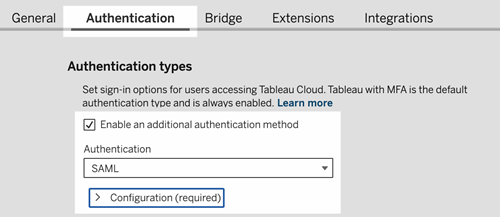
Step 3: Click on the “Edit Connection…” button to add Tableau Online to your Okta applications.
Add Tableau Okta Integration to Your Applications
In this next section of Tableau Okta integration, you would need an administrator login to your Okta console.
Step 1: Sign in to your Okta portal using your administrator user credentials.
Step 2: Next, head to the Applications tab, and click on the Add Application button. This allows you to add Tableau Online Application as a new application to your Okta portal.
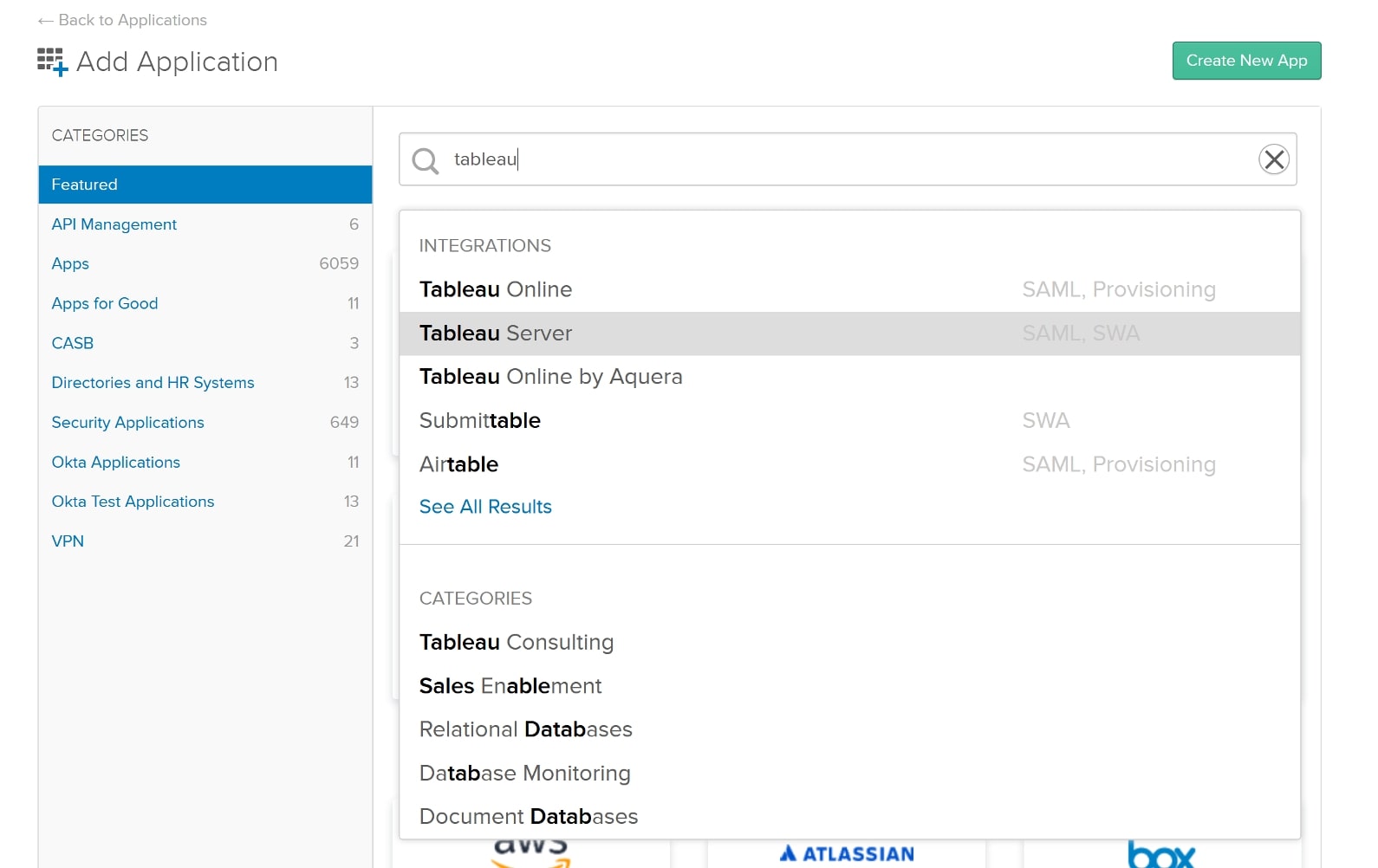
Step 3: Search for Tableau Online Application and select the desired option.
Step 4: If you have several Tableau Online sites, provide the site name in the Application label field to make it easier for users to choose which one to sign in to.
Step 5: Click Done to open the Assignments tab.
Step 6: Click Assign > Assign to People, then click the Assign button next to each person you wish to authorize for Tableau Online single sign-on access.
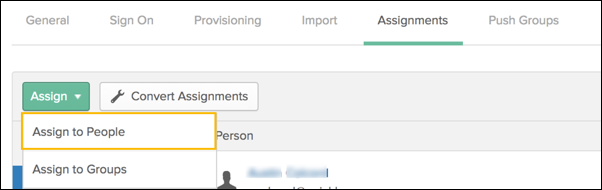
Step 7: After that, click Done. Make sure your username field contains all the users’ email addresses to whom you wish to grant the Tableau Okta access.
Step 8: Select the Sign On tab from the drop-down menu. Click Edit in the Settings section.
Step 9: Select and copy the Tableau Online entity ID in Step 1 of the Tableau Online SAML configuration settings in the tab or window where you accessed the Tableau Online SAML configuration settings.
Note that the Tableau Online SAML setup options are listed in a different order on the Okta settings page than they are on the Okta settings page. Make sure that the Tableau Online entity ID and Assertion Consumer Service (ACS) URL are placed into the relevant areas in Okta to avoid SAML authentication difficulties.
Step 10: Return to the general settings section of the Okta admin panel and enter the URL into the appropriate area.
Step 11: For the Assertion Consumer Service (ACS) URL, repeat the previous two steps and Save the file.
Step 12: To download the metadata XML file, right-click Identity Provider Metadata and select Save link as. The metadata XML file will now be downloaded to your system.
Step 13: Finally, click View Setup Instructions to complete the steps to import IdP information, supply the IdP entity ID and SSO service URL, match email, and display name characteristics.
Note: To view the changes after importing the Okta metadata file into Tableau Online, you may need to refresh the page after selecting Apply.
Enable iFrame Embedding
An optional feature, this Tableau SAML configuration provides a more seamless user sign-in experience for your configured users. You must describe how users sign in to access views embedded in web pages when you activate SAML on your website. These instructions set up Okta so that embedded views may be authenticated using an inline frame (iFrame).
Caution: Inline frames can be vulnerable to clickjacking.
Follow the steps mentioned below to configure Okta to allow authentication using an inline frame (iFrame) for embedded views.
Step 1: Sign in to your Okta administrator interface in a new browser tab or window.
Step 2: To access the Administrator Dashboard, go to the Home page and select Admin.
Step 3: Select Customization from the Settings menu.
Step 4: Select Allow iFrame embedding under iFrame Embedding.
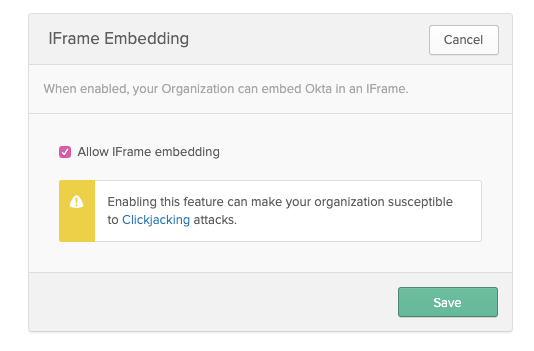
View/Add Users to SAML-Enabled Tableau Site
To view/add users to the SAML-enabled Tableau site, return to your Tableau Online site after completing the Okta configuration processes. Here, view/add the users you assigned in the Okta admin panel to Tableau Online to complete the Tableau SAML configuration.

Tableau Okta Enablement For Existing Users (View Users)
To enable the Tableau Okta SAML sign-in option for existing users, follow the steps as described below:
Step 1: Select View Users and visit the Tableau Online Users page. Click on ellipses beside the username.
Step 2: Click on the Authentication option from the available set of listed options.
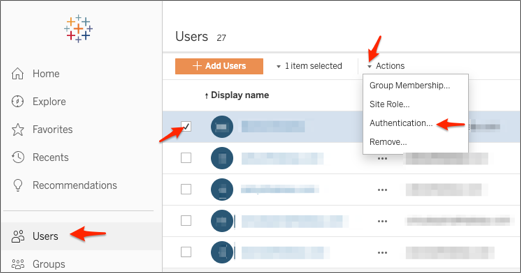
Step 3: Set the user authentication from Tableau to Okta.com (SAML) and click Update.
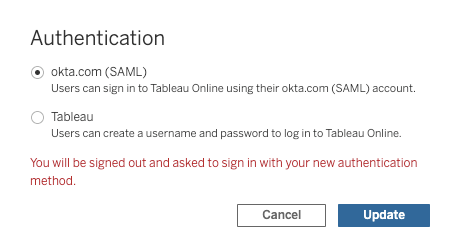
Using this new flow, configured users can now log in via Okta, and they will now have Okta (SAML) authentication enabled corresponding to their Tableau Online users’ page details.
Tableau Okta Enablement For New Users (Add Users)
To enable the Tableau Okta SAML sign-in option for new users, follow the steps as described below:
Step 1: Select the Add Users option. This will open up a new screen asking for a mode of entry.
Step 2: Pick one from the available options – Enter Email Addresses or Import From File.
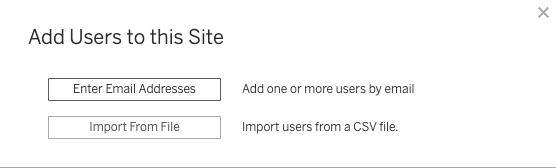
Step 3: Import your contacts (in .csv) or input your users’ email addresses. Select the option Add users for okta.com (SAML) authentication.
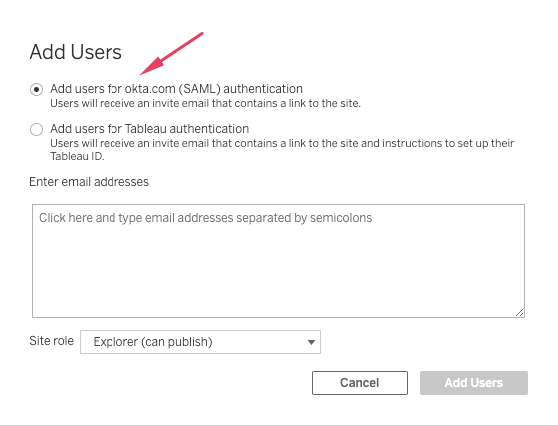
And you are done. This completes our Tableau Okta SAML integration.
Conclusion
We hope this guide helped you establish the Tableau Okta SAML connection, with a clear explanation and easy-to-follow steps. Using a secure sign-in Tableau SAML configuration, your users can now be free and easy of any threats or information breaches.
Tableau is a world-class data visualization software that extracts actionable insights from your commonly used data sources like Microsoft Excel, Database Management Platforms like MySQL, PostgreSQL, MongoDB, and CRMs, and Support tools like HubSpot, Salesforce, Zendesk, etc. Migrating all your data into Tableau can get challenging, especially when you have a mammoth of data and data sources to pick from. When you choose a reliable, fast, and loss-free ETL platform like Hevo, you get to be as cool as a cucumber.
Hevo Data with its strong integration with 150+ Sources & BI tools such as SaaS Applications, CRMs, Databases allows you to export data from sources & load data in your desired destinations. Hevo makes your data analysis-ready, so you can focus only on your key business needs and perform insightful analysis using Tableau.
Hevo lets you migrate your data from your database, SaaS Apps to any Data Warehouse of your choice like Amazon Redshift, Snowflake, Google BigQuery, or Firebolt within minutes with just a few clicks.
Why not try Hevo and see the magic for yourself? Sign Up here for a 14-day free trial and experience the feature-rich Hevo suite first hand. You can also check out our unbeatable pricing and make a decision on your best-suited plan.
Have questions on Tableau Okta SAML connection? Do let us know in the comment section below. Also, share any other topics pertaining to the Tableau business application you’d want us to cover. We’d be happy to know your opinions.
FAQs
1. How do I add Tableau to Okta?
Log in to the Okta Admin Console, add Tableau from the app catalog, configure the Tableau server URL, assign users or groups, enable SAML in Tableau, and test the SSO integration.
2. What is the difference between Okta and SAML?
Okta is an identity management platform that implements SAML, which is a protocol for securely exchanging authentication and authorization data between an identity provider and a service provider.
3. How do I change the authenticator in Tableau?
Log in as an admin, go to Tableau’s Authentication settings, select a different method (e.g., SAML, OpenID Connect), configure it, save the changes, and test the new setup.




