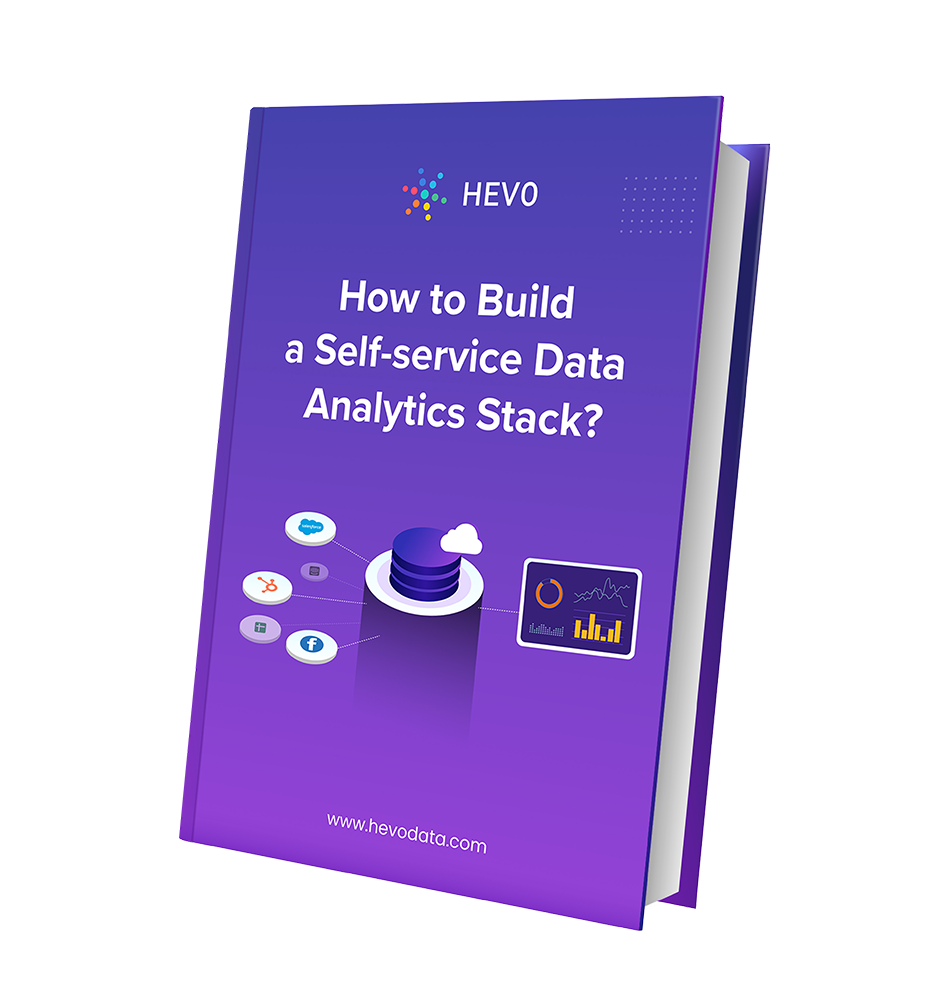Having the ability to leverage the right set of techniques and knowledge allows organizations to boost growth and ensure a high & stable revenue flow. In today’s world of cut-throat competition, analyzing crucial business data and drawing actionable insights is pivotal to making any data-backed decision. It allows organizations to identify the pitfalls in their current strategies and optimize them to boost performance. Hence, having a holistic insight into how this information affects your business is pivotal to improving your presence and business acumen.
This article aims at providing you with a step-by-step guide to help you set up Tableau YouTube Analytics integration for a fruitful analysis of your marketing and channel data. Upon a complete walkthrough of the content, you will be able to visualize your YouTube Analytics data using Tableau with ease! It will help you draw crucial insights about the performance of your channel and marketing efforts.
Table of Contents
Introduction to YouTube Analytics
YouTube is one of the most popular and premier video sharing platforms by Google that allows content creators, be it individuals or companies to create a channel and upload videos of all different kinds. With YouTube in place, you can create content and share it with the world for entertainment, business or welfare purpose as well.
It houses support for analytics and provides users with an in-built analytics-based tool, known as YouTube Analytics. It allows users to analyse data associated with their YouTube channel to gain holistic insights about the performance of their YouTube channel. With YouTube Analytics in place, users can monitor and measure the success of their marketing campaigns, gain insights about the type of content that resonates with their viewers, their progress on achieving goals such as increasing subscribers, boosting the number of views, likes, etc.
For further information on YouTube and its in-built YouTube Analytics functionality, you can check the official website here.
Introduction to Tableau
Tableau is a robust and one of the most popular business intelligence tool used in the industry. It provides users with strong integration support and allows them to bring in data from a diverse set of data sources and lets them transform it into compelling and informative visualisations. Users can then analyse these to gain data-backed crucial insights and make data-driven decisions. It houses an easy-to-use interface and allows users to create and share informative business dashboards across other teams, thereby, helping them work collaboratively.
Tableau also can query relational databases, cloud databases, spreadsheets, cubes (multidimensional), etc. then generate explosive graphics from them for a commanding perspective.
For further information on Tableau, you can check the official website here.
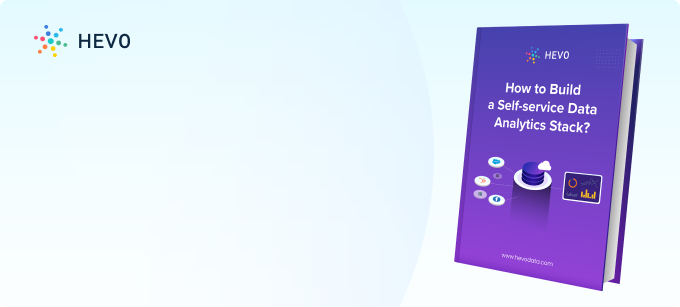
Say goodbye to endless reporting requests. Hevo Answers lets business teams get instant insights while you focus on strategic work.
🔹 Ask in Natural Language – No SQL required
🔹 AI-Powered Insights – Get accurate answers instantly
🔹 Seamless Data Integration – Connect to Salesforce, Shopify, Google Ads & more
🔹 Reduce Reporting Workload – Free up time for deep analytics
Prerequisites
- Working knowledge of Tableau.
- Working knowledge of YouTube Analytics.
- Tableau installed at the host workstation.
- A Tableau account.
- A YouTube channel and account.
Methods to Set Up Tableau YouTube Analytics Integration
There are multiple ways in which you can set up the Tableau YouTube Analytics Integration:
- Method 1: Loading Data from YouTube Analytics to Tableau via Google Sheets
- Method 2: Using Hevo Data, a No-code Data Pipeline
Method 1: Loading Data from YouTube Analytics to Tableau via Google Sheets
To start analysing data using Tableau, you first need to establish a connection with a data source of your choice and start loading data using the in-built connectors provided by Tableau. It allows users to bring in data from various sources such as text files, CSV files, prominent cloud-based applications and data warehouses such as Amazon Redshift, Salesforce, Google Analytics, etc. Here, you will be leveraging the in-built Google Sheets connector to bring in data from YouTube Analytics to set up the Tableau YouTube Analytics integration.
You can implement this using the following steps:
- Step 1: Extracting Data from YouTube Analytics to Google Sheets
- Step 2: Loading Data from Google Sheets to Tableau
Step 1: Extracting Data from YouTube Analytics to Google Sheets
To start setting up the Tableau YouTube Analytics integration via Google Sheets, you first need to establish a connection and load data from your YouTube Analytics account to Google Sheets. You can either export data about the view, likes, etc., for a particular channel or export data about multiple channels using the Content Manager.
You can learn more about these from the following sections:
- Exporting Data for a Particular Video or Channel
- Exporting Data from Multiple Channels using Content Manager
Exporting Data for a Particular Video or Channel
To start exporting data associated with one YouTube channel or video, you first need to login to YouTube Studio. To do this, go to the official website of YouTube Studio and log in with your credentials such as username and password.
Once you’ve logged in, click on the analytics option found in the menu on the left and click on see more for the report you want to download. Click on the “export current view ” option, found at the top of the screen and then select your desired file format in which you want to export your file. Here, you will have to choose the “Google Sheets” option.
Exporting Data from Multiple Channels using Content Manager
To start exporting data associated with multiple channels, you will first need to login to the Content Manager. To do this, go to the official website of YouTube Content Manager and log in with your credentials such as username and password.
Once you’ve logged in, select the analytics option and then choose the report you want to export. With your desired data report now selected, click on “export now” to download your YouTube reports.
You can also leverage the YouTube Analytics and Reporting APIs to load data from YouTube to Google Sheets. You can click here to check out the official documentation and learn more about these.
This is how you can extract data from YouTube Analytics to start setting up the Tableau YouTube Analytics integration.
Step 2: Loading Data from Google Sheets to Tableau
With your data now in Google Sheets, you now need to establish a connection with Tableau to set up the Tableau YouTube Analytics integration. To do this, launch Tableau on your workstation and click on the more servers option found in the connect menu on the left.
Once you’ve clicked on it, you will now be able to see the Google Sheets option. Click on the Google Sheets option and log in using your credentials such as username and password for your account associated with Google Sheets. Now, provide access to allow Tableau to access your Google Sheets data.
You can now select the Google Sheet you want to import by choosing from the entire list of available Google Sheets or using the search bar to search for a particular sheet.
Once you’ve selected it, click on connect to start loading your data to Tableau. The data source page will now open up on your screen, where you can either, rename the Google Sheet you want to use or use the default name directly.
This is how you can set up the Tableau YouTube Analytics integration by loading data via Google Sheets.
Method 2: Using Hevo Data, a No-code Data Pipeline
Step 1: Connect YouTube Analytics as Source
Perform the following steps to configure YouTube Analytics as a Source in Hevo:
- Click PIPELINES in the Navigation Bar.
- Click + CREATE PIPELINE in the Pipelines List View.
- In the Select Source Type page, select YouTube Analytics.
- In the Configure your YouTube Analytics account page, do one of the following:
- Select a previously configured account and click CONTINUE.
- Click + ADD YOUTUBE ANALYTICS ACCOUNT and perform the following steps to configure an account:
5. After logging in, In the Configure your YouTube Analytics Source page, specify the following:
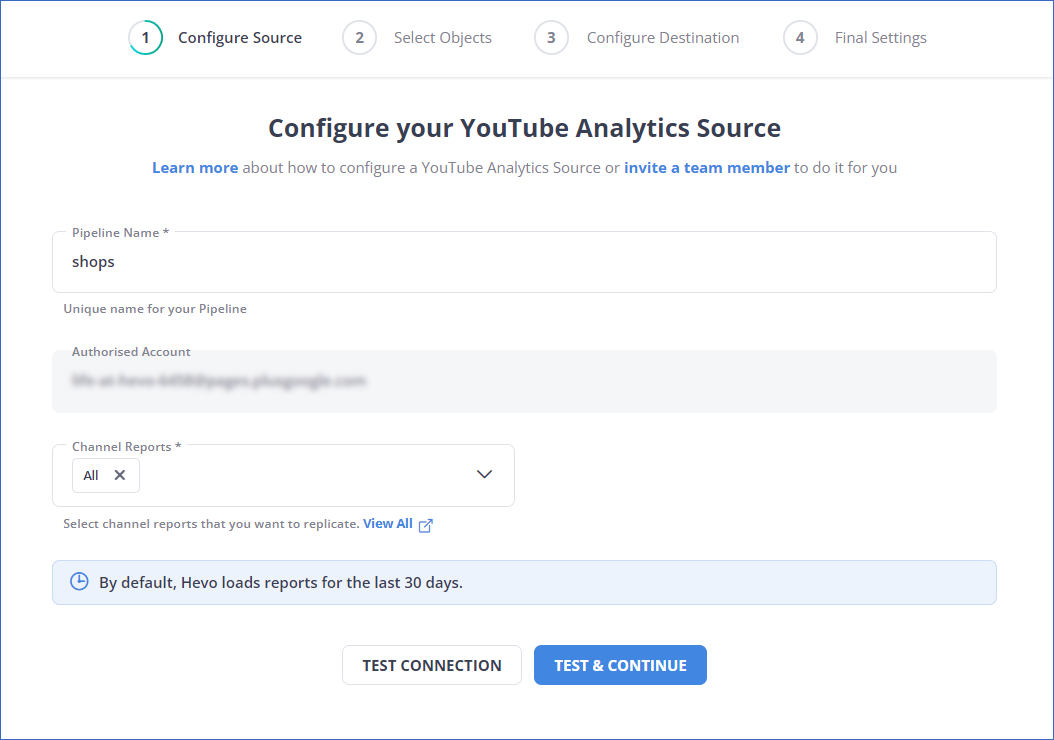
Step 2: Connect your Destination
After configuring YouTube Analytics, select your target Destination, and you are done.
Sign up here for a 14-Day Free Trial!Conclusion
This article teaches you how to set up Tableau YouTube Analytics integration with ease. It also provides in-depth knowledge about the concepts behind every step to help you understand and implement them efficiently. Carrying out an in-depth analysis of your marketing and YouTube channel data requires you to integrate data from a diverse set of data sources.
Integrating such diverse data can be challenging and tiresome, especially for a beginner & this is where Hevo saves the day. Hevo Data, helps you easily integrate data from multiple marketing sources and applications and visualise it in your desired BI tool.
Hevo is fully managed and completely automates the process of not only bringing in your data from multiple sources but also transforming it into an analysis-ready form without having to write a single line of code. You can easily visualise your unified marketing data using your desired BI tool and create informative business reports.
Want to take Hevo for a spin? Sign up here for the 14-day free trial and experience the feature-rich Hevo suite first hand. You can have a look at our unbeatable Hevo pricing that will help you choose the right plan for your business needs!
Frequently Asked Question
1. Can Tableau Connect to YouTube?
Tableau doesn’t directly connect to YouTube, but you can import YouTube data into Tableau using APIs or third-party connectors.
2. Is It Possible to Track YouTube Analytics?
Yes, you can track YouTube analytics by using the YouTube API to extract data and then visualize it in Tableau or other analytics tools.
3. How Do I Get YouTube Analytics Data?
Use the YouTube API: Access YouTube analytics data via the YouTube Data API.
Extract Data: Pull metrics such as views, watch time, and audience demographics.
Load into Tableau: Import the extracted data into Tableau for visualization and analysis.