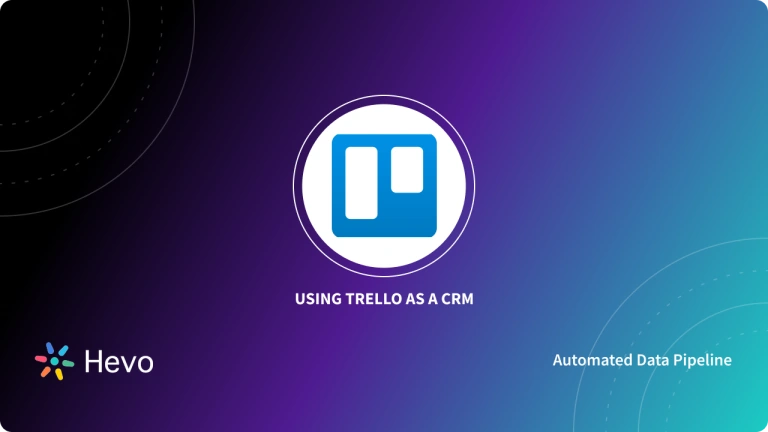Trello has introduced new ways to visualize your data in different views to manage the work to be done, overdue tasks, tasks at risk, tasks assigned to each person, and many more. Your entire project reporting work is made easy with Trello reporting. Trello reporting features enable users to track project progress and productivity metrics efficiently.
This blog will help you understand Trello Dashboard View in detail elaborating the different aspects involved in its working. You will also get to know about Trello and its attributes along with the in-depth working of the Dashboard View. This blog will also elaborate on the benefits of Trello Dashboard View.
Table of Contents
Introduction to Trello
Trello is basically a project management tool that helps you to organize your projects into boards. Trello is an easy-to-use and flexible collaboration tool that allows you to create cards to track your tasks. These cards are organized by using lists and form boards for each project.
Trello helps you to simplify your team’s work process and increase productivity. Trello makes it an indispensable tool with its reasonable timeframes, well-organized cards, and board system, robust security, searchable database, and many more integrations. Trello reporting has acclaimed to end the woes of leaders to work efficiently with their team, putting an end to all the reporting and management issues.
Understanding Trello Reporting using Dashboard View
This section will provide you with an in-depth overview of the the Trello Dashboard View and also how to get report from Trello. The Trello Dashboard View provides meaningful insights with just a gaze. Trello Reporting addresses the common reporting and management issues and provides a hassle-free environment for the company. This reporting tool by Trello will give you a perfect way to balance between the everyday tasks and your entire project.
The Dashboard View helps your team in understanding your project progress, pulls insights to improve the inefficiencies, and provides a clear picture of the project status to the stakeholders. The workload management can be seen in this bird’s eye view which will avoid bottlenecks before they even begin. The ability to customize charts in Trello dashboard reporting aids in presenting complex data in an accessible format, enhancing stakeholder engagement.
Knowing the entire workflow and progress will help your team stay on track and will increase your overall efficiency. The Dashboard View provides the task status of each team member which will avoid team burnouts.
Benefits of Reporting with Trello’s Dashboard View
Here are a few benefits of leveraging the Dashboard View for your use case:
- The Trello reporting with Dashboard view keeps everyone in the team/company aligned on the big picture and creates a highly motivating environment to work in. Since everyone in the team gets to see exactly what the other team members are doing and the overall project status, this will help your team to avoid last-minute chaos.
- The four default charts on card counts per filter provide ample useful insights in just a picture. The cards per list chart will give you the number of tasks that have been completed, that are in progress, and the upcoming tasks in the week ahead. You and your team can plan accordingly just by looking at this plot.
- The cards per due date chart will give the number of overdue cards or that has due on that day and the cards that are completed. This will help your team to resort immediately to the overdue cards and redistribute the work and complete it at the earliest.
- The cards per member plot will show the number of tasks assigned for each team member. This Trello reporting will help you prevent inconsistencies as well as provides options to shuffle tasks among your team to avoid overloading of work on a single person and also reduces the chances of team burnouts.
- The cards per label chart will give a picture of the number of tasks under each label that you’ve customized. For instance, if you have given labels based on the priority of the tasks, you will be able to see the number of high-priority tasks you and your team have for that day. This will help your team to work efficiently and progressively grow better.
Understanding the Working of Trello Reporting Dashboard View
Here are a few key aspects to help you understand the working of Trello’s Dashboard
- Accessing the Trello’s Dashboard View
- Using the Trello’s Dashboard View
- Features of Trello’s Dashboard View
Accessing the Trello’s Dashboard View
To get started with the dashboard view of Trello Reporting, you need to click on the Views Switchers in the top left corner of the Trello board, and then select “Dashboard” there.
Here is an example of Trello Reporting Dashboard View in action:
Using the Trello’s Dashboard View
The Trello Reporting Dashboard View gives you four charts with the cards count per filter, by default. The cards per list, cards per member, and cards per due date are given in the bar chart while the cards per label are given in the pie chart by default. You can customize each of these tiles in Trello Reporting according to your use case.
Features of Trello’s Dashboard View
These are the three main features in Trello’s Dashboard view:
- Customization
- Hover for more
- Historical data
Customization
You can customize your Dashboard View according to your need by adding, editing, or deleting tiles in your Dashboard. You can edit or delete a tile by clicking the “…” in the top right corner of a tile.
You can edit your visualization plots as well as the data used on your board. You are allowed to switch between a bar graph, line chart, and pie chart. You can also change the type of data (cards per member, cards per due date, etc) that you would wish to visualize in that filter.
For adding a new tile, just click on the “+” at the bottom of the Dashboard view.
Hover for more
You can hover your mouse over any area on a chart or a graph to get more numeric details in Trello Reporting. This will give you the number of cards included in the filter’s count.
Historical data
You can have a check on the work progress over time with this historical reporting in the dashboard view. This historical reporting gives options to view cards per list, per label, per member, and perdue date status in the past 30 days. Trello reporting of the historical data will help you stay on track throughout the entire project and also review your work.
Trello Reporting Tools
Hevo
Hevo is a powerful and popular no-code solution that automates Trello reporting. It allows users to load data from Trello to any data warehouse of their choice. Once the data is in the warehouse, users can create reports using various visualization tools.
Hevo stands out for its simplicity and efficiency. It requires no coding skills, making it accessible to everyone in your team. Plus, it supports real-time data replication, ensuring that your reports are always current and accurate.
Key features of Hevo
- Data Transformation: It provides a simple interface to perfect, modify, and enrich the data you want to transfer.
- Schema Management: Hevo can automatically detect the schema of the incoming data and maps it to the destination schema.
- Incremental Data Load: Hevo allows the transfer of data that has been modified in real-time. This ensures efficient utilization of bandwidth on both ends.
Coupler.io
Coupler.io is a data automation platform that simplifies the ETL (Extract, Transform, Load) processes. It allows users to export data from over 60 business apps directly to Excel, Google Sheets, or BigQuery. This eliminates the need for manual data extraction and transformation, saving time and reducing the risk of errors.
One of the key features of Coupler.io is its automatic data refresh capability. This means that your reports and dashboards will always be up-to-date, providing you with the most accurate insights. Whether you’re tracking sales, monitoring project progress, or analyzing customer behavior, Coupler.io makes it easy to stay on top of your data.
Bridge24
Bridge24 is another excellent tool for Trello reporting. It enhances the reporting and exporting capabilities of Trello, providing users with more flexibility and control over their data. With Bridge24, you can view your data in different ways, create automatic charts, and export data in Excel or CSV format.
What sets Bridge24 apart is its user-friendly interface and robust functionality. It allows you to customize your reports, filter data, and even create advanced charts. This makes it a great tool for businesses that need to analyze complex data sets and derive meaningful insights.
Types of Trello Reports
- Time Reporting: This type of report tracks the time spent on each task within Trello. It’s useful for understanding how much effort is being put into different tasks and can help with future planning and resource allocation.
- Project Reporting: This report helps identify areas that need attention and measures the progress of the project. It can show which tasks are completed, which are in progress, and which are yet to be started.
- Board Reporting: This report assists in tracking the progress of cards and identifying bottlenecks. It provides a visual representation of the workflow and can help in optimizing processes.
- Reporting Analytics: This type of report leverages data analysis to generate insights from Trello data, identifying trends and any areas for improvement.
Best Practices for Trello Reporting
- Consistent Labels: Using labels uniformly across your Trello boards makes it easier to filter and sort data for reporting.
- Update Card Info: Regularly updating card details ensures that your reports are accurate and up-to-date. This includes updating the status of tasks, adding comments, and updating due dates.
- Utilize Power-Ups: Trello power-ups can extend the reporting capabilities of Trello. For example, the ‘Custom Fields’ power-up allows you to add additional data fields to your cards, which can be useful for reporting.
- Automate Reporting: Tools like Coupler.io can be used to automate the data export process from Trello to other platforms like Google Sheets or Excel.
- Regular Data Analysis: Regularly analyzing your Trello data can help you identify trends, spot issues early, and make informed decisions. This can be done manually or with the help of data analysis tools.
Conclusion
In this blog, you would have got a clear understanding of working with Trello’s dashboard view and the benefits of Trello Reporting. It also gives a brief introduction to Trello. There are also a lot of exciting features such as drill-downs, big number tiles, export, and etc that are yet to be released by Trello which will definitely leverage the functionality of the dashboard Reporting.
Extracting complex data from a diverse set of data sources such as Trello can be a challenging task and this is where Hevo saves the day!
Sign Up for a 14-day free trial and experience the feature-rich Hevo suite first hand. You can also have a look at the unbeatable pricing that will help you choose the right plan for your business needs.
FAQ
How do you create reports in Trello?
You can manually track activity using Trello’s board filters or the “Card Aging” power-up. For more detailed reports, power-ups like “Dashcards” or integrations like Google Sheets can help generate custom reports.
What are the best reporting tools for Trello?
Popular reporting tools include Butler for Trello, Trello Reports by Blue Cat, and integrations with Placker or Screenful for visual project reporting and analytics.
How do you export Trello data for reporting?
You can export Trello data to CSV using the “Export” option (available to Premium users) or via power-ups like Export for Trello to integrate the data into external reporting tools like Excel or Google Sheets.