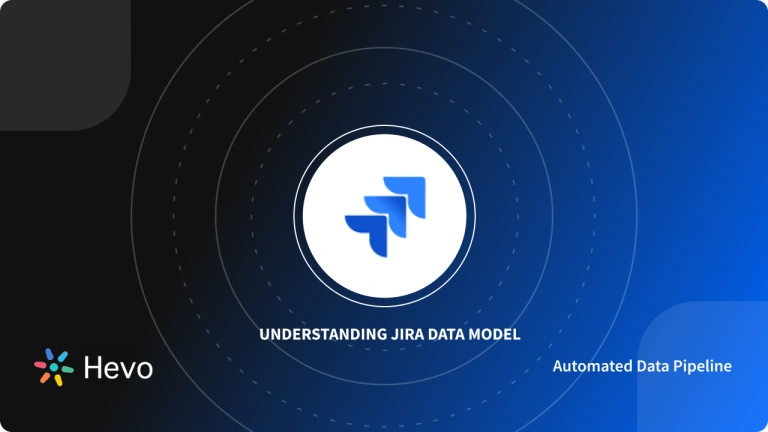With the rising demands of Software applications, managing numerous projects is becoming challenging for tech companies. As many people are involved in a project, Task Management requires a monitoring system to track a project in a well-organized manner. Although there are many Project Development Software, Jira has evolved as a powerful Work Management tool for various use cases, from requirements and test case management to Agile Software development. Agile methodology is continuous and iterative in nature. It features Scrum and Kanban boards along with various reports like Burndown Chart, Sprint Report, Epic Report for estimating project cycle. Development teams utilize Jira to plan, track and assign project work using the interactive Dashboards.
This article provides you a comprehensive overview of the Jira Velocity Chart. It also explains the steps to create Jira Velocity Charts and highlights the merits of a project cycle. Lastly, it briefs the advantages and limitations of Velocity Charts.
Table of Contents
Prerequisites
- Understanding of Jira software.
- An idea of scrum reports.
Introduction to Jira
Jira is a commercial Project Management Software. Since its inception in the year 2002, it is used as a flexible issue tracking tool, helping teams plan, manage, and report project work. It also leverages professional services like Bug Tracking, Scrum Management, and Agile Project Management to enhance productivity and prioritize work. Depending on the application, Atlassian, the parent company of Jira, offers three separate packages. They are as follows:
- Jira Core: It is the default application of Jira and caters to business teams for organized tasks-oriented workflow.
- Jira Software: It provides extra Agile functionality, including the ability to plan Agile work from Project Backlog to Sprint.
- Jira Service Desk: It serves teams who receive incoming issues/requests from other teams/customers.
Are you looking for an ETL tool to migrate your Jira data? Migrating your data can become seamless with Hevo’s no-code intuitive platform. With Hevo, you can:
- Automate Data Extraction: Effortlessly pull data from various sources and destinations with 150+ pre-built connectors.
- Transform Data effortlessly: Use Hevo’s drag-and-drop feature to transform data with just a few clicks.
- Seamless Data Loading: Quickly load your transformed data into your desired destinations, such as BigQuery.
- Transparent Pricing: Hevo offers transparent pricing with no hidden fees, allowing you to budget effectively while scaling your data integration needs.
Try Hevo and join a growing community of 2000+ data professionals who rely on us for seamless and efficient migrations.
Get Started with Hevo for FreeIntroduction to Jira Velocity Charts
Velocity, in an Agile methodology, is the amount of work a team can handle in a set period of time (Sprint). Velocity chart visualizes project progress, helping project managers gauge their team performance easily. It also predicts the amount of work a team can complete in future sprints, giving stakeholders an accurate estimate of Agile team capacity.
The Jira Velocity Chart comprises user requests called Story Points, which are aligned along the y-axis, and the time taken to complete a section of the project (Sprint Points) aligns along the x-axis. It displays the number of Story Points committed and completed in a Sprint characterized by grey and green bars, respectively. Ideally, both the bars must be of equal heights.
Types of Velocity Charts
Velocity Chart enables organizations to discover and visualize the history, trends, progress, and performance of Agile teams with various Sprint metrics based on gadget settings in a Scrum board. Two of the major Velocity Charts are as follows:
1) Advanced Velocity Charts
This chart shows statistics of completed and (optionally) active Sprints from one Scrum board defined in gadget settings. Advanced Velocity Charts are highly configurable, helping teams increase productivity by knowing the relation between committed and completed tasks.
2) Enterprise Velocity Charts
This chart displays statistics of completed and active Sprints from multiple Scrum boards defined in gadget settings. Enterprise Velocity Charts accompany all the features of Advanced Velocity Charts. However, one needs to add one or more Scrum boards to make it work.
Are you looking to connect Jira to other sources using Jira APIs? Learn more about it from our blog.
6 Key Terms Associated with Jira Velocity Charts
For implementing a Jira Velocity Chart, you must be familiar with some of the terms associated with it. They are as follows:
1) Story Points
It’s a measure of the effort needed to complete project tasks. Story Points consist of requirements or requests from end-users called user stories to keep teams focused and allow flexibility to build a valuable product for the customers.
User stories are numbered along the vertical axis, the time taken to complete the simplest user story is assigned one point and taken as the baseline. Similarly, other user stories are assigned Story Points proportional to the baseline.
2) Sprints
It’s a time measure of the development cycle to complete a section of the project. Sprints are numbered along the horizontal axis, and the Sprint length can generally vary between 1-4 weeks.
3) Labels
Jira velocity chart consists of gray and green bars labeled as committed and completed, respectively. Committed (Estimation) refers to the total Story Points a team expects to complete in one Sprint. Any new user stories or changes are not included once the Sprint has started.
Completed refers to the total Story Points actually fulfilled by a team in one Sprint. Any additions post the starting of Sprints is not included in this total.
4) Boards
A Board displays issues from one or more projects, giving a flexible way of viewing, managing, and reporting work in progress. There are two types of Boards in Jira software: Scrum and Kanban. Typically, a project can have multiple boards or a combination of Scrum and Kanban boards.
5) Issue
A project/board administrator configures boards and manages columns representing issues. Issues refer to the Jira status of the project. A ‘To Do’ status represents an item in a ‘new state’, it is mapped to the left column of the board and is blue in color. A ‘Done’ status represents an item in ‘successful state’, it is mapped to the right column of the board and is green in color. The ‘in progress’ state exists between these two states, representing the issue being resolved and is colored yellow.
6) Backlogs
A Product Backlog is a list of the new features, changes to existing, bug fixes, or any other activities a team may deliver in order to achieve a specific outcome. It is a living artifact that needs to be incorporated into a running project.
Calculating Velocity for Jira Velocity Charts

A team’s recent velocity helps predict the amount of work to be completed in future Sprints. Velocity is calculated by taking the average of total completed estimates (generally Story Points over the last several sprints). In the chart above, the velocity = (13 + 10 + 17 + 26 + 23) / 5 = 17.8. As more data becomes available, estimating issues become more accurate and reliable over time.
Steps to Create Jira Velocity Charts
The Jira Velocity Chart is board-specific and can only be accessed in the Scrum project template, thus limiting issues as per board-saved filters. A Jira Velocity Chart displays the average amount of work completed by a team during a Sprint, it estimates more accurately with more Sprints. As the chart visualizes forecasted and completed work over several sprints, teams use velocity to deal with backlogs. Following are the steps to implement a Jira Velocity Chart:
Step 1: Creating Board
A Board is required to view and work on issues in Jira software. Depending on the requirements, a board can be created from scratch or copied from an existing board.
To create a new board, log in to Jira software and select the desired Software development project. Here, click on the ‘Create board‘ located at the top right corner of the page and choose ‘Scrum board’. If a copy from the existing board is created, it inherits the same issue filter of the parent board. However, the issue filter can be edited once a new board is created with a different filter using a Jira Query Language (JQL).
Step 2: Configuring Board
After creating a board, a project administrator can customize estimation statistics (Story Points, time, or issue count) and time tracking settings (remaining time estimate) to suit the demands of a project. Estimation is often used for measuring the size of a Backlog. Calculating Velocity and tracking helps ensure a team is on track to complete the stories during the Sprint period. Teams usually estimate tasks in story points and track tasks using hours.
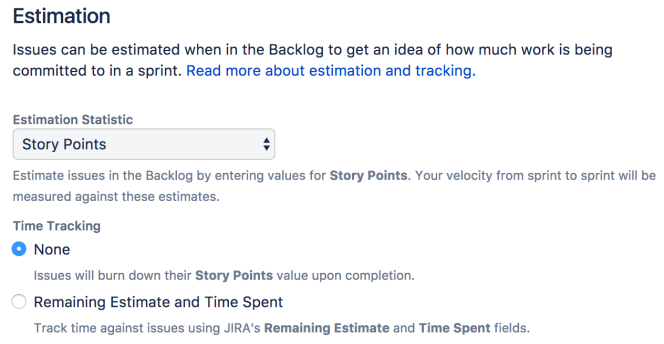
Jira software gives the flexibility to set your estimation and tracking statistics differently, depending on what best suits a team. Configuring the board involves the setup of an issue detail view, working days, estimation, and time tracking, which can be done by selecting more options in the board settings.
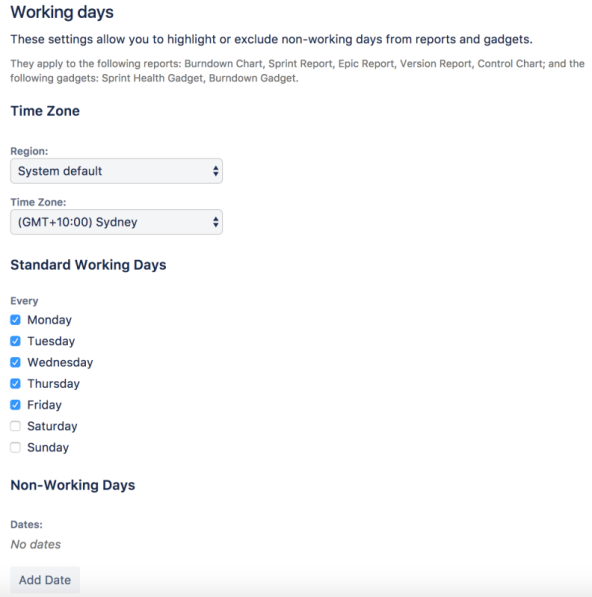
Step 3: Viewing the Velocity Charts
The Jira Velocity Chart is available for all Scrum boards and requires the completion of at least one sprint to show any meaningful data. Below are the steps to view the Jira Velocity Chart:
- Navigate to the desired board.
- Click Reports and select Velocity Charts.
- The velocity chart will be displayed, showing the last seven completed sprints.
Learn how to export your data from Jira to Excel using three easy methods for analytics from our blog.
Advantages of Jira Velocity Charts
The Jira Velocity Chart is an extremely useful check for a Scrum team, and the following are some of its underlying advantages:
- It increases stability, reliability, and confidence in Sprint planning.
- Jira Report helps in finding root cause stories and understanding the requirements of a project.
- Upon identifying root causes, Jira Velocity Charts boost the team’s ability to assess their progress, find areas of improvement and make realistic decisions to meet expectations.
Limitations of Jira Velocity Charts
Although Jira velocity charts are essential in agile methodology, they have a few limitations:
- Velocity cannot be a precise measure for the estimation of a project. It may fluctuate due to many reasons like new members joining the team, and new processes introduced, or changes in project scope.
- As there is no standard estimation unit of velocity, it becomes difficult to compare velocity as a measure between multiple teams.
Conclusion
This article briefs about the understanding and steps involved in creating a Jira Velocity Chart. It also lists the advantages, types, and limitations of Jira Velocity Charts.
As organizations join hands for new projects, they need to ensure and deliver superior products. To manage a project cycle, the choice of proper Agile tools becomes very important for organizations to understand the rate at which a team progresses and estimate the deadlines. The Jira Velocity Report gives Scrum teams an understanding of committed work, it drives the entire team to achieve their target. This method of reporting creates a foundation of trust and legitimacy when setting expectations for future Sprints.
Extracting complex data from a diverse set of data sources can be a challenging task and this is where Hevo Data saves the day! Hevo offers a faster way to move data from Databases or SaaS applications such as Jira into your Data Warehouse to be visualized in a BI tool. Hevo is fully automated and hence does not require you to code. Hevo, with its strong integration with 150+ sources & BI tools, allows you to not only export & load data but also transform & enrich your data & make it analysis-ready in a jiff.
Want to take Hevo for a spin? Sign up here for the 14-day free trial and experience the feature-rich Hevo suite first hand.
You can also have a look at our unbeatable pricing that will help you choose the right plan for your business needs!
Share with us your experiences of creating Jira Velocity Charts. Tell us in the comments below!
FAQs
1. What is a velocity chart in Jira?
A velocity chart in Jira is a visual tool that shows how much work your team has completed during past sprints, measured in story points or hours. It helps you track team progress, plan future sprints, and estimate how much work your team can handle.
2. What is the difference between velocity chart and burndown chart?
A velocity chart shows the amount of work completed across past sprints, helping with capacity planning. A burndown chart tracks the remaining work in a sprint or project, helping monitor progress toward completion in real-time.
3. Is there a velocity gadget in Jira dashboard?
Yes, Jira dashboards offer a Velocity Chart gadget. It displays your team’s velocity by showing completed work versus planned work across sprints, helping with sprint planning and performance tracking.
4. How to check individual velocity in Jira?
Jira doesn’t directly provide individual velocity tracking, as it focuses on team-based metrics. However, you can analyze an individual’s contributions by filtering issues they completed in past sprints using JQL (Jira Query Language) or custom reports.