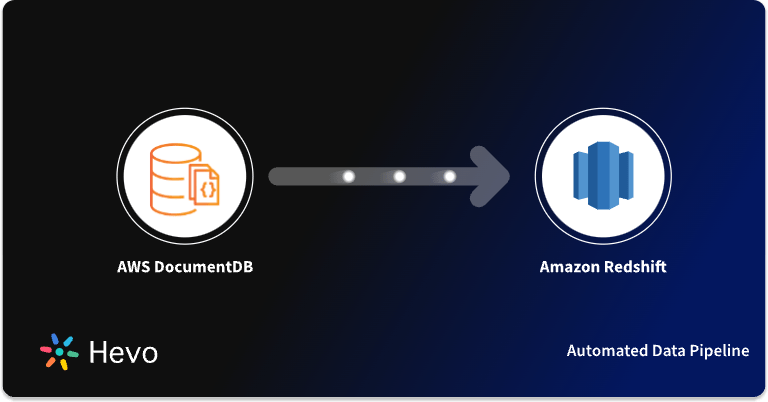AWS Batch is a batch service offered by Amazon Web Services that provides flexible computing resources. It is compatible with a variety of batch computing workflow engines and languages. Using the AWS Batch, you can easily package the code for your batch jobs, define their dependencies, and submit your batch job.
This article highlights the steps to set up AWS Batch Scheduling. You will learn more about AWS Batch, its features & components. Furthermore, you will learn to create it’s policies. So, read along to know more about AWS Batch and discover the benefits it adds to your use case.
Table of Contents
What is AWS Batch?
AWS Batch facilitates the execution of Batch Computing Workloads on the AWS Cloud. Developers use Batch Computing to access massive volumes of computational resources.
AWS Batch, unlike traditional batch computing tools, removes the undifferentiated heavy lifting of establishing and managing the requisite infrastructure. To alleviate capacity restrictions, decrease computation expenses, and provide fast results, this service can efficiently offer resources in response to workloads received.
Hevo Data, a No-code Data Pipeline, helps integrate data from various databases with 150+ other sources and load it in a data warehouse of your choice such as Redshift. It provides a consistent & reliable solution to manage data in real-time and always has analysis-ready data in your desired destination. Check out what makes Hevo amazing:
- Easy Integration: Connect and migrate data without any coding.
- Auto-Schema Mapping: Automatically map schemas to ensure smooth data transfer.
- In-Built Transformations: Transform your data on the fly with Hevo’s powerful transformation capabilities.
- Load Events in Batches: Events can be loaded in batches in certain data warehouses.
What are the Components of AWS Batch?
AWS Batch streamlines batch task execution across different Availability Zones within a Region. The main components of the AWS batch are listed below:
- Jobs: A unit of work that you submit to AWS Batch, for example, a shell script, a Linux executable, or a Docker container image is called a Job. Jobs can refer to one another by name or ID.
- Job Definitions: A Job Definition outlines how jobs should be carried out. You can assign an IAM role to your task to grant access to other AWS resources, set memory and CPU constraints, & manage container attributes, environment variables, and persistent storage mount points.
- Job Queues: When you submit an AWS Batch job, it is placed in a specific Job Queue. The job will remain here until it is scheduled onto a compute environment. You can also set priority levels for these compute environments and even for individual Job Queues.
- Compute Environment: A Compute Environment is a collection of managed or unmanaged compute resources for running jobs. You can define desired compute types such as Fargate or EC2 at multiple levels of detail using the managed compute environments.
Key Features of AWS Batch
Let’s take a look at some of the remarkable features of AWS Batch Scheduling:
- Dynamic Compute Resource Provisioning & Scaling: AWS Batch offers Managed Compute Environments, which dynamically provide and scale compute resources based on the volume and resource needs of your workloads.
- AWS Batch with Fargate: AWS Batch with Fargate resources enables you to run batch jobs in a complete serverless environment. Since each task receives the precise amount of CPU and RAM that it requires, hence it reduces resource wastage.
- Supports Multi-Node Parallel Jobs: This feature allows you to leverage AWS Batch to perform jobs like large-scale, closely connected High-Performance Computing (HPC) applications or distributed GPU model training quickly and effectively.
- Flexible Allocation Strategies: Customers can assign computing resources in one of three ways using AWS Batch – Best Fit, Best Fit Progressive, and Spot Capacity Optimized. Clients can use these techniques to decide how AWS Batch should scale instances on their behalf, taking into account both throughput and pricing.
- Integrated Monitoring & Logging: In the AWS Management Console, AWS Batch shows critical operational metrics for your batch jobs. You can see compute capacity metrics as well as running, pending, and finished job.
What is AWS Batch Scheduling Policy?
AWS Batch Scheduling policies enable you to provide for an efficient and equal allocation of compute resources in a job queue across various users or workloads. Different fair share identifiers are issued to different workloads or users.
Each fair share identifier is assigned a share based on the total weight of all previously used fair share identifiers, which determines the number of total resources available for usage by jobs with that fair share identifier.
By allocating a share decay time to the policy, time can also be incorporated into the fair share analysis. By providing a compute reservation, compute resources can be held in reserve for fair share identifiers that are not active.
How to Set Up AWS Batch Scheduling?
Before you jump forward to setting up, make sure you meet the requirements listed here.
Once you satisfy all the requirements, follow the steps below to set up:
Step 1: Create a Job Definition
You must first create a Job Definition before you can run jobs in AWS Batch. Follow the steps below to get started:
- Open the AWS Batch console first-run wizard – AWS Batch console.
- Next, you need to select one of the following options:
- Using Amazon EC2: If you wish to submit your job after creating an AWS Batch job definition, compute environment, and job queue.
- No Job Submission: If you simply want to set up a compute environment and a job queue without ultimately submitting a job.
- If you chose to generate a job definition click Next and complete the next sections which are Job run-time, Environment, Parameters, and Environment Variables. If you don’t want to create a job definition, skip to Step 2: Configure the Compute Environment and Job Queue.
- Next, you need to specify some details to complete your Job Definition as mentioned below:
Specify Job Run Time Details
| Field | Description |
| Job definition name | A name for your job definition. |
| Job role | An IAM role that grants access to use the AWS APIs to the container in your job. |
| Container image | The Docker image to use for your job. |
Specify Environment Details
| Field | Description |
| Command | The command to pass to the container. |
| vCPUs | The number of vCPUs to reserve for the container. |
| Memory | The hard limit (in MiB) of memory to present to the job’s container. |
| Job attempts | The maximum number of times to attempt your job, in case it fails. |
Specify Parameter Details
- Key: The key for your parameter.
- Value: The value for your parameter.
Specify Environment Variable Details
- Key: The key for your environment variable.
- Value: The value for your environment variable.
To read about these fields in detail, you can refer to Job definitions – AWS Batch.
Step 2: Configure the Compute Environment & Job Queue
A Compute Environment is a way to refer to your computing resources (Amazon EC2 instances): the parameters and conditions that instruct AWS Batch on how to set up and run instances automatically.
Follow the steps below to set up an AWS Batch Managed Compute Environment:
- Specify your Compute Environment Name.
- Now, select the Service Role. You can create a new role or select an existing one. Do the same for the EC2 Instance Role also. Refer to Amazon ECS instance role – AWS Batch and AWS Batch service IAM role for more details
- Next you need to set up the following instances:
- For the Provisioning model, choose one of the following:
- On-Demand: To Launch Amazon EC2 instances.
- Spot: To leverage Amazon EC2 Spot Instances. If you choose this option, you need to choose further between Maximum Bid Price and Spot Fleet Role.
- For Allowed Instance Types, you can select which Amazon EC2 instance types to launch.
- For Minimum CPUs, regardless of job queue demand, set the minimum number of EC2 vCPUs that your compute environment should retain.
- For the Desired vCPUs, choose how many EC2 vCPUs your compute environment should have when it launches.
- For Maximum vCPUs, regardless of job queue demand, select the maximum number of EC2 vCPUs that your compute environment can scale out to.
- For the Provisioning model, choose one of the following:
- After configuring your instances you should configure your networking resources – VPC Id, Subnets, and Security Groups.
- Next, you need to tag your instances and specify the Key-Value for your tag.
- Now, you can submit your jobs to a job queue. Provide a unique name to your Job Queue.
- Select Create to create your compute environment after reviewing the compute environment and job queue setup details.
Want to Create a Simple AWS Batch Job? Refer to Working with AWS Batch Job: A Comprehensive Guide to Kickoff Pipeline Jobs 101.
How to Create an AWS Batch Scheduling Policy?
When you build a scheduling policy, you need to attach one or more fair share identifiers or fair share identifier prefixes with weights for the queue. You can optionally add a decay period & compute reservation to the policy as discussed before in this article.
Follow the steps below to create an Scheduling Policy:
- Log in to your AWS Batch Console – AWS Batch.
- Now, select the Region and choose Scheduling Policies. Click on Create.
- Next, enter a unique name for your scheduling policy. You can also enter details in the Share Decay Seconds and Compute Reservation field.
- You can enter the fair share identifier and weight for each fair share identifier to relate to the AWS Batch Scheduling policy in the Share Attributes section. To do so:
- Select the Add Share Identifier option.
- Enter the fair share identifier.
- Next, set the relative weight for the fair share identifier in the Weight factor.
- You may define the key and value for each tag to associate with the Scheduling policy in the Tags section. This step is optional. You can refer to Tagging your AWS Batch Resources for further details.
- Once done, click on Submit.
- Now you can create an Scheduling Policy Template using the following AWS CLI command:
$ aws batch create-scheduling-policy --generate-cli-skeletonRefer to the AWS Batch Scheduling policy template to learn more.
Benefits of AWS Batch Scheduling
AWS Batch is designed to handle batch workloads at scale quickly while keeping costs low. Let’s explore some of the benefits :
- Fully Managed: The AWS Batch keeps track of user requests as they move through your interface. You can receive an end-to-end perspective of how your application is performing since this request aggregates data provided by multiple services and resources in your application.
- Ready To Use with AWS Services: It works with different AWS services such as Amazon EC2, AWS Lambda, Elastic Beanstalk, and others. AWS Batch also supports EC2 Launch Templates, allowing you to create custom templates for your compute resources and have Batch scale instances accordingly.
- Fine-Grained Access Control: IAM is used by AWS Batch to manage and regulate the AWS resources that your jobs may access. You can also set policies for distinct users in your business using IAM.
- Cost-Optimized Resource Provisioning: Using AWS Batch, you can get application performance insights & uncover root causes for any issues. In addition, you can use AWS Batch’s tracing capability to figure out what’s causing reduced performance in your application.
AWS Batch Scheduling Use Cases
Instead of setting up and managing your infrastructure, AWS Batch automates task execution and compute resource management. This enables you to focus on building applications or analyzing results.
Let’s take a glance at some of the use cases of :
1) Digital Media Supply Chain
AWS Batch streamlines complex media supply chain processes. It does so by coordinating the execution of diverse and dependent jobs at various levels of processing. In addition, it also provides a standard framework for managing content preparation for various media supply chain contributors.
Hence, using AWS Batch Scheduling you can speed up content development, scale media packaging dynamically, & automate asynchronous media supply chain activities.
2) DNA Sequencing
AWS Batch can be used in applications like computational chemistry, molecular dynamics, and genomic sequencing testing and analysis across your business.
Bioinformaticians can leverage AWS Batch Scheduling to perform secondary analysis after completing the primary analysis of a genomic sequence to create raw files. AWS Batch can be used to simplify and automate the assembly of raw DNA reads into a full genomic sequence. It also minimizes data errors caused by incorrect reference-sample alignment.
3) Post-Trade Analytics
Trading firms are continually reviewing transaction costs, and market performance, among other things, to find ways to enhance their positions. After the trading day ends, all of this necessitates batch processing of enormous data volumes from many sources.
AWS Batch allows you to automate these tasks so you can better understand the relevant risk heading into the next trading cycle and make better data-driven decisions.
Check out the AWS Batch Use Cases to know more.
Conclusion
AWS Batch is designed for Batch Computing and applications that scale by running multiple jobs simultaneously. This article, helped you understand more about AWS Batch Scheduling, features, and benefits.
You learned the key steps involved in setting up . AWS Batch allows you to focus on analyzing findings and solving problems by handling job execution and compute resource management efficiently.
AWS Batch Job enables you to easily run batch computing jobs on AWS, handling scheduling, scaling, and resource management. It’s ideal for data processing, analysis, and machine learning workflows. Learn more at AWS Batch Job.
Further, you can learn more about AWS S3 Batch Operations – A Complete Guide.
Businesses today are confronted with more diverse and complex data sets. As a result, organizations can no longer manage their data only through Batch Processing. To stay competitive, most businesses now employ a range of processing methods. This is where a simple solution like Hevo might come in handy!
Give Hevo a try by signing up for the 14-day free trial today. Share your experience in the comments section below.
FAQs
1. Which AWS service is used for batch processing?
AWS Batch is the primary service for running batch processing workloads. It efficiently runs large-scale parallel and high-performance computing tasks by provisioning the right resources.
2. What is batch process scheduling?
Batch process scheduling automates the execution of batch jobs at specified times or intervals, ensuring tasks are executed without manual intervention.
3. What is the difference between AWS Batch and AWS Glue?
AWS Batch is designed for running high-performance batch computing workloads, while AWS Glue is a fully managed ETL service for data transformation, preparation, and loading.