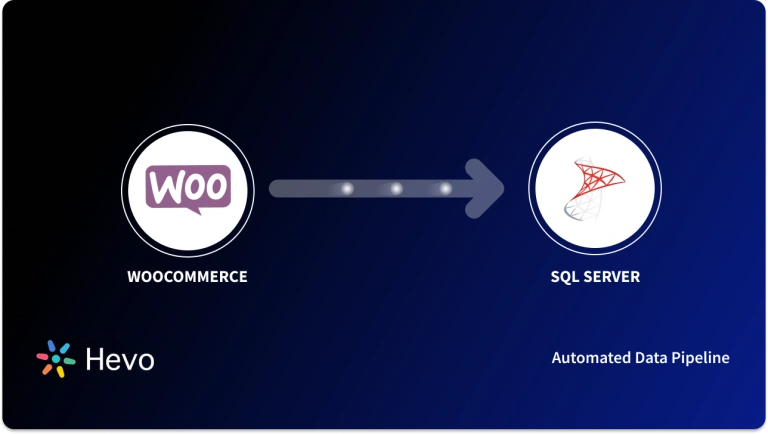Taking your business online has its own set of advantages such as lower setup & running costs, operating from anywhere, scalability, 24/7 availability of your products to customers, etc. With a global audience, you can sell your products profitably via an eCommerce platform. WooCommerce is such a brilliant Open-Source eCommerce plugin for WordPress. Incorporating the basic WordPress Operating System functionalities, WooCommerce has become immensely popular for creating and managing an online store. It offers a complete package of e-commerce features for adding products, Managing Inventory, Tracking Sales, and provides a variety of checkout options.
At times you would require to perform WooCommerce Export Products operation to either migrate to another platform or simply for your business analyses. With the easy-to-use interface and simple integrations, you can comfortably perform the WooCommerce Export products process.
In this article, you will learn how to seamlessly execute the WooCommerce Export Products operation for your business via 2 easy methods.
Table of Contents
What is WooCommerce?
WooCommerce is a Scalable E-commerce platform available in WordPress. Introduced in 2011, WooCommerce is a free Open Source platform with full control over your data. Thanks to its user-friendly interface, you can design, customize and start your online shop with just a few clicks. The WooCommerce plugin provides clear instructions from the beginning, making it easy to install and configure.
You can add several functionalities to your e-commerce store using built-in tools and applications. Focusing on the central interests of the developers, WooCommerce enables integration with a variety of services via its REST API. You can modify the plug-in code to suit your customers and use React to create custom blocks of content.
Comprehensive documentation for all inquiries is updated regularly with each new version of WooCommerce. Elegant Dashboards and Reporting features provide an overview of your company’s Sales and Growth. You can access your website remotely anytime via the WooCommerce mobile app and instantly customize your online shop.
Offer your customers a secure and smooth checkout experience, and streamline your store’s payments like never before. Set it up today With Hevo, you can:
- Automate Data Extraction: Effortlessly pull data from WooCommerce(and other 60+ free sources).
- Transform Data effortlessly: Use Hevo’s drag-and-drop feature to transform data with just a few clicks.
- Seamless Data Loading: Quickly load your transformed data into your desired destinations.
Try Hevo and join a growing community of 2000+ data professionals who rely on us for seamless and efficient migrations.
Get Started with Hevo for FreeHow to WooCommerce Export Products: 2 Easy Methods
You can set up the WooCommerce Export Products process in the following 2 key ways:
- WooCommerce Export Products: Using in-built Product Exporter
- WooCommerce Export Products: Using Hevo Data to Export WooCommerce Products
A) WooCommerce Export Products: Using in-built Product Exporter
WooCommerce comes with an in-house CSV Exporter to easily export hundreds or thousands of products and its variations in your WooCommerce store in a single .CSV file. To perform the WooCommerce Export Products process using this tool, follow these simple steps given below:
- Step 1: Navigate to WooCommerce > Products.
- Step 2: Click on the Export button at the top. The WooCommerce Export Products screen will pop up on your screen.
- Step 3: From the drop-down menu, select which columns to export or directly click on the Export All Columns option to select all the columns.
- Step 4: In the next field, select the Product Types to export from the drop-down menu or click on the Export All Products option to add all the products.
- Step 5: In the categories filed, click on the categories you want to export from the drop-down menu or select the Export All Categories option to export all categories.
- Step 6: Click on the box next to the Export Custom Meta field, if you need all the custom meta. Other plugins typically provide metadata for your products. No additional metadata is exported by default.
- Step 7: Click on the Generate CSV button and wait for the export process to complete.
- Step 8: After the WooCommerce Export Products process is finished, exit the exporter.
Limitations of Manually Exporting WooCommerce Products
This method of manually performing the WooCommerce Export Products process can be time-consuming and has the following limitations:
- In this WooCommerce Export Products process, there is no scope for transformation (Data Standardization and Data Cleaning).
- Every time you need to set up WooCommerce Export Products, you have to manually redo the process. This method lacks automation capabilities.
- Here, you can only execute the WooCommerce Exports Products operation in the form of .CSV files. In order to directly transfer data from WooCommerce to another Database or a Data Warehouse, you have to write custom scripts, set up a data pipeline, and manage it.
To overcome all the challenges mentioned above, you can automate your WooCommerce Data transfer process by using Hevo Data.
B) WooCommerce Export Products: Using Hevo Data to Export WooCommerce Products
You can export your WooCommerce data within minutes using Hevo’s no-code platform. All you have to do is:
Step 1: Configure WooCommerce as your source.
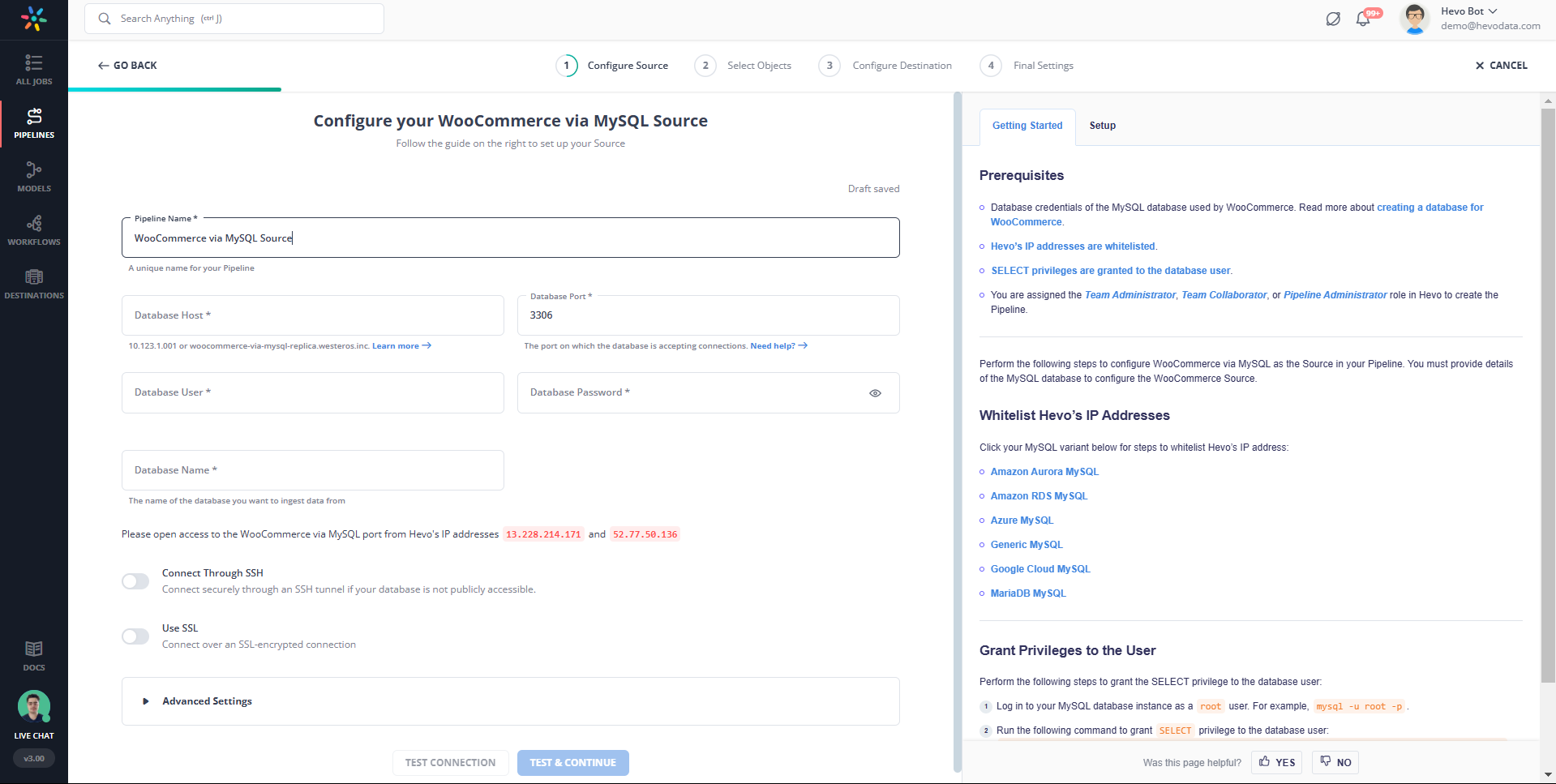
Conclusion
In this article, you have learned how to set up the WooCommerce Export Products process via 2 easy Exporting products from WooCommerce is a straightforward process that helps you efficiently manage and transfer your product data. Whether you’re migrating to a new platform, creating backups, or updating your product listings, following the right steps ensures smooth exports with minimal hassle.
By mastering WooCommerce product export, you can save time, stay organized, and keep your store running smoothly. Ready to export your products with ease? Start today with Hevo’s 14-day free trial and take control of your WooCommerce data like a pro!
Frequently Asked Questions
1. How do I export a specific product in WooCommerce?
To export a specific product, go to WooCommerce > Products, filter the product you want to export, and then use a plugin like “Product CSV Import Suite” or WooCommerce > Export to export only selected products.
2. How do I download all products from WooCommerce?
To download all products, go to WooCommerce > Products, click on Export at the top, choose to export all products, and download the CSV file.
3. How do I export products from WooCommerce to CSV?
In WooCommerce, navigate to Products > Export. Choose the fields to export, such as product name, price, SKU, etc., and click Generate CSV to download your product data.