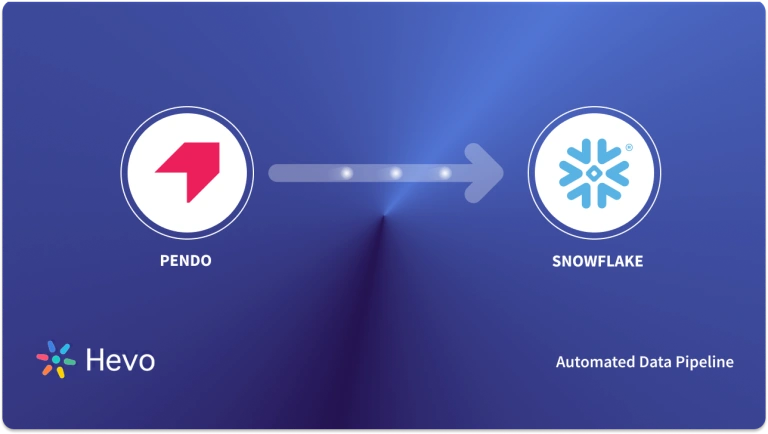Xero is online accounting software that provides business owners with an understanding of their cash flow by highlighting details such as Bank Balances, Outstanding Invoices, Upcoming Bills, and Expense Claims.
Snowflake’s Data Cloud is built on a cutting-edge data platform that is delivered as Software-as-a-Service (SaaS). Snowflake provides Data Storage, Processing, and Analytic Solutions that are faster, easier to use, and more flexible than traditional options.
This article explains the different ways for Xero to Snowflake Integration. It also gives an overview of Snowflake and Xero.
Table of Contents
What is Xero?
Xero is a cloud-based accounting software program that integrates with more than 1,000 other apps and enables small-business owners to manage their finances from any location. It offers a cost-effective alternative for expanding businesses because it is less expensive than rivals like QuickBooks Online and doesn’t charge extra for additional users.
Small and medium-sized businesses can use the online accounting tools and services provided by Xero. A cashbook, automated daily bank feeds, invoicing, debtors, creditors, sales tax, and reporting are all included in the full accrual accounting system.
Xero adds new functionality about once per month. In response to the demands of new clients and emerging markets, functionality is expanded and added.
Key Features of Xero
- Bank Connections: Automatically import daily transactions by connecting your bank to Xero for seamless financial tracking.
- Accept Payments: Integrate with payment platforms like Stripe and GoCardless to accept online payments and speed up cash flow.
- Reporting: Access real-time accounting reports for accurate financial monitoring and collaborate with advisors online.
- Inventory Management: Track inventory and easily add items to invoices and orders for better control of your stock.
- Multi-Currency Support: Handle payments in over 160 currencies with instant conversions, streamlining global transactions.
What is Snowflake?
Snowflake is a fully managed SaaS (Software as a Service) that combines Data Warehousing, Data Lakes, Data Engineering, Data Science, Data Application Development, and Secure Sharing and Consumption of Real-time / Shared Data into a single platform. To meet the demanding needs of growing businesses, Snowflake includes out-of-the-box features such as Storage and Compute Separation, On-the-fly Scalable Compute, Data Sharing, Data Cloning, and third-party Tool Support.
Snowflake isn’t based on any existing database technology or “Big Data” software platforms like Hadoop. However, it combines a brand-new SQL query engine with cutting-edge Cloud Architecture.
Key Features of Snowflake
Here are some of the features of Snowflake as a Software as a Service (SaaS) solution:
- Snowflake enables you to enhance your Analytics Pipeline by transitioning from nightly Batch Loads to Real-time Data Streams, allowing you to improve the quality and speed of your analytics. By enabling Secure, Concurrent, and Monitoring Access to your Data Warehouse across your organization, you can improve the quality of analytics at your company.
- Snowflake uses the Caching Paradigm to swiftly deliver the results from the cache. To avoid re-generation of the report when nothing has changed, Snowflake employs Persistent (within the session) Query results.
- Snowflake allows you to get rid of silos and ensure access to meaningful insights across the enterprise, resulting in better Data-driven Decision-Making.
- Snowflake allows you to better analyze Customer Behaviour and Product Usage.
- Snowflake allows you to create your own Data Exchange, which allows you to communicate live, controlled data securely.
Method 1: Using Hevo
Hevo offers a hassle-free solution to connect Xero to Snowflake in minutes through its user-friendly no-code interface. As a fully managed automated data pipeline, Hevo simplifies the process of loading, enriching, and transforming data from Xero into an analysis-ready format without the need for any coding.
What does Hevo Offer?
- No-Code Interface: Easily set up integrations without needing technical expertise.
- Automated Data Loading: Seamlessly load data from Xero to Snowflake with minimal manual intervention.
- Real-Time Sync: Keep your Snowflake data up-to-date with automatic data updates.
Method 2: Using Custom Code
Integrating Xero with Snowflake via custom code can be a time-consuming and complex process. This method requires users to write code for the migration, making it more suitable for those with a technical background and programming expertise.
Connect Xero to Snowflake
Method 1: Using Hevo to Set Up Xero to Snowflake
Hevo provides an Automated No-code Data Pipeline that helps you move your Xero to Snowflake. Hevo is fully-managed and completely automates the process of not only loading data from your 150+ Sources(including 40+ free sources) but also enriching the data and transforming it into an analysis-ready form without having to write a single line of code. Its fault-tolerant architecture ensures that the data is handled in a secure, consistent manner with zero data loss.
Using Hevo Xero to Snowflake Migration can be done in the following 2 steps:
- Step 1: Configure Xero as the Source in your Pipeline by following the steps below:
- Step 1.1: In the Asset Palette, select PIPELINES.
- Step 1.2: In the Pipelines List View, click + CREATE.
- Step 1.3: Select Xero on the Select Source Type page.
- Step 1.4: Click + ADD XERO ACCOUNT on the Configure your Xero account page.
- Step 1.5: Open a Xero Account and log in.
- Step 1.6: Choose the company whose data you want to access from the drop-down menu.
- Step 1.7: To grant Hevo access to the chosen organization’s data, click Allow Access.
- Step 1.8: Enter the following information on the Configure your Xero Source page:
- Pipeline Name: A name for the Pipeline that is unique and does not exceed 255 characters.
- Select Organizations: One or more businesses whose information you want to ingest.
- Each organization you choose requires a separate authorization from you for Hevo. Repeat Steps 1.6 and 1.7 to add additional organizations by clicking + Add another Organization.
- In the Select Organizations drop-down, you can now choose from the organization(s) you added.
- Historical Sync Duration: The amount of time that the historical data must be ingested. 1 Year is the default value.
- Step 1.8: TEST & CONTINUE is the button to click.
- Step 1.9: Set up the Destination and configure the data ingestion.
- Step 2: To set up Snowflake as a destination in Hevo, follow these steps:
- Step 2.1: In the Asset Palette, select DESTINATIONS.
- Step 2.2: In the Destinations List View, click + CREATE.
- Step 2.3: Select Snowflake from the Add Destination page.
- Step 2.4: Set the following parameters on the Configure your Snowflake Destination page:
- Destination Name: A unique name for your Destination.
- Snowflake Account URL: This is the account URL that you retrieved.
- Database User: The Hevo user that you created in the database. In the Snowflake database, this user has a non-administrative role.
- Database Password: The password of the user.
- Database Name: The name of the Destination database where data will be loaded.
- Database Schema: The name of the Destination database schema. Default value: public.
- Warehouse: SQL queries and DML operations are performed in the Snowflake warehouse associated with your database.
- Step 2.5: Click Test Connection to test connectivity with the Snowflake warehouse.
- Step 2.6: Once the test is successful, click SAVE DESTINATION.
Method 2: Using Custom Code to Move Data from Xero to Snowflake
Step 1: Extract Data From Xero
- Utilize Xero APIs:
Use the following code snippet to extract data from Xero using the Core Accounting API:
import requests
# Set up your OAuth 2.0 credentials
oauth_token = "YOUR_OAUTH_TOKEN"
url = "https://api.xero.com/api.xro/2.0/Invoices"
headers = {
"Authorization": f"Bearer {oauth_token}",
"Content-Type": "application/json"
}
response = requests.get(url, headers=headers)
invoices = response.json() # Handle response as JSONStep 2: Authenticate Using OAuth
- OAuth Authentication:
- Ensure your OAuth setup is correct with proper token management. You may not need a specific code snippet here, but you can mention the libraries needed for OAuth, such as requests_oauthlib for Python.
Step 3: Understand API Rate Limits
- Xero API Request Limits:
- Mention these limits in your documentation rather than code, as they are important for API management and optimization.
Step 4: Make API Requests
- Making GET Requests:
This is already covered in Step 1. You may also include error handling in your code:
if response.status_code == 200:
print("Invoices retrieved successfully.")
else:
print(f"Error: {response.status_code} - {response.text}")Step 5: Data Preparation for Snowflake
- Define Data Schema:
You won’t insert code here but may refer to creating a table in Snowflake, like so:
CREATE TABLE invoices (
InvoiceID STRING,
ContactID STRING,
Date TIMESTAMP,
Amount FLOAT,
CurrencyCode STRING,
-- Add more fields as necessary
);Step 6: Load Data into Snowflake
- Use COPY INTO Command:
Include a code snippet to demonstrate how to use the COPY INTO command after preparing your JSON files:
COPY INTO invoices
FROM @my_stage/invoices.json
FILE_FORMAT = (TYPE = 'JSON')
ON_ERROR = 'CONTINUE';Step 7: Update Data on Snowflake
- Regular Updates:
You can mention how to update records:
UPDATE invoices
SET Amount = new_amount
WHERE InvoiceID = 'specific_invoice_id';Conclusion
This article talks about how to Connect Xero to Snowflake in two simple methods. In addition to that, it also describes Xero and Snowflake briefly.
Hevo offers a No-code Data Pipeline that can automate your data transfer process, hence allowing you to focus on other aspects of your business like Analytics, Marketing, Customer Management, etc.
This platform allows you to transfer data from 150+ sources (including 40+ Free Sources) such as Xero and Cloud-based Data Warehouses like Snowflake, Google BigQuery, etc. It will provide you with a hassle-free experience and make your work life much easier.
FAQ
What is Xero Integration?
Xero integration refers to the process of connecting Xero, a popular cloud-based accounting software, with other applications or platforms to streamline workflows, automate data exchange, and enhance business operations.
What is Xero Used For?
Xero is primarily used for small and medium-sized businesses to manage their accounting and bookkeeping needs. Key features include:
Invoicing and Billing: Automates the creation, sending, and tracking of invoices.
Expense Tracking: Helps monitor and categorize business expenses.
How Do I Integrate with Xero API?
Register as a Xero Developer
Obtain API Keys
Test your Integration
Deploy and Monitor