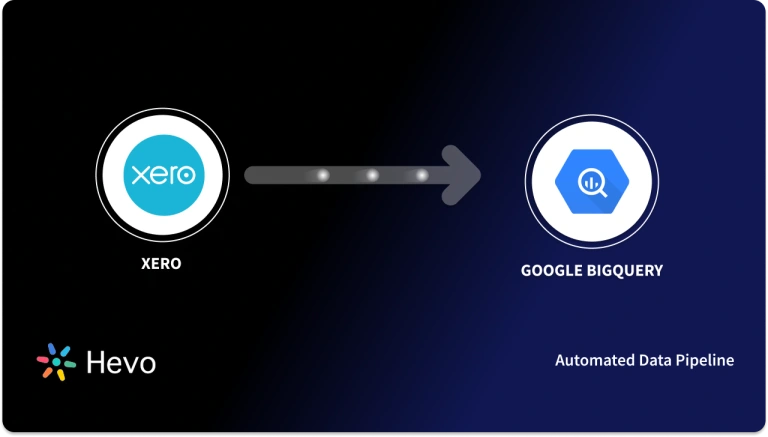The search for the best Business Accounting Software can be challenging, involving determining what features you require, your budget, and, of course, comparing the various options available.
So, deciding which platform is the best fit for your company could be tough. This Online Comparison can assist you in making the right decision. You’ll go through the features and pricing of each of these Accounting Systems, as well as the differences between Xero and QuickBooks Online.
Table of Contents
What is Xero?

Xero is an easy-to-use Accounting solution for growing businesses. It is hosted in the Cloud. Businesses can now manage Invoices, Payroll, Bank Reconciliation, Purchasing, Expenses, Bookkeeping, and more, all in one application, thanks to Xero. Xero is a popular choice for over 2 million users owing to its compatibility with over 800 add-on apps and features such as sophisticated, easy-to-use Accounting tools and unrestricted user access.
You have three options when it comes to Xero Accounting Software: Early, Growing, and Established. Overall, you can expect Xero to give you a comprehensive set of Accounting Tools and features, including:
- Reconciliation and Bank Links
- Quotes, Invoices, and Bills
- No limit on Number of Users
- Inventory Management and Tracking
- Orders for Goods
- Management of Sales Taxes
- Reporting and Dashboard
- Contacts, Smart Lists, and File Storage are all Available
- Asset Management for Fixed Assets
- With Payment Processor Integrations, you can accept Online Payments
- Mobile App is available for download for free.
- Gusto’s Payroll Partnership
- Over 700 Third-Party Integration Options
- 24/7 Online Customer Support
Pricing Plans
- Xero Early: $9 per Month
- Xero Growing: $30 per Month
- Xero Established: $60 per Month
What is QuickBooks?

QuickBooks is a fantastic Accounting Program. It helps small and medium-sized enterprises keep track of their finances and manage their income and expenses. It can be used to keep track of financial transactions, handle invoices, pay bills, create reports, and file taxes. This program will help you keep track of your customers, vendors, clients, inventory, and finances.
You can use the Report Center to keep track of Sales, Income, Costs, and Overall Business Growth. Sales Tax Calculation, Product Tracking, and automatically updating transactions in your register, customer, and vendor sections are just a few of the tasks that QuickBooks automates. On-Premises and Cloud-Based versions of Quickbooks are available.
Regardless of which plan you choose, you can expect a set of features from your QuickBooks Online program, including:
- Keeping Track of your Income and Expenses
- Estimates and Invoicing
- Acceptance of Payments Capability
- Reporting Basics
- Connection and Reconciliation of Bank Accounts
- Instruments for Tax Planning
- Receipt Organization and Capture
- Information Access to Accountant
- Mobile App is available for download for Free
- Integration with Third-Party Platforms and other QuickBooks Apps
- Customer Service via Phone
Pricing Plans
- Quickbooks Online Simple Start: $25 per Month
- Quickbooks Online Essentials: $50 per Month
- Quickbooks Online Plus: $80 per Month
- Quickbooks Online Advanced: $180 per Month
Xero vs QuickBooks Online: Overview
Xero and QuickBooks Online are two of the most popular Accounting Software Systems in the Market, and they have significant commonalities.
Xero and QuickBooks Online are both Web-Based Services, which means you can log in and access your account from anywhere with an Internet Connection. Furthermore, both Xero and QuickBooks have a variety of plans to choose from, all of which are charged on a Monthly Subscription Basis, with the software features growing as you move up the levels.
Furthermore, both Xero and QuickBooks provide a free Mobile App for managing your accounting on the move, as well as several Third-Party Integration options. Having said that, you’ll need to know more about each software’s capabilities in order to determine which option is best for your company.
Xero vs QuickBooks Online: Deep Dive Feature Comparision
Now that you’ve gotten a better sense of what Xero and QuickBooks Online have to offer, let’s take a closer look at how their features compare. After all, the goal of using Accounting Software is to automate and expedite your Accounting Activities and Financial Processes, so you’ll want to understand how these capabilities will benefit your company.
In light of this, you’ll learn about comparison in terms of three key features: Bank Feeds, Transaction Entry, and Reporting, as well as how each feature works inside these two Accounting Programs.
1) Xero vs QuickBooks Online: Bank Feeds
Whether you’re using Xero or QuickBooks Online, the Bank Feeds Section is where the majority of your bookkeeping will take place. Solid Bank Feed Systems are used in both of these Accounting Applications. When comparing the Bank Feed features of Xero vs QuickBooks However, they appear to be significantly distinct online and will naturally appeal to different bookkeeping preferences. Let’s discuss the details.
A) Reconciliation
Both Platforms clearly show you where a downloaded Transaction appears to match anything that is already documented on the books when it comes to Reconciliation. You have the option of confirming or denying matches.
If you turn off match notifications, both Xero and QuickBooks Online give you the option of adding a New Transaction or Searching for Another Match.
B) Adding New Accounts
Xero and QuickBooks Online differ when it comes to Adding a New Account. For example, if it’s the first time you’ve paid for a product or service.
In QuickBooks Online, you can easily add a new account using the Account Drop-Down Menu in the Online Banking Window.
This option does not appear to exist in Xero at first glance. You must return to the Chart of Accounts, add the account, and then come back and add the Transaction from Online Banking.
C) Bank Balances
Although Xero’s Adding Account option may be a minor annoyance, it should be remembered that Xero also has a nuance for Bank Balances.
When you connect your Xero Account with your bank to download Transactions, you must set up the correct Starting Balance according to the bank. From that moment on, your Bank Balance is a calculated number, this calculated amount can be modified, which means it might be wrong.
The Bank Balance should ideally be pulled straight from the bank, therefore Xero’s Bank Feed features aren’t as appealing as QuickBooks Online’s.
2) Xero vs QuickBooks Online: Entering Transactions
Whether you’re using Xero or QuickBooks Online, the plus sign (+) at the top of the Menu Navigation allows you to enter any type of Transaction.
Both platforms include a “Quick Create” option that allows you to easily access this function from anywhere and post a Transaction, whether it’s an invoice you forgot to send or an Amazon purchase you made recently.
A) Categorizing Transactions
In terms of Transactions, comparing Xero Accounting to QuickBooks, in Xero, you may click on the “Accounts” option at the top and travel to any specific section such as Sales, Expenses, or any other Outflow such as Inventory Purchases.
It’s easy to initiate a new Transaction and enter it from these areas, all you have to do is go to the “Sales” area, where you can input and manage all Sales Transactions.
It’s easy to initiate a new Transaction and enter it from these areas, all you have to do is go to the “Sales” area, where you can input and manage all Sales Transactions.
B) Transferring Transactions
When you’re Recording Transactions in Xero, one advantage is that if the Transaction involves a Product or Service that you provide, you may transfer the Transaction to any account.
QuickBooks Online does not provide this level of flexibility. However, since this function has the potential to alter the Mapping’s Consistency and Reliability, you’ll want to utilize it with caution.
You can enter Client and Revenue-related Transactions in QuickBooks Online by using the left-hand menu and tapping “Sales.” You can move transactions from “All Sales” to “Invoices,” “Customers,” and your “Products and Services” list as needed from this area.
3) Xero vs QuickBooks Online: Reporting
Reporting is one of the most significant Accounting Software elements for guiding Financial Strategy and Progress for your firm. As a result, when comparing Xero vs QuickBooks Online, be sure the solution you choose provides the Reporting features you require. Let’s have a look at how these two Reporting Systems operate.
A) Customized Reports
The Report is prepared using the Direct Approach, rather than the Indirect Method, in Xero’s Cash Flow Statement.
In a nutshell, the Direct Technique involves subtracting the money spent from the money received. The Indirect Technique, on the other hand, calculates your operating cash flow using your Net Income and Depreciation. The method you choose will be determined by the nature of your Business; nevertheless, it’s crucial to note that Xero only supports the Direct way.
You can create your Cash Flow Statement in QuickBooks Online using either approach.
B) Report Layouts
When it comes to Xero Report Styles, the Monthly Reports are organized from left to right, most current month to oldest. This layout, on the other hand, is backward for most Company Accountants. Accountants must reverse the order of the Columns when transferring Monthly Reports into a Spreadsheet for Analysis and Projections, which is a difficult operation.
C) AR/AP Reports
Furthermore, if you wish to run a Detailed Report on accounts receivable or payable, Xero does not provide a mechanism to total the Information by Client or Vendor. QuickBooks Online, on the other hand, makes it simple to get to this type of View.
D) Uncleared Transactions
Finally, the “Uncleared Transactions” Report, which Accountants commonly run to show customers why their balance is lower than what is in the bank, is worth mentioning. This is a convenient view in QuickBooks Online. In Xero, there’s no option to run this View from the Software’s Reports section.
You’d have to go to Banking (Bank Feeds) and then to Account Transactions to get this View. This is Xero’s version of Account Registration. Then you can sort by Reconciled Status or use the search box in this area to get what you’re looking for.
So, while an Uncleared Transaction Report is technically accessible in Xero, it is not a report that can be exported and sent out.
Xero vs Quickbooks Online: Costs

Both QuickBooks Online and Xero essentially have the same price, however, Xero is significantly less expensive overall. Although, in terms of Features and Capabilities, QuickBooks Online outperforms Xero, which is something to bear in mind as you compare the two.
Furthermore, while Xero’s cheapest plan ($9) is substantially less expensive than QuickBooks Online’s smallest plan ($25), you may find that the low price isn’t worth it due to its Monthly Bill and Invoicing Limits of 5 and 20, respectively.
On the other hand, Xero may not be as valuable as QuickBooks Online, but its pricing is likely better suited for medium- to large-sized enterprises because all of its subscriptions include an unlimited number of users.
Overall, the pricing of Xero vs QuickBooks Online is mostly determined by the size of your company and the features that are most important to you.
Xero vs QuickBooks: Which Software Is Right for You?
Both QuickBooks Online and Xero have tremendous features to offer. As a result, now that you’ve gone over the intricacies of these systems, let’s take a look at the most significant distinctions for Xero vs QuickBooks Online so you can decide which is best for you.
To begin, it’s important to mention that when comparing , there are several areas where it’s especially tough to identify which platform provides more value.
- Despite the fact that Xero has the cheapest software plan ($9 per month) and QuickBooks Online has the most costly ($180 per month), their prices are all in the same ballpark. Plus, when you consider the Accounting tools and general features included with each package, it’s simple to argue that Xero and QuickBooks Online are both reasonably priced for the services they provide.
- Along these lines, it’s also safe to state that in terms of General Functionality, Utility, and Accessibility, Xero and Quickbooks Online are pretty evenly matched. Xero and QuickBooks both have Extensive Accounting Features that can help you manage and enhance your Financial Procedures.
- Both systems are user-friendly and very simple to set up and understand, according to all accounts. Furthermore, as Web-Based Platforms with powerful Mobile Apps, both Xero and QuickBooks Online offer significant accessibility to business owners.
- Nonetheless, there are some distinctions between these systems. In the end, when comparing, QuickBooks is the clear winner in terms of Plan Options, Time Tracking, and Tax Tools. On the other hand, in terms of User Allowances, Integration Choices, and Customer Support, Xero shines out.
Let’s get into the benefits of both the Accounting Platforms.
The Benefits of Xero
1) Users
- One of the main advantages of Xero over QuickBooks Online and other Accounting Software is that you may add an unlimited number of users to your account regardless of which of the three plans you pick.
- As a small business, you may wish to grant access to a Bookkeeper, Accountant, Tax Expert, or simply members of your team, so the flexibility to add as many users as you like (without incurring additional expenses) is especially important for collaborating more smoothly and effectively.
- To add a set number of users to QuickBooks Online, you must change your plan level and even the Advanced plan has a maximum user count of 25.
2) Integration Options
- Another way that Xero distinguishes itself from QuickBooks Online is through its Integration Capabilities. Despite the fact that QuickBooks has a lot of Integration choices, including some of their own branded products, it’s difficult to compare to Xero’s over 700 alternatives.
- The Third-Party connectivity options available in Xero cover a wide range of categories and industries, allowing your business to handle a wide range of activities within your Accounting Software, including ones you already use.
- Furthermore, you may take advantage of Xero’s collaboration with Gusto Payroll for direct, Full-Service Payroll Integration if you wish to add Payroll Capabilities to your Xero Subscription. Customers of Xero can also get two months of Gusto services for free.
3) Customer Support
- Finally, when comparing, Xero’s Customer Service shines out. Although both platforms have extensive self-service materials on their websites.
- Xero additionally offers Free 24/7 Online Assistance to all of its users, regardless of plan level or timezone. Furthermore, Xero does not outsource customer service; all reps are Xero employees.
- On the other hand, Phone Assistance for QuickBooks Online is only available from 6 a.m. to 6 p.m. Monday through Friday and 6 a.m. to 3 p.m. on Saturday.
- You get QuickBooks Premium Circle if you have the Advanced Subscription; nevertheless, this just places you first in line when calling Customer Service.
The Benefits of QuickBooks Online
1) Plan Options
- When compared to Xero, QuickBooks Online stands out with Four Plan options, each with growing functionality geared to serve businesses of all shapes and sizes.
- Xero has Three Distinct options, but the first one severely restricts the number of Invoices, Bills, and Quotes you may create.
- Plus, if your company needs more capability than these, you’ll have to upgrade to the Growing plan, which is more than three times the price of the Early plan.
On the other hand, QuickBooks Online does not distinguish its plans in the same way.
- Despite the huge price difference between each of the QuickBooks Online plans, each higher-level plan also comes with a slew of new features.
- For Example. The Essentials plan is $15 more expensive than Simple Start, but it includes Bill Management, Time Tracking, and Multi-User Access in addition to the Simple Start capabilities.
Furthermore, since the four QuickBooks Online plans are so diverse, you have a better chance of selecting the plan that’s right for your company, paying just for the features you need and not for those you don’t.
2) Tax Tools
- When comparing, one of the most prominent ways in which this QuickBooks Solution distinguishes out is with its Tax Capabilities.
- Despite the fact that all of Xero’s plans include Sales Tax Software, they do not provide the same level of Total Tax Help as QuickBooks Online.
- Not only do all four QuickBooks Online plans contain Sales Tax Management Features, but they also include tools for maximizing Tax Reductions and managing 1099 payments.
- You may use QuickBooks Tax Categories, create your own, and automatically support your Expenses as you prepare to file your Business Taxes with these features.
- You can also arrange your Quarterly Taxes and exchange or export pertinent Tax Data with your Accountant.
3) Time-Tracking
- Finally, QuickBooks Online distinguishes itself from Xero by providing time Tracking Capabilities. Although Xero offers Time Tracking, it is only offered as part of their Projects feature set, which is only available with the Established Plan.
- On other hand, Time Tracking is included in every QuickBooks Online Subscription, starting with Essentials.
- If the Time Tracking features in QuickBooks Online aren’t enough for your company, you may purchase the TSheets add-on, which enables even more frictionless Time Monitoring for Billing, Managing Staff, and Conducting Payroll.
Learn More About:
Conclusion
- In this post, you have learned the main features of both Xero and Quickbooks and got a deep understanding of Xero vs Quickbooks.
- Each has a variety of functions to apply to rely on your particular requirements and offerings. Both of the platforms are some of the best Accounting Softwares in the Market.
- In case you want to transfer your data from Xero or Quickbooks, you can use Hevo to pull data into your data warehouse.
- Explore the key pros and cons of Zoho Books and QuickBooks for small businesses in the Zoho Books vs QuickBooks guide.
Share your experience of learning about our blog! Let us know in the comments section below!