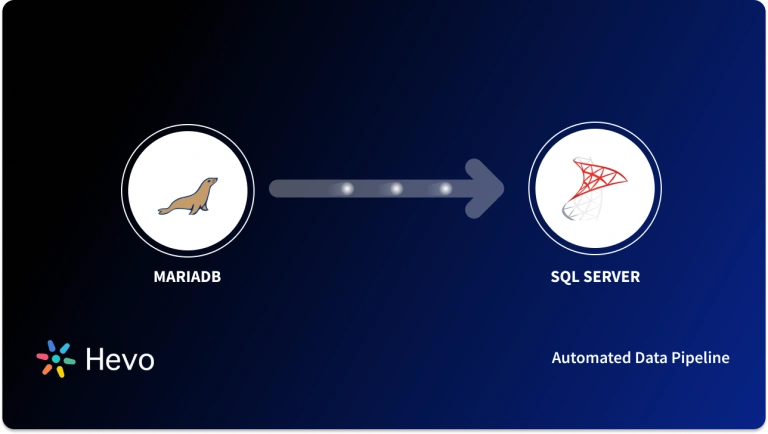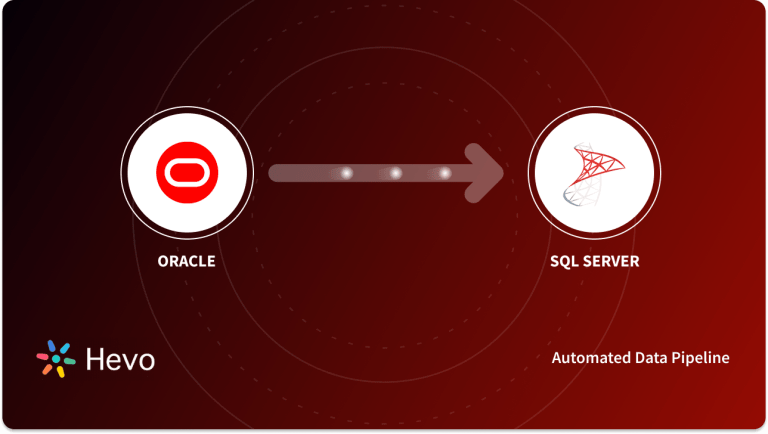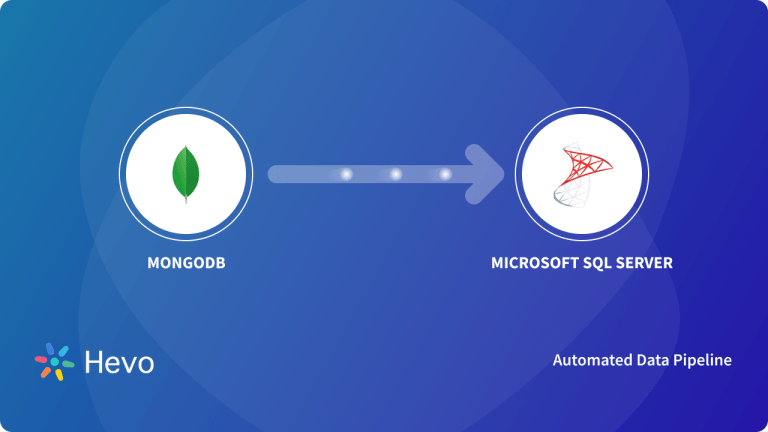QuickBooks SQL is a robust tool that makes use of the QODBC Driver for QuickBooks to extract data from QuickBooks company files and synchronize them with one or more Microsoft SQL Server databases.
- QuickBooks employs SQL queries when introducing a fully functional QODBC driver for integrating accounting data files.
- Using the connector template, you may construct a procedure for integrating databases and QuickBooks, depending on the process and model.
- In this blog, you’ll learn how to export data from QuickBooks to MS SQL Server if you want to get analytics-ready data quickly and easily. You can concentrate on what matters: extracting value from your accounting and financial data.
Table of Contents
Overview of QuickBooks
QuickBooks (QB) is a software that assists businesses with Bookkeeping, Accounting, Payroll, Inventory Management, and other financial processes. You can create financial statements and reports using QuickBooks. Intuit, a California-based corporation, designed QB to help automate common operations, saving time for bookkeeping and paperwork.
For creating charts, business plans, invoices, and spreadsheets, QB provides ready-to-use templates. It can also save time and effort for business owners by automating their signatures on business checks (which are scanned and uploaded for usage). QB also has a lot of advantages in terms of integration with other applications. It includes an easy-to-use User Interface that can walk users through all of its features. Learn to set up the QuickBooks Import Excel and CSV Toolkit in the simplest manner possible.
Hevo Data is a No-code Data Pipeline solution that can help you move data from 150+ data sources like QuickBooks to your desired destination like MS SQL Server.
- No-Code Solution: Easily connect your QuickBooks data without writing a single line of code.
- Flexible Transformations: Use drag-and-drop tools or custom scripts for data transformation.
- Real-Time Sync: Keep your destination database updated in real time.
- Auto-Schema Mapping: Automatically handle schema mapping for a smooth data transfer.
Hevo also supports MS SQL Server as a source for loading data to a destination of your choice. Using Hevo, you no longer have to worry about how to integrate QuickBooks with MS SQL Server.
Get Started with Hevo for FreeOverview of MS SQL Server
SQL Server is a popular Relational Database Management System (RDBMS) provided by Microsoft Corporation. It offers many features that you can use to create, manage, and analyze databases.
Some of the key features that SQL Server provides include storing, retrieving, and securely managing relational data; it supports Transact SQL (TSQL), which enables you to query and manipulate data in your database. SQL Server also includes integration, analysis, and reporting capabilities that help in data modeling and generate useful insights.
How to Connect QuickBooks to MS SQL Server?
- Method 1: Automatically Connect QuickBooks to MS SQL Server in Just 2 Steps
- Method 2: Manually migrate QuickBooks to MS SQL Server
Method 1: Automatically Connect QuickBooks to MS SQL Server in Just 2 Steps
Step 1: Configure QuickBooks as Your Source
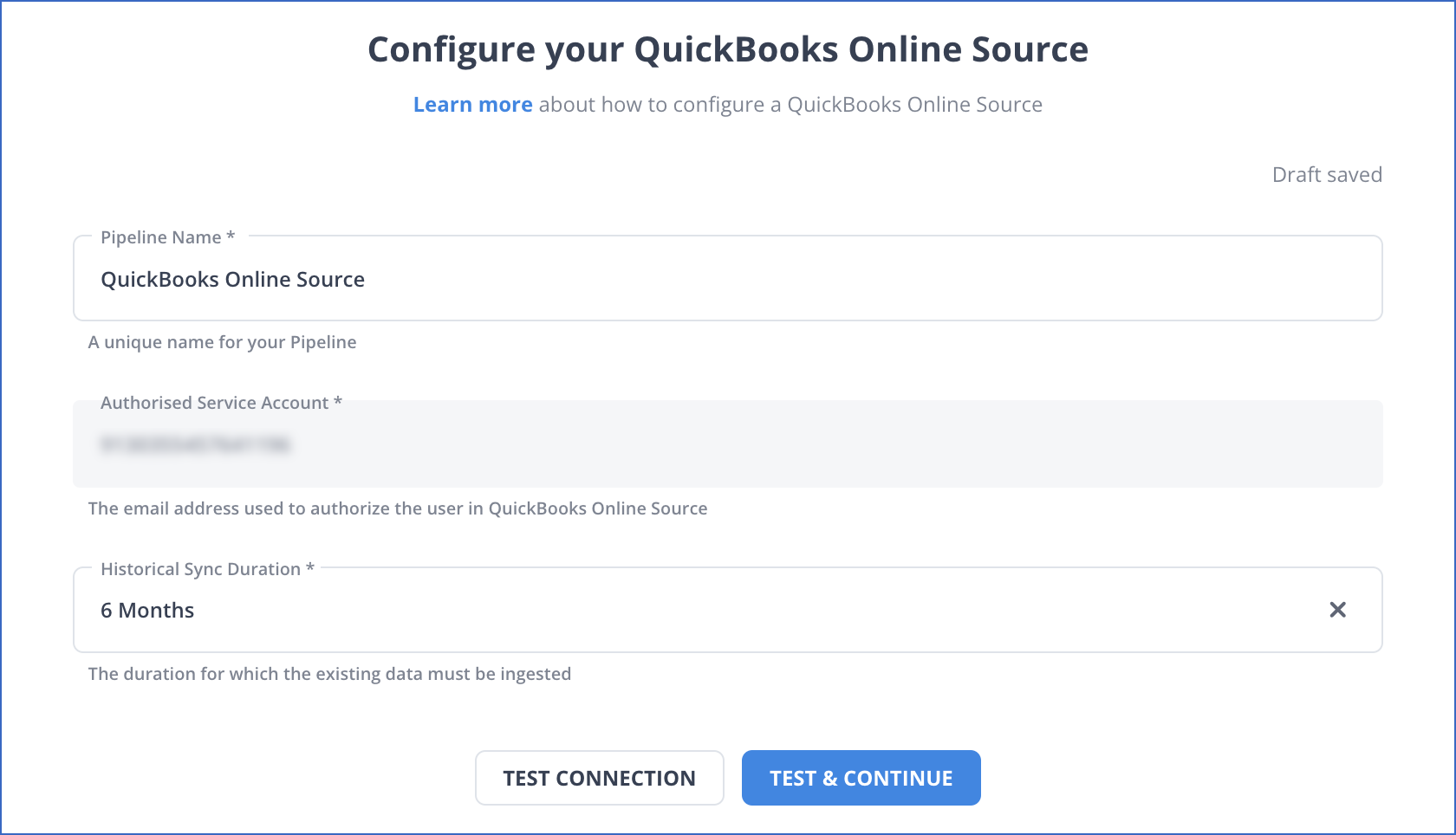
You can check out the official documentation on how you can configure QuickBooks as a Source.
Step 2: Configure MS SQL Server as Your Destination
You can check out the official documentation of how you can configure SQL Server as your Destination.
Method 2: How to Manually Load QuickBooks to MS SQL Server
Step 1: Assign QuickBooks as an ODBC Data Source
- You can work with QuickBooks information simply as you will a related SQL Server instance. If you haven’t already, first specify connection residences in an ODBC DSN (information supply name).
- This is the final step of the motive force installation.
- To create and configure ODBC DSNs, use the Microsoft ODBC Data Source Administrator. When you’re connecting to a neighborhood QuickBooks instance, you don’t have to set any connection residences.
- Requests are made to QuickBooks via the Remote Connector.
- The Remote Connector runs at the equal device as QuickBooks and accepts connections via a lightweight, embedded Web server.
- The server helps SSL/TLS, permitting customers to attach securely from far-off machines. You may want to authorize the Remote Connector with QuickBooks for first-time connections.
Step 2: Set up the TDS Remoting Service for QuickBooks to MS SQL Server
A guide to configuring a TDS remoting service in the SQL Gateway UI can be found in the SQL Gateway Overview. The TDS remoting service is a daemon process that monitors client TDS requests.
Step 3: Make a QuickBooks Data Linked Server
Step 3.1: From the UI, create a Linked Server
Connect to a SQL Server instance using SQL Server Management Studio.
In Object Explorer, expand the SQL Server database. Right-click Linked Servers in the Server Objects node and select New Linked Server. The New Linked Server dialog box appears.
Click the Other Data Source option in the General section and enter the following information after naming the linked server:
- Provider: Choose the MS SQL Server Native Client Provider that corresponds to your SQL Server version. SQL Server Native Client 11.0, for example.
- Data Source: Enter, separated by a comma, the host and port on which the TDS remoting service is running.
- Catalog: Enter the DSN of the data system.
Select the option to have the connection “made using this security context” in the Security section. Next, enter the username and password of a user you created in the SQL Gateway’s Users tab.

The following are the main benefits of connecting to QuickBooks using SQL Server Linked Servers:
- Connectivity to additional database instances on the same or different servers.
- The capacity to conduct dispersed searches across the organization’s many data sources.
The capacity to apply the same methodology to a variety of data sources.
Step 4: Connect with MS SQL Server Management Studio
- SQL Server Management Studio employs the SQL Server Client OLE DB provider, which necessitates the use of an in-process ODBC driver.
- To query the linked server from SQL Server Management Studio, you must enable the “Allow inprocess” option in Management Studio for the MS SQL Server Native Client Provider.
- Navigate to Server Objects -> Linked Servers -> Providers and open the properties for the provider you’re using. Save the changes after checking the “Allow inprocess” box.
- Now you can now run queries to the QuickBooks linked server from any tool that can connect to SQL Server. Set the table name accordingly:
# Querying QuickBooks to SQL Server----
SELECT * FROM [linked server name].[Data QuickBooks Sys].[QuickBooks].[Customers]

What are the Limitations of Hand Coding Integration from QuickBooks SQL Server?
Time-consuming and prone to mistakes
The procedure of manually moving data between SQL Server and QuickBooks is laborious and time-consuming. Human mistakes, such as typos, missing entries, or duplicate records, can also occur during this repeated job, which can have a detrimental effect on reporting and data accuracy.
Minimal automation
The automated possibilities provided by specialized integration tools are absent from manual integration. This adds to the time and effort necessary because you’ll need to manually map data fields, plan data transfers, and resolve any issues that may occur.
Lack of scalability
The number of data you collect and the size of your company will determine how practical and error-prone manual integration is. Growing manual procedures to a larger scale is unsustainable and inefficient.
Security issues
Security hazards arise when data is sent manually. To avoid unwanted access or data breaches throughout the transfer process, you must make sure the right data security safeguards are in place.
Limited functionality
Usually, manual integration restricts the two systems’ ability to communicate data to a basic level. Advanced features that might be essential for sophisticated reporting and analysis, such as bi-directional data flow, real-time data synchronization, and complicated data transformations, will not be available to you.
What are the Benefits of QuickBooks SQL Server Integration?
- In QuickBooks SQL Server connection, you can conveniently import data from SQL Server and perform various DML operations on it. This includes SQL objects, CSV files, and more.
- Within the Run logs, you can track the results of the QuickBooks SQL Server integration process for each run.
- Enables bi-directional data synchronization between QuickBooks SQL Server data.
- QuickBooks SQL Server integration performs regular synchronization and keeps track of changes at the source of the synced data.
- QuickBooks SQL Server integration enables handy visual editors for fast data migration, allowing for precise mapping adjustment.
- Perform fast operations with data integration in simple GUI editors and wizards.
- QuickBooks SQL Server connection enables big data sharing to optimize CRM, ERP, and accounting data in databases.
- Activates data migration and data export from the accounting program to Microsoft Server.
Use Cases of Connecting QuickBooks to MS SQL Server
- Centralized Data Management: Combine QuickBooks financial data with other business data for a unified view of operations.
- Custom Reporting: Generate advanced, customized financial and operational reports using SQL Server’s querying capabilities.
- Data Backup: Securely store and backup QuickBooks data in SQL Server for enhanced data reliability and recovery.
- Integration with BI Tools: Enable seamless integration with business intelligence tools for better analytics and decision-making.
- Automation of Workflows: Automate tasks like invoice processing or financial forecasting by leveraging SQL Server’s processing power.
Also, take a look at how you can setup the step-by-step integration from QuickBooks to Google BigQuery and QuickBooks to Snowflake.
You can also read more about:
- Hubspot to SQL Server
- PostgreSQL on Amazon RDS to SQL Server
- SQL Server Replication tools
- Magento to SQL Server
Conclusion
- QuickBooks generates a large amount of data; the existing data on the MS SQL Server database must be modified.
- This includes new and revised records, among other things. You will need to check QuickBooks regularly for changed data and, if necessary, replicate the process that was previously defined during data updating.
- To update the existing rows, UPDATE statements are generated.
Hevo is the only real-time ELT No-code Data Pipeline platform that cost-effectively automates data pipelines that are flexible to your needs. Hevo caters to 150+ data sources (including 60+ free sources) like QuickBooks and can seamlessly load data into SQL Server in real-time.
Sign up for a 14-day free trial and simplify your data integration process. Check out the pricing details to understand which plan fulfills all your business needs.
FAQ on QuickBooks to MS SQL Server
1. Can QuickBooks be used on a server?
Yes, QuickBooks can be used on a server, but it will require setup and configuration to ensure proper functionality and access for multiple users.
2. How to transfer QuickBooks to a new server?
To transfer it to a new server, you need to install QuickBooks on the new server and then restore the backup files to the new server.
3. What is ODBC in QuickBooks?
ODBC (Open Database Connectivity) in QuickBooks refers to a feature that allows external applications and programming languages to connect to the QuickBooks database.
4. What language does QuickBooks use?
The desktop version of QuickBooks (QuickBooks Desktop) is primarily written in C++ for its core functionality and performance-sensitive components. Additionally, it also uses SQL for database interactions.
5. Is QuickBooks an ERP?
QuickBooks is not a full-fledged ERP (Enterprise Resource Planning) system.