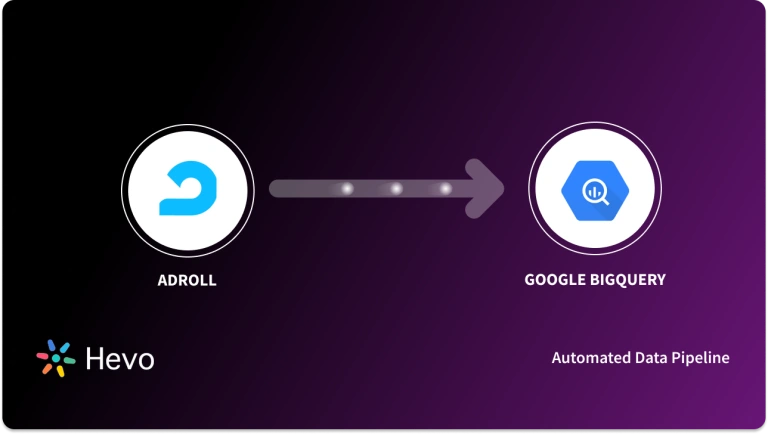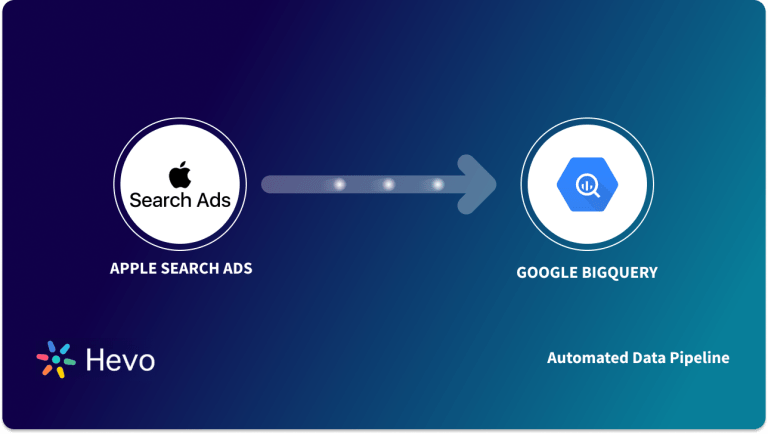Key Takeaways
Key Takeaways- Method 1: Using Hevo – A fully automated, no-code ETL platform that connects YouTube Analytics to BigQuery in minutes, supports real-time sync, auto-schema mapping, and handles data transformations without manual coding. Best for ongoing analytics pipelines and non-technical teams.
- Method 2: Using YouTube Analytics API + Manual Upload – Requires writing API scripts to extract data, exporting JSON/CSV, and manually uploading it into BigQuery tables. Suitable for developers or analysts who want complete control and are running occasional or experimental imports.
Easily move your data from YouTube Analytics to BigQuery to enhance your analytics capabilities. With Hevo’s intuitive pipeline setup, data flows in real-time. Check out our 1-minute demo below to see the seamless integration in action!
Connecting your YouTube Analytics to BigQuery has numerous benefits, such as custom reporting, cross-platform insights, scalable storage, and much more. Although this integration provides numerous benefits, integrating these tools can often be a little confusing for users with or without coding knowledge. Therefore, we have provided you with 2 easy step-by-step methods for integrating your data from YouTube Analytics to BigQuery.
Hevo’s no-code platform enables seamless integration of your YouTube Analytics data into BigQuery, empowering your team with real-time insights and streamlined analytics.
- Real-Time Insights: Stream data into BigQuery for up-to-date performance tracking of your YouTube channel.
- No-Code Setup: Simplify data integration without writing a single line of code.
- Centralized Analytics: Combine YouTube data with sales, product, and 360° view.
- Scalable Architecture: Handle high-volume video data with ease using BigQuery’s serverless infrastructure.
Try Hevo and discover why 2000+ customers have chosen Hevo and how 40+ teams across industry verticals use Hevo to power their analytics stack.
Get Started with Hevo for FreeTable of Contents
Methods to Connect Youtube Analytics to BigQuery
Method 1: Integrate your Data using Hevo
Method 2: Replicating Data using YouTube Analytics API
Method 1: Replicate Data from YouTube Analytics to BigQuery Using Hevo
Configure YouTube Analytics as Source
Step 1: Create a New Pipeline in Hevo
- Log in to your Hevo account and navigate to the Pipelines section from the navigation bar.
- Click on + CREATE PIPELINE to start setting up a new data pipeline.
Step 2: Select YouTube Analytics as the Source
- On the Select Source Type page, choose YouTube Analytics.
- Click Continue to proceed.
Step 3: Connect Your YouTube Analytics Account
You can either use a previously configured account or add a new one.
- To add a new account, click + ADD YOUTUBE ANALYTICS ACCOUNT.
- You will be prompted to log in to your Google account that has Viewer or Owner access to the YouTube channel(s) whose reports you want to load.
- Once logged in, click Allow to grant Hevo access to your YouTube Analytics data securely.
Step 4: Configure Your YouTube Analytics Source Settings
- Give your pipeline a unique name (up to 255 characters).
- Select one or more Channel Reports you want to import into BigQuery. These reports include metrics like watch time, views, and audience demographics.
Step 5: Test and Continue
- Click TEST & CONTINUE to validate your connection and data selections.
- If the test is successful, proceed to configure the destination.
Configure BigQuery as Destination
Step 1: Prepare Google Cloud Platform (Optional)
- Ensure your GCP project is set up with the required permissions.
- Create and download a Service Account JSON key if you plan to use service account authentication.
Step 2: Create a BigQuery Destination in Hevo
- Navigate to DESTINATIONS in Hevo’s dashboard.
- Click + CREATE DESTINATION and select Google BigQuery.
Step 3: Enter Destination Details
Destination Name: Provide a unique name (up to 255 characters).
Account Type: Choose between:
- Service Account: Upload your service account JSON key.
- User Account: Add your Google account by signing in and authorizing Hevo.
Note: This choice is final and cannot be changed later.
Project ID: Select your BigQuery project.
Dataset:
- Enable Auto Create Dataset to let Hevo create one named hevo_dataset_<Project_ID>, provided you have permissions.
- Or disable auto-create and select or manually create a dataset.
- GCS Bucket:
- Similarly, enable Auto Create Bucket to let Hevo create a storage bucket automatically, or select/create one yourself.
Step 4: Advanced Settings
- Populate Loaded Timestamp: Add a column to track when data was ingested.
- Sanitize Table/Column Names: Replace special characters and spaces with underscores. This option cannot be changed after setup.
Step 5: Test and Save
Upon success, click SAVE & CONTINUE to finalize.BigQuery.
Click TEST CONNECTION to verify your settings and permissions.
Method 2: Replicate Data from YouTube Analytics to BigQuery Using YouTube Analytics APIs
In the example below, the Reports Query API is used. You can hit API endpoints by specifying metrics parameters like Geography, Demographics, Traffic Source, etc.
Step 1: Generating YouTube Analytics API
- YouTube provides the Youtube Analytics API to retrieve YouTube data. The following command is generated by YouTube Analytics for you after you provide your authentication details.
GET https://youtubeanalytics.googleapis.com/v2/reports
Below is a sample response you will get on hitting the API endpoint:
{
"kind": "youtubeAnalytics#resultTable",
"columnHeaders": [
{
"name": string,
"dataType": string,
"columnType": string
},
... more headers ...
],
"rows": [
[
{value}, {value}, ...
]
]
}Step 2: JSON files into BigQuery
NOTE: Before uploading the data to BigQuery, you first need to navigate to Google BigQuery homepage and select a resource where you need to build the dataset.
- Create a dataset by providing a dataset ID, source location, and default table expiration period.
NOTE: If you select “Never” for table expiration, the physical storage location will not be chosen. You’ll need to specify how long you wish to keep temporary tables stored. - Now, create a table within the dataset and choose JSON as the file format to upload a JSON file from your computer, Google Cloud Storage, or Google Drive Disk.
Benefits of Migrating Your Data from YouTube Analytics to BigQuery
Better Data Integration: Pool the data from YouTube Analytics with other Google tools seamlessly.
Custom Dashboards: You can construct custom dashboards to monitor and visualise the key metrics relevant to your business.
Advanced Data Analysis: Perform complex query operations and detailed analysis on large datasets.
Thorough Reporting: Combine YouTube data with other sources to get the fullest picture.
Improved Decision Making: Drive content and marketing strategies with detailed, in-depth analytics.
Limitations of Using YouTube APIs
- Rate Limits: The use of the API is subject to quotas and rate limits, which could restrict the amount of data you can transfer.
- Complexity: Involves dealing with API authentication and data extraction/ transformation processes.
- Data Latency: Data being updated periodically does not reflect real-time updates and may have potential delays in being analysed.
- Limited data availability: Some metrics and dimensions in YouTube Analytics may be unavailable through the API.
Conclusion
In this blog, we have provided you with 2 step-by-step methods on how you can integrate your YouTube Analytics data to BigQuery. This is a vital integration for most users as it facilitates scalable storage, cross-platform insights, and advanced analytics. By using the following methods, we have provided issues such as API Quota, complex data structures, and authentication will never be an issue.
Although both methods we have provided are effective, we recommend using Hevo’s no-code pipeline tool that streamlines the entire process from real-time replication to transformation without needing to write a single line of code
Sign up for a 14-day free trial with Hevo and streamline your data integration. Also, check out Hevo’s pricing page for a better understanding of the plans.
Frequently Asked Questions
1. How do I extract data from YouTube Analytics?
You can use the YouTube Analytics API to extract data from YouTube Analytics.
2. How to transfer data from Google Analytics to BigQuery?
You can load data from Google Analytics to Bigquery Google Analytics BigQuery Export feature or by using automated platforms like Hevo.
3. Can you add YouTube Analytics to Google Analytics?
Direct integration is not available, but you can use YouTube Analytics API to pull data and manually combine it with Google Analytics data in tools like Google Sheets or BigQuery.
4. Is it possible to track YouTube Analytics?
Yes, you can track YouTube analytics via the YouTube Studio Dashboard.