Google Ads is one of the modern marketer’s favorite channels to grow the business. If you are someone who has even glanced at the Google Ads interface would know that Google provides a gazillion data points to optimize and run personalized ads. The huge amount of diverse data points available makes performance tracking a complex and time-consuming task.
Well, the complexity increases further when businesses want to build a 360-degree understanding of how Google Ads fare in comparison to other marketing initiatives (Facebook Ads, LinkedIn Ads, etc.). To enable a detailed, convoluted analysis like this, it becomes important to extract and load the data from all the different marketing platforms used by a company to a robust cloud-based data warehouse like Google BigQuery. This blog talks about the different approaches to use when loading data from Google Ads to BigQuery.
Table of Contents
What can you achieve by replicating data from Google Ads to BigQuery?
Here’s a little something for the data analyst on your team. We’ve mentioned a few core insights you could get by replicating data from Google Ads to BigQuery. Does your use case make the list?
- Know your customer: Get a unified view of your customer journey by combining data from all your channels and user touchpoints. Easily visualize each stage of your sales funnel and quickly derive actionable insights.
- Supercharge your conversion rates: Leverage analysis-ready impressions, website visits, & click data from multiple sources in a single place. Understand what content works best for you and double down on it to increase conversions.
- Boost Marketing ROI: With detailed campaign reports at your grasp in near-real time, reallocate your budget to the most effective Ad strategy.
Tired of manually exporting campaign data from Google Ads to BigQuery? Hevo’s no-code platform automates the entire process, so your marketing reports are always up to date and analysis-ready.
With Hevo:
- Connect Google Ads to BigQuery in just a few clicks
- Stream data in near real-time for faster performance insights
- Automatically handle schema mapping and updates
Trusted by 2000+ data professionals at companies like Postman and Playtomic. Unlock the full potential of your ad data by syncing Google Ads to BigQuery with Hevo today!
Get Started with Hevo for FreeWhat are the Methods to Connect Google Ads to BigQuery?
Here are the methods shown step by step you can use to establish a connection from Google Ads to BigQuery in a seamless fashion:
Method 1: Using Hevo to Connect Google Ads to BigQuery
With Hevo’s point-and-click interface, you can load data in just two steps:
Step 1: Configure Google Ads Source
You can select Google Ads as your source. All you need to do is provide Hevo access to the data that needs to be migrated.
- Select Google Ads Source.
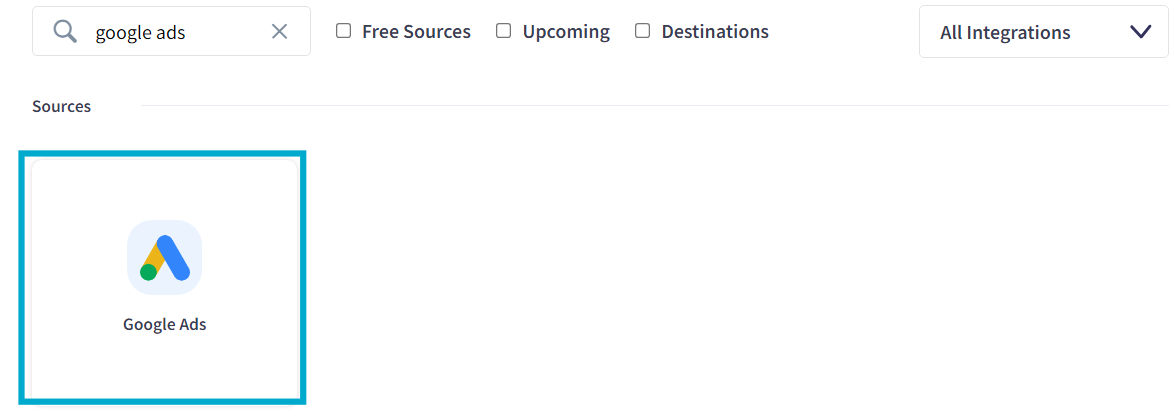
- Configure your Google Ads Source by providing required inputs like the Pipeline Name, Select Reports, and Select Accounts.
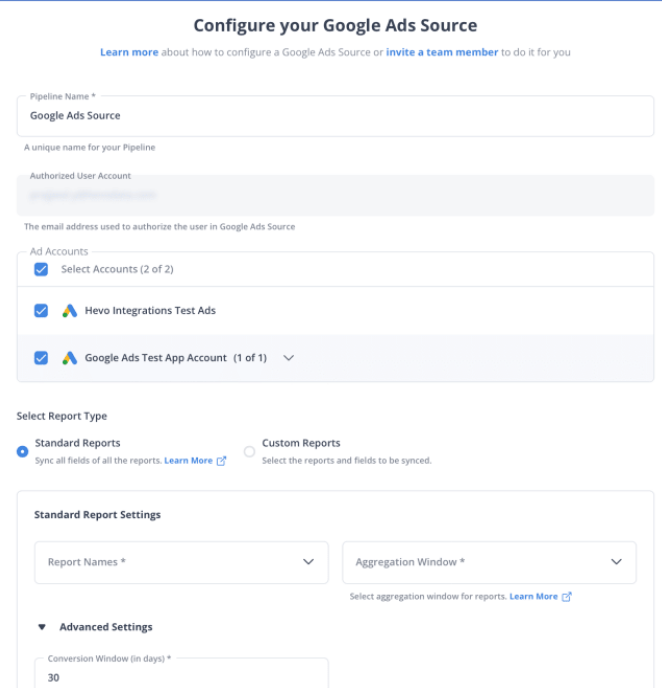
- You can select Advanced Settings, which Hevo provides according to your requirements.
- Click on Continue.
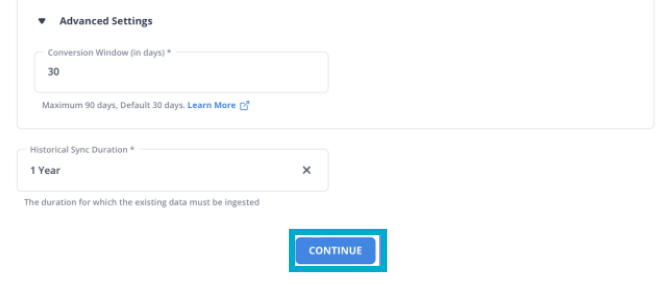
Step 2: Configure BigQuery Destination
You can select BigQuery as your destination to load your data from Google Ads.
- Select BigQuery from the list of provided Destinations.
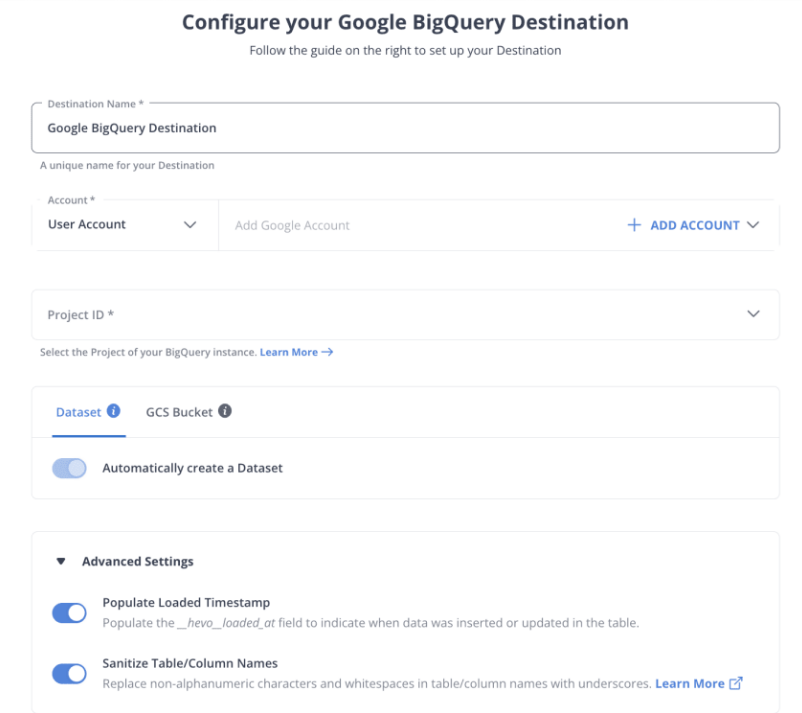
- After enabling the Advanced Settings, you can Click on Save & Continue.

That’s it; you are done. That’s how easy Hevo makes it for you.
Method 2: Using BigQuery Data Transfer Service to Connect Google Ads to BigQuery
In this method, I will show you how you can sync your Google Ads data to BigQuery using BigQuery Data Transfer. Before that, there are some required permissions that you should have before performing the transfer.
Required Permissions
Ensure that you have the required permissions while creating the data transfer pipeline. BigQuery Data Transfer Service:
- bigquery.transfers.update permissions to create the data transfer.
- Both bigquery.datasets.get and bigquery.datasets.update permissions on the target dataset.
- The bigquery.admin predefined IAM role includes bigquery.transfers.update, bigquery.datasets.update and bigquery.datasets.get permissions.
- Google Ads: Read access to the Google Ads Customer ID or manager account (MCC) that is used in the transfer configuration.
Step 1: Create Transfer
You can first go to the BigQuery Cloud Console Page.
- Go to Data Transfer.
- Click on Create Transfer.
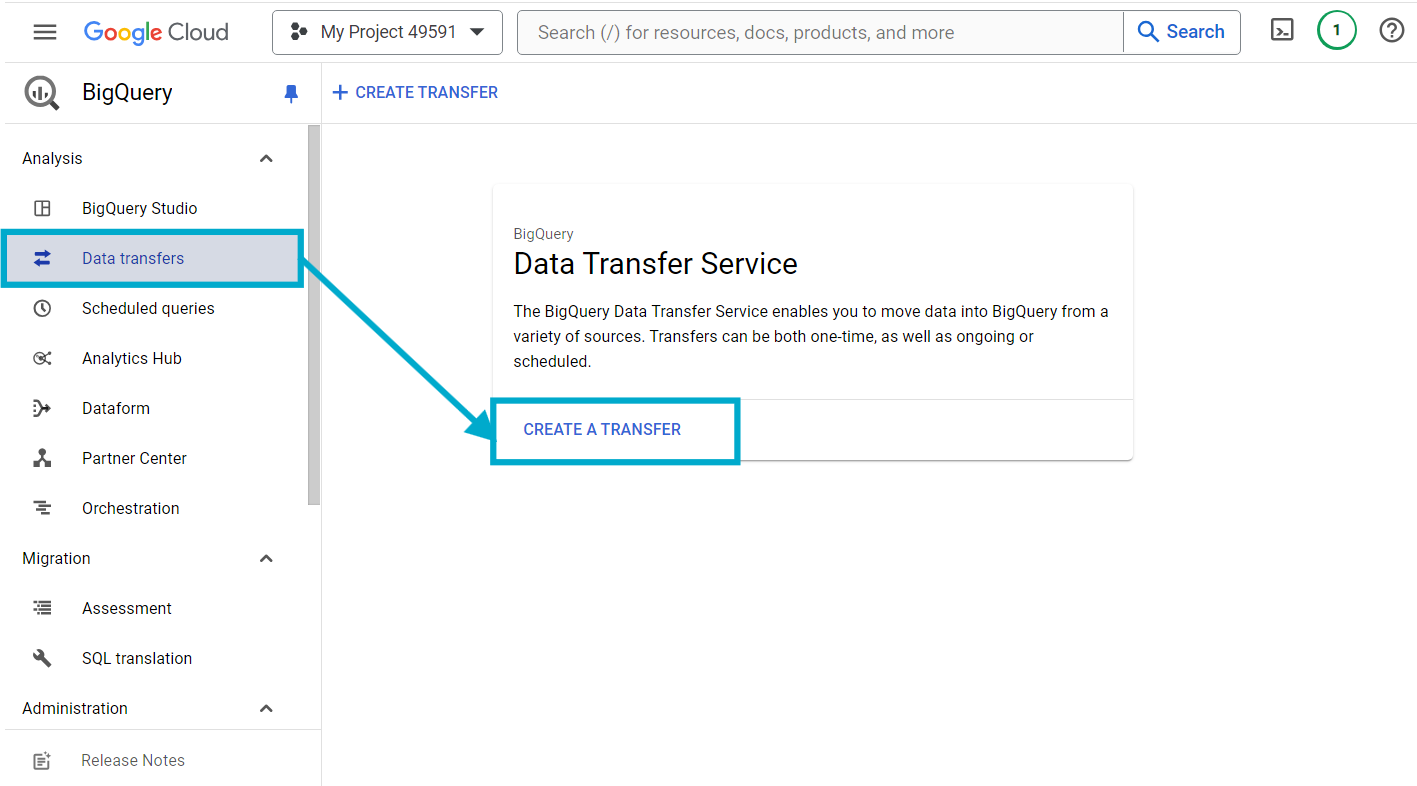
- In the Source Type section, you can select Google Ads as your source from the drop-down.
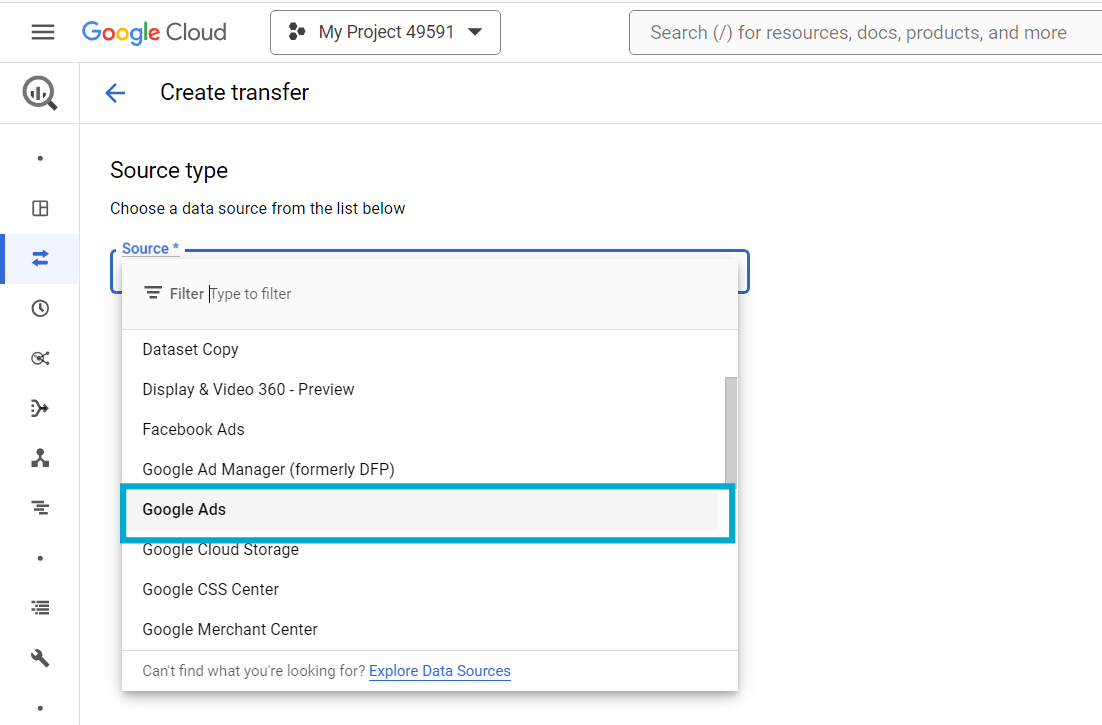
Step 2: Configure the Transfer
You can now configure the transfer to set up the Data Flow.
- In the Transfer config section, for Display name give any name of your choice, I have named it as Demo_Transfer.
- In the Schedule Options section, you can select the frequency at which the data transfer will be repeated. I have selected Start now.
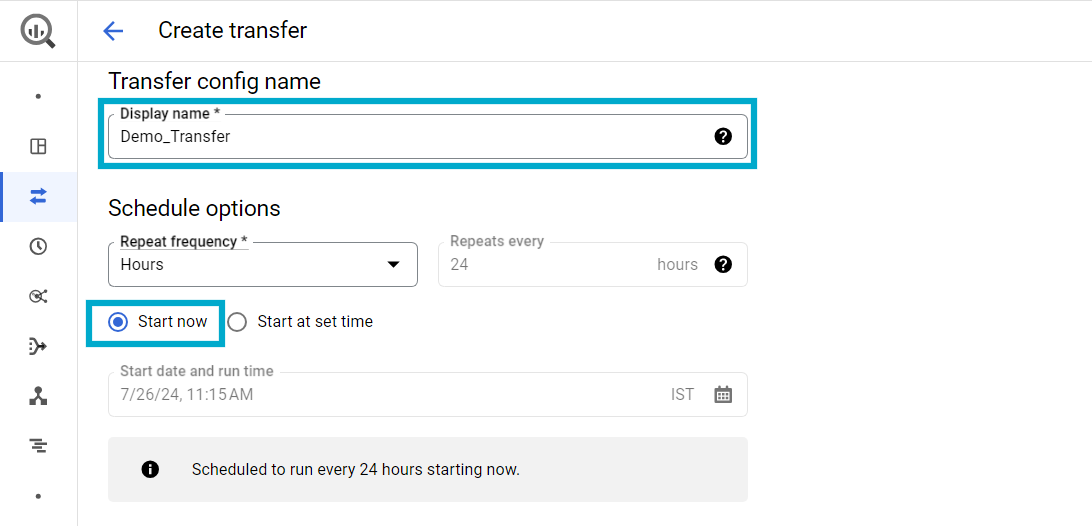
Step 3: Configure the Destination.
After you have initiated the transfer, you can now select the dataset and configure it
- In the Destination settings section, for Dataset, select the dataset that you created to store your data. I have selected the Hevo dataset, which is shown below.
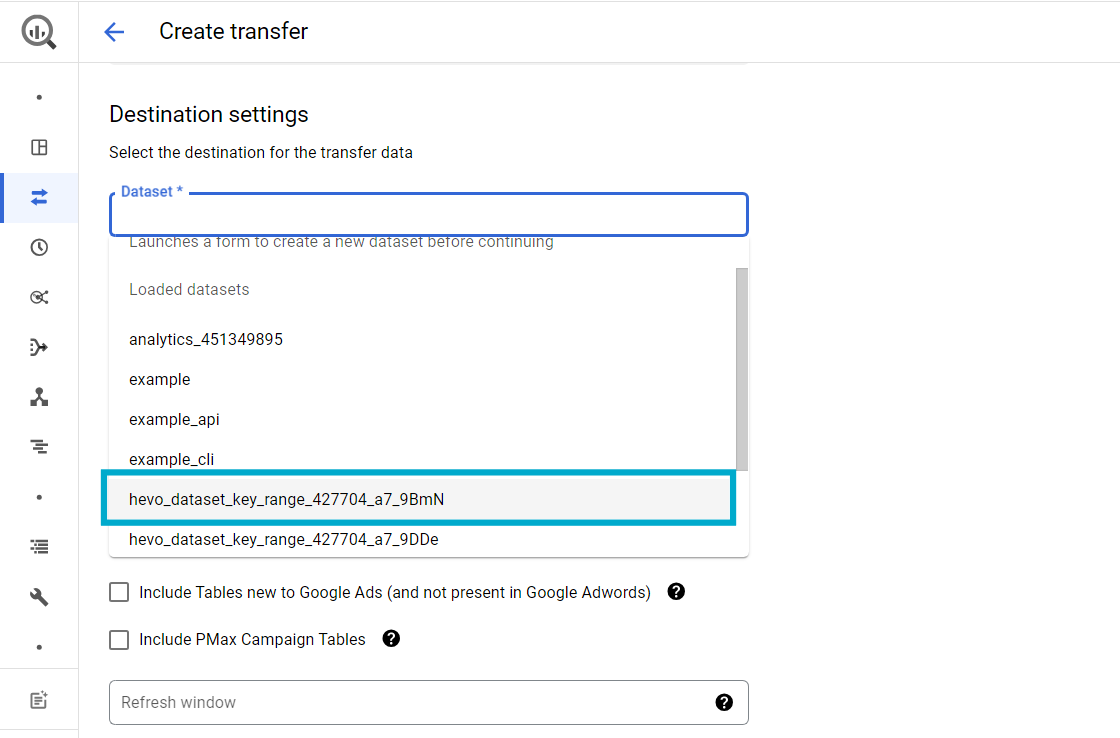
- In the Data Source section, enter your Customer ID. My Customer ID is 123-45-6789.
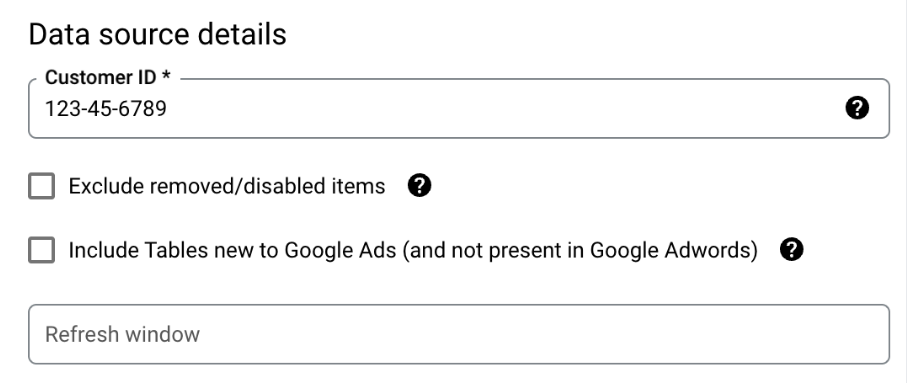
- In the Service Account menu, select a service account from the service accounts associated with your Google Cloud project.
- Click on Save.
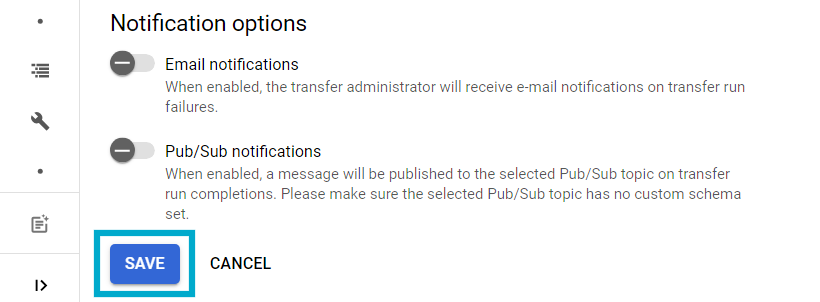
Limitations of Using BigQuery Data Transfer Service to Connect Google Ads to BigQuery
- BigQuery Data Transfer Service supports a maximum of 180 days per data backfill request. This means you would have to manually transfer any historical data.
- Since the business teams that need this data are not very tech-savvy, using this approach would necessarily mean that a company would need to invest tech bandwidth to move data. This is an expensive affair.
- While transferring data, you need to remember that BigQuery doesn’t allow joining datasets saved in different locations on the same server later. So, always create datasets in the same locations across your project. Hence, you need to be careful initially while setting up as there’s no option to change the location later.
- Say you want to convert the timestamp in the data from UTC to PST, such modifications are not supported on the BigQuery Transfer service.
- BigQuery transfer service can only bring data from Google products into BigQuery. In the future, in case you want to bring data from other sources such as Salesforce, Mailchimp, Intercom, and more, you would need to use another service.
Conclusion
This blog talks about the different methods you can use to establish a connection in a seamless fashion: using BigQuery Data Transfer Service and a third-party tool, Hevo.
Apart from providing data integration in Google Ads for free, Hevo enables you to move data from a variety of data sources (Databases, Cloud Applications, SDKs, and more). These include products from both within and outside of the Google Suite.
Sign up for a 14-day free trial with Hevo and experience seamless data loading to BigQuery. Also checkout Hevo’s pricing
FAQs to Connect Google Ads to BigQuery
1. How to integrate Google Ads to BigQuery?
To integrate Google Ads with BigQuery, use the Google Ads BigQuery Export feature available in Google Ads settings to link your Google Ads account. This setup enables automatic data transfer to BigQuery for in-depth analysis and reporting.
2. How do I extract data from Google Ads?
To extract data from Google Ads, use the Google Ads API to programmatically access your campaign data or download reports directly from the Google Ads interface. You can also use Google Ads’ built-in export functions to get data in formats like CSV or Excel.
3. How do I hash data for Google Ads?
To hash data for Google Ads, use the SHA-256 hashing algorithm to encrypt sensitive information, such as customer data, before uploading it. Ensure the hashed data complies with Google Ads’ data privacy and security requirements.
4. Is Google Analytics data stored in BigQuery?
Yes, Google Analytics data can be stored in BigQuery using the BigQuery Export feature available in Google Analytics 360.









