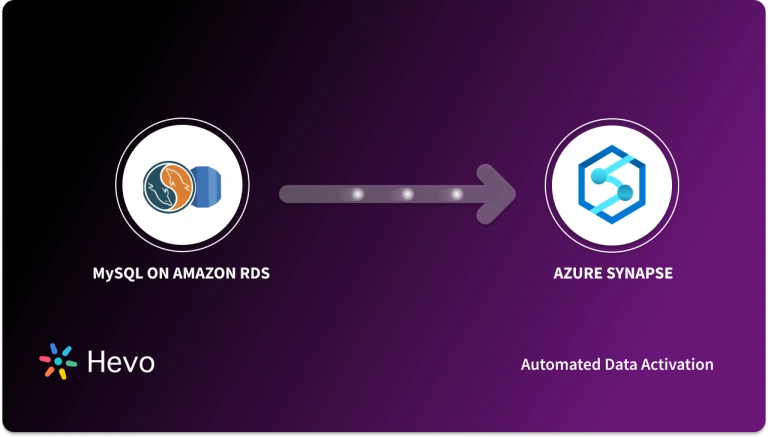Easily move your data from Amazon S3 To Azure Synapse to enhance your analytics capabilities. With Hevo’s intuitive pipeline setup, data flows in real-time—check out our 1-minute demo below to see the seamless integration in action!
Are you relying on Amazon S3 to store your data? Great! But are you successful in making that stored data talk by performing data transformations, running big data analytics, and applying ML algorithms for applications like fraud detection, IoT data processing, and operational monitoring? Here is where you need to consider moving your data to Azure Synapse.
By replicating your data to Azure Synapse, you can use Synapse’s powerful analytics capabilities and features for cost optimization based on workload queries and get the analysis done on time. This will give you the insights you need to analyze customer behavior, sales trends, or operational efficiencies. In this article, I will introduce you to three methods for connecting Amazon S3 to Azure Synapse effectively.
Let’s get started!
Table of Contents
What is Amazon S3?
Amazon S3 (Simple Storage Service) is a scalable object storage service designed for data backup, archiving, and big data analytics. It allows users to store and retrieve any amount of data from anywhere on the web.
Effective data management in S3 goes beyond handling an individual object by its s3 key; it involves using S3 Batch Operations for bulk modifications, setting up S3 cross-region replication for disaster recovery, and defining an Amazon S3 table to enable direct SQL queries on your data.
Key Features of Amazon S3
- Scalability: Seamlessly scale storage as needed.
- Data Durability: Provides 99.99% durability, ensuring data safety.
- Access Management: Robust security features, including fine-grained access controls.
What is Azure Synapse?
Azure Synapse is a cloud analytics service that integrates big data and data warehousing. It enables organizations to analyze large volumes of data using both serverless and provisioned resources.
Key Features of Azure Synapse
- Advanced Security: Provides built-in security features and compliance certifications.
- Integrated Analytics: Combines data integration, enterprise data warehousing, and big data analytics.
- Serverless Capabilities: Allows users to query data on-demand without infrastructure management.
Connecting Amazon S3 to Azure Synapse allows organizations to leverage scalable storage and advanced analytics. With this integration, users can easily ingest large datasets stored in S3 for querying and analysis in Synapse, enabling efficient data-driven decision-making.
How Hevo Can Help:
- Seamless Integration: Hevo automates the connection between Amazon S3 and Azure Synapse, eliminating manual processes.
- Real-time Data Ingestion: Benefit from real-time data flow for timely analytics.
- No-Code Interface: Easily set up and manage your data pipelines without writing code.
Method 1: Using CSV Files for Data Replication
The steps involved in this method are,
Set up the necessary tools and access: You’ll need the AWS Command Line Interface (CLI) installed and configured on your machine. You can download it from the AWS website and configure it with your AWS credentials.
Locate the S3 bucket and files: Use the AWS CLI to list the contents of the S3 bucket and identify the specific files you want to export. Enter the bucket name and file paths for the export process as given below.
aws s3 ls s3://bucket-nameExport data to CSV: Run the aws s3 cp command to copy the desired file(s) from the S3 bucket to your local machine while specifying the desired output file name with a .csv extension.
aws s3 cp s3://bucket-name/file-path/filename.csv filename.csvReplace bucket-name with the name of your S3 bucket, file-path with the path to the specific file in the bucket, and filename.csv with the desired name for your output CSV file. If you want to export multiple files, you can use a wildcard (*) to specify the desired files. For example:
aws s3 cp s3://bucket-name/file-path/*.csvVerify the CSV file: After the copy process completes, you should have the exported CSV file(s) available on your local machine. You can open and verify the contents using a CSV-compatible software or a text editor.
Now, you have the data from S3 in the CSV format. Azure Synapse uses only Azure Blob Storage as a source to ingest data. Therefore, first, you need to upload the file to Azure Blog Storage by using the AzCopy v10 command-line utility.
The steps involved for that are the following:-
Step 1: Create a container using the following command:-
azcopy make ‘https://<storage-account-name>.<blob or dfs>.core.windows.net/<container-name>’
Step 2: Upload files using the command given below:-
azcopy copy ‘<local-file-path>’ ‘https://<storage-account-name>.<blob or dfs>.core.windows.net/<container-name>/<blob-name>’
If the data is in a directory, use the azcopy copy command to upload data to a blob container. You can upload directory contents by using the azcopy copy command by using the following command.
azcopy copy ‘<local-directory-path>\*’ ‘https://<storage-account-name>.<blob or dfs>.core.windows.net/<container-name>/<directory-path>’
Now, your data is in Azure Blog Storage. Next, you can load the data from Azure Blob Storage to Synapse by using the following steps.
- Create a new Azure storage connection to use as a source to access files stored in the Azure Storage Blob.
- Create a new Azure Synapse Analytics connection to use as a destination.
- Create a new CSV format to load your data.
- Create a new flow which will be used to load files in Azure Storage into Azure Synapse Analytics.
- Configure load transformation by entering attributes of the transformation
- Set optional and required parameters like source and destination tables and error recovery.
- Optionally, add a mapping that can be used to rename and exclude the column and change the column data type for tables automatically created by the flow. You can also add more source-to-destination transformations.
By following these steps, you’ll be able to export data from an Amazon S3 bucket to a CSV file. But since the method is manual, it is not suitable when you have a large amount of data to process. Also, if your data needs to be transformed.
Let’s move on to the next method that can solve these problems for you.
Method 2: Using In-house Data Pipelines Using Kafka
In this method, Amazon S3 to Azure Synapse integration can be done by building data pipelines. Kafka can act as the data streaming platform here.
The two ways in which Kafka works are as follows:
- Self-managed by either using own servers/own cloud machines.
- Managed by Confluent, the company that created Kafka.
If the connector is not available, you can use any programming language and build a connector. In this case, ready-made connectors are not available for Amazon S3. But, it is available for Azure Synapse.
So, the steps involved in S3 to Azure Synapse migration using Kafka are;
- You pull data from Amazon S3 by using APIs
- Push the data into Kafka
- Perform your required transformations
- Push it into an Azure Synapse using a Kafka connector for Synapse.
Although the steps sound easy and smooth, there are some shortcomings which are:
- Maintaining the Kafka cluster and pipelines is a tedious task.
- The whole process consumes a large chunk of your data engineering efforts which could otherwise go into solving other high-priority business problems.
So, it’s time to understand the third method that doesn’t have any of the above shortcomings.
Method 3: Using an Automated Data Pipeline Platform
Here, you can use a third-party automated data pipeline platform like Hevo Data for S3 to Azure Synapse migration. The benefits of using this method for connecting S3 to Synapse are,
- It enables business teams to produce accurate reports faster while allowing data developers to concentrate on their engineering goals.
- Engineers will need to spend only less time on data preparation thanks to the user-friendly UI.
- With the help of no-code technologies, analysts of any expertise level can create comprehensive reports for use in a variety of business domains.
- With no loss of accuracy, business teams will have access to near real-time data.
With Hevo, you can set up the pipeline in a matter of minutes. Let’s see how its done.
Step 1: Configure Amazon S3 as a source
Step 2: Configure Azure Synapse as the destination
That’s it about the methods of replicating data from S3 to Azure. Now, let’s wrap it up!
Learn More:
- Amazon RDS to Azure Synapse
- BigQuery to Azure Synapse
- Migrate SQL Server to Azure Synapse
- Oracle to Azure Synapse
Conclusion
Replicating data from S3 to Azure Synapse will help you in performing data transformations, running big data analytics, and applying ML algorithms by using data warehouse capabilities. There are three methods for this based on your use case. First is the manual method of converting into a CSV file.
In this method, you need to upload the CSV file into Azure Blob Storage and then to Azure Synapse. But, this wouldn’t be feasible for large volumes of data that require transformations and fast analysis. So, you can either build an in-house data pipeline using Kafka as mentioned in the blog.
Or, use an automated data pipeline platform like Hevo Data. The tool will avoid the headache of managing the whole S3 to Azure Synapse replication and saves time and money spent on engineering bandwidth. Now, it’s your turn to choose the one based on your use case!
You can enjoy a smooth ride with Hevo Data’s 150+ plug-and-play integrations (including 50+ free sources) like Opsgenie to Snowflake. Hevo Data is helping many customers take data-driven decisions through its no-code data pipeline solution for Opsgenie Snowflake integration.
Saving countless hours of manual data cleaning and standardizing, Hevo Data’s pre-load data transformations to connect Opsgenie to Snowflake get it done in minutes via a simple drag and drop interface or your custom Python scripts. Similarly, you can achieve a hassle-free Azure Blob Storage to Snowflake integration with the same powerful simplicity. No need to go to Snowflake for post-load transformations. You can simply run complex SQL transformations from the comfort of Hevo Data’s interface and get your data in the final analysis-ready form.
Frequently Asked Questions
1. How to migrate S3 to Azure?
You can migrate S3 data to Azure using:
–Azure Data Factory or AzCopy for direct migration.
-Use AWS CLI to download from S3 and upload to Azure Blob Storage.
2. Can Azure access a S3 bucket?
Yes, Azure can access S3 buckets through tools like Azure Data Factory or using third-party connectors like rclone.
3. What is the equivalent of Amazon S3 in Azure?
The equivalent of Amazon S3 in Azure is Azure Blob Storage.