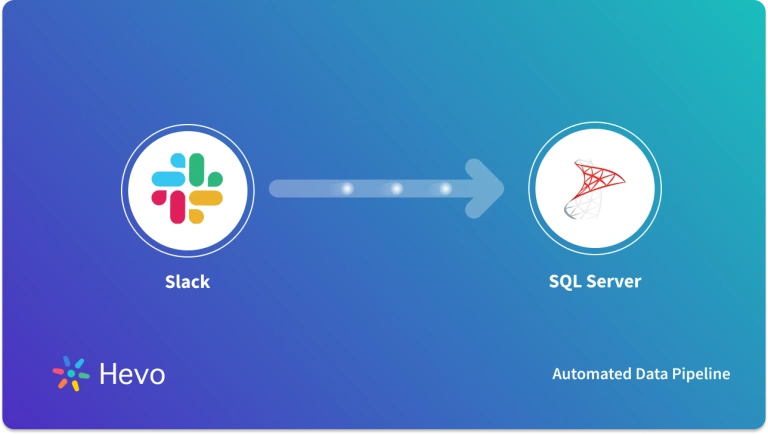Handling large volumes of business data is challenging. You can collect data from various sources using multiple techniques. This data can be thoroughly analyzed to gain valuable insights that optimize business performance.
There are various tools and platforms that facilitate data storage and analysis. SQL Server and Azure Synapse are potent and robust platforms that help you comprehensively analyze your business data and develop innovative solutions. Moving your SQL Server data to Azure Synapse offers you a flexible workspace for big data processing and integration. This article will help you understand SQL Server Azure Synapse data integration using different methods.
Let’s get started.
Table of Contents
Overview of SQL Server
Microsoft developed a relational database called SQL Server to help you store, manage, and analyze data centrally. SQL Server stores data within tables that are interconnected by unique vital constraints. The latest versions of SQL Server have enhanced capabilities, such as data encryption, schema reading, and data analysis. Ít also includes integrations with BI (business intelligence) tools that help you create reports and optimize ETL workflows.
Use Hevo’s no-code data pipeline platform, which can help you automate, simplify, and enrich your data replication process in a few clicks. You can extract and load data from 150+ Data Sources, including SQL Server, straight into your Data Warehouse, such as Azure Synapse or any Database.
Why Choose Hevo?
- Offers real-time data integration which enables you to track your data in real time.
- Get 24/5 live chat support.
- Eliminate the need for manual mapping with the automapping feature.
Discover why Postman chose Hevo over Stitch and Fivetran for seamless data integration. Try out the 14-day free trial today to experience an entirely automated, hassle-free Data Replication!
Get Started with Hevo for FreeOverview of Azure Synapse
Azure Synapse is a cloud-based analytical service developed by Microsoft Azure that combines big data with data warehouses to provide valuable insights. Its uniquified workspace reduces project development time, allowing your team of data scientists and engineers to swiftly develop end-to-end solutions. The platform also has a dedicated SQL pool that combines all the SQL technologies in one place to process on-demand queries. You can also leverage Azure’s Machine Learning feature for advanced data analysis.
Let’s see how you can migrate SQL Server to Azure Synapse using different methods.
Methods to Migrate Data from SQL Server to Azure Synapse
We will look at two methods for SQL Server to Azure Synapse migration.
Method 1: Migrating Data from SQL Server to Azure Synapse Using Hevo
Step 1: Configure SQL Server as Your Source
Prerequisites
- Your MS SQL Server must be version 12 or higher and should be running during data transformation.
- You must enable the TCP/IP protocol.
Step 2: Set up Azure Synapse as Your Destination
Prerequisites
- The Azure account must have an active subscription with a billing option enabled.
- The User in your subscription account must have the role of Contributor within Azure RBAC to create Synapse resources.
- Your Azure Instance must be running while establishing the connection with your local database host.
- The SQL pool database in the data warehouse must be available.
- You must be assigned the role of administrator, such as Team Collborater, but not Billing Administrator in Hevo.

Method 2: Connecting Local SQL Server to Azure Synapse Using Azure Synapse Studio
Prerequisites
- Your SQL Server should have the necessary permissions to make the database accessible and ready for connection.
- The SQL Server should be running.
- You must set up and install the Azure Synapse Studio on your system.
Step 1: Set up a Self-hosted Integration Runtime
- Open Azure Synapse Studio.
- Go to the Runtime section to set up Integration Runtime.
- Run and install the integration runtime on your system by specifying the following details. Switching to Synapse Studio Live on a self-hosted integration may cause an error. So, you must connect Git to Git.
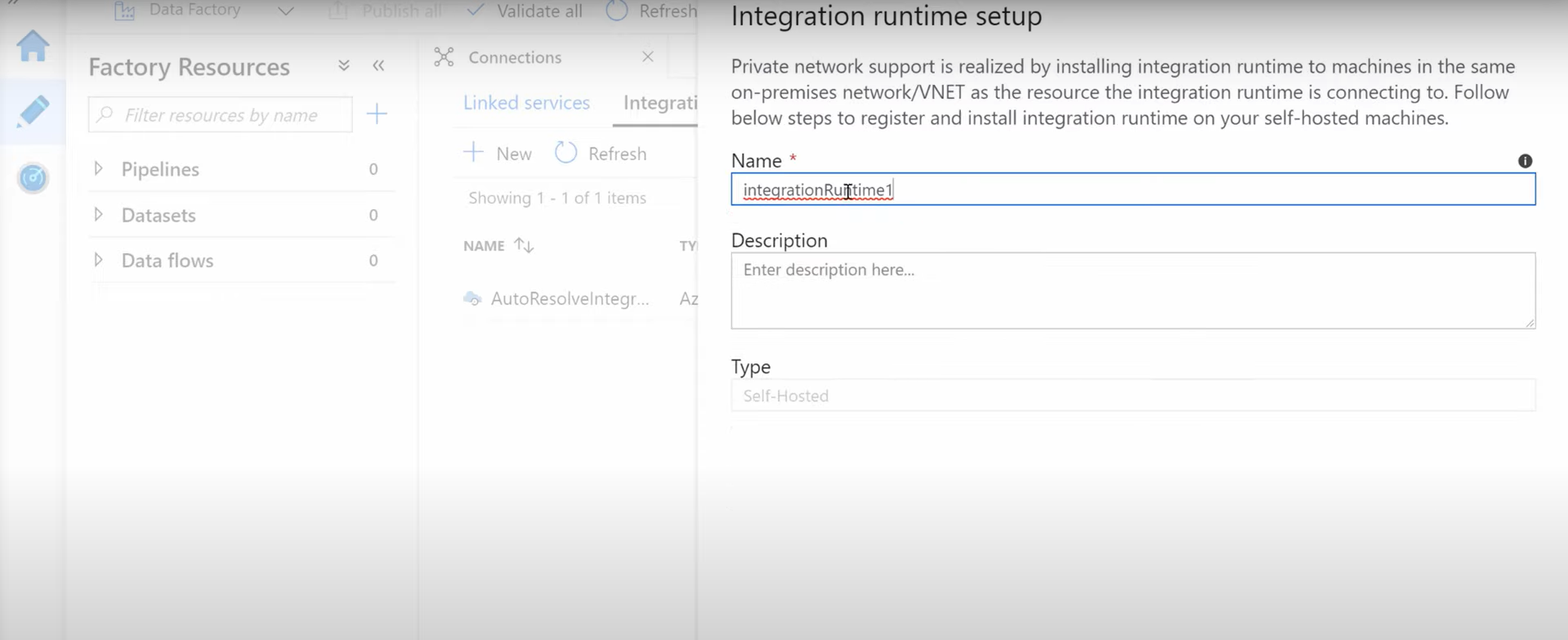
Step 2: Create a New Linked Server to Make a Connection
- Create a new linked server in your Azure studio.
- In the search bar, type SQL Server for the new linked service and click CONTINUE.
- Fill out the relevant details using the integration runtime you have installed before. You must add a server name to connect to the service running on your local host.
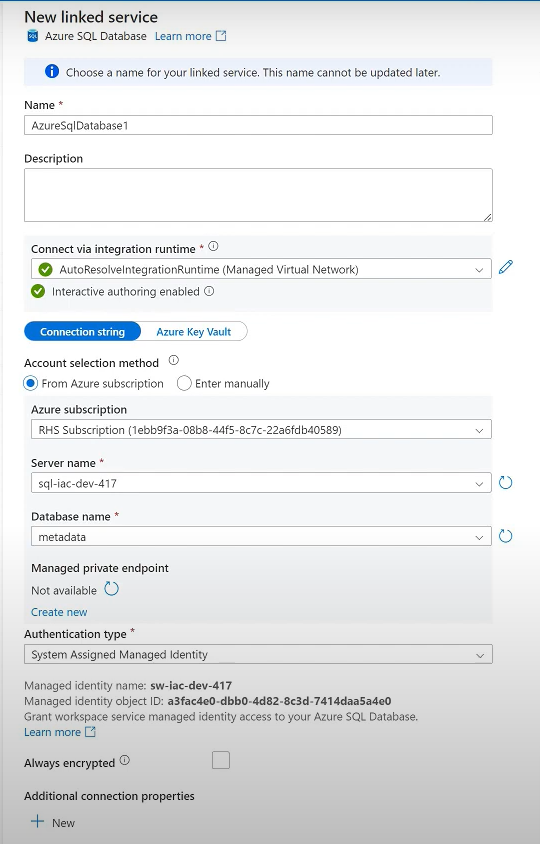
Step 3: Copy Data from SQL Server to Azure Synapse Studio
- Once Azure Synapse connect to SQL Server on the local database host, you can copy data by clicking on the Ingest option.
- The Copy Data Tool will appear, where you can select Linked Service to select tables and views to store and analyze your data.
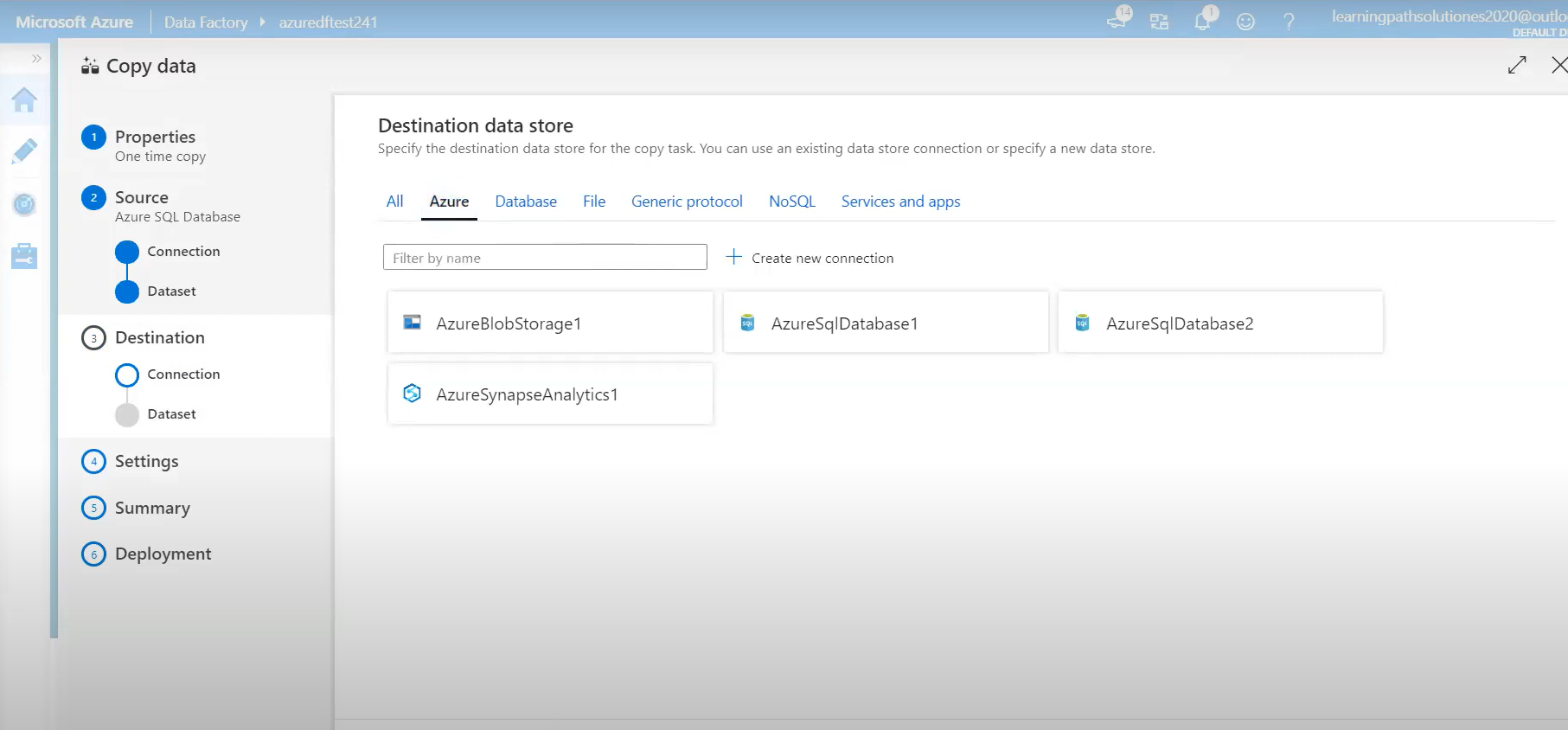
Limitations for Connecting Local SQL Server to Azure Synapse Using Azure Synapse Studio
- When you move SQL Server database to Azure Synapse, it requires manual intervention during data transfer. You must also plan regular data updates and backups to maintain data integrity across multiple environments.
- The cost of moving data from SQL Server to Azure could be high when transferring large amounts of data.
- Depending on the network infrastructure and connectivity, the process could take longer due to latency or bandwidth issues.
Use Cases for SQL Server Azure Synapse Integration
Here are some benefits of migrating from SQL Server to Azure Synapse:
- SQL Server Azure Synapse integration enables organizations to consolidate their data sources and workspace within a single environment, resulting in robust data management.
- Azure Synapse dynamically allocates resources according to your workload. It scales up the resources during heavy workloads and scales down during lower usage, helping reduce costs and optimize resource utilization.
- Azure’s SQL Pool offers a parallel processing architecture for data warehousing, which allows you to store large volumes of data and analyze it efficiently.
You can also read more about:
Conclusion
SQL Server Azure Synapse integration lets you optimize your data management capabilities and enhance your analytics performance. However, integrating your data through Azure Synapse Studio can be time-consuming and complex. On the other hand, Hevo makes data integration easy through its automated data pipeline.
Explore how Data Studio and Azure work together to provide powerful insights and visualizations. Try a 14-day free trial and experience the feature-rich Hevo suite firsthand. Also, check out our unbeatable pricing to choose the best plan for your organization.
Read more about Azure Synapse vs Azure SQL here.
FAQs (Frequently Asked Questions)
1. In which region is Azure Synapse Analytics available?
Azure Synapse Analytics is part of the Microsoft Azure suite, which consists of cloud-based services. As Microsoft expands its footprint globally, Azure Services will become easily accessible. You can refer to the Azure product region to find out which regions Azure Synapse is available in.
2. Is there a way to migrate data from SQL Server to Azure Synapse without using a data pipeline?
You can migrate your data from the SQL Server Database into Azure Synapse Analytics by connecting your local database host to Azure Studio through Linked Server. Once you have made the connection between the two platforms, you can export your data easily.