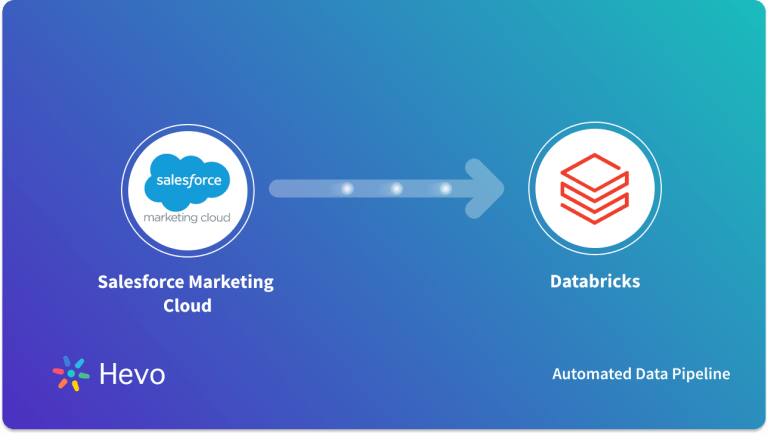Do you want to visualize your Salesforce data in Power BI? Are you looking for a simple fix? If yes, you’ve landed at the right page! This article provides you with a step-by-step solution to help you connect Salesforce to Power BI in a matter of minutes.
This article aims at answering all your queries about Power BI Salesforce connectors. Follow our easy guide to master the skill of establishing a Power BI Salesforce connection and visualizing your data easily.
Table of Contents
What is PowerBI?
Power BI is a powerful business analytics tool developed by Microsoft that enables users to visualize data and share insights across their organization. It allows you to connect to a wide range of data sources, transform raw data into interactive dashboards and reports, and make informed business decisions based on real-time insights. With its user-friendly interface, Power BI makes data analysis accessible to users at all skill levels, helping organizations uncover trends, monitor performance, and foster data-driven cultures.
What is Salesforce?
Salesforce is a leading customer relationship management (CRM) platform that helps businesses effectively manage their customer interactions and data. It provides a suite of sales, marketing, and customer service tools, enabling organizations to streamline processes, enhance customer engagement, and drive growth. With features like automation, analytics, and customizable dashboards, Salesforce allows teams to track leads, manage opportunities, and gain valuable insights into customer behavior. Its cloud-based architecture ensures accessibility from anywhere, making it a versatile solution for businesses of all sizes. You can also seamlessly connect Salesforce with data warehouses such as BigQuery and Redshift to store your customer data as backup or record tracking.
Streamline your Salesforce data integration with Hevo’s no-code platform for fast, reliable data transfers.
- No-Code Setup: Easily integrate Salesforce with your data warehouse.
- Pre- and Post-Load Transformations: Customize your data for better insights.
- 150+ Data Sources: Connect to multiple sources, including Salesforce.
Methods to Connect Salesforce to PowerBI
| Note: Both of these are PowerBI plug-in connectors. |
Connecting PowerBI to Salesforce Using Salesforce Reports
Follow these steps to connect Power BI to Salesforce using Salesforce Reports:
- Step 1: Click on Get Data. Select More to bring up the Get Data dialogue box in the drop-down menu.
- Step 2: In the Get Data dialogue box, select Online Services from the left pane, then click on Salesforce Reports and hit the Connect button. This will open a Salesforce Reports dialogue box.
- Step 3: In the Salesforce Reports dialogue box, select Production under the URL option. If you need to connect to a custom domain or sandbox, choose Custom instead. Then, click OK.
- Step 4: When the Access Salesforce dialogue box appears, click the Sign In button to log into your Salesforce account, and then click Connect.
- Step 5: Once connected, a Navigator window will display. Under Display Options, select one or more reports that you want to load. You can either click Load to import the data or choose Transform Data to make any necessary transformations before loading.
Connecting PowerBI to Salesforce Using Salesforce Objects
This integration method allows you to connect Power BI to standard Salesforce Objects. Here are the steps to connect Power BI to Salesforce using the Salesforce Object connector in Power BI Desktop:
- Step 1: This is the same as for Salesforce Reports.
- Step 2: In the Get Data dialogue box, choose Online Services from the left pane, click Salesforce Objects, and hit the Connect button. A Salesforce Objects dialogue box will pop up.
- Step 3: In the Salesforce Objects dialogue box, select Production under the URL and check the box for Include relationship columns. Then, click OK.
Step 4: When the Access Salesforce dialogue box appears, click the Sign In button to log into your Salesforce account, then click Connect.
Step 5: Once connected, a Navigator window will show up. Under Display Options, choose one or more objects you wish to load. You can then click Load to import the data or select Transform Data to make any transformations before loading.
Use Cases of Connecting Salesforce to Power BI
There are several practical use cases of connecting Salesforce to Power BI, such as:
- Power BI can easily integrate with any data structure and can upgrade the existing system. This makes it a robust Business Intelligence tool.
- Salesforce Power BI integration enables real-time data analysis because Power BI can process data very fast without latency.
- Salesforce integration with Power BI can make the functioning of your organization smooth as it provides cross-platform functionality. This enables your employees and team members to access data from different platforms and draw insights from them.
Easily integrate Pardot with Power BI to enhance marketing analytics. Find out more at Pardot to Power BI.
Conclusion
This article taught you how to connect Salesforce to Power BI through various methods. It also provides in-depth knowledge about the concepts behind every step to help you understand and implement them efficiently. These methods, however, can be challenging especially for a beginner & this is where Hevo saves the day. Hevo Data, a No-code Data Pipeline helps you transfer data from a source of your choice in a fully-automated and secure manner without having to write the code repeatedly. Hevo with its strong integration with 150+ data sources(Including 60+ Free Sources like Salesforce) & BI tools, allows you to not only export & load data but also transform & enrich your data & make it analysis-ready in a jiffy.
FAQ on Salesforce to Power BI
1. Can we connect Salesforce to Power BI?
Yes, Power BI can connect to Salesforce using the Salesforce connector available in Power BI. You can import Salesforce data for reporting, analysis, and creating visual dashboards.
2. Is Power BI and Salesforce the same?
No, Power BI and Salesforce are different. Power BI is a business intelligence tool for data visualization and reporting, while Salesforce is a customer relationship management (CRM) platform. They can integrate but serve distinct purposes.
3. How can I connect Power BI to Salesforce using Salesforce Objects?
To connect Power BI to Salesforce Objects:
1. Open Power BI and click Get Data.
2. Select More and choose Online Services from the left pane.
3. Pick Salesforce Objects from the connector list and click Connect.
4. In the dialog box, choose Production from the URL dropdown and check the Include relationship columns box.
5. Click OK, sign in to Salesforce, and click Connect.
4. How can I connect Power BI to Salesforce using Salesforce Reports?
To connect Power BI to Salesforce Reports:
1. Open Power BI and click Get Data.
2. Select More, choose Online Services from the left pane, and pick Salesforce Reports from the connector list.
3. Click Connect, sign in with your Salesforce username and password, and ensure you have Salesforce API access.