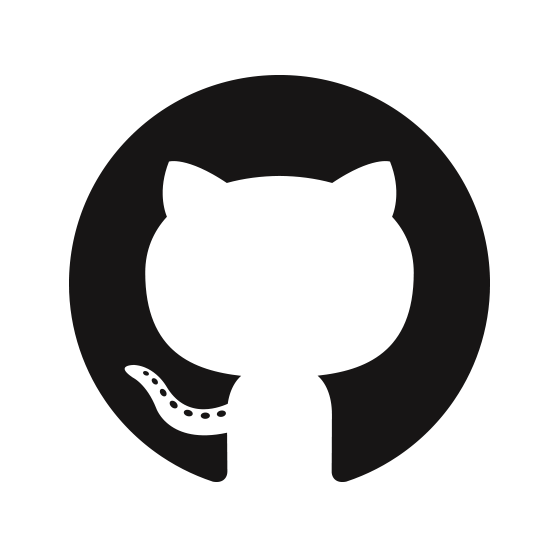GitHub is a powerful platform for developers, hosting countless projects and collaboration opportunities. However, without effective data visualization, it can be challenging to fully understand the impact of your work. By integrating GitHub with Power BI, you can easily create dynamic reports and dashboards that reveal trends, team performance, and project progress at a glance.
In this tutorial, we’ll cover a step by step guide on connecting GitHub to Power BI. Doing such enables you to build a stunning workspace with a dashboard, a set of reports, and a dataset to allow you to explore your GitHub data.
Table of Contents
What is ‘GitHub’?
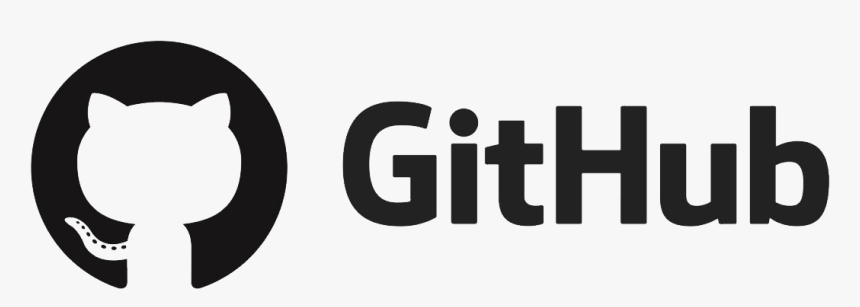
GitHub is a Git repository hosting service that provides millions of software developers a platform to share their code, collaborate with each other & manage software development projects. GitHub hosts the source code projects in many programming languages e.g. PHP, Python, Java, Go, etc. & most importantly, GitHub keeps track of all the changes made in each iteration by any of the collaborators or admins of the code repositories.
What is ‘Power BI’?
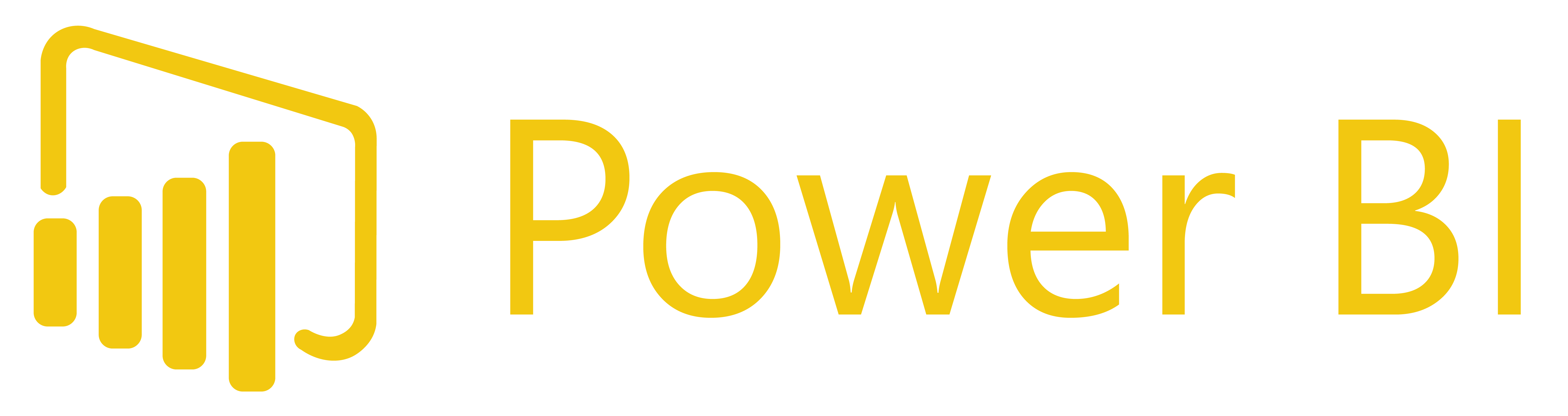
Power BI is a business analytics & data visualization tool. This tool provides business intelligence capability by showing high-quality & enriched information with the help of different plots. It gives end-users the flexibility to create reports and dashboards themselves without needing help from an admin.
Hevo Data enables easy integration of GitHub as a data source, automating the extraction of key development data like commits, pull requests, and issues and transferring it to destinations such as Snowflake and BigQuery for real-time analysis.
What Hevo Offers?
- Live Support: With 24/5 support, Hevo provides customer-centric solutions to the business use case.
- Fully Managed: Hevo Data is a fully managed service and is straightforward to set up.
- Schema Management: Hevo Data automatically maps the source schema to perform analysis without worrying about the changing schema.
- Real-Time: Hevo Data works on the batch as well as real-time data transfer so that your data is analysis-ready always.
Prerequisites
For this, you need to have a GitHub account.
How to Connect GitHub to Power BI?
A lot of important tools, such as Bitrix24, SalesForce, Google Analytics & JIRA are very easy to integrate with Power BI. Generally, Power BI needs the credentials so that it can connect to the service. It creates a Power BI workspace with a dashboard and a set of Power BI reports that automatically show your data and provide visual insights about your business.
- The first step is to sign in to the Power BI Service.
- Select Apps, then Get Apps in the nav panel.
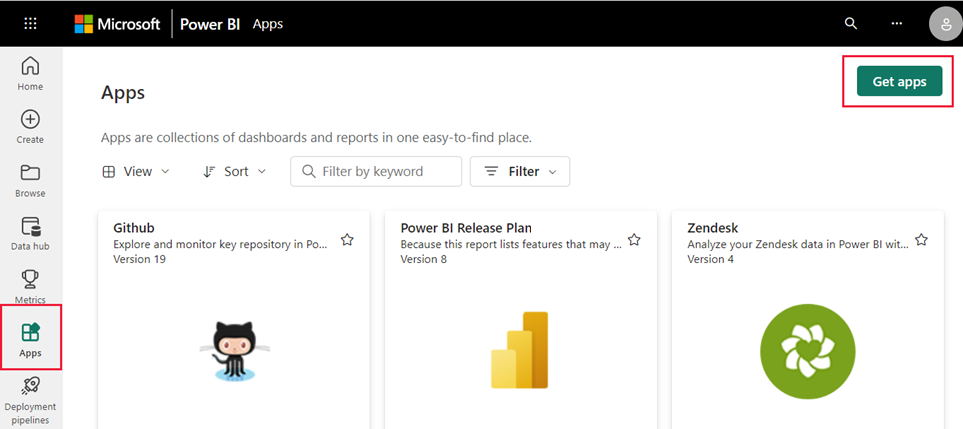
- Select Apps, type GitHub in the search box > Get it Now.
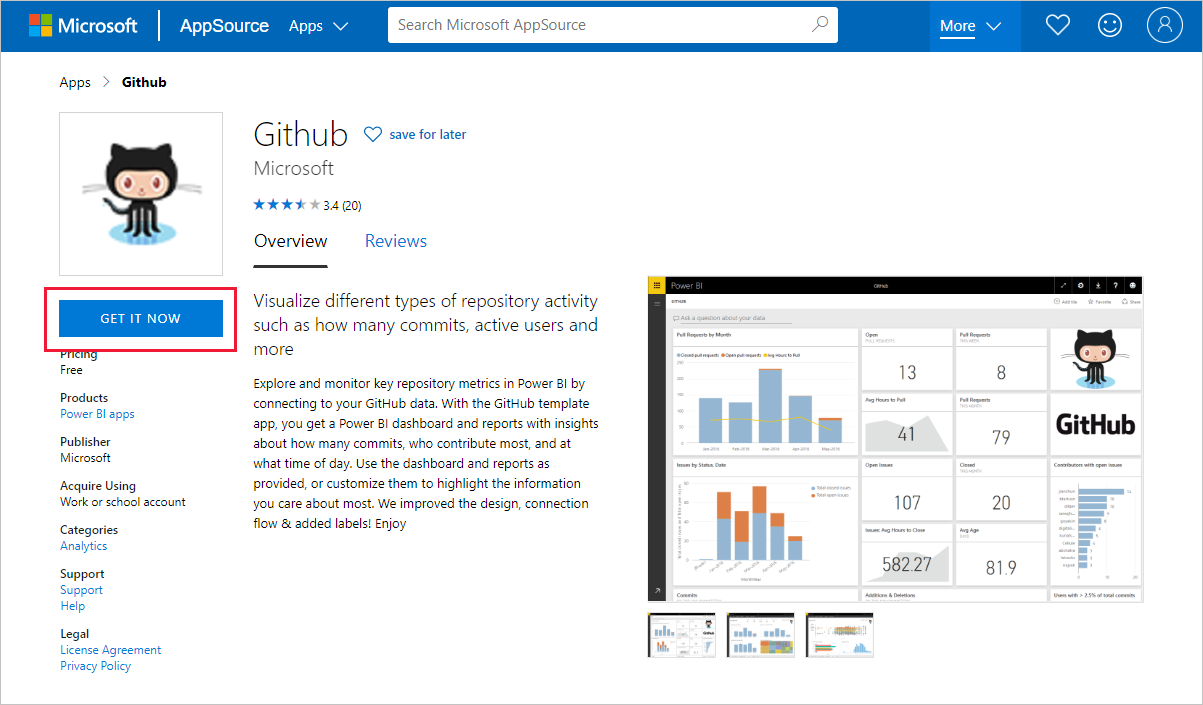
- Select Install In Install this Power BI App.
- In ‘Get started with your new app’, select Connect.
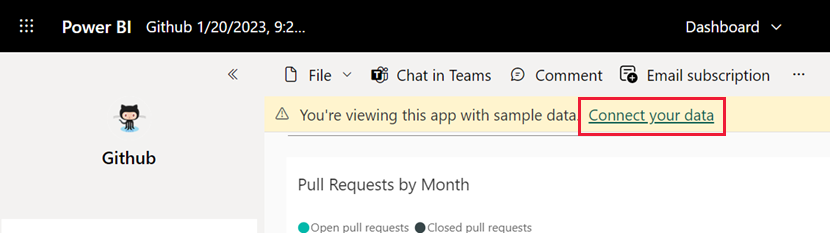
- Enter the repository name i.e. powerbi-docs & repository owner of the repo i.e. MicrosoftDocs. These are used as defaults.
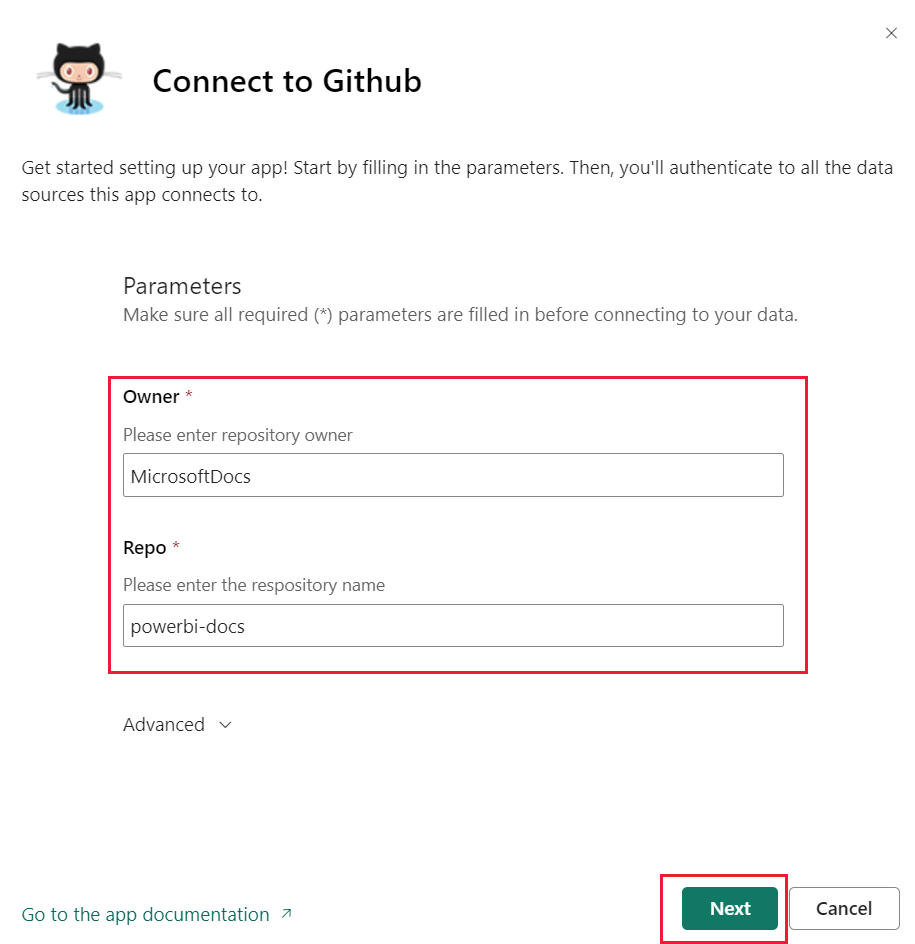
- Enter the GitHub credentials you created. Power BI might skip this step if you’re already signed in to GitHub in your browser.
- Power BI uses OAuth2 for authentication methods so keep oAuth2 selected > Sign In.
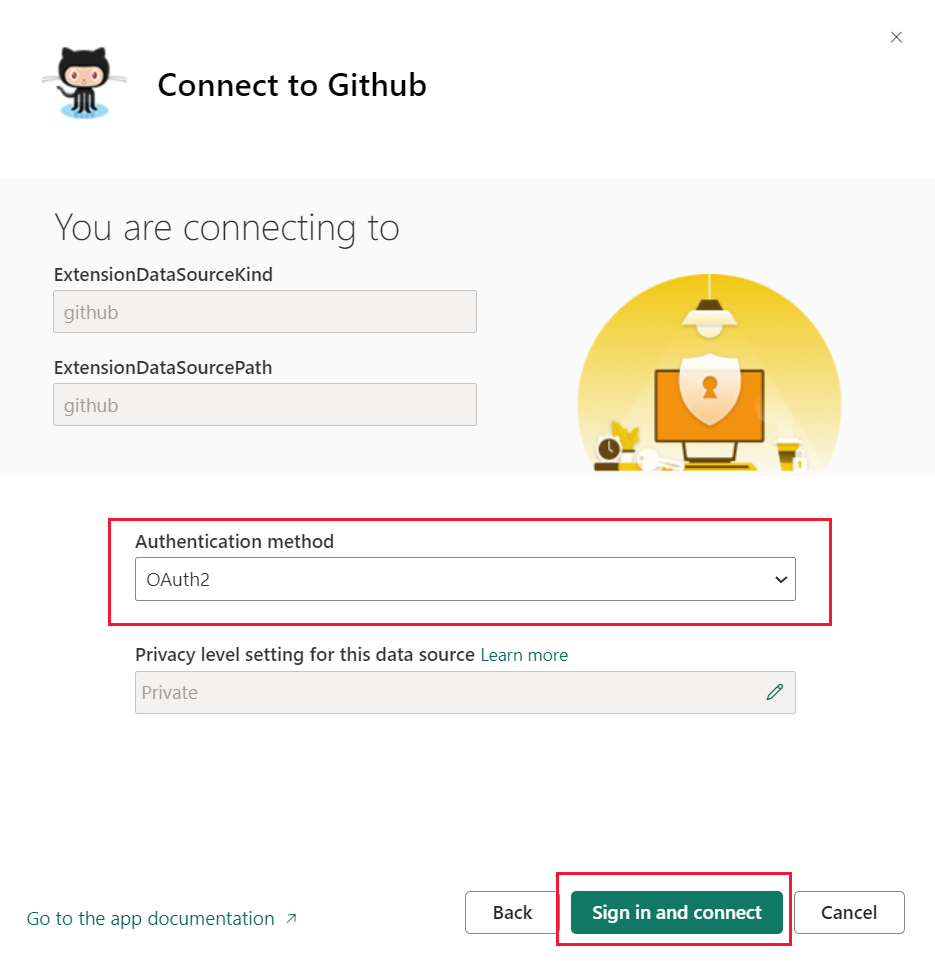
- Follow the GitHub authentication screens. Grant Power BI permission to the GitHub data.
- Now Power BI can connect with GitHub and connect to the data. The frequency of refreshing data is once a day.
- After Power BI imports the data, you see the contents of your new GitHub workspace.
- Nav Pane in the workspace contains a dashboard and a report. Select the arrow next to the workspace name.
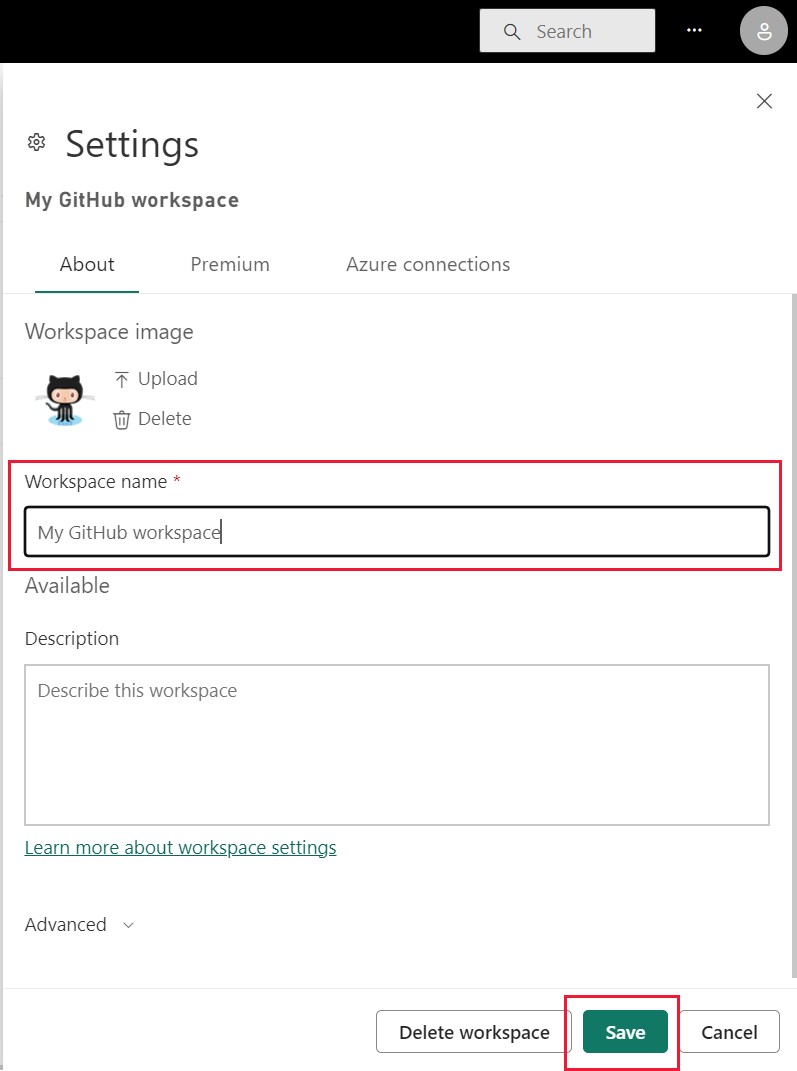
- Select More options next to the dashboard name > Rename > type GitHub dashboard.
- Select your GitHub dashboard.
- The GitHub dashboard contains live data, so the values you see may be different.
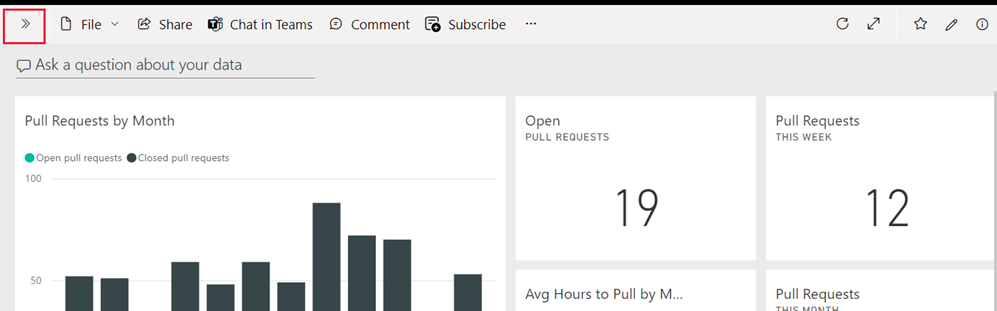
Features of GitHub to Power BI Data Integration
- Report review
- Analytics
- Data Connectivity
- Query Editor
In this article, I will show you how you can connect GitHub to Power BI.
Conclusion
Using this blog and the steps given, you can integrate GitHub with Power BI, enabling the extraction of valuable insights from development data to make more informed decisions. You can easily create dashboards about how your projects are going and which team members are contributing.
For an even smoother integration experience, consider using Hevo Data. Hevo makes all ETL-related things straightforward and easy to connect to GitHub and more data sources. It’s a no-code platform that enables you to manage and visualize more than 150 sources’ data efficiently, so that when you need it to be ready for analysis, it’s right at your fingertips.
Let Hevo streamline your data management by signing up for a 14-day free trial now! Check out the pricing details to understand which plan fulfills all your business needs.
FAQ on Connecting GitHub to Power BI
Can you connect Power BI to GitHub?
Direct integration isn’t available, but you can use GitHub APIs to fetch data and then import it into Power BI.
Can I use Git with Power BI?
You can’t use Git directly within Power BI, but you can use Git for version control of Power BI files (PBIX).
What is GitHub connector?
It’s a tool or API that allows you to connect and interact with GitHub repositories, often used for pulling data or integrating with other services.