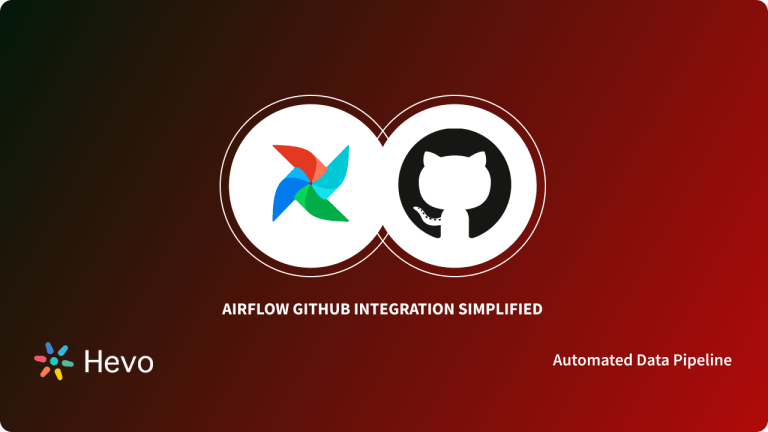Project Management can be challenging at times, but with the right choice of Software/Tools, this challenging process can be simplified and made easy. By using the right Project Management Software, you can keep track of Project updates, change work priorities, and interact with your team on the go.
There is a wide range of Project Management tools available in the market that can be used to simplify the Work Management Process but Trello stands out among the rest as it offers a straightforward and intuitive approach to organize and keep track of all your projects at a glance. Sometimes working on a large project might require multiple team members to work simultaneously and in this case, it can be challenging to keep track of everyone’s contributions to the project. Luckily, GitLab solves this problem by enabling multiple individuals to work on a single project simultaneously. With two of these needs coinciding, a GitLab Trello Integration makes sense.
Upon a complete walkthrough of this article, you will have a decent understanding of GitLab and Trello along with the features that they offer. You will also learn about the steps involved to set up GitLab Trello Integration in a seamless manner. Read along to learn more about GitLab Trello Integration.
Table of Contents
Prerequisites
- An active GitLab account.
- An active Trello account.
What is GitLab?
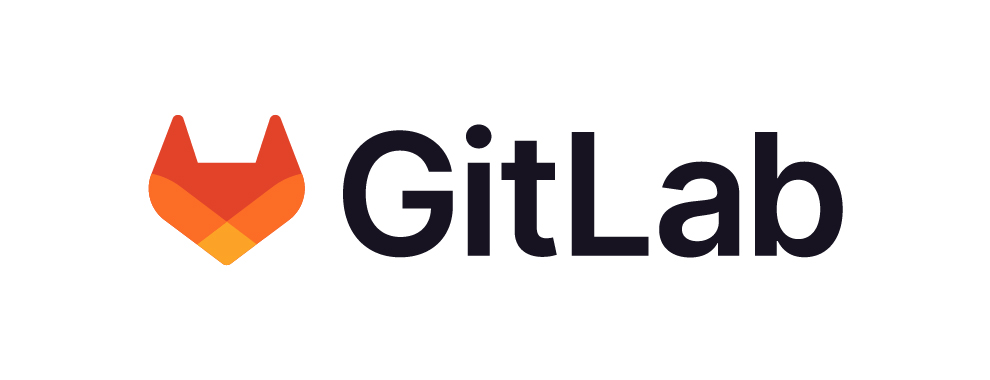
GitLab is a web-based DevOps platform that provides a comprehensive suite of tools for software development, version control, CI/CD, and project management. It allows teams to collaborate on code, automate tasks, and manage their development lifecycle efficiently in one place. GitLab supports both cloud-hosted and self-managed options for flexibility in deployment.
For further information on GitLab, click here to check out their official website.
Understanding Git
Git is a Version Control System that helps keep track of the changes that you generally make in the codebase of a project. The main purpose of Git is to manage all the changes made to one or more projects during a given period of time. It helps coordinate work between members of a team and tracks the progress of a team over time. Git also helps programming professionals and non-technical users by monitoring their project files. It can handle projects of any size and enable multiple users to contribute to the same project simultaneously.
What is Trello?

Trello is a visual project management tool that uses boards, lists, and cards to help teams organize tasks and collaborate on projects. It’s known for its simplicity and flexibility, making it easy to track workflows, assign tasks, set deadlines, and manage progress. Trello is widely used for personal to-do lists as well as team-based project management.
Key Features of Trello
There are multiple features that Trello offers to simplify Project Management. Some of them are listed below:
- Simplified Editing: Trello focuses on organizing and managing your projects, and making sure you can create To-do Lists online with the easiest drag-and-drop mechanism. These lists are customizable, allowing you to track useful metrics and use push notifications to stay up to date on all changes.
- Power-Ups: Power-Ups is one of the most important features that Trello offers. It allows the user to integrate Trello with third-party apps and services. Trello provides more than 200+ Power-Ups to make all essential tools used by companies available in one place. In the later section of this article, you will see how the Power-Ups feature of Trello can be leveraged to set up GitLab Trello Integration.
- Reasonable Timeframes: With the Trello Calendar Power-Ups you can prioritize tasks with Shorter Deadlines, Assign last-minute tasks and display them based on their status, you can also activate the iCal feed from your current calendar application and import tasks that have already been assigned.
- Well-Organized Card and Board Systems: Trello offers an easy-to-use method for organizing workflows that shows up in its unique Card and Board system for comprehensive views. With an assigned Board for each Project and an assigned Card for each Task, there’s minimal risk of confusion. This is because all assignments are in order and can be easily tracked with specific Performance Lists.
- Security: The Trello System is designed to meet the highest security standards. It uses a 256-bit AES Encryption mechanism to ensure your data never falls into the wrong hands. As an administrator, you can set permissions and make your Boards Private. This way only an authorized person can access the Boards that you have created.
- Collaboration: By using Trello, you can organize one-on-one chat sessions and group meetings to facilitate efficient communication between various teams. Trello also lets you share files of all formats and allows you to upload files directly from your Google Drive, Box, or Dropbox account.
For further information on Trello, click here to check out their official website.
Looking for the perfect ETL solution for your GitLab data? Hevo stands out among the top tools with its seamless integration and powerful features.
Why Choose Hevo?
- Versatile Integration: Supports Gitlab as a source.
- No-Code Platform: Easily set up and manage data pipelines without any coding.
- Real-Time Data Sync: Ensure your data warehouse is always up-to-date with real-time data flows.
Join industry leaders, including Freight Tiger, who rely on Hevo for efficient and reliable data integration from PostgreSQL.
Steps to Set up GitLab Trello Integration
Now that you have a basic understanding of GitLab and Trello, you are all set to learn the steps required to set up GitLab Trello Integration. The process of setting up GitLab Trello Integration primarily involves two steps:
Step 1: Create a Personal Access Token in Gitlab
The first step involved in setting up GitLab Trello Integration involves creating a new Personal Access Token in GitLab. You can follow the steps given below to create a Personal Access Token in GitLab:
- Log in to your GitLab account.
- Navigate to the top right section of the page and click on your Avatar. Select Edit Profile from the options available.
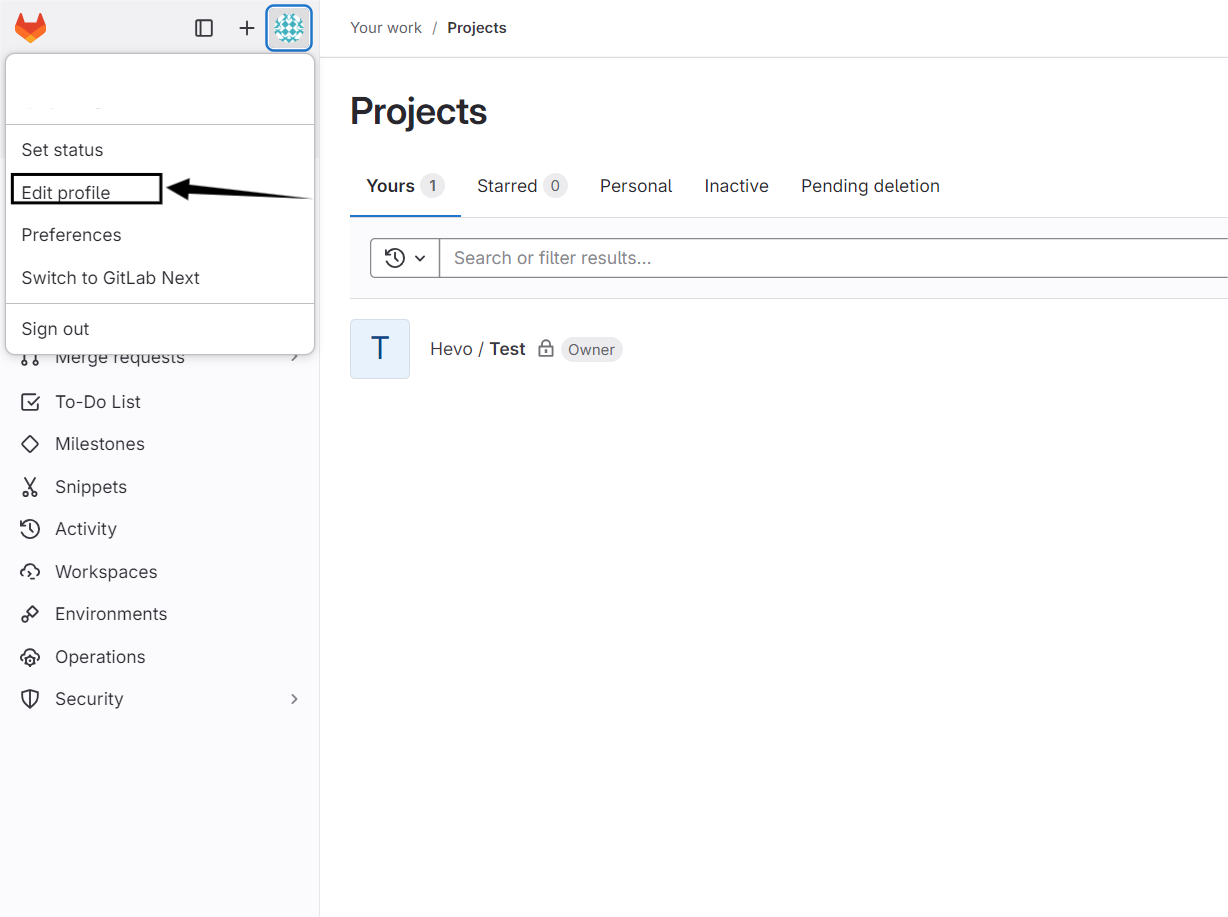
- In the Left Sidebar, click on the Access Tokens option.
- Enter a name that you would like to give to your Personal Token. You can also configure an expiry date for your token, although it is not compulsory to do so.
- Then click on Create Personal Access Token option and with this step, the first phase of GitLab Trello Integration will be implemented.
Step 2: Configure the GitLab Power-Up in Trello
The second phase of setting up GitLab Trello Integration involves configuring the GitLab Power-Up in Trello. Follow the steps given below to implement the second phase of GitLab Trello Integration:
- Log in to your Trello account.
- Navigate to your Trello Board.
- Select the Power-Ups option to see a list of all available Power-Ups.
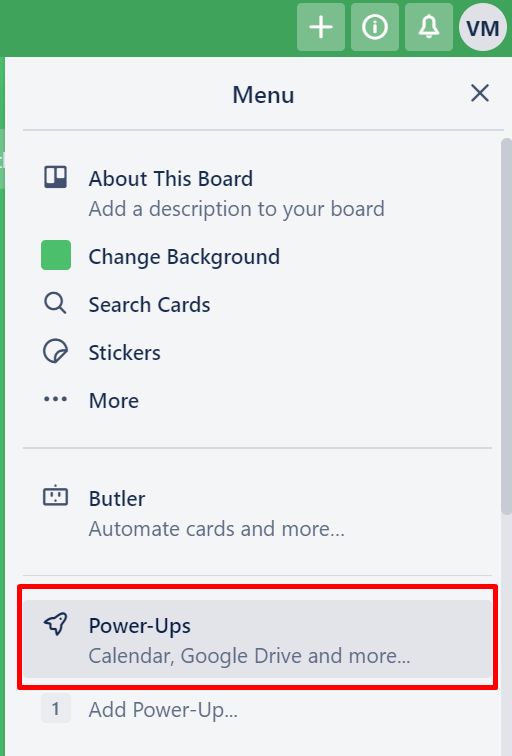
- Once you open Power-Ups, you will see a wide range of third-party applications to integrate with your Trello account. Select GitLab from the available options and click on the Enable button.
- Click on the Setting icon and in the pop-up menu, enter the API URL and the Personal Access Token that you created in the first step.
Note: Your API URL should be the URL of your GitLab instance with /api/v4 appended at the end of the URL. For example, if your GitLab instance URL is https://gitlab.com, your API URL would be https://gitlab.com/api/v4. If your instance URL is https://sample.com, your API URL will be https://sample.com/api/v4.
Once you follow the above instructions in the correct sequence, you will be able to set up GitLab Trello Integration in no time! After the setup is complete, you can search for GitLab merge requests on a Trello card and attach one to the card.
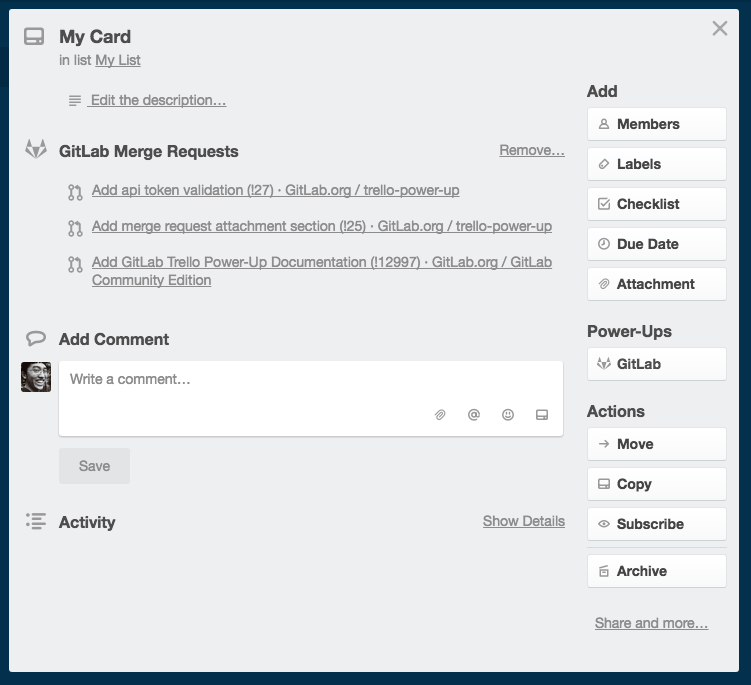
Conclusion
This article provided a brief introduction of GitLab and Trello and also explained their key features. Moreover, it discussed the steps using which you can easily set up GitLab Trello Integration. Integration of these two tools has the potential to maximize the output of any team working on a project. Integrating and analyzing your data from a diverse set of data sources can be challenging and this is where Hevo Data comes into the picture.
Hevo is a No-code Data Pipeline and has awesome 150+ pre-built integrations that you can choose from. Hevo can help you integrate data from numerous sources such as Trello & Gitlab and load it into a destination to analyze real-time data with a BI tool and create your Dashboards.
FAQ
Does Trello integrate with GitLab?
Yes, Trello can integrate with GitLab using third-party tools like Zapier or Integromat, which allow users to automate workflows between Trello and GitLab, such as syncing tasks and updates.
Can Trello integrate with GitHub?
Yes, Trello integrates with GitHub through the GitHub Power-Up, which enables users to attach GitHub issues and pull requests to Trello cards, allowing for better project management and visibility of development tasks.
What is Trello Power-Up?
A Trello Power-Up is an add-on feature that enhances the functionality of Trello boards, enabling users to integrate third-party services, add custom features, and improve their workflow, such as time tracking, calendar views, and file attachments.