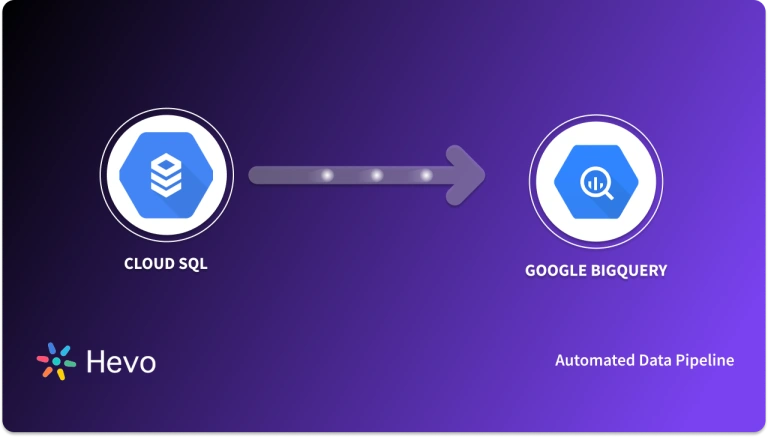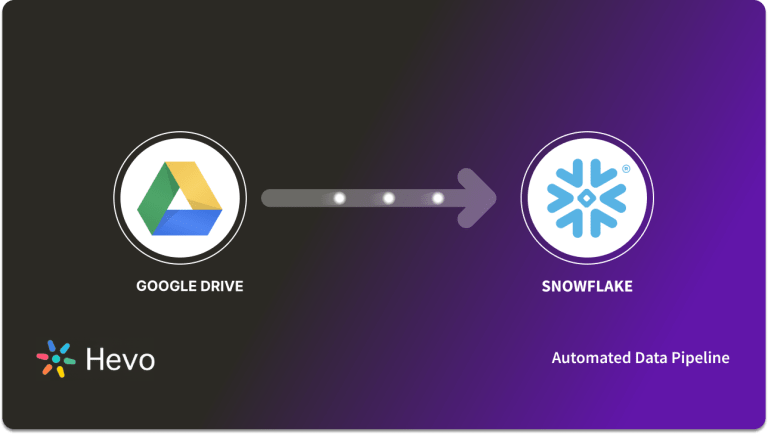Easily move your data from Google Drive to BigQuery to enhance your analytics capabilities. With Hevo’s intuitive pipeline setup, data flows in real-time—check out our 1-minute demo below to see the seamless integration in action!
Google BigQuery is a serverless, fully-managed analytics data warehouse that regularly releases new features and upgrades with no downtime or user burden. The Google BigQuery team strives to deliver features that improve user productivity and interoperability, as well as make Google BigQuery even easier to use, for enterprise customers.
The Google BigQuery team has announced a partnership with Google Drive. You are now able to perform 3 Google Drive to BigQuery functions, and Google BigQuery UI allowing you to save query results directly to Google Sheets.
In this blog, you’ll learn how to connect Google Drive to BigQuery, and an introduction to the platform and its key features respectively.
Table of Contents
Introduction to Google BigQuery
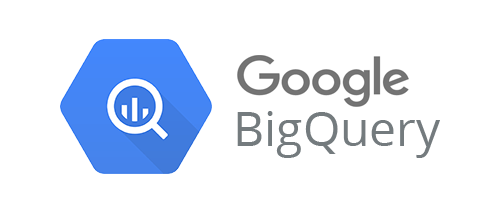
Google BigQuery was created as a flexible, fast, and powerful Data Warehouse that is tightly integrated with the other Google Platform services. It has a Serverless Model, user-based pricing, and is cost-effective.
The Analytics and Data Warehouse platform of Google BigQuery uses a built-in Query Engine on top of the Serverless Model to process terabytes of data in seconds.With Google BigQuery, you can run analytics at scale with a lower three-year TCO of 26 percent to 34 percent than other Cloud Data Warehouse alternatives.
Method 1: Using Hevo Data, a No-code Data Pipeline
Effortlessly integrate Google Drive with BigQuery using Hevo Data’s intuitive no-code platform. Hevo Data supports automated data pipelines, ensuring seamless data transfer and real-time analytics without the need for manual coding.
Method 2: Connecting Google Drive to BigQuery Manually
Manually integrate Google Drive with BigQuery by using Google Spreadsheets as tables and saving the results of the query to Google Sheets.
Get Started with Hevo for FreeKey Features of Google BigQuery
Here are a few of Google BigQuery’s key features:
- Serverless Computing: In general, organizations in a Data Warehouse environment must commit to and specify the server hardware on which computations will run. Administrators must then plan for performance, dependability, elasticity, and security.
- Support for SQL and Programming Languages: Users can connect to Google BigQuery using Standard SQL. Aside from that, Google BigQuery has client libraries for writing data-accessing applications in Python, C#, Java, PHP, Node.js, Ruby, and Go.
- The architecture of Trees: By structuring computations as an Execution Tree, Google BigQuery and Dremel can easily scale to thousands of machines. A Root Server receives incoming queries and forwards them to branches known as Mixers.
- Multiple Data Types: Google BigQuery offers support for a vast array of data types, including strings, numeric, boolean, struct, array, and a few more.
- Security: Data in Google BigQuery is automatically encrypted either in transit or at rest. Google BigQuery can also isolate jobs and handle security for multi-tenant activity. Since Google BigQuery is integrated with other GCP products’ security features, organizations can take a holistic view of Data Security.
Introduction to Google Drive
Google Drive is a Cloud Storage Service that allows you to save files online and access them from any smartphone, tablet, or computer that has an Internet connection.
There are several advantages to using a Cloud Storage Service such as Google Drive, such as easier file sharing and a remote location to back up your files, but when compared to competitors such as DropBox and Apple’s iCloud service, Google Drive’s popularity has been built on helpful collaboration tools and built-in integrations with Google’s product – and service suite.
You can also use free Web-Based tools to create Documents, Spreadsheets, Presentations, and more by integrating Google Drive with other Google products.
Key Features of Google Drive
The following are some of Google Drive’s key features:
- Gmail Attachments Should Be Saved: This is one of Google Drive’s most popular features, which allows you to save attachments from emails. When you receive an email with images or attachments, it’s simple to save them to Drive.
- Mode Offline: After activating Offline mode, you can work offline even if you don’t have an internet connection.
- Simple to Use Interface: When you log in to your Google Drive account, you’ll see your most recent documents at the top of the page, along with a list of all your folders and easy navigation on the left that allows you to view all the documents shared outside of your personal drive.
- Sharing and personalization: Every file or folder in Google Drive has its own Share Link, and you can grant other users the ability to customize the file.
- SSL Encryption: Google Drive, according to Google, is also secured with the same SSL encryption that is used in Gmail and other Google Services.
Setting up Google Drive to BigQuery Connection
Prerequisites
Method 1: Set up Google Drive to BigQuery Connection using Hevo
Step 1.1: Set up Google Drive as your Source
Refer to the Hevo documentation to help you connect Google Drive as a Source easily.
Step 1.2: Set up BigQuery as your Destination
Refer to the Hevo documentation to help you connect Google BigQuery as a Destination easily.
Key Features of Hevo Data
- Data Transformation: Hevo Data provides you the ability to transform your data for analysis with a simple Python-based drag-and-drop data transformation technique.
- Automated Schema Mapping: Hevo Data automatically arranges the destination schema to match the incoming data. It also lets you choose between Full and Incremental Mapping.
- Incremental Data Load: It ensures proper utilization of bandwidth both on the source and the destination by allowing real-time data transfer of the modified data.
With a versatile set of features, Hevo Data is one of the best tools to export data from Google Drive to BigQuery.
Method 2: Set up Google Drive to BigQuery Connection Manually
Here are 2 steps to establish Google Drive to BigQuery Connection Manually
- Google Drive to BigQuery Connection Step 2.1: Using Google Spreadsheets as tables
- Google Drive to BigQuery Connection Step 2.2: Saving the results of the Query to Google Sheets
Step 2.1: Using Google Spreadsheets as tables
BigQuery allows you to create tables that reference your Google Sheets spreadsheets.
You can use Google Sheets to keep track of musicians you’re interested in right now.
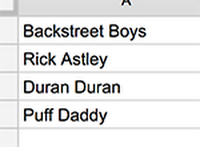
Aside from the quality of my musical tastes, you’d like to get a list of the most popular songs by these artists based on public playlist data in Google BigQuery. You can change your preferences on a regular basis.
You can define a Google BigQuery table that reads your Google Sheets spreadsheet of preferred artists using BigQuery’s new table create UI.
Now that the Sheets-backed table has been defined, you can query it against a list of playlists to find out which songs are the most popular.
Let’s say you just want to have a good time and break our promise to never abandon Rick Astley in favor of Cyndi Lauper. You can simply make changes to our Google Sheets spreadsheet.
And you ran the SQL query again in Google BigQuery. Because the table “artists” read directly from your spreadsheet, your preference for Cyndi Lauper is seamlessly registered in Google BigQuery.
You can make changes to our Google Sheets spreadsheet at any time, and Google Drive to BigQuery connections will automatically pick up the changes the next time you run a query against the spreadsheet!
Step 2.2: Saving the results of the Query to Google Sheets
In the Google BigQuery user interface, all users should see a “Save to Google Sheets” button. When you click this button, the query results will be saved to a Google Sheet and you will be prompted to open that Google Sheet.
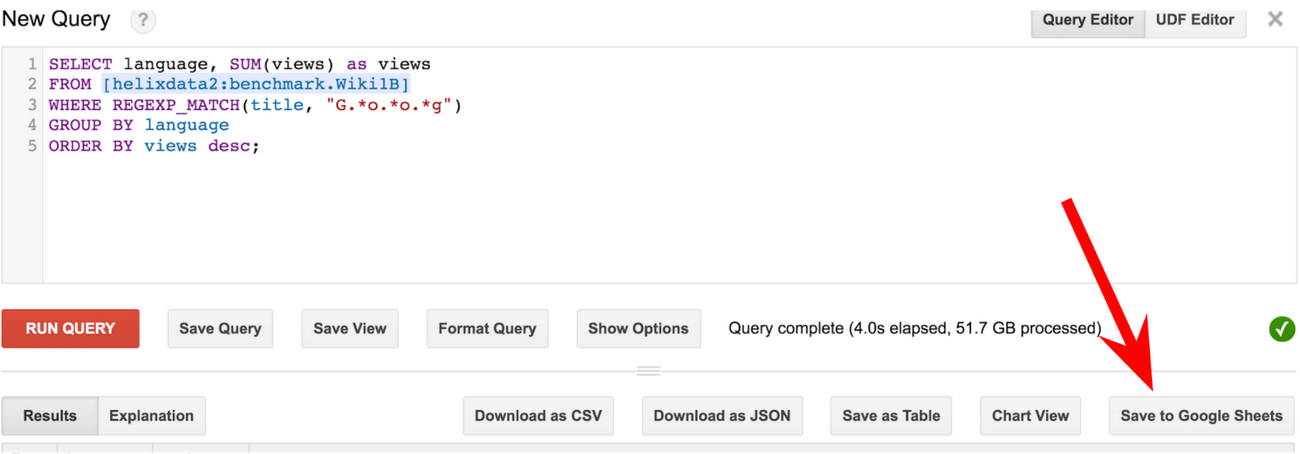
When you click this button, the query results will be saved to a Google Sheet and you will be prompted to open that Google Sheet. And a copy will be available on Google Drive
Benefits of Connecting Google Drive to BigQuery
- It is simple to set up: You don’t want to spend hours trying to set up a data tool to aggregate all of your information when you’re busy running your business. The most significant advantage of BigQuery is that it is simple and quick to set up. A Data Warehouse can be set up in seconds.
- Simple to use: One of Google BigQuery’s most significant advantages is its ease of use. Building your own data center is not only costly but also time-consuming and difficult to scale. It frustrates you and can even waste your time as you try to understand your data.
- Scales with ease: Google BigQuery separates data storage and computation. This process enables elastic scaling, which allows you to scale at a faster rate. It works seamlessly for real-time analytics and scales your data appropriately to help you make sense of it.
- Insights gained more quickly: Google BigQuery provides a comprehensive view of your data. You can use data tools to help you digest and break down your data even further. Tableau and Data Studio, for example, work in tandem with Google BigQuery to help you better understand your data.
- Data is safeguarded: Your data is valuable to your company. Google BigQuery safeguards your data and ensures its safety. Although you should always have a disaster recovery plan in place, this process alleviates the burden of having disaster recovery in place in case your data is compromised or lost.
Conclusion
As always, Connecting Google Drive to BigQuery delivers these features seamlessly — with no downtime and no user action or configuration required. This is how fully managed is supposed to be. This article has introduced you to how to Connect Google Drive to BigQuery.
Hevo Data, a No-code Data Pipeline provides you with a consistent and reliable solution to manage data transfer between a variety of sources and a wide variety of Desired Destinations such as Google BigQuery with a few clicks.
Sign up for a 14-day free trial and simplify your data integration process. Check out the pricing details to understand which plan fulfills all your business needs.
FAQ on Google Drive to BigQuery
1. How to upload CSV from Google Drive to BigQuery?
To upload a CSV from Google Drive to BigQuery:
– Use Google Cloud Console or Google Sheets to BigQuery connector.
– Select your CSV file in Google Drive, configure schema (if needed), and import directly into BigQuery.
2. How do I upload files to BigQuery?
To upload files to BigQuery:
– Use the BigQuery web UI or command-line tool.
– Navigate to your dataset, click “Create Table,” choose “Upload,” and select your file for upload.
3. Does BigQuery support CSV?
Yes, BigQuery supports importing and exporting data in CSV format.
4. Is BigQuery a database or data warehouse?
BigQuery is classified as a data warehouse.