Webhooks are powerful tools designed to alert or trigger actions when specific events occur. Unlike APIs that require polling for real-time data, Webhooks push data immediately when an event happens, making them more efficient and timely. Google Forms Webhook Integration is a great example of how Webhooks can streamline processes by providing real-time data and enhancing workflows.
In this article, I’ll introduce you to Google Forms and explain how it can benefit your business. I’ll also cover key features of Google Forms that are useful for businesses, followed by an overview of Webhooks. You’ll learn the steps for setting up a Google Forms Webhook integration, how to manage them, and the limitations of this integration. By the end, you’ll have a good understanding of how to leverage Google Forms and Webhooks together for greater efficiency.
Table of Contents
Introduction to Google Forms
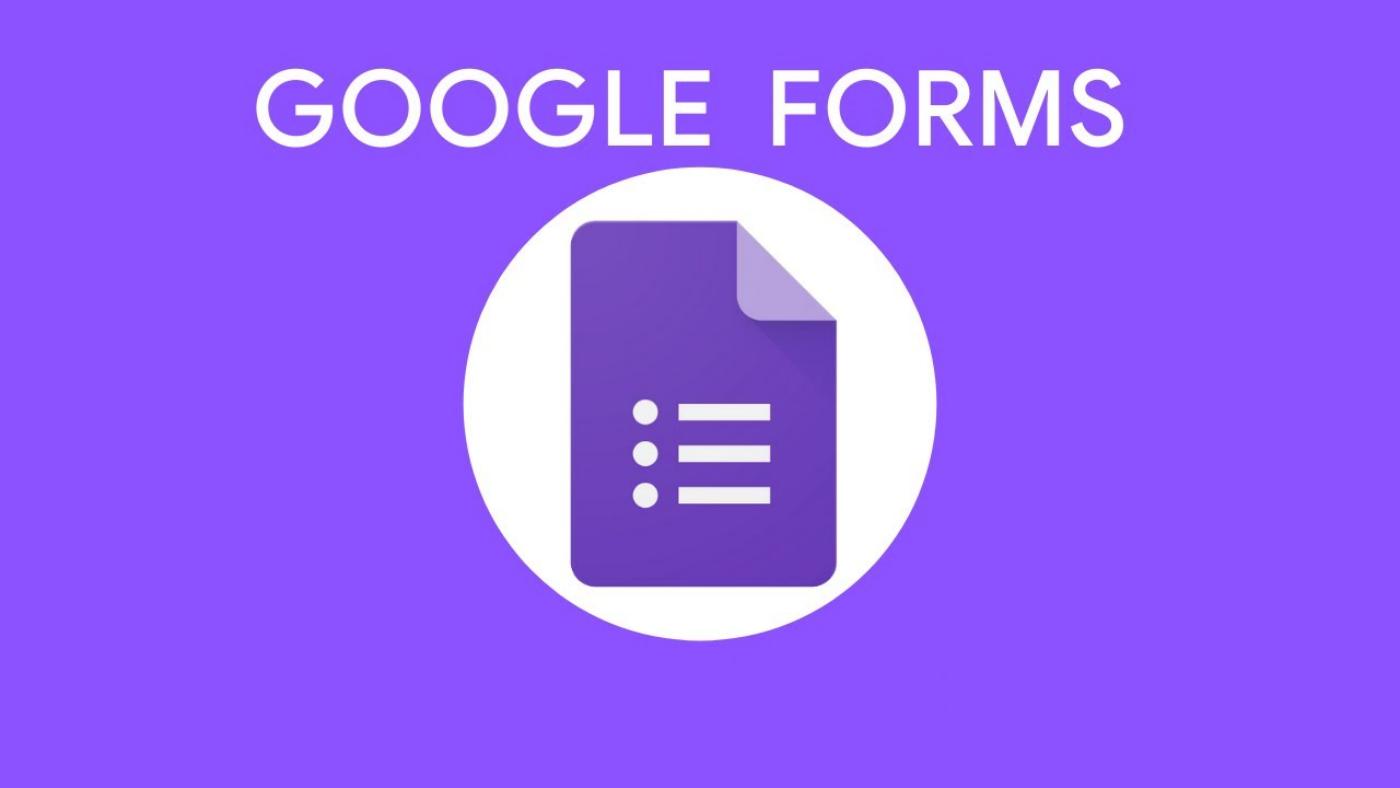
Google Forms is a free, cloud-based survey tool that lets you create questionnaires, polls, quizzes, and more without any coding. It’s a great solution for businesses to gather feedback from customers quickly and easily. With Google Forms, you can design surveys and polls to engage customers, collect suggestions, and address queries, all while saving time and effort.
The best part is that Google Forms offers ready-made templates that you can customize to match your style, making it simple to create professional-looking forms. Plus, it automatically analyzes responses in real-time, presenting the data in tables, charts, or graphs, so you can quickly gain insights. Launched in 2008 as part of Google Sheets, Google Forms became independent in 2016, making it even easier to use.
Key Features of Google Forms
1. Free of charge
Google forms do not require any charge to create forms or store the data in Google forms. You can create millions of forms and store unlimited data with Google forms.
2. Safe and secure
All the data you store will have security by Google workspace. There are many security features available with the control security team for securing your data in Google forms.
3. Multi-purpose
With Google Forms, you can create quizzes, forms, tests, gather email addresses to attack your leads through newsletters. You can also plan events and manage registration for events using Google forms.
4. Customization
As per your logo or choice, you can customize the forms with colors, fonts, etc. You can also add images or videos on forms.
5. Responsiveness
Google forms are highly responsive with any device.
6. Quick analysis
Google form analyses the response of forms and provides you with the data in charts and by graphical presentations.
7. Share
You can share the Forms with your colleagues or employees and build the form with them.
Are you looking for an ETL tool to migrate your Google Workspace data? Migrating your data can become seamless with Hevo’s no-code intuitive platform. With Hevo, you can:
- Automate Data Extraction: Effortlessly pull data from various sources and destinations with 150+ pre-built connectors.
- Transform Data effortlessly: Use Hevo’s drag-and-drop feature to transform data with just a few clicks.
- Seamless Data Loading: Quickly load your transformed data into your desired destinations, such as BigQuery.
- Transparent Pricing: Hevo offers transparent pricing with no hidden fees, allowing you to budget effectively while scaling your data integration needs.
Try Hevo and join a growing community of 2000+ data professionals who rely on us for seamless and efficient migrations.
Get Started with Hevo for FreeIntroduction to Webhooks

Webhooks is a developed method modified to alert the different web pages and applications through callbacks or notifications. These alerts are however can be modified as per convenience. Webhook alerts your webpage or application if any certain event occurs. This way, you can get real information in real-time. Webhooks was launched in 2007. It is an API-based concept that works by HTTP-defined post. It posts a blog on a website if any event happens. This system works by code.
Read our blog Webhook Testing to learn more about its types, challenges and tools.
Steps for Google Forms Webhook Integration
Google forms Webhook Integration can be performed using 5 steps as described below
Step 1 : Install the Email Notifications Add-on
Install the Email notification add ons through Google marketplace and launch it. Click on the menu and select the webhook for Google forms. Click on the create webhook for integration. This sums up first step of Google forms Webhook Integration.
Step 2: Add Webhook URLs and Query Params
Later, a new window will appear on the screen, add a unique webhook name, select HTTP post and add the URL of Google form. Select query parameters as per the no. of forms you want to integrate with. This sums up second step of Google forms Webhook Integration.
Step 3: Authenticate your Webhook
Authenticate your Webhook by credentials or by either API keys to get authorized calls. This sums up third step of Google forms Webhook Integration.
Step 4: Configure Custom Headers
At endpoints, add custom headers as numbers or strings. Note that you can not add any other characters or space in the custom header. This sums up fourth step of Google forms Webhook Integration.
Step 5: Configure the Request Body
Get the responses in XML, JSON, and firm data by request body which defines payload. Note that all things you want are in forms enclosed in curly brackets. And you are all set to create Google forms in webhook. This sums up fidth step of Google forms Webhook Integration.
Managing Webhooks in Google Forms
After the Google Forms Webhook integration is performed, Webhooks has the history of Google forms created. With the edit tab, duplicate a tab, and delete tab you can edit, create a copy and remove a specific Google form respectively.
Learn More About:
Conclusion
Google forms Webhooks integration allows you to create surveys and polls at certain events to communicate with your customers. But, Webhooks is a public platform and the Google Forms Webhook integration process is one of the most difficult tasks to perform.
While using the Google Forms Webhook Integration is insightful, it is a hectic task to Set Up the proper environment. To make things easier, Hevo comes into the picture. Hevo Data is a No-code Data Pipeline and has awesome 150+ pre-built Integrations that you can choose from.
Hevo can help you Integrate your data from numerous sources like Google Forms and load them into a destination to Analyze real-time data with a BI tool such as Tableau. It will make your life easier and data migration hassle-free. It is user-friendly, reliable, and secure.
Sign up for a 14-day free trial and see the difference!
Share your experience of learning about the Google forms Webhook Integration in the comments section below.
FAQs
1. How do I add a webhook to Google Forms?
To add a webhook to Google Forms, you can use Google Apps Script. In the form’s response handling script, write a function that sends form data to your webhook URL using the UrlFetchApp service. This can be set up by accessing the Script Editor from Google Forms and customizing the script for your needs.
2. Is there an API for Google Forms?
Google Forms doesn’t have a dedicated API, but you can interact with Google Forms using the Google Sheets API. When form responses are linked to a Google Sheet, you can use the Sheets API to read, write, and manipulate the data, or use Google Apps Script for more customized integrations.
3. Can you automate sending Google Forms?
Yes, you can automate sending Google Forms using Google Apps Script or third-party tools. With Google Apps Script, you can create a custom script to automatically send form invitations via email or trigger form submissions at scheduled times. Alternatively, automation platforms like Zapier can also help automate sending forms based on specific triggers.
4. How do I use Google Webhook?
To use a Google Webhook, you’ll typically set up a Google Apps Script that triggers an HTTP request to your webhook URL when specific actions occur, like form submissions. You can use the UrlFetchApp service in Apps Script to send data to your webhook endpoint, enabling integration with other systems or services.

