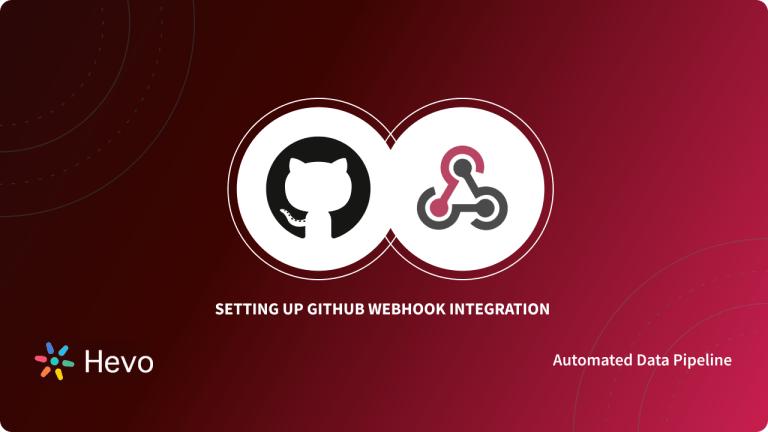A typical requirement of development teams is to have a message posted to their preferred messaging application like Slack when an action like a pull request or an issue comment happens in the development lifecycle tool. Such requirements are best handled by using Slack Webhook URL.
In this article, you gain a basic understanding of Webhooks. You also understand the steps to set up. At the end of this article, you will explore some of the challenges faced while working with it. So, read along to gain insights and learn how it can be useful to you.
Table of Contents
Introduction to Slack
Slack is a popular enterprise messaging platform designed to streamline communication and collaboration within teams. It allows users to create channels for different topics, projects, or teams, making it easy to organize conversations. Slack integrates with numerous third-party applications, enabling teams to collaborate more effectively by sharing files, conducting real-time discussions, and automating workflows.
Introduction to Webhooks
Webhooks are nothing but web services that can be called with a JSON payload. Their purpose is to accept data from other applications. In the context of Webhooks, the application that receives the data is called the subscribing application. The application that submits the data is the notifying application.
Implementing webhooks in the subscription application is just like implementing any web service. The only catch is that the subscribing application must have the ability to generate URLs dynamically for the web services for different purposes.
For example, an application like Slack must have a user interface to generate URLs based on the channel to which the user wants to post. Since Webhooks are publicly hosted, it is imperative to have sufficient security measures built into them.
At least basic authentication using username and password is recommended. Authentication based on request signing is also a popular practice.
Hevo supports Webhooks and Slack as sources, enabling businesses to effortlessly transfer Webhook/Slack data to any destination or data warehouse. With its no-code interface and automated workflows, Hevo eliminates the complexities of manual configuration, ensuring a seamless data integration experience.
Check out what makes Hevo amazing:
- It has a highly interactive UI, which is easy to use.
- It streamlines your data integration task and allows you to scale horizontally.
- The Hevo team is available round the clock to extend exceptional support to you.
Hevo has been rated 4.7/5 on Capterra. Know more about our 2000+ customers and give us a try.
Get Started with Hevo for FreePrerequisites
Before moving forward to create a Slack Webhook URL, you first need to meet the following requirements:
- A Slack instance with admin privileges.
- Basic understanding of Enterprise messaging platforms.
Steps to Set Up Slack Webhook URL
Incoming Webhooks in Slack is meant to accept data from third-party applications. The most common requirement is to post messages to specific channels when something happens in an external application. Slack provides an easy-to-use interface to set up Webhooks. Follow the steps below to generate a URL.
Step 1: The first step is to head to https://api.slack.com/ and log in. Then click on “Create an App“.
Step 2: Select “From Scratch” and give the App a name.
Step 3: Choose the Workspace which needs to be connected to the App.
Step 4: On the next screen, you will see the option for “Incoming Webhooks“.
Step 5: Toggle the activate button and head to the bottom part of the page.
Step 6: Click “Add New Webhook to Workspace” to configure a new Webhook.
Step 7: You will be asked to select the channel to which messages are to be posted.
Step 8: You will be redirected to the page for your Slack App and the Webhook section will now list the new webhook that you created.
Step 9: You can copy the URL and use it in the notifying application’s ebook configuration. If you want to test it, you can simply fire a CURL request in the below format.
curl -X POST -H 'Content-type: application/json' --data '{"text":"Hello, World!"}' <your_webhook_url>That completes the steps involved in setting up Webhooks in Slack.
Challenges Faced While Setting Up Slack Webhook URL
Webhooks in Slack provides an excellent method to send real-time data to Slack from other applications. That said, using Slack Webhook URL integration is not always easy because of the following reasons.
- The most application does not have support for Webhooks and provides only APIs to access their data. In such cases, you will need a custom code to keep polling the API and then trigger the webhook when required.
- Subscribing applications like Slack needs the Webhook data to be sent in a specific format. Unless Slack is supported specifically by your notifying application, the data format with which the notifying applications trigger Webhooks will be different.
Learn More About:
Setting up Redash Slack Integration
Conclusion
In this article, we explored the process of setting up a Slack Webhook URL, covering the basics of webhooks and providing a step-by-step guide to create your URL. While webhooks are a great way to integrate external applications with Slack, challenges such as data formatting and API support can arise.
For a smoother and more efficient data transfer experience, Hevo supports webhooks as a source, allowing you to easily capture and transfer webhook data to any destination or data warehouse without the hassle of manual configuration. Sign up for Hevo’s 14-day free trial and experience seamless data migration.
FAQs
1. How do I find my Slack webhook URL?
To find your Slack webhook URL, go to Slack’s Incoming Webhooks page, select the channel for the webhook, and copy the generated URL.
2. How to create a Slack webhook URL?
Create a Slack webhook URL by going to Slack’s Incoming Webhooks page, adding a new webhook, selecting a channel, and then copying the URL provided.
3. How do I get a webhook URL?
To get a webhook URL, create a webhook through the service you’re using (e.g., Slack, Discord) and follow the steps to generate the URL for receiving data.