Google Search Console is often the go-to choice for Marketers who want to understand the performance & ability of their websites, adverts & other initiatives for generating traffic. This tool provides a complete picture of the website’s performance.
Amazon Redshift is a leading Data Warehouse solution that is robust and reliable in handling complex data present in huge quantities. Coming from the stable of Amazon, it has all the best possible bells and whistles that the AWS platform has to offer.
By loading data from Google Search Console to Redshift, you can perform analyses that help businesses by providing insights that are accurate and impact the business.
This article provides a comprehensive overview of Google Search Console, Amazon Redshift and gives methods to send data from Google Search Console to Redshift.
By migrating data from Google Search Console to Redshift, you can find critical insights and more comparative analytics that provide more accurate results.
Method 1: Migrate Data from Google Search Console to Redshift using CSV Files
This method would be time-consuming and somewhat tedious to Load Data from Google Search Console to Redshift. This is a long process and you have to be very careful of the order while executing, even a small mistake requires the whole process to be run again.
Method 2: Automated Google Search Console to Redshift Migration using Hevo Data
Hevo Data, an Automated Data Pipeline, provides you with a hassle-free solution to load data from Google Search Console to Redshift and 150+ Data Sources within minutes with an easy-to-use no-code interface. Hevo is fully managed and completely automates the process of not only loading data but also enriching the data and transforming it into an analysis-ready form without having to write a single line of code.
GET STARTED WITH HEVO FOR FREETable of Contents
What is Google Search Console?
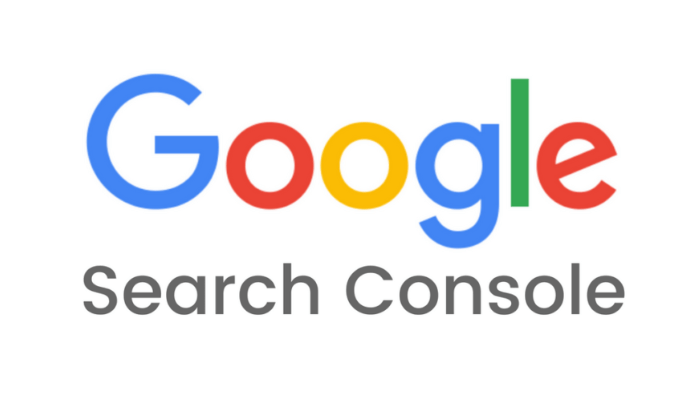
Google Search Console is a free tool from Google’s ecosystem that was designed to provide a comprehensive picture of the website performance based on parameters like keyword performance, website traffic, and many more. This tool helps in monitoring the performance and gaining insights on improving the Organic Traffic. It was initially called the Webmasters tool.
The data provided by Google Search provides information that impacts the business and helps them understand aspects that can help in boosting performance and improving the website access.
What is Amazon Redshift?
AWS Redshift is a leading Cloud-based Data Warehouse solution from Amazon’s ecosystem. Redshift enables users to handle massive amounts of data. Redshift provides many tools that help in analyzing data and gaining impactful insights on business data. It provides a nearly unlimited storage solution and high-performance analytical services embedded into a single platform. The cost structure also depends on the space used and it can be expanded dynamically based on requirements.
Redshift uses an MPP Architecture. Massively Parallel Processing helps it in providing faster results and employing Machine Learning Algorithms helps in increasing the accuracy.
AWS is easy to use and provides a simple interface to work on. The backups are automated, which improves fail safes. It employs encryption regulations to protect user data as well.
Refer AWS documentation to know more about Amazon Redshift.
Key Features of Amazon Redshift
- Swift Performance: Amazon Redshift provides fast query performance on datasets ranging from terabytes to exabytes. It employs columnar storage to reduce I/O resources. It uses MPP to distribute and parallelize SQL Operations.
- Easy to Set Up: The process to set up Amazon Redshift is easy and can be done with just a few clicks on the Amazon Web Services Management console. You can also install a new Data Warehouse using this console. The backup and replications are automated making the process simpler.
- Flexible Querying: The Amazon Redshift console enables the users to run queries directly. It enables users to connect to SQL clients, libraries, and BI tools with a few clicks. It also provides a robust system while querying complex data to avoid errors and maintain performance.
- Fault-Tolerant: Amazon Redshift has a dependable server architecture that continuously monitors server health and performance and automatically replaces the nodes that are causing performance drops or are faulty.
- Scalability: Amazon Redshift is highly scalable and evolves based on requirements. Redshift is easy to use and the number of servers increases based on needs. You may quickly modify the number or type of nodes in your Data Warehouse with a few clicks in the console or a simple API call and scale up or down as your needs change.
Why Should you Integrate Google Search Console to Redshift?
- Importance of Organic Traffic: Organic traffic is vital for website performance, often yielding the highest conversion rates.
- Google Search Console Insights: It provides essential metrics like Search Performance and Clicks, helping optimize website performance for better organic traffic.
- Amazon Redshift Capabilities: Redshift efficiently stores large amounts of data and performs analytics to generate valuable insights.
- Data Transfer Benefits: Moving data from Google Search Console to Redshift uncovers critical information and simplifies report generation for broader team access.
Methods to Migrate Data from Search Console to Redshift
The Data can be migrated from Google Search Console using two methods, the first being a traditional one, the second, being a fully managed solution.
- Method 1: Migrate Data from Google Search Console to Redshift using CSV Files
- Method 2: Automated Google Search Console to Redshift Migration using Hevo Data
Method 1: Migrate Data from Google Search Console to Redshift using CSV Files
Step 1: Extract Data from Google Search Console as CSV Files
- Log into your Google Search Console account.
- Select the parameter or feature that you want to export.
- On the left menu, click on the Performance View.
- Decide and choose the date range that you want to review.
- Click on the Export Button present in the top left corner.
- Choose the format for extracting. There are many supported formats like Google Sheets, Excel, CSV, TSV, and more. For this migration choose CSV.
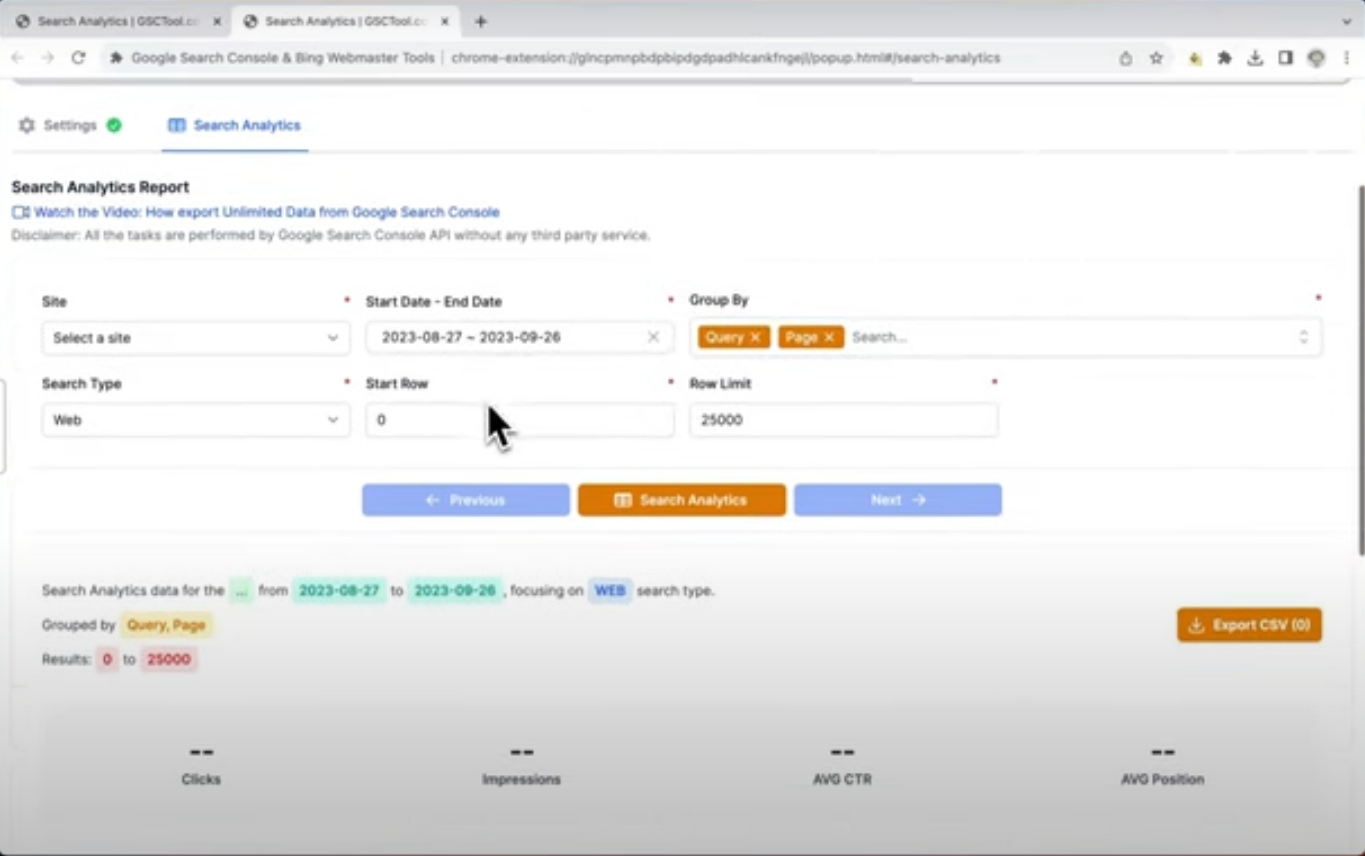
Step 2: Import Google Search Console Data to Redshift
This method uses the Amazon S3 bucket to load the CSV for Google Search Console to Redshift. It is a two-step process. First, you need to upload the CSV into Amazon S3 and then load it from Amazon S3 to Amazon Redshift.
Step A: You need to create a file that would contain the CSV from Google Search Console. Now, upload this file in form of zipping into S3.
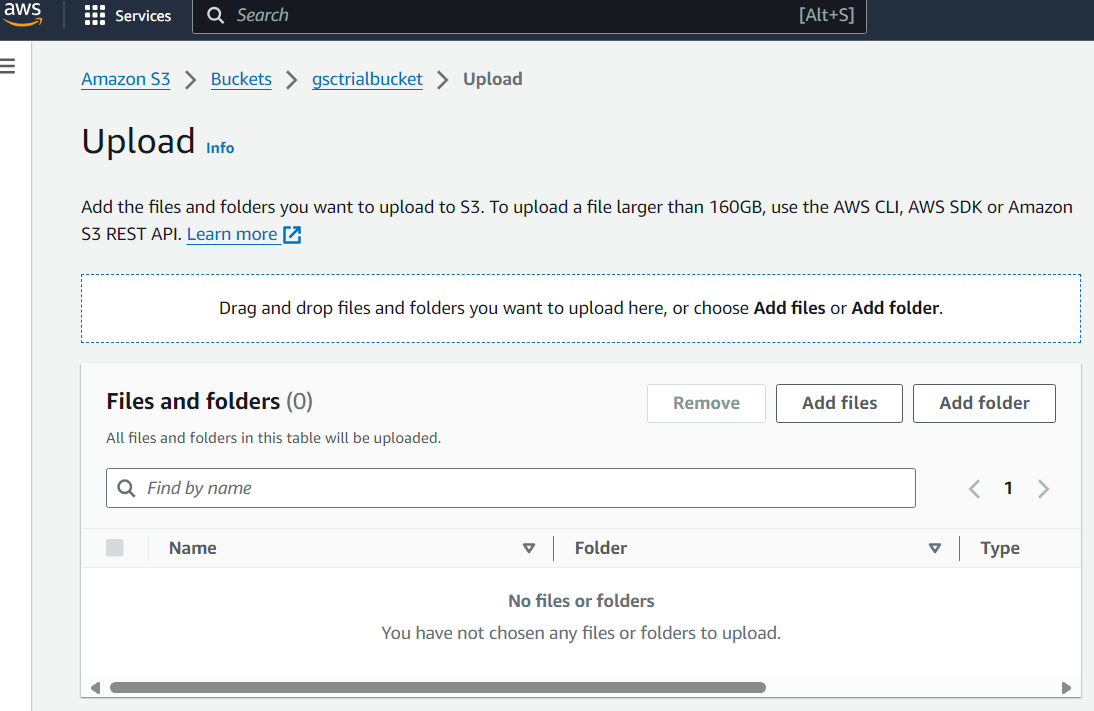
Step B: After the loading is done in S3, run the COPY command. This would allow you to pull the file from the S3 repository and move it to Redshift. Use the following command
COPY <schema-name>.<table-name> (<ordered-list-of-columns>) FROM '<manifest-file-s3-url>'
CREDENTIALS'aws_access_key_id=<key>;aws_secret_access_key=<secret-key>' GZIP MANIFEST;Using CSV files improves Redshift’s ability to identify data. You can remove any delimiters or columnar arrangement parameters by using the codes below.
COPY table_name (col1, col2, col3, col4)
FROM 's3://<your-bucket-name>/load/file_name.csv'
credentials 'aws_access_key_id=<Your-Access-Key-ID>;aws_secret_access_key=<Your-Secret-Access-Key>'CSV;
-- Ignore the first line
COPY table_name (col1, col2, col3, col4)
FROM 's3://<your-bucket-name>/load/file_name.csv'
credentials 'aws_access_key_id=<Your-Access-Key-ID>;aws_secret_access_key=<Your-Secret-Access-Key>'
CSV
INGOREHEADER 1;This process will successfully load your CSV for Google Search Console to Redshift.
Limitations of Manually Migrating Data from Google Search Console to Redshift
Migrating data from Google Search Console to Redshift is a long process. Manually Migrating data from Google Search Console to Redshift has the following drawbacks:
- There may be a compatibility issue for some data types and some data sources to accept Redshift as a destination.
- This method for Google Search Console to Redshift requires the copy activity after every iteration of uploading the data.
Method 2: Automated Google Search Console to Redshift Migration using Hevo Data
All the aforementioned limitations can be overcome using an Automated Data Pipeline like Hevo for Google Search Console to Redshift. Hevo Data is a No-code Data Pipeline solution that can help you seamlessly replicate data in real-time from 150+ data sources (Including 60+ free sources) like Google Search Console to your desired destination like Redshift, other Data Warehouses, or Databases in a completely hassle-free & automated manner.
Step 1: Configuring Google Search Console as a Source in Hevo
Now, Google Search Console is set up as a source.
Step 2: Configure the Redshift Destination in Hevo
Click Test Connection to test connectivity with the Amazon Redshift warehouse. Once the test is successful, click SAVE DESTINATION. This will connect Google Search Console to Redshift and data migration can be done effortlessly.
For more information on configuring Redshift as a Destination, refer to Hevo’s documentation.
Conclusion
- Importance of Organic Traffic: Organic traffic is crucial for businesses to attract customers and effectively reach their target audience.
- Role of Google Search: Businesses use platforms like Google to showcase their products through blogs, websites, and ads due to its leadership in search engine technology.
- Google Search Console: This tool measures and monitors website performance, helping businesses make informed decisions.
- Limitations of Google Search Console: It lacks sufficient tools for gaining deep insights and storing historical data.
- Benefits of Using Amazon Redshift: Migrating data from Google Search Console to Redshift allows businesses to uncover critical insights and perform advanced analytics on large data sets.
There are various trusted sources that companies use as it provides many benefits, but, transferring data from it into a data warehouse is a hectic task. The Automated data pipeline helps in solving this issue and this is where Hevo comes into the picture. Hevo Data is a No-code Data Pipeline and has awesome 100+ pre-built Integrations such as Google Search Console & Redshift that you can choose from.
Hevo can help you Integrate your data from 150+ data sources such as Google Search Console and load them into a destination like Redshift to Analyze real-time data. It will make your life easier and data migration hassle-free. It is user-friendly, reliable, and secure.
Share your experience of learning about Loading Data from Google Search Console to Redshift in the comments section below.
FAQ
How do I connect Google search console to data studio?
To connect Google Search Console to Data Studio, add the Google Search Console connector in Data Studio, sign in with your account, and select the desired Search Console property to visualize the data.
What is Google equivalent of Amazon Redshift?
The Google equivalent of Amazon Redshift is BigQuery, a fully-managed, serverless data warehouse for large-scale analytics.
How do I link Google search console to Analytics?
To link Google Search Console to Google Analytics, go to Admin in Google Analytics, select Property Settings, and then click Adjust Search Console to link the Search Console property to your Analytics account.










