Easily move your data from NetSuite To Redshift to enhance your analytics capabilities. With Hevo’s intuitive pipeline setup, data flows in real-time—check out our 1-minute demo below to see the seamless integration in action!
Data management and analysis are major operations for every organization. As the scale of data has increased over time, so have the methods to manage and analyze it. Companies spend thousands of dollars to generate useful insights from their in-house data, and managing data has become an essential part of the business process.
One way to manage large amounts of data is to migrate it from a company’s resource planning portal, like NetSuite, to a more suitable environment, such as a cloud data warehouse service provider like Amazon Redshift, where the data can be modeled properly.
This article will guide you on how to migrate your data from NetSuite to Redshift using different methods in a very easy-to-follow way.
Table of Contents
A General Overview of NetSuite
Offered by Oracle Corporation, NetSuite is a cloud-based Enterprise Resource Planning (ERP) platform that provides multiple features to businesses of different scales. Some of the features include financial management, customer relationship management, inventory management, and many more.
NetSuite ERP allows you to plan your resources efficiently so that you can manage and monitor all the components of your business with regularly updated data on a single platform.
Say goodbye to the hassle of manually connecting NetSuite to Redshift. Embrace Hevo’s user-friendly, no-code platform to streamline your data migration effortlessly.
Choose Hevo to:
- Access 150+(60 free sources) connectors, including NetSuite and Redshift.
- Ensure data accuracy with built-in data validation and error handling.
- Eliminate the need for manual schema mapping with the auto-mapping feature.
Don’t just take our word for it—try Hevo and discover how Hevo has helped industry leaders like Whatfix connect Redshift seamlessly and why they say,” We’re extremely happy to have Hevo on our side.”
Get Started with Hevo for FreeA General Overview of Amazon Redshift
Amazon Redshift is a cloud-based solution offered by Amazon Web Services (AWS) that provides data warehousing services. It can manage large volumes of data and perform high-performance analytics.
Redshift stores data in a columnar format so that it can be queried better by reading only the specific columns required for the analysis process. With its distributed architecture, Redshift allows parallel data processing, hence providing low latency.
One of the best benefits of using Redshift is that it is easy to integrate with other AWS services like Amazon S3 and Amazon QuickSight. This allows easy retrieval of data and analytics, helping generate useful insights from the data.
What are the Ways to Load your Data from Netsuite to Redshift?
Method 1: Using Hevo’s Automated No-Code Platform for Fast and Simple Migration
Step 1: Connect NetSuite ERP as your source.
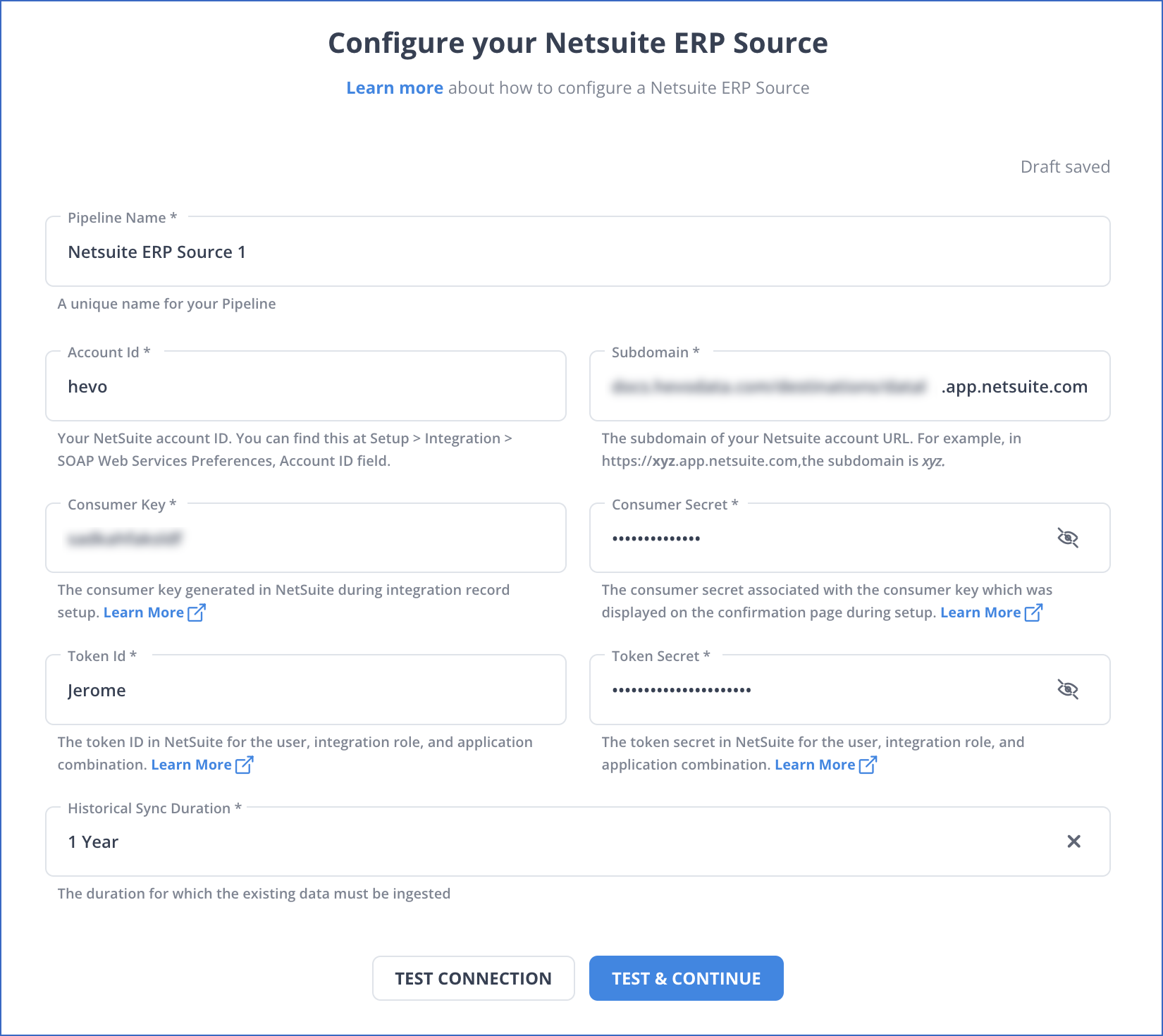
You can go through the steps from Hevo Data’s official NetSuite ERP documentation for detailed information.
Step 2: Connect Redshift as your Destination
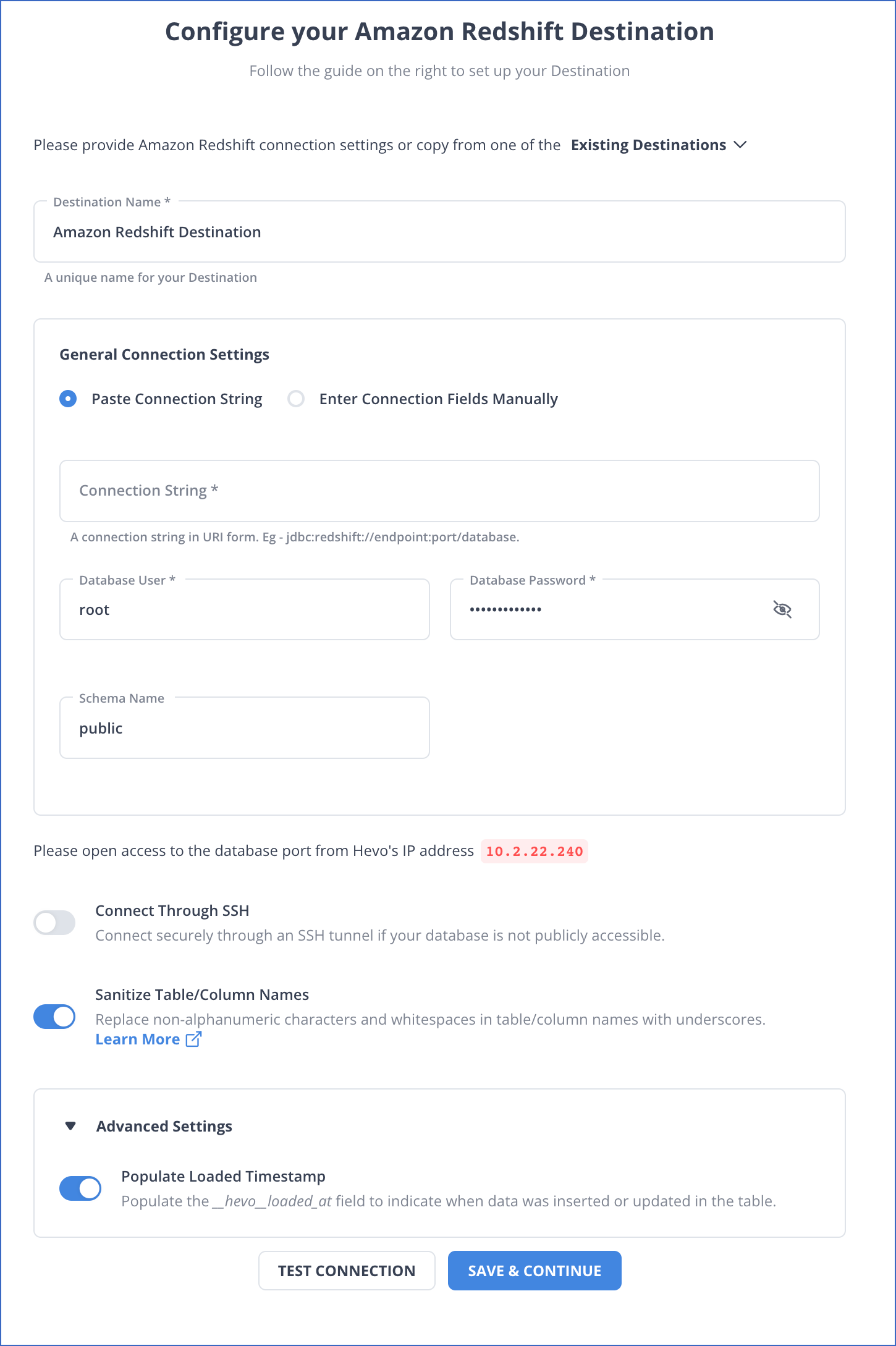
For more detailed information on the connector, read Hevo’s Amazon Redshift connector documentation.
Method 2: Manually Transferring Data from NetSuite to Redshift Using CSV Export/Import
Migrating data from NetSuite to Redshift can also be done by manually transferring the CSV data file from NetSuite to the Amazon S3 bucket. After moving the CSV data to the Amazon S3 bucket, you can easily import the data into Amazon Redshift. Follow the steps below to move data from NetSuite to Redshift.
1. Exporting Data from NetSuite
You can easily download the data from your NetSuite profile by following these steps.
- Log in to your Netsuite account using your credentials.
- Navigate to Export Tasks from Setup and Import/Export.
- Select Full CSV Export under the Export Tasks option.
- Make sure that your user account holds the Administrator Role position to execute the export task.
- Select the Submit option to start the export process and monitor the progress.
- After the completion of the export process, a File Download window will appear, select Save This File to Disk. Rename the file and save it in .zip format.
This process creates a zip file of your NetSuite data, which can now be stored in Amazon S3.
2. Uploading the Data on Amazon S3
After exporting the data, you must move it from your local machine to Amazon S3 to migrate it to Redshift.
- Open the Amazon S3 console by logging in to the AWS Management Console.
- Choose Buckets from the left navigation page, choose the bucket where you want to upload your files, and click on Upload.
- An Upload window will pop up, select Add File, and choose your NetSuite data file.
- Click on Enable Bucket Versioning under Destination to enable the versioning process.
- Click on Upload to store the files on the S3 platform. When this process is complete, you will see a success message on the Upload: status page.
3. Creating an IAM Role for Redshift
- On the Amazon Redshift Serverless Console, click on default-namespace under the Namespace option.
- A default-namespace page will open up; on that page, there is a Security and encryption option.
- Click on Manage IAM Roles, and a new page will open. On that page, select Create IAM role from the dropdown in the Associated IAM roles region.
- On the Create IAM role page, select Any S3 bucket and click on Create IAM role as default.
- Click on Save Changes.
4. Loading the Data from Amazon S3 to Amazon Redshift
Here’s a step-by-step guide for loading data from Amazon S3 to Redshift; you can also follow the official AWS Documentation.
Step 1: Create a Cluster
- Open the Amazon Redshift console by signing into the AWS Management Console.
- Choose the Region at the top right corner to create a cluster.
- Select Clusters on the navigation menu, and then select Create Cluster. The Create Cluster page will appear. On that page, select the parameters for your cluster.
- You can choose the parameters on your own but change the following values:
- Choose node type as dc2.large.
- Number of nodes is 4.
- Under the Cluster permissions, choose the IAM role from the available ones; this role must be previously created. Finally, choose the Associated IAM Role, add it to the Associated IAM Roles for the cluster, and choose Create cluster.
Step 2: Run COPY Command to Load Tables
Here’s a command you can use to copy your data into Redshift. You can run this command in the Redshift query editor and fill out the options in the code with your information.
COPY required_table_name [ list_of_columns ] FROM data_source authorization CREDENTIALS access_credentials [options] Step 3: Vacuum and Analyze the Database
When rows are added, deleted, or modified in the database, the vacuum command restores the sort order and recovers space. On the other hand, the analyze command updates the statistics metadata. Run the following commands to vacuum and analyze the database.
vacuum;
analyze;
This completes the integration of data from NetSuite to Redshift.
Limitations of Using CSV Export/Import Method for NetSuite to Redshift Migration
Multiple limitations must be considered before using the CSV export/import method to transfer data from NetSuite to Redshift. While this method is efficient for small datasets, it might cause issues when working with large datasets.
- Time Consumption: As the amount of data increases, the process becomes increasingly time-consuming. This method involves considerable delays in data extraction from NetSuite, uploading to Amazon S3, and command execution to move the data to Redshift.
- Lack of Automation: Each step in this method involves manual efforts, making data transfer from one location to another difficult. This method increases the likelihood of data transfer delays.
- Risk of Error Production: With each step requiring manual efforts, the risk of error increases. Errors such as incorrect data mapping and inconsistencies in data may occur and deteriorate your data analysis process.
Use Cases of Migrating NetSuite to Redshift
- By migrating your data from NetSuite to Amazon Redshift, you can improve your analytics and reporting environment, generating insights for multiple business streams.
- Amazon Redshift can leverage your data to forecast essential decision-making processes in your business and produce better marketing strategies.
- Transferring your data from NetSuite to Redshift can enable you to perform real-time data analysis on continuously streaming data and identify trends that can increase your business performance.
- Moving your data from NetSuite to Redshift can provide better inventory management opportunities. It will give you better access to inventory levels, turnover planning, and many other features.
Conclusion
Connecting NetSuite to Amazon Redshift provides a robust data management solution that simplifies business operations and improves decision-making. While manually migrating data can work for one-time transfers, it often involves lengthy procedures and risks of data delays.
To overcome these challenges, choose Hevo. Hevo offers a simple, no-code platform for seamless data migration along with a vast and robust feature set. Sign up for Hevo’s 14-day free trial and learn more about a seamless data migration process.
Want to migrate your NetSuite data elsewhere? Here are a few interesting reads:
Frequently Asked Questions
1. How to extract data from Oracle NetSuite?
-Use SuiteAnalytics to create saved searches or reports and export the data.
-Use the NetSuite API (e.g., SuiteTalk SOAP or REST API) to extract data programmatically.
-Employ third-party ETL tools like Hevo to automate data extraction.
2. How to connect to Redshift in Oracle?
-Use Oracle Database Gateway or Oracle SQL Developer to establish a connection.
-You can also leverage JDBC/ODBC drivers for Redshift to connect from Oracle-based applications.
3. What is the purpose of Redshift?
Amazon Redshift is a cloud-based data warehousing service designed to handle large-scale analytics and reporting








