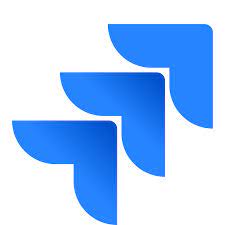The rising demand for Software tools has become a challenge for businesses and requires a system to monitor the entire process of Project Management. Companies that work remotely or physically at different locations need a single point of contact to understand the big picture of Project Workflow. Jira is one such widely used Project Management tool. It helps teams understand their task with a Dashboard and analyze work with various Reports available as a gadget by Jira Software. This Software provides end-to-end Project Management and collaboration with Stakeholders to work efficiently for a given project.
This article provides you a comprehensive overview of the Jira Kanban Reports. It also explains the components and types of Jira Kanban Reports that are in use today. Furthermore, the article lists the steps required to create Kanban Charts and Cumulative Flow Diagrams. Lastly, it briefs about the Jira Dashboard and the steps involved in creating a Dashboard in the Jira Software. Read along to get a thorough understanding of Jira Kanban Reports and the tools related to them!
Unlock the power of your JIRA data by seamlessly connecting it to various destinations, enabling comprehensive analysis in tools like Google Data Studio.
Check out Why Hevo is the right choice for you!
- No-Code Platform: Easily set up and manage your data pipelines without any coding.
- Auto-Schema Mapping: Automatically map schemas for smooth data transfer.
- Pre and Post-Load Transformations: Transform your data at any stage of the migration process.
- Real-Time Data Ingestion: Keep your data up-to-date with real-time synchronization.
Join over 2000 happy customers who trust Hevo for their data integration needs and experience why we are rated 4.7 on Capterra.
Get Started with Hevo for FreeTable of Contents
Introduction to Jira and Jira Reports
According to Atlassian, Jira is a Project Management tool primarily used for issue and bug tracking in Software Development.
It helps in customizing project workflows and can be optimized to automate tasks in a given project. Jira also provides gadgets and add-ons to display a summary of these projects and issue data on the Jira Dashboard.
Jira provides a variety of Reports within a project. It helps organizations analyze the progress of teams, track issues, and estimate work to make data-driven decisions. Jira Reports can be categorized into 3 types:
- Agile: Agile Methodology is a continuous iterative process intended to improve Software Development. As it visualizes critical insights of project work through Scrum and Jira Kanban Reports, it improves the delivery and performance of teams.
- Issue Analysis: This Report helps understand the number of issues created, resolved, and updates in existing issues over a period of time.
- Forecast and Management: It helps understand and estimate the distribution of work allotted per user per issue.
Following steps are required to generate various Jira Reports:
- Step 1: Go to the board of your choice and click on Reports as shown in the below image.
- Step 2: To get a different Report, select Switch Report. This section will contain relate to Agile Development only.
- Step 3: If requirements are not specific to Agile Developments, then select All Reports and choose the General Reports for analyzing issues and forecasting workloads.
To learn more about Jira Software, visit here.
Introduction to Jira Kanban Reports
With the advent of Jira Software, organizations gain more agility in projects by bringing all Agile Methodology under one platform. Kanban is one such Agile popular framework based on the idea of continuous releases to implement Agile and DevOps Software Development. Jira Kanban Reports helps you to track and analyze your team’s work during a project. Kanban is a Japanese word meaning ‘Visual Signal’, and hence work items are represented visually on a Kanban Board, allowing team members (Kanban Teams) to see the state of every piece of work at any time.
The following 4 important pillars in Kanban help teams to deliver products and also play a key role in Jira Kanban Reports:
- Continuous Releases
- Work-in-Progress(WIP) Limits
- List of Work
- Columns or Lanes
The work in the Kanban Board is tracked by displaying the status of work in Columns and Lanes. A Kanban Board is designed to maximize efficiency, decide Work in Progress (WIP) and visualize the same. To understand Jira Kanban Reports, the following elements of a Kanban Board are of great importance:
- Visual Signal: The first thing a user observes in a Kanban Board is Visual Cards (usually stickies, tickets). Kanban Teams write the project and tasks onto Cards, and Agile Teams receive Cards having a requirement of a project called User Story. These Visual Signals help Stakeholders understand the operational status of teams.
- Columns: A Column represents the workflow of a project. It displays various stages and comprises a bunch of Visual Signals. A typical workflow may consist of “To Do,” “In Progress,” “Complete,” and others.
- WIP limits: The maximum number of Cards in one Column at any given time is called Work-in-Progress Limits. These WIP limits expose bottlenecks in workflows and are an early sign to warn a team of the committed work.
- Commitment Point: Kanban Teams often have a backlog of their Board, where customers and teammates brainstorm for a project. The Commitment Point is a moment when an idea is picked by a team and work begins for the project.
- Delivery Point: When a Kanban Team reaches the end of project workflow, they are at the Delivery Point. Delivery Point is a state where a product is prepared and delivered to the customer. For any given workflow, the team’s goal is to drift the Cards from Commitment to Delivery Point within a short span elapsed called Lead Time. Kanban Teams thrive on decreasing their Lead Time for Changes. This process improves the delivery and recognition of the organization’s work.
To learn more about Jira Kanban Reports, visit here.
Types of Jira Kanban Reports
Kanban gained its familiarity with Digital Transformation. This Digital Board allows teams to share the progress of project work remotely and asynchronously via Jira Kanban Reports. Jira Software provides 2 types of Jira Kanban Reports as mentioned below:
1) Control Chart
The Control Chart shows Cycle Time (or Lead Time) for a product in progress. In this form, Jira Kanban Reports display the time spent on each issue (problem statement) in a Column and map it over a specified period. A Control Chart shows an Average, Rolling Average, and Standard Deviation for a given data.
In the Control Chart form, Jira Kanban Reports help Kanban teams in the following ways:
- Analyze the team’s past performance.
- Measure team’s productivity by the effect of a change in workflow processes.
- Provide Stakeholders with visibility of the team’s performance for a running project.
- Understand past performance to set benchmarks in workflow for the team.
2) Cumulative Flow Diagram (CFD)
A Cumulative Flow Diagram (CFD) is an Area Chart displaying the various status of work items for an application. The horizontal axis indicates CFD time, and the vertical axis indicates Cards. The colored area of the Chart represents the workflow status of the Board.
Jira Kanban Reports in the form of CFDs helps Kanban Teams in the following ways:
- CFD is Board-specific and includes issues Matching Boards saved filters for any period.
- This Chart can help in identifying bottlenecks by observing the widening area of a particular Column.
Steps to Create the Kanban Control Chart
The importance of the Kanban Control Chart with respect to tracking the time utilized in a project was explained in the previous section. Following are the steps to create this form of Jira Kanban Reports:
- Step 1: Navigate to your desired Board.
- Step 2: Click on Reports, then select the Control Chart.
- Step 3: Configure the Chart as desired. The screenshot at the top of this page highlights the Controls one can use to configure the Control Chart.
Steps to Create the Kanban Cumulative Flow Diagram (CFD)
As discussed earlier, the Cumulative Flow Diagram are essential to analyze the work status of a project using different parameters. Following are the steps to create the Kanban Cumulative Flow Diagram:
- Step 1: Navigate to your desired Board.
- Step 2: Click Reports, then select Cumulative Flow Diagrams and:
- To refine Report data, click Refine Report, and select the desired filters.
- To select a different time frame, click the Date Range drop-down at the top of the Chart.
- To select a different date range, drag the cursor across Overview at the bottom of the Chart.
Understanding the Jira Dashboard
The first screen presented when a user logs in to a Jira account is the Jira Dashboard. It exhibits a glance view of involved team members without searching a particular project or email. It can display an overview of different project tasks on one page or multiple Dashboards for individual projects. Jira offers various gadgets and add-ons to track issues and analyze statistics related to specific users. Jira Reports can be expressed graphically as Pie Charts, Graphs, etc. on the Dashboard.
A Jira Dashboard consists of 2 important parts, the Navigation Bar and the System Dashboard. They can be understood as follows:
- The Navigation Bar is present at the top of the screen and remains the same on different pages of Jira. This Bar mainly consists of tabs, namely Dashboard, Projects, Issues, Boards, and Create. These tabs have other sub-links providing quick access to useful functionalities.
- The System Dashboard consists of 3 sections: Introduction, Assigned to Me (list of issues to a user), and Activity Stream (list of activities occurring in a project).
To learn more about Jira Dashboards, visit here.
Steps to Create the Jira Dashboard
A Jira Dashboard can be created and customized only by Jira admins to display the desired information. Following are the steps involved in configuring a Jira Dashboard:
- Step 1: Choose the Jira icon and click on Dashboards.
- Step 2: Click the Drop-down option and:
- Select Create Dashboard to create a blank Dashboard.
- Select Copy Dashboard to create a copy of the Dashboard currently viewed.
- Step 3: Name the Dashboard and add a description to intimate the team of the purpose of the project.
- Step 4: Fill the remaining fields as per requirements and click Save.
- Step 5: To share a Dashboard, choose the desired Dashboard in the sidebar and select the Drop-down option.
- Step 6: Click on Edit and Share, later configure the settings and click Save.
Conclusion
This article discussed the various tools and frameworks associated with Jira Software. It also introduced the Jira Kanban Reports and explained their importance. The article also lists the components involved in the Jira Kanban Reports. Moreover, it provided the steps required to set up the Jira Control Charts, Kanban CFD, and the Jira Dashboard.
Organizations grow with new projects and set a benchmark of their productive work with timely delivery. Handling such vital projects requires continuous monitoring to meet the requirements of Stakeholders. Jira Kanban Reports help teams by providing transparency and optimizing work to stay ahead in the competitive market. Jira Dashboard offers an overview of the project. This gives Project Managers and teams a plan to attempt a project with the best approach.
Integrating and analyzing your data from a diverse set of data sources such as Jira can be challenging and this is where Hevo Data comes into the picture.
Now, creating Jira Kanban Reports involves a lot of data transfer from various sources to Data Warehouses. Hevo Data will automate your data transfer process, hence allowing you to focus on other aspects of your business like Analytics, Customer Management, etc. This platform allows you to transfer data from multiple sources to popular Cloud-based Data Warehouses like Snowflake, Google BigQuery, Amazon Redshift, etc. It will provide you a hassle-free experience and make your work life much easier.
Want to take Hevo for a spin? Sign Up for a 14-day free trial and experience the feature-rich Hevo suite first hand. You can also have a look at our unbeatable pricing that will help you choose the right plan for your business needs!
Share your understanding of the Jira Kanban Reports in the comments section below!