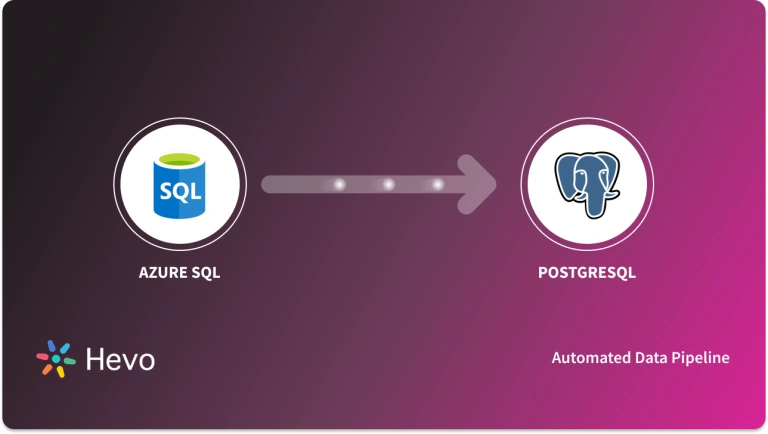Key Takeaways
Key TakeawaysYou can move data from PostgreSQL to SQL Server using one of these three simple methods:
- Method 1: Automated Migration with Hevo Data (Recommended)
Ideal when data needs to be updated in real time, with schema auto-mapping and support for multiple data types and connectors, ensuring accuracy and ongoing sync.
- Method 2: Using the COPY Command and SSMS
Useful when a basic export/import process is enough, but regular updates and real-time sync are not needed, as it requires manual execution at each step.
- Method 3: Migration Using ODBC Driver
Enables direct server-to-server transfer without CSV files, making it suitable for bulk migrations or scenarios needing advanced customization and reporting capabilities.
Is your data team looking for ways to move data from PostgreSQL to SQL Server? Great! The replication will help you achieve tighter integration with Microsoft products and services like Azure services. But, there are a few critical points to consider, such as schema differences between PostgreSQL and SQL Server, downtime management, and data integrity.
Let’s get into the details of replicating data from PostgreSQL to SQL server.
Table of Contents
How to Migrate Data from PostgreSQL to SQL Server
Let me show you three easy methods of migrating data from Postgres to SQL Server:
Prerequisites
Before migration, your system should have a few things installed. I have also provided the link in case it is not installed.
Method 1: Load Your Data from PostgreSQL to SQL Server using Hevo
You can directly transfer data from various sources such as PostgreSQL Database, Business Intelligence tools, Data Warehouses, or a destination of your choice such as MS SQL Server in a completely hassle-free & automated manner.
The following steps can be implemented to connect PostgreSQL to SQL Server using Hevo:
Step 1: Configure PostgreSQL as your Source
- Connect Hevo Data with PostgreSQL providing a unique name for your Pipeline, along with details such as Database Host, Database Port, Database User, Database Password, Database Name and about your Data Source.
Step 2: Configure SQL Server as Destination
- Establish a connection to MS SQL Server by providing information about its credentials such as Destination Name, Database Host, Database Port, Database User, Database Password, Database Name and Schema Name.
Method 2: Migrating PostgreSQL to SQL Server Using Copy Command
Step 1: Export data from PostgreSQL using the COPY command
- Run the following command to export data from PostgreSQL.
COPY table_name TO 'export_path/file.csv' WITH CSV HEADER;- Open the mentioned path and specific CSV file to verify if the data is extracted correctly.
Step 2: Import Data to SQL Server using SSMS
- Launch SSMS and connect to your SQL Server Instance. Create a Database if you haven’t already.
- Select your database and right-click on it, then click Tasks > Import Flat File.
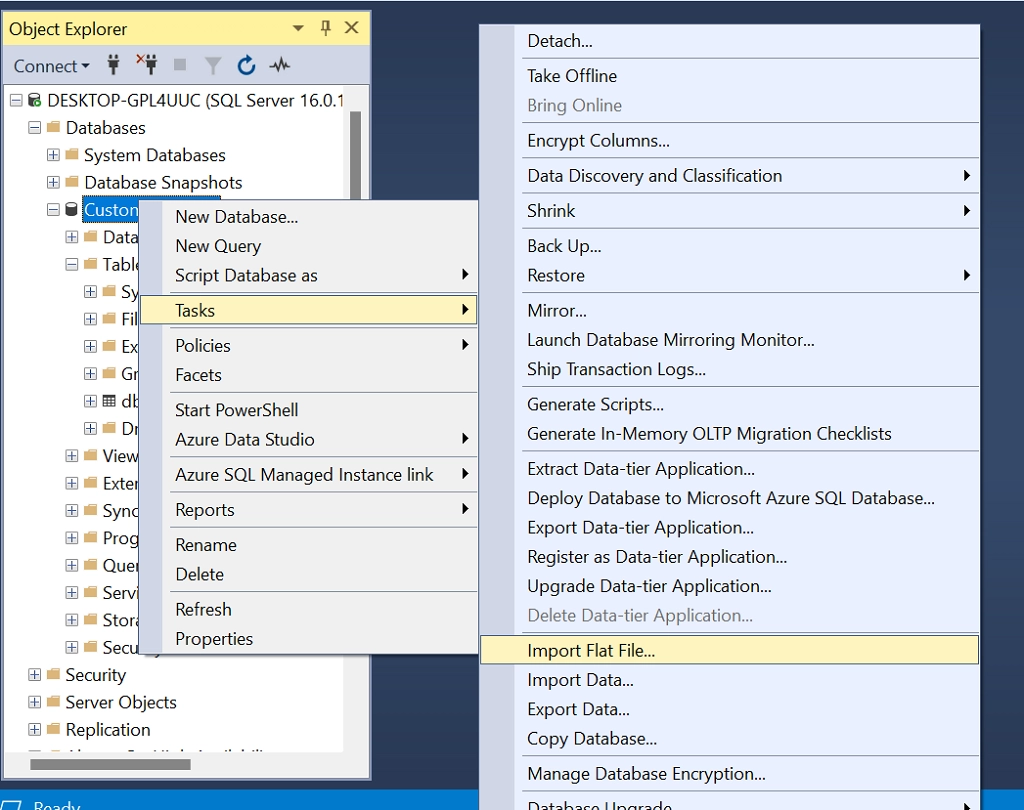
- Click the Browse button and mention the path of your CSV file. Add a table name to the new table name and select the schema. In this example, I have taken the Customer table and Customer.csv file.
- Verify the table structure from the “Preview” page and click “Next”.
- Click “Finish,” and the migration will start.
- Once the transfer is complete, you’ll see the Operation Complete message on the Result window. Click “Close”.
- Now, you can query this data to check its accuracy.
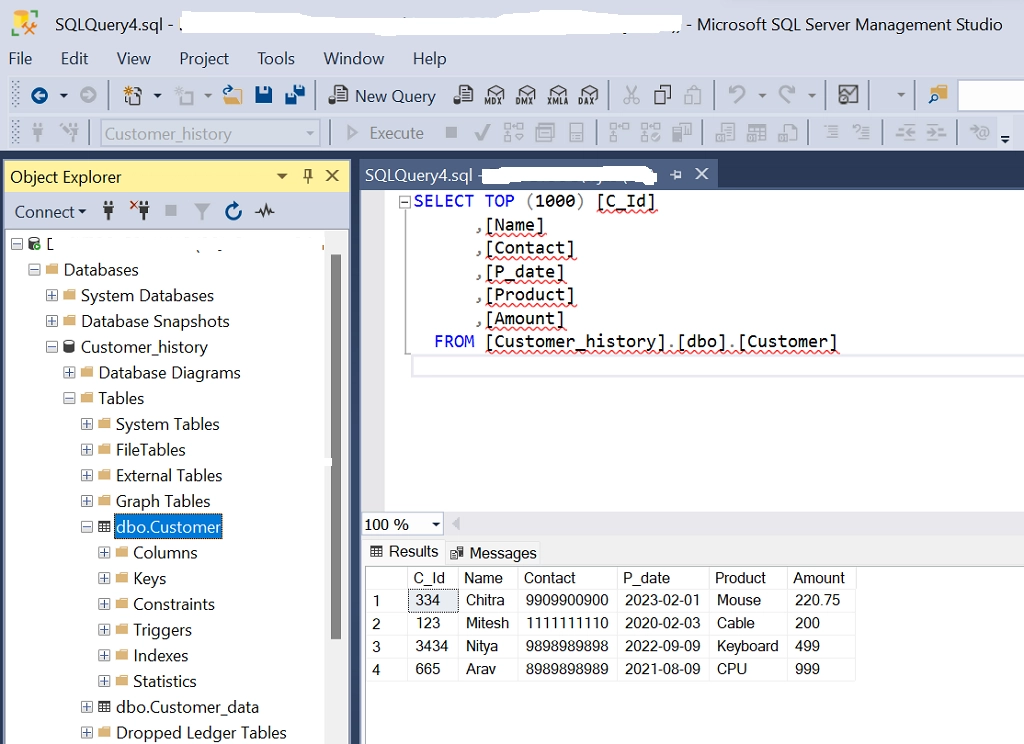
Method 3: Migration from Postgres To SQL Server using ODBC Driver
Step 1: Connection to the Server through SSMS
- After the installation, you need to connect to the server. The following page will appear; click on Connect.
Note–
- Make sure the Server type is Database Engine.
- For the server name, click on the arrow on the right side. You will get the server’s name. Select the name.
- Let the Window Authentication be selected.
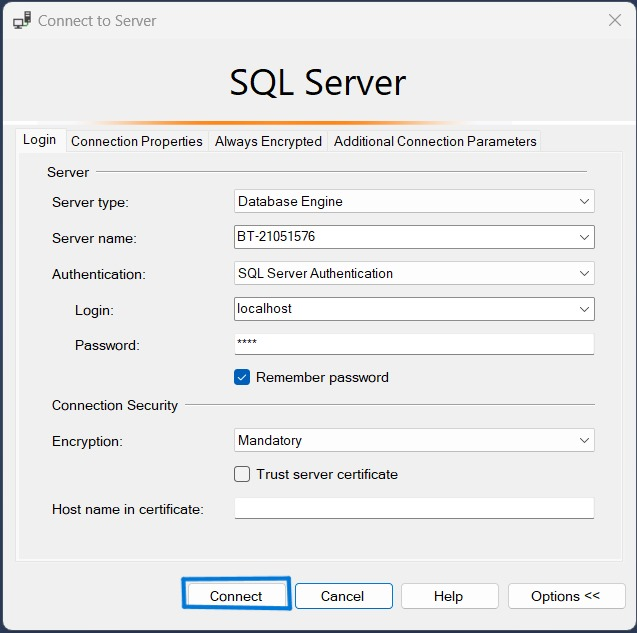
Step 2: Connection to PostgreSQL through ODBC Driver
- In the Search bar, type ODBC and select it.
- Add the PostgreSQL Drivers by providing the necessary details. Read more about the steps for configuring PostgreSQL using ODBC drivers in detail.
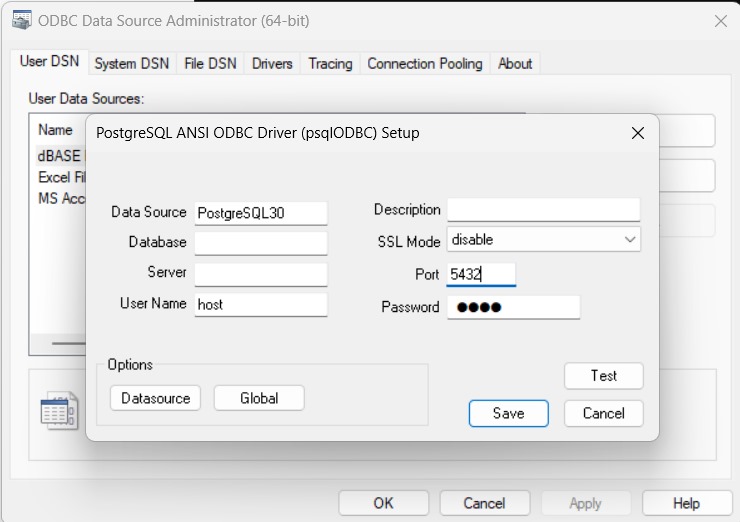
Step 3: Import Data using SQL Import and Export Wizard
- Go to the Database where you want to migrate.
- Right-click and Select Tasks → Import Data.
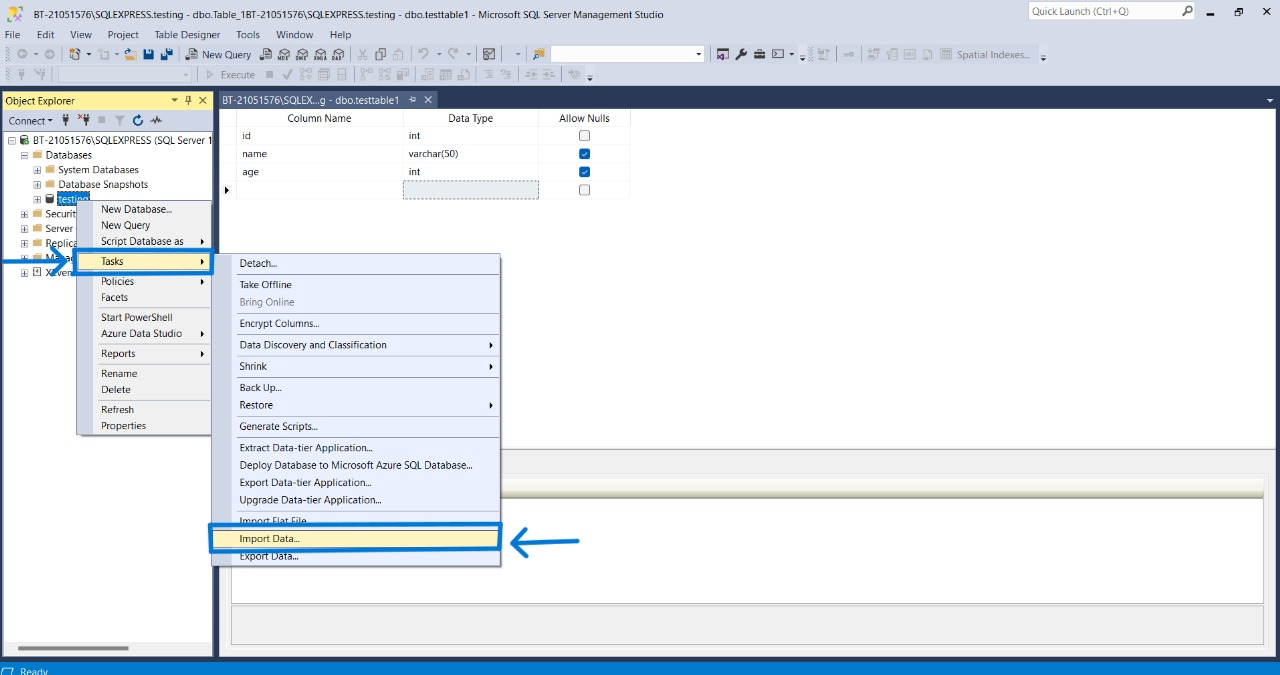
- It will open SQL Server Import and Export Wizard. Click on Next.
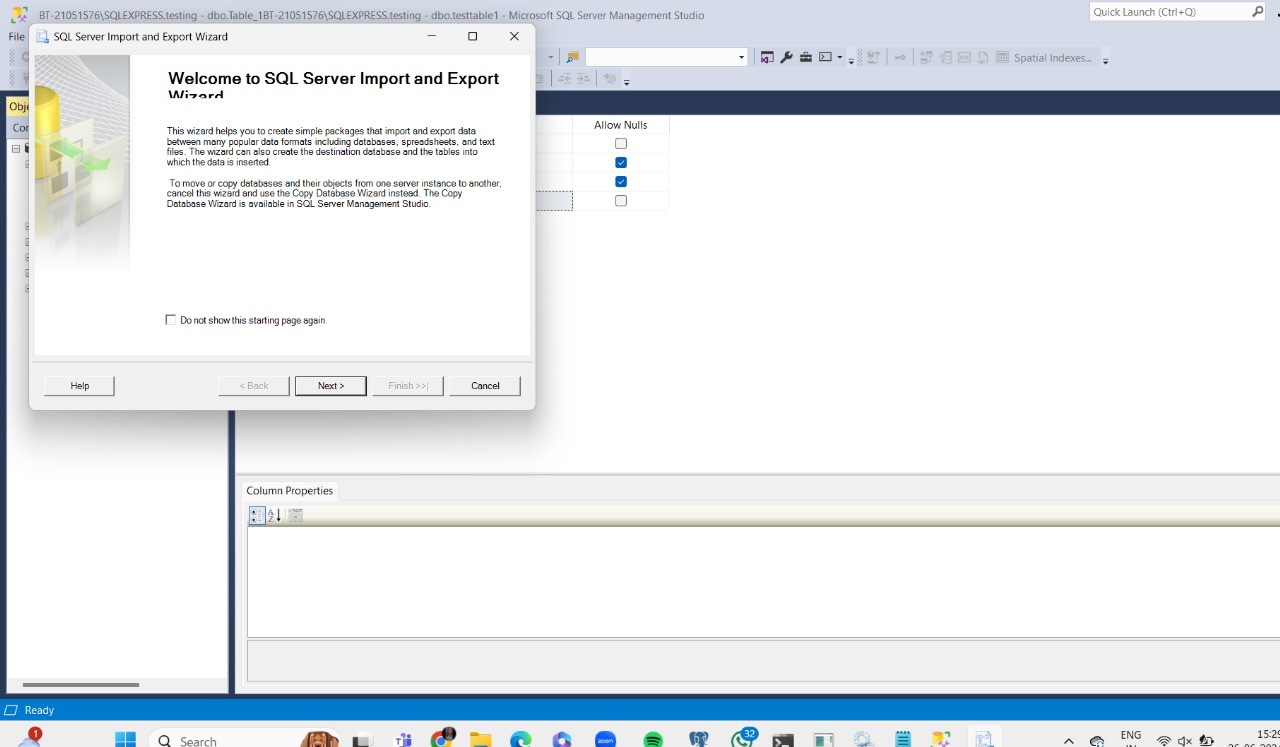
- Now you need to Choose a Data Source, which in our case is Net Framework Data Provider for Odbc.
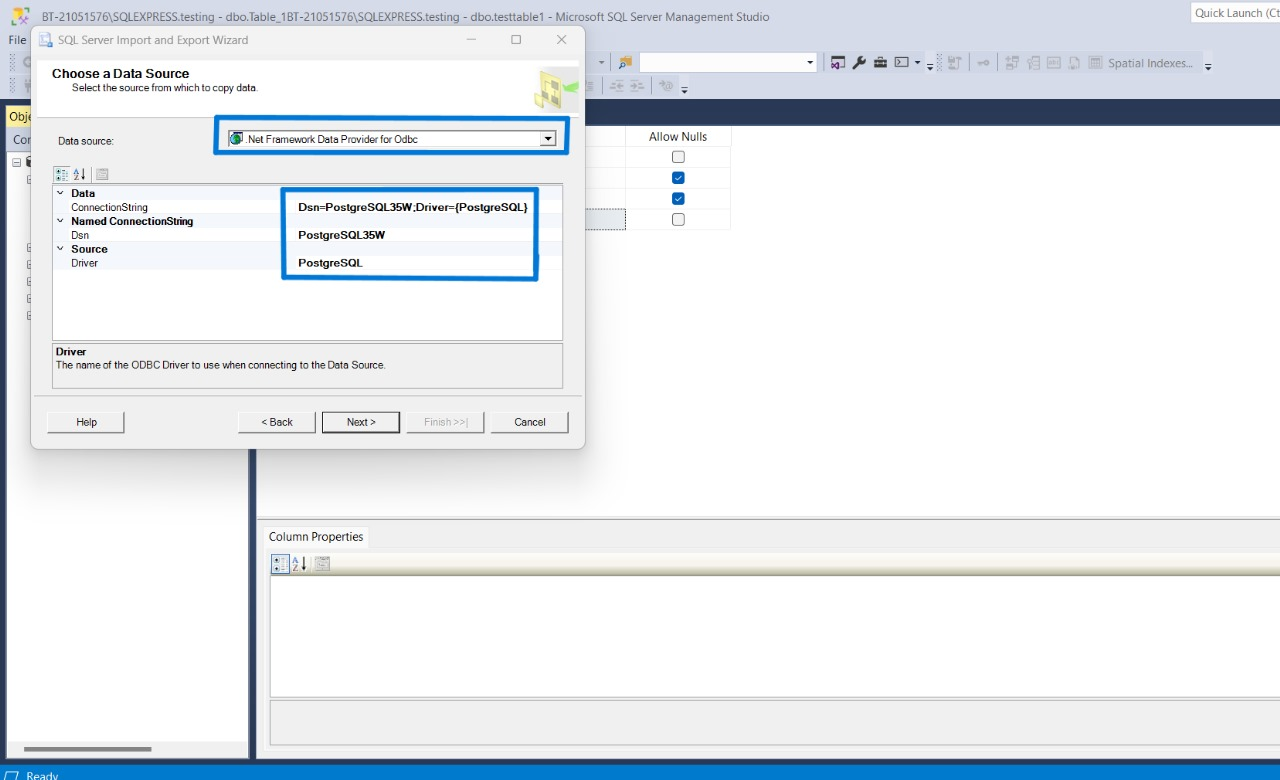
- Enter the Details as highlighted above and Choose the Destination Source.
- Choose Microsoft OLE DB Provider for SQL Server
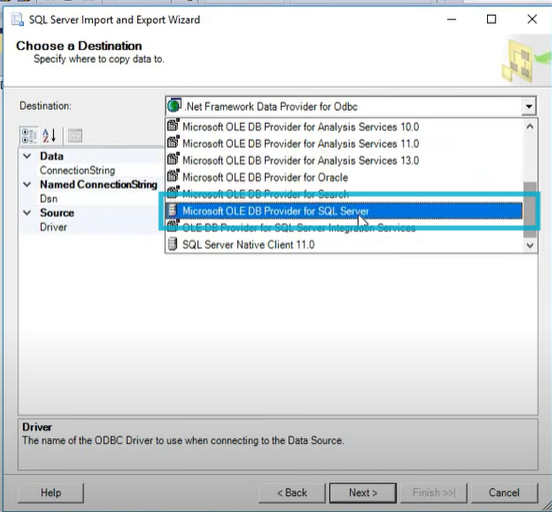
- Click Next.
Step 4: Choose the method to import data
- Then, choosing how you want to import your data would be best.
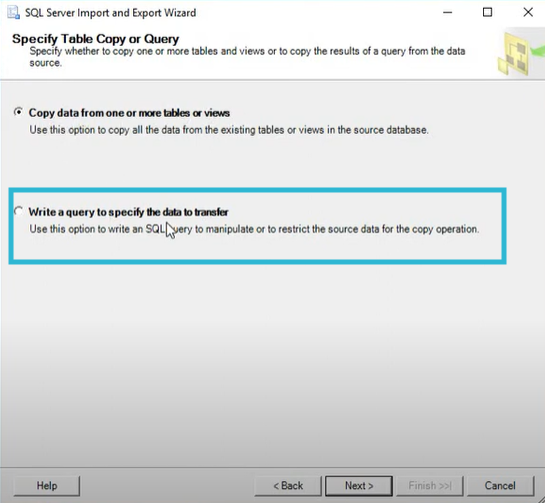
- I will write the required query since I have chosen to Write a query specifying the data to transfer.
- Note: This is just a sample query
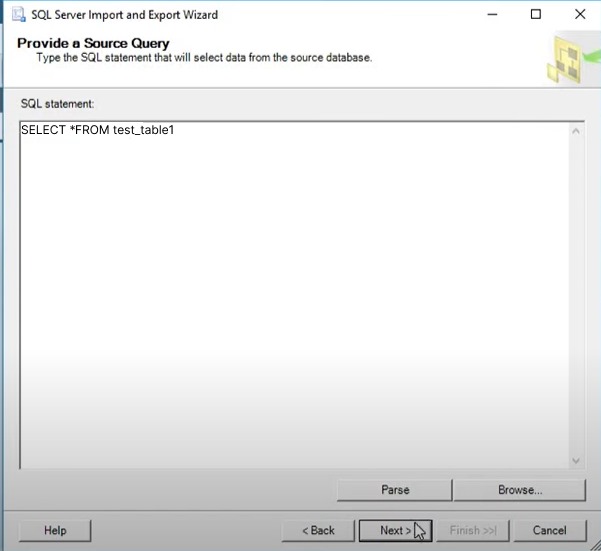
- You can also check the progress of the operations in the dialogue box, as shown in the screenshot below.
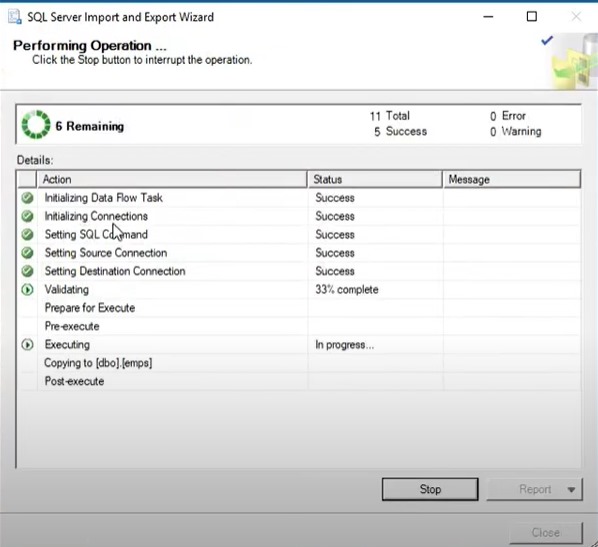
Step 5: Generate Reports
- You can also generate reports after the successful completion of the operations.
- Click on View Report to generate the report.
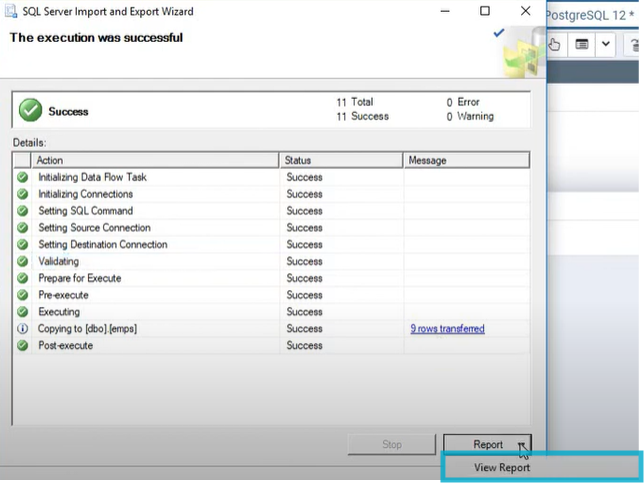
- Ultimately, you will see the data you migrated to your SQL Server.
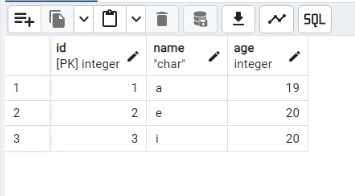
Congratulations !! Your data is now successfully loaded.
Limitations of the Manual Method
- The manual procedure is time-consuming because records must be updated regularly. This consumes resources and time that is better spent on more critical business operations.
- Updating the existing data and managing workflows in both platforms require immense engineering bandwidth and can be a pain point for many users.
- All downloading and uploading formatting operations of data, involving I/O processes for transferring CSV files, require frequent human intervention.
- The updates are not in real-time, resulting in delayed access to fresh data, which may lead to Databricks giving the user outdated data, hence prompting the user for outdated reports and slowing up decision-making.
Want to take Hevo for a spin?
What is PostgreSQL?

PostgreSQL, is an open-source RDBMS that allows you to store or manage data in structured formats, using rows and columns. It also allows for semi-structured data management like JSON files and XML documents. One can query JSON data with Postgres, pull out individual values from it, and even index JSON documents for efficient retrieval. Because of this, Postgres fits well into applications that work with either structured or flexible data formats. Postgres also provides data types for geospatial and functions, extending the use to geographic information systems and location-based applications.
What is an SQL Server?
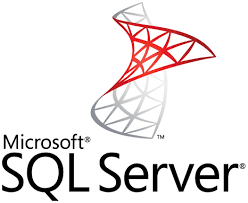
SQL Server is a Relational Database Management System (RDBMS) developed by Microsoft. As a database server, it is a software product with the primary function of storing and retrieving data as other applications request. It may run on the same or another computer across a network (including the Internet).
Why should you migrate from PostgreSQL to MS SQL Server?
1. System compatibility
- Converting your PostgreSQL database to SQL Server can facilitate the integration of your PostgreSQL database with other systems or applications that require SQL Server for operation. Integrating SQL Server databases with other systems or applications can be simplified by synchronizing the databases.
2. Performance
- When it comes to complex queries or enormous datasets, PostgreSQL may not always perform as well as SQL Server. By dividing the burden between the two systems, synchronizing the databases can assist enhance performance.
3. Features
- PostgreSQL does not provide certain features that SQL Server does, including automated tuning, in-memory OLTP capability, and sophisticated security capabilities. Replicating data between the two systems using database synchronization is advantageous for disaster recovery, backup, and data warehouse creation.
4. Usability
- SQL Server could be a better option for some projects if people find it more user-friendly or used to it than PostgreSQL. You may simplify the management and analysis of data by combining information from several sources by synchronizing the databases.
5. Cross-platform Compatibility
- Working with data across platforms is made possible by synchronizing the databases, which might be helpful if you use a combination of Windows and Linux computers.
Conclusion
In this article, you got a glimpse of how to connect PostgreSQL to SQL Server after a brief introduction to the salient features and use cases. The step-by-step method for PostgreSQL to SQL Server migration discussed in this article uses ODBC Drivers. This process can be a bit difficult for beginners. Additionally, you’ll need to update the data every time it’s changed and this is where Hevo, a no-code data migration tool, saves the day!
Want to take Hevo for a spin? Sign Up for a 14-day free trial and experience the feature-rich Hevo suite firsthand. Also, check out our unbeatable pricing to choose the best plan for your organization.
FAQ on PostgreSQL to SQL Server
Which is better, PostgreSQL or SQL Server?
PostgreSQL offers a more extensive range of features like support for JSON, table inheritance, and many other advanced features. SQL server, on the other hand, works better for Microsoft-specific products.
Can you export a PostgreSQL database?
You can export a PostgreSQL database using pgAdmin, the open-source management tool for PostgreSQL.You can also use a data pipeline platform like Hevo Data to export data from PostgreSQL to any destination you choose automatically.
How do I sync data from one table to another in an SQL server?
To sync data from one table to another in SQL Server, you can use the `INSERT INTO … SELECT` statement to copy data directly between tables with matching schemas. Alternatively, use the’ MERGE’ statement to synchronize updates and inserts based on conditions
How to convert PostgreSQL to SQL Server?
We have provided a step-by-step representation of how you can successfully connect both databases and migrate your data from one to another using Hevo Data.
Step 1: Configure the Source.
Step 2: Select the Ingestion Mode.
Step 3: Configure the Destination.