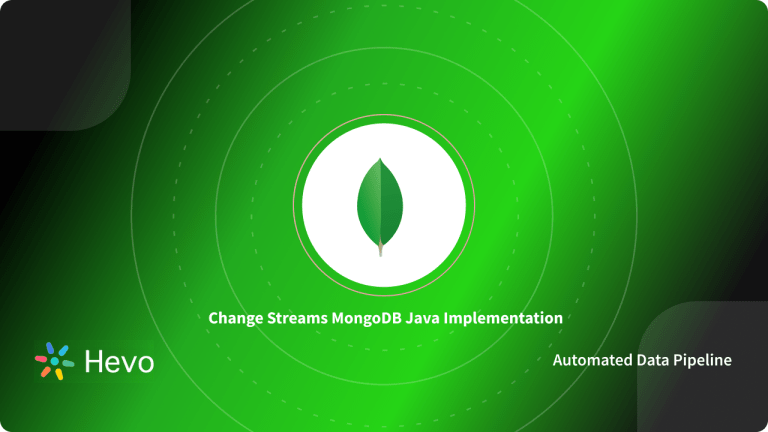Key Takeaways
Key TakeawaysHere are three effective methods to export MongoDB data to JSON format:
Method 1: Using mongoexport Command
Utilize the mongoexport command-line tool to export data from a MongoDB collection to a JSON file. This method is efficient for exporting large datasets directly from the server.
Method 2: Using Python with PyMongo
Employ the PyMongo library in Python to programmatically extract data from MongoDB and write it to a JSON file. This approach offers flexibility for data manipulation and integration into larger workflows.
Method 3: Using MongoDB Compass GUI
Leverage the MongoDB Compass graphical interface to export data by selecting the desired collection and choosing the JSON export option. This user-friendly method is suitable for users preferring a visual interface.
Whether you’re migrating databases, sharing data for analysis, or just backing things up, the MongoDB export to JSON is a common task. But how do you approach it? This guide dives into 3 easy methods, each tailored to your technical skills and preference.
We’ll walk you through using the built-in mongoexport tool, leveraging the Python pymongo driver, and even exploring user-friendly GUI options like Studio 3T and Robo 3T.
Follow our easy step-by-step guide to help you master the skill to efficiently learn the MongoDB export to JSON format using Mongo’s rich environment, various other tools & programming language drivers.
Table of Contents
3 Easy Methods: MongoDB Export To JSON
The MongoDB export to JSON can be done in three easy ways :
Effortlessly connect MongoDB to your preferred data destinations with Hevo’s intuitive platform. Automate your data workflows and gain real-time insights without the hassle of manual data integration.
Why Choose Hevo for MongoDB Integration?
- Automated Data Sync: Eliminate manual processes and ensure your data is always up-to-date across all platforms.
- No-Code Interface: Easily set up and manage your data pipelines with Hevo’s user-friendly interface, no technical expertise required.
- Real-Time Data Flow: Keep your data fresh and reliable with continuous, real-time updates.
Experience a hassle-free data transfer
Get Started with Hevo for FreeMongoDB Export to JSON Method 1: Using mongoexport
Mongoexport is a command-line utility that is used for MongoDB export to JSON. mongoexport runs directly on the MongoDB command line and not on the Mongo Shell & it can be used in the following way:
mongoexport --collection=<coll> [options]mongoexport is part of MongoDB’s tools package, which is available through the MongoDB Download Center. The tools package must be installed well in advance to access the command line.
The user must specify the collection they want to export and an output file name.
Mongoexport helps in MongoDB export to JSON format in two simple steps:
Step 1: Establishing A Connection To A MongoDB Instance
A MongoDB instance running on port “27017”, doesn’t necessarily require a host or port to be specified.
Example query: Here director represents the database from which movies collection is being exported in JSON format.
mongoexport --collection=movies --db=director --out=movies.jsonOptions that are specified as a part of the query used to export MongoDB data in JSON format:
–host: It is an optional parameter that helps mention the remote server MongoDB instances.
–username & –passwords: These are the optional parameter used for authentication.
–db: Gives information about the database.
–collection: Gives the collection name.
a) Specifying the collection that you want to export, can be done in two ways:
--collection=<collection> or -c=<collection>b) Specifying the output file that you want to export to, can similarly be done in two ways:
--out=<output_name> or -o=<output_name>c) Specifying the database you will be exporting from is represented as:
--db=<database_name> or -d=<database_name>Step 2: Specifying Host And/Or Port Of The MongoDB Instance
The port and/or hostname can be specified in multiple ways:
- Using the –uri connection string
This method requires specifying the database as a part of the string.
mongoexport --uri="mongodb://mongodb0.example.com:27017/conduct" --collection=webinars --out=webinars.json [additional options]- This code exports data from the
webinarscollection in theconductdatabase. - It connects to the MongoDB server at
mongodb0.example.comon port27017using the specified URI. - The exported data is saved to a file named
webinars.json. [additional options]allows adding further options to customize the export.mongoexportis the command-line tool used for exporting data from MongoDB in JSON format.
The --db command line option can’t be used directly with the --uri connection string.
2. Using –host option
The –host option allows using either of the following ways to specify the value:
<--host=<hostname><:port> or -h=<hostname><:port>Example query:
mongoexport --host="mongodb0.example.com:27017" --collection=movies --db=director --out=movies.json [additional options]- This command exports data from a MongoDB collection called
moviesto a JSON file. - The
--hostoption specifies the server address and port, here"mongodb0.example.com:27017". - The
--collectionoption selects themoviescollection, while--dbspecifies the database name,director. - The
--outoption saves the exported data into a file namedmovies.json. [additional options]allows for optional parameters like filters, authentication, or formatting choices.
3. Using –host & –port options
The --host & --port options allow using either of the following ways to specify the values:
<--host=<hostname><:port>, -h=<hostname><:port>
--port=<port>Example query:
mongoexport --host="mongodb0.example.com" --port=27017 --collection=movies--db=director--out=movies.json [additional options]- This command exports MongoDB data from the
moviescollection to a JSON file. --hostspecifies the server, here"mongodb0.example.com", and--portsets the port as27017.--collection=moviestargets themoviescollection within thedirectordatabase (--db=director).--out=movies.jsonsaves the output data tomovies.json.[additional options]allows extra settings, such as authentication or filtering.
The output format of an exported document can vary with the version of JSON being used, therefore simply exporting MongoDB data isn’t enough, it’s important to understand how the output varies:
Output in extended JSON v2.0 (Relaxed Mode)
{"_id":1.0,"volume":2980000,"date":{"$date":"2019-08-05T16:18:29.559Z"}}Output in extended JSON v2.0 (Canonical Mode)
To export MongoDB data in canonical mode, you must use the parameter –jsonFormat=canonical in your query.
{"_id":{"$numberDouble":"1.0"},"volume":{"$numberLong":"2980000"},"date":{"$date":{"$numberLong":"1565363188675"}}}- This JSON document represents a MongoDB data entry.
"_id"has a double value of1.0, serving as a unique identifier."volume"stores a long integer,2980000, likely representing a quantity or count."date"contains a timestamp in milliseconds (1565363188675) from the epoch (1970-01-01).$numberDouble,$numberLong, and$dateare MongoDB-specific data types.
Limitations of Using Mongoexport to Export MongoDB to JSON
- Limited Representation of Complex Structure: Using
mongoexportcan lead to loss of data relationships as nested documents and arrays of MongoDB may not be supported in JSON. - Data Conversion Issues:
mongoexportvarious data types, but JSON has fewer data types compared to it. So, usingmongoexportmay result in data loss or inaccuracy.
MongoDB Export to JSON Method 2: Using The Pymongo Driver
The Pymongo driver is another way to export MongoDB data in the desired JSON format. The Pymongo driver helps interact with MongoDB using Python.
It is available starting from MongoDB v2.6 and supports all versions up to v4.2.
This method involves the following steps:
Step 1: Installing Pymongo
The recommended way to install a Pymongo driver is through pip, which usually gets installed along with the Python environment. You can use the following code:
C:Users/YourName/AppData/LocalPrograms/Python/Python36-32Scripts>python -m pip install pymongoOnce the installation is done, import the driver:
import pymongoOnce Pymongo is installed & imported, install the pandas library:
pip3 install pandas
import pandasStep 2: Connecting With MongoClient
To export MongoDB data, it’s essential to connect & create a MongoClient on the running MongoDB instance:
from pymongo import MongoClient
Client_Mongo_new=MongoClient()This code will connect to the default host and port, to give a specific host & port use the following code:
Client_Mongo_new=MongoClient(‘localhost’,27017)Connect with the desired database & collection to export MongoDB data as follows:
db=Client_Mongo_new.database_name
c=db.collection_name // This is used to check whether the collection is there or not.Step 3: Document Retrieval Using API Calls
To retrieve all documents, use the find() method and make sure not to pass any arguments for now. The output thus obtained will be in the form of pymongo.cursor.cursor object.
Once the API call is made, use the list() method to receive all documents.
cursor=c.find()
docs=list(cursor)// retrieves exported MongoDB data from database.It’s always a good practice to restrict the amount of MongoDB data being exported to make the process more efficient:
docs=docs[:25]// Retrieves only 25 documents initially.Step 4: Using pandas.series() method
Export MongoDB data in a restricted amount as mentioned above and convert it to pandas.series.Series format as follows:
Series_obj=pandas.Series({“one”:”index”})
Series_obj.index=[“one”]
Print(“index”:series_obj.index) - This code creates a Pandas Series with a single entry, where the label
"one"maps to the value"index". - It sets the Series index to
["one"]explicitly, though it’s already labeled as"one"by default. print("index":series_obj.index)is intended to print the index, but this line has a syntax error.- Correct syntax should be
print("index:", Series_obj.index)to display the index ofSeries_obj. - The code demonstrates basic Series creation and index modification in Pandas, with minor errors.
Step 5: Creating A Pandas Dataframe Object
Begin by creating an empty object as follows:
docus=pandas.Dataframe(colums=[])Step 6: Enumeration & Appending The Series Object
To iterate through the documents efficiently, make use of the enumerate function in a python for-loop as follows:
for n,doc in enumerate(docs):
doc[“_id”]=str(doc[“_id”])
doc_id=doc[“_id”]
series_obj=pandas.Series(doc,name=doc_id)// Series Object Creation.
docs=docs.append(series_obj)- This code loops through each document (
doc) in thedocslist. - It converts the
"_id"field in each document to a string format. - A new Pandas Series (
series_obj) is created for each document, named after its"_id". - The newly created Series is appended to
docs. - This process effectively converts each document into a Series and adds it to the
docslist as Series objects.
Step 7: Using .to_json() Function
The inherent methods of Pandas Series and DataFrame objects allow streamlined exporting of different file formats including to_html(), to_json(), and to_csv().
json_export = docs.to_json() # return JSON data
print ("nJSON data:", json_export)These seven steps can be used for successful MongoDB export to JSON file format with the help of Pymongo driver.
Limitations of Using Pymongo to Export MongoDB to JSON
- Scalability: Using Pymongo to export JSON can be slow, time-consuming, and resource-intensive for large datasets.
- Basic Data Manipulation: You may have to use additional libraries or do scripting for complex data transformation and specific data formatting in JSON while using Pymongo.
MongoDB Export to JSON Method 3: Using Tools Such as Studio 3T & Robo 3T
Using Studio 3T
Studio 3T provides the Export Wizard facility, which helps in MongoDB export to JSON, query results, and even collections in various forms like JSON. The process begins by connecting with the desired MongoDB instance and then working on the collection and its documents using the Studio 3T wizard.
Using Studio 3T, you can export MongoDB data in 2 steps:
Step 1: Using The Wizard Toolbar
Click on the Export option and then use a right-click to select any database followed by a collection that you want to export.
With Studio 3T, you can export data & simultaneously query in applications like Visual Query Builder, IntelliShell, SQL, etc.
The Export configuration allows to dynamically change the source of export i.e database, collection, etc.
The progress of an export process can be tracked using the operations window, usually found in the bottom left corner of the wizard.
Step 2: Exporting Documents In JSON
Begin by launching the wizard, and then select the source from where you want to export the document.
Select the final export format as JSON.
This will open a new tab called Export Overview along with a default tab by the name of Export Unit #1-JSON.
There are five parts of the Export unit#1-JSON tab:
- Source: Make sure the source is entered correctly.
- Format Option: Choose JSON-mongo shell/ JSON-mongoexport.
- Target: Choose between clipboard/file & make sure the file path is defined.
- Others: Choose whether to export with commas between documents or export as a document array.
- Output Preview: Displays the final JSON document.
Click on execute for a successful MongoDB export to JSON format using Studio3T.
Using Robo 3T
Robo 3T (formerly Robomongo) doesn’t directly provide a feature to export MongoDB data in JSON format however, it can be implemented by tweaking the export query to provide data in a format similar to JSON.
This can be achieved in two ways:
1. Using tojson Function
var cursor = db.getCollection('foo').find({}, {});
while(cursor.hasNext()) {
print(tojson(cursor.next())) }- This code queries all documents in the
foocollection using MongoDB. - It retrieves a cursor to iterate over each document in the collection.
- The
whileloop checks if there are more documents usingcursor.hasNext(). - For each document,
cursor.next()retrieves it, andtojson()converts it to JSON format. - Each document is printed to the console in JSON format.
This code produces a JSON like array of documents.
2. Write A Query
db.getCollection('collection').find({}).toArray()Once the query has executed, use a right-click, and select copy JSON option to export MongoDB data.
Let’s compare Studio 3T and Robo 3T for data presentation and modification.
| Feature | Robo 3T | Studio 3T |
| Data Display Table, Tree, and JSON Views | Yes | Yes |
| Search in JSON View | Yes | Yes |
| Search in Tree and Table Views | – | Yes |
| Batch updates of fields | – | Yes |
| Edit fields in place | – | Yes |
Limitations of Using Studio 3T and Robo 3T to Export MongoDB to JSON
- Unsupportive to Complex Structure: Due to limitations of format, nested documents and arrays of MongoDB cannot be represented properly in JSON. This may lead to loss of information or may require manual intervention.
- Scalability: Using Studio 3T to export massive collections directly to JSON can be slow and resource-intensive, especially for complex data structures.
- Robo 3T only supports MongoDB 4.2 and not its latest versions.
Use Cases for Mongo Export to JSON
- Data Exchange and Sharing: Through MongoDB export JSON, you can do API integrations and configure specific files if required. You can also back up your data temporarily.
- Data Analysis: you can do small-scale data exploration, model training, and log analysis when you export the MongoDB database to JSON.
Learn more about :
Conclusion
This article offers a step-by-step solution for MongoDB export to JSON format, considering multiple tools and techniques like Studio 3T. It provides a brief introduction of these methods and their operations to help the users understand them better and use them to export MongoDB data in a JSON file format in the most efficient way possible.
See how exporting MongoDB data to Excel can streamline your data management. Explore our guide for straightforward instructions on the export process.
If you’re looking to integrate data after you’ve gathered the required data from your source of interest and integrated it into your system, consider using Hevo Data. With the range of readily available connectors, Hevo simplifies the data integration process; it’ll only take a few minutes to set up an integration and get started.
Try Hevo’s 14-day free trial and experience the feature-rich Hevo suite first hand. You can also have a look at our unbeatable Hevo pricing that will help you choose the right plan for your business needs!
We would love to hear from you about your experience with these methods! Reach out to us in the comments section below.
FAQ MongoDB to JSON
1. How do I export MongoDB database to JSON?
Exporting data from a MongoDB database to a JSON file can be done using the mongoexport tool, which is included with MongoDB.
2. How to send data into JSON?
To send data into JSON format or convert a file to JSON, you typically need to serialize the data into a JSON structure using a programming language or a tool.
3. How to get data out of MongoDB?
Getting data out of MongoDB can be done using various methods depending on your requirements. Here are some common methods to retrieve and export data from MongoDB:
1. Using MongoDB Shell
2. Using mongoexport tool
3. Using a programming language such as Python
Using a GUI tool