 Key Takeaways
Key TakeawaysMigrating data manually from Oracle to SQL Server involves exporting data from Oracle as SQL dump files or CSVs and then converting and importing it into PostgreSQL using tools like ora2pg.
Detailed Methods:
Method 1: Using Hevo Data
Step 1: Configure Oracle as a Source
Step 2: Configure SQL Server as the Destination.
Method 2: Manual Approach
Step 1: Pre-Migration Planning
Step 2: Backup Oracle Database
Step 3: Schema Conversion
Step 4: Data Transfer
Step 5: Data Type and Function Conversion
Step 6: Data Validation and Testing
Step 7: Post-Migration Adjustments
Integrating Oracle and SQL Server can be a challenge, especially since they use different SQL dialects—PL/SQL for Oracle and T-SQL for SQL Server. But if your organization relies on both databases, establishing a connection between them is essential for seamless data transfer and unified access. I’ve been there—struggling with manual data exports, dealing with compatibility issues, and searching for an efficient way to bridge the gap.
In this guide, I’ll walk you through two easy methods to connect Oracle to SQL Server, making data integration smooth and hassle-free. Let’s get started!
Table of Contents
What is Oracle?
Developed in 1979, Oracle is a relational database management system (RDBMS) from Oracle corporation. Oracle is the best choice for cost-effective applications and data management solutions in organizations. To interact with the databases, Oracle supports SQL as a query language. Oracle is also compatible with operating systems like Windows, Unix, Linus, and macOS.
What is SQL Server?
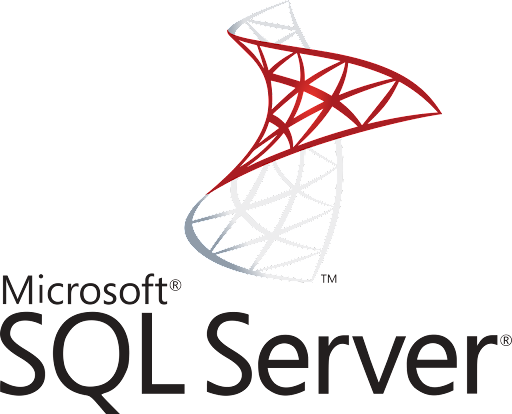
SQL Server is a database system that stores structured, semi-structured, and unstructured data. It supports languages like Python and helps you extract data in different formats from different sources, sync it, and maintain consistency. The database provides controlled access to the data, making SQL Server more secure and ensuring regulatory compliance. See how SQL server migration can be done easily.
Facing challenges migrating your data from Oracle to SQL Server? Migrating your data can become seamless with Hevo’s no-code, intuitive platform. With Hevo, you can:
- Automate Data Extraction: Effortlessly pull data from Oracle(and other 60+ free sources).
- Transform Data effortlessly: Use Hevo’s drag-and-drop feature to transform data with just a few clicks.
- Seamless Data Loading: Quickly load your transformed data into your desired destinations, such as SQL Server.
Try Hevo and join a growing community of 2000+ data professionals who rely on us for seamless and efficient migrations.
Get Started with Hevo for FreeWhat are the Methods to Connect Oracle to SQL Server?
There are 2 methods you can use to connect Oracle to SQL Server:
Method 1: Automated Process Using Hevo
The following steps can be implemented to connect Oracle to SQL Server using Hevo:
Step 1: Configure Oracle as a Source
- Connect Hevo Data with Oracle by providing a unique name for your destination along with your database credentials such as username and password.
Step 2: Configure SQL Server as Destination
- Load data from Oracle to SQL Server by providing your SQL Server database credentials, such as your authorized username and password, along with information about your host IP and port number value.
Method 2: Manual Process
This method is straightforward and will take at least 20 minutes. We will use a Linked server, a feature available in SQL Server, to make the connection. Also, check out Oracle to Postgres Migration.
The advantages of Oracle link to SQL Server are:
- It facilitates establishing connections with other database instances on the same or remote server.
- It enables the running of distributed queries on heterogeneous data sources across the organization.
- It provides the ability to work with diverse data sources in the same way.
A Linked Server is a tool that allows you to perform standard queries in data stored in NoSQL databases, such as in this case, Oracle. Let’s get down to setting up our connection between Oracle and SQL Server. You can do this by following the below steps:
Step 1: Pre-Migration Planning
- Assess the Oracle database: Identify tables, views, stored procedures, and any Oracle-specific features (e.g., sequences, tablespaces).
- Set up SQL Server: Create a target database in SQL Server:
CREATE DATABASE TargetDB;Step 2: Backup Oracle Database
- Backup Oracle using expdp:
expdp username/password@dbname schemas=SCHEMA_NAME directory=DATA_PUMP_DIR dumpfile=export.dmp logfile=export.logStep 3: Schema Conversion
- Create tables and schema in SQL Server (convert data types where needed):.
- Example:
CREATE TABLE TableName (
Column1 INT,
Column2 VARCHAR(255),
Column3 DATETIME
);- Convert Oracle data types:
NUMBER -> INT, DECIMAL, FLOATVARCHAR2 -> VARCHARDATE -> DATETIME
- Convert Oracle sequences to SQL Server IDENTITY or SEQUENCE:
- Example for SQL Server sequence:
CREATE SEQUENCE seq_name START WITH 1 INCREMENT BY 1;Step 4: Data Transfer
- Export data from Oracle (using expdp):
expdp username/password@dbname tables=table1,table2 directory=DATA_PUMP_DIR dumpfile=table_data.dmp logfile=table_data.log- Transfer dump file to a location accessible by SQL Server.
- Import data into SQL Server using BULK INSERT (if using CSV):
BULK INSERT TableName
FROM 'C:\path\to\data\table_data.csv'
WITH (FIELDTERMINATOR = ',', ROWTERMINATOR = '\n');- Using Linked Servers for direct transfer:
EXEC sp_addlinkedserver
@server='OracleServer',
@provider='MSDAORA',
@datasrc='OracleDB';
SELECT *
FROM OPENQUERY(OracleServer, 'SELECT * FROM OracleTable');Step 5: Data Type and Function Conversion
- Convert Oracle stored procedures and functions to SQL Server T-SQL: Example (Oracle PL/SQL):
BEGIN
IF condition THEN
NULL;
END IF;
END;- Example (SQL Server T-SQL):
BEGIN
IF condition
BEGIN
-- action
END
END- Adjust functions like TO_DATE, NVL, etc.:
- Oracle:
TO_DATE(column, 'YYYY-MM-DD') - SQL Server:
CAST(column AS DATETIME)
- Oracle:
Step 6: Data Validation and Testing
- Verify data integrity (compare record counts between Oracle and SQL Server):
SELECT COUNT(*) FROM TableName; -- Run in both Oracle and SQL Server to compare.Step 7: Post-Migration Adjustments
- Optimize performance (create necessary indexes):
CREATE INDEX idx_table_column ON TableName (ColumnName);- Backup SQL Server database:
BACKUP DATABASE TargetDB
TO DISK = 'C:\backup\TargetDB.bak';- Set security permissions: Example for user role assignment:
CREATE USER Username FOR LOGIN Username;
EXEC sp_addrolemember 'db_datareader', 'Username';
EXEC sp_addrolemember 'db_datawriter', 'Username';Limitations of Manual Migration from Oracle to SQL Server
- Time-Consuming: Manual schema conversion, data mapping, and migration take significant effort.
- Error-Prone: Human errors in schema design, data type mapping, and logic conversion are highly risky.
- Complex Data Types: Challenges mapping Oracle-specific data types (e.g., NUMBER, LOB) to SQL Server equivalents.
- Stored Procedures: Rewriting PL/SQL to T-SQL is complex and labor-intensive.
- Data Volume Issues: Handling large datasets manually can lead to performance bottlenecks.
- Dependency Management: Difficulty managing relationships, foreign keys, and interdependent objects.
Why Migrate Data From Oracle to SQL Server?
- Lower Costs: SQL Server is more affordable and has simpler licensing.
- Better Integration: Seamlessly works with Microsoft tools like Azure and Power BI.
- Ease of Use: User-friendly interface and simplified management.
- Cloud Compatibility: Fully compatible with Azure for cloud migrations.
- Improved Performance: Offers in-memory OLTP and query optimization.
- Advanced Analytics: Built-in AI, R, and Python support.
- Scalability & Security: Easily scale with robust encryption and compliance options.
Seamlessly migrate data from SQL Server to Oracle with effective strategies and tools. Learn more at SQL Server to Oracle.
Conclusion
This article gave you a step-by-step guide on how to connect Oracle to SQL Server. Overall, connecting Oracle to SQL Server can be done using either the manual method or by using Hevo. The second method involves manual efforts using significant engineering bandwidth and requires knowledge of SQL.
For someone to quickly create a load job from Oracle to SQL Server without going in deep into configurations and other details, an ETL tool like Hevo which can accomplish this in a matter of clicks is a better alternative.
Hevo Data provides an automated no-code data pipeline that empowers you to overcome the above-mentioned limitations.
Sign up for Hevo’s 14-day free trial and experience seamless data migration. Also check out our unbeatable pricing to choose the best plan for your organization.
FAQs
1. How to connect Oracle with SQL Server?
You can connect Oracle with SQL Server using two methods:
Method 1: Automated Process Using Hevo to Connect Oracle to SQL Server
Method 2: Manual Process to Connect Oracle to SQL Server
2. Can Oracle DB link to SQL Server?
Yes, Oracle can be linked to SQL Server using the Oracle Database Gateway for ODBC or Oracle Heterogeneous Services to connect to SQL Server through an ODBC driver.
3. How to Connect to SQL Server?
You can connect to the SQL Server using the following ways:
1. SQL Server Management Studio (SSMS)
2. Using ODBC or JDBC
3. Using command line
4. Using automated platforms like Hevo








