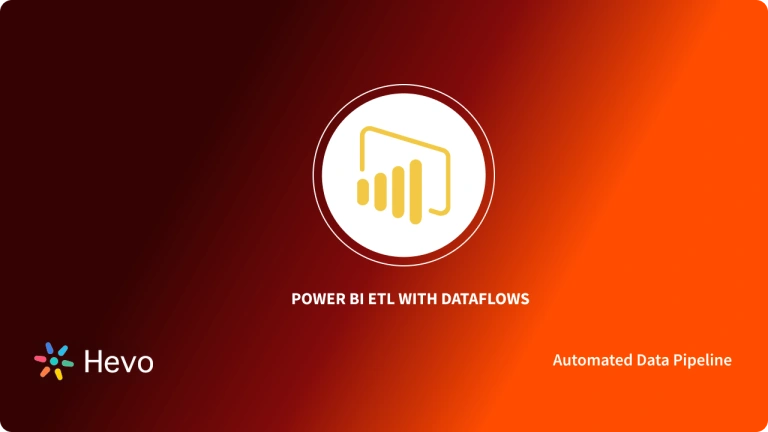Power BI datasets are a ready-to-use source of data for Reporting and Visualization. A dataset is a group of data that you can import or connect to. Power BI allows you to connect to and import various datasets, bringing them all together in one place. Dataflows can also be used to populate datasets.
Workspaces are associated with datasets, and a single Dataset can be part of multiple workspaces. When you open a workspace, the datasets associated with it are displayed in the Datasets tab.
Each dataset listed is a data source available for one or more reports, and the dataset may contain data from one or more sources. For example, a OneDrive Excel Workbook, an On-Premises SSAS Tabular Dataset, or a Salesforce Dataset. This article explains Power BI datasets in technical terms.
Table of Contents
What is Power BI?
Power BI is a proprietary Data Visualization and Business Intelligence platform that is part of the Microsoft Power Platform. It is one of the most widely used tools in organizations for analyzing business data and producing reports. Power BI uses a variety of built-in software services, apps, and connectors to deeply integrate with data in order to provide Immersive Visuals, Interactive Reports, and Insights.
Users can use Power BI to Aggregate, Analyze, Visualize, and Share data. It is a SaaS-based platform that is also available for Desktop, Mobile, and On-Premise Servers. Power BI supports connecting to a variety of data source connectors in order to load data directly into the Dashboard from the data source and visualize data stored in databases or data warehouses. Power BI Charts, Graphs, KPIs, and Reports are used by users to analyze data and gain interactive insights.
Key Features of Power BI
Some of Power BI’s key features are listed below
- Hybrid Creation: Power BI integrates with numerous connectors, allowing users to connect to a variety of data sources.
- Modeling Point of View: Users of Power BI can divide and slice complex data models into simpler forms, separate diagrams, and multi-select objects.
- AI Assistance: Power BI Data Analytics supports Artificial Intelligence, which users can use to prepare data, build Machine Learning models, and quickly identify insights from structured and unstructured data.
- Quick Takeaways: Power BI makes it easier for users to create data subsets and apply Data Analytics to that data.
- Report Distribution: Users can easily share their reports with other organization users without having to worry about data security.
Ditch the manual process of writing long commands to migrate your data and choose Hevo’s no-code platform to streamline your migration process to get analysis-ready data for Power BI.
With Hevo:
- Transform your data for analysis with features like drag and drop and custom Python scripts.
- 150+ connectors like PostgreSQL and Google Sheets(including 60+ free sources).
- Eliminate the need for manual schema mapping with the auto-mapping feature.
Streamline your data management with Hevo. Join our 2000+ happy customers. Check out what Hornblower and Deliverr have to say about us.
Get Started with Hevo for FreeWhat are Power BI Datasets?
Using the dataset is one of the simplest connections in Power BI. Choose Get Data -> Power BI datasets.
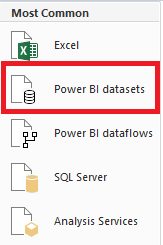
This displays a menu with all of the datasets available in the Power BI Service. The datasets shown in the list are those to which our user account has access. The great thing about these datasets is that we can now connect to and use a dataset from a different workspace as long as we have editing permissions. This is referred to as a Shared Dataset. When you select a dataset, your report is automatically linked to it.
Now, we’ll notice that using this feature automatically pulls in a model for us, allowing us to begin building our report. This data source connection behaves exactly like if we had created our own “live” connection to an Analysis Services instance.
Probably not surprising to any of the readers here. But that’s exactly what’s happening in this case. We get the benefit of Microsoft doing all of the tedious work for us, while we reap the benefits of a more efficient process.Once we’ve finished our report, we simply publish it as usual, except this time the dataset is already in the Service, and only our report is published. There are a plethora of things we can now do to share that dataset, but that is a topic for another article.
What is Power BI Service?
Power BI is a set of software services, apps, and connectors that work together to help you create, share, and consume business insights in the most effective way for you and your business. The Microsoft Power BI service (app.powerbi.com), also known as Power BI online, is Power BI’s SaaS (Software as a Service) component.
Dashboards in the Power BI service assist you in keeping your finger on the pulse of your business. Dashboards display tiles from which you can open reports to learn more. Dashboards and reports are linked to datasets, which aggregate all relevant data into a single location.
The Power BI desktop application for Windows and the Power BI mobile apps for Windows, iOS, and Android devices are the other main components of Power BI. These three components — Power BI Desktop, the Service, and the Mobile Apps — can be used by you and your colleagues to create, share, and consume business insights.
Dataset Modes in Power BI Service
Power BI Dataset, that represent a live connection to an externally hosted Analysis Services model, as well as Power BI Desktop models. The article emphasizes the rationale for each mode as well as the potential implications for Power BI capacity resources. The three dataset modes are as follows:
Import
Import mode is the most commonly used mode for developing datasets. Because of in-memory querying, this mode provides extremely fast performance. It also provides modellers with design flexibility and support for specific Power BI service features (Q&A, Quick Insights, etc.). Because of these advantages, it is the default mode when launching a new Power BI Desktop solution.
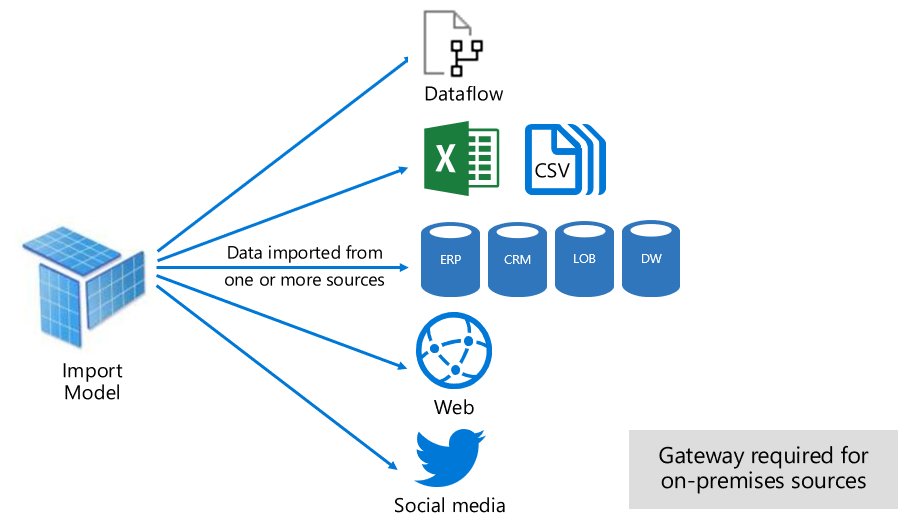
It is critical to understand that all imported data is always saved to disc. When queried or refreshed, the data must be fully loaded into the Power BI capacity’s memory. Import models can achieve very fast query results once they are in memory. It’s also important to understand that there’s no such thing as a partially loaded Import model in memory.
DirectQuery
Import mode is an alternative to DirectQuery mode. Data is not imported into models created in DirectQuery mode. Instead, they are only made up of metadata that defines the model structure. Native queries are used to retrieve data from the underlying data source when the model is queried.

There are two main reasons to think about creating a DirectQuery model:
- When data volumes are too large to load into a model or practically refresh, even when data reduction methods are used.
- When reports and dashboards must deliver “near real-time” data that exceeds the limits of scheduled refreshes. (Shared capacity has a daily refresh limit of eight times per day, while Premium capacity has a daily refresh limit of 48 times per day.)
Composite
Composite mode allows you to combine Import and DirectQuery modes, as well as integrate multiple DirectQuery data sources. Models created in Composite mode allow you to specify the storage mode for each model table. Calculated tables are also supported in this mode (defined with DAX).
Import, DirectQuery, and Dual table storage modes are available. A table with Dual storage mode is both Import and DirectQuery, and this setting enables the Power BI service to determine the most efficient mode to use on a query-by-query basis.
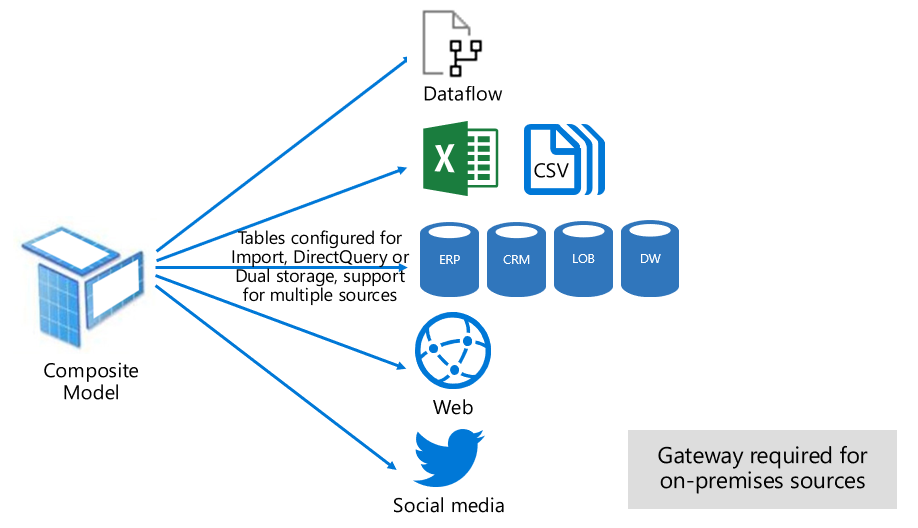
Composite models aim to provide the best of both Import and DirectQuery modes. When properly configured, they can combine in-memory models’ high query performance with the ability to retrieve near real-time data from data sources.
Benefits of Power BI Datasets & Service
1) Power BI Can Provide Business Intelligence to Everyone
One of the most significant advantages of Power BI is that it enables organisations (of all sizes) to better create data-driven cultures. A data-driven culture is one in which decisions are made based on data rather than feelings or intuition.
Power BI assists businesses in accomplishing this difficult task by seamlessly delivering business intelligence assets (such as real-time reports and dashboards) to everyone (if desired) in an organisation. This has the effect of allowing an entire company to make decisions based on real-time and trustworthy datasets.
2) Power BI is safe
Power BI includes a plethora of security features that allow users to protect sensitive data while also meeting various security and compliance standards.
Power BI, for example, uses Microsoft’s Cloud App Security feature, which “provides rich visibility, control over data travel, and sophisticated analytics to identify and combat cyberthreats across all of your Microsoft and third-party cloud services.”
3) Datasets come to life with Power BI
When data can provide useful business insights and tell stories that help decision-makers make better decisions, it becomes extremely valuable.
Power BI makes it simple to visualize data. Users can connect their data to Power BI and use a variety of visualizations (column charts, pie charts, bubble and heat maps, scatter plots, and so on) to tell stories about their data to gain and share insights.
Conclusion
Power BI Datasets and Services offer a comprehensive solution for connecting, analyzing, and visualizing data. With features like import, DirectQuery, and composite modes, Power BI enables users to tailor their data strategies, foster a data-driven culture, and generate actionable insights through immersive visualizations and interactive reports. By bringing multiple datasets together in one place, Power BI simplifies data management and ensures users can make informed decisions based on reliable and real-time data.
For organizations looking to optimize their data workflows, Hevo is the perfect companion to Power BI. Hevo’s no-code platform streamlines data integration from over 150 sources, ensuring analysis-ready data through real-time transformation and automatic schema mapping. Sign up for a 14-day free trial and experience the feature-rich Hevo suite firsthand.
FAQs
1. What is a Power BI dataset?
A Power BI dataset is a collection of data imported or connected to Power BI, structured and ready for analysis and visualization through reports and dashboards.
2. How to get a dataset for Power BI?
Datasets can be obtained by importing data from files (Excel, CSV), databases (SQL, Azure), or using live connections to online services like Google Analytics or Salesforce.
3. How do you create a dataset in Power BI?
You create a dataset by importing or connecting to a data source in Power BI Desktop or Power BI Service, then shaping and modeling the data for reporting needs.