The term “Visual Analytics” refers to the combination of data analytics and visualizations. This problem-solving approach aims to effectively facilitate high-level, complex activities such as reasoning and data-driven decision-making by integrating interactive visual representations with underlying analytical processes. Microsoft Power BI is a BI tool and Visual Analytics engine that provides real-time high-level analytics, extensive modeling, and custom development. Through intuitive, interactive, and simple-to-use services, it has led the charge in making business analysis more efficient.
In this article, you will gain information about Power BI Deployment Pipelines. You will also gain a holistic understanding of Power BI, its key features, Deployment Pipelines, their importance in Power BI, and steps to set up Power BI Deployment Pipelines.
Read along to find out in-depth information about Power BI Deployment Pipelines.
Table of Contents
What is Power BI?
Power BI is a Proprietary Data Visualization and Business Intelligence platform that is part of the Microsoft Power Platform. It is one of the most widely used business tools for analyzing data and creating reports. Power BI uses a variety of built-in software services, applications, and connectors to provide engaging visuals, interactive reports, and insights.
Users can use Power BI to aggregate, analyze, visualize, and share data. It is a SaaS-based platform with desktop, mobile, and on-premise server options. Power BI can connect to a variety of data source connectors to load data directly into the dashboard and visualize data stored in databases or data warehouses. Users use Power BI charts, graphs, KPIs, and reports to analyze data and gain interactive insights.
Hevo Data, a No-code Data Pipeline helps to transfer data from 150+ sources (including 60+ free sources) to a Data Warehouse/Destination of your choice and visualize it in your desired BI tool. Check out what makes Hevo amazing:
- Easy Integration: Connect and migrate data without any coding.
- Auto-Schema Mapping: Automatically map schemas to ensure smooth data transfer.
- In-Built Transformations: Transform your data on the fly with Hevo’s powerful transformation capabilities.
- Load Events in Batches: Events can be loaded in batches in certain data warehouses.
Power BI offers 2 services:
Power BI Desktop is a free software application that can be downloaded and installed on your computer. It is a powerful data analysis and reports creation tool that lets you connect to, transform, visualize, and analyze your data. It includes the Query Editor, which allows you to connect to and combine various data sources into a data model (also known as modeling). You can then create a report using that data model. Reports can be shared directly with others or by publishing to the Power BI service.
Power BI Service is a cloud-based or Software-as-a-Service (SaaS) solution. It enables teams and organizations to collaborate and edit reports. Connecting to data sources in the Power BI service is also possible, but modeling is limited. Power BI is used to create dashboards and apps, as well as to analyze and explore data to uncover business insights.
Key Features of Power BI
Some of the main features of Power BI are listed below.
- Hybrid Development: Power BI integrates with a variety of connectors, allowing users to connect to a variety of data sources.
- Modeling View: Power BI enables users to divide and slice complex data models into simpler forms, separate diagrams, and multi-select objects.
- AI Support: Power BI supports AI in Data Analytics, which users can use to prepare data, build Machine Learning models, and quickly identify insights from structured and unstructured data.
- Quick Insights: Power BI makes it easier for users to create data subsets and apply Data Analytics to that data.
- Report Sharing: Users can easily share their reports with other organization users without having to worry about data security.
To have further information about Power BI, you can visit the official website.
What is a Deployment Pipeline?
A Deployment Pipeline is the process of removing code from version control and making it automatically available to users of your application. When a team of developers is working on a project or feature, they need a reliable and efficient way to build, test, and deploy their work.
Power BI Deployment Pipelines allow creators to create and test content in the Power BI service before it is consumed by users. In simple terms, these Power BI Deployment Pipelines are in charge of managing the lifecycle of organizational content. Reports, paginated reports, dashboards, datasets, and dataflows are among the content types.
A Power BI Deployment Pipeline has three stages:
1) Development
This stage is used to collaborate with other creators to design, build, and upload new content. This is the initial stage of a Power BI deployment pipeline.
2) Test
After making the necessary changes, in the testing stage, you can upload the modified content in order for it to be moved to this testing stage. Some of the examples of what can be accomplished in a testing environment are as follows:
- Distribute content to testers and reviewers.
- Load and run tests on larger amounts of data.
- Test your application to see how it will appear to your customers.
3) Production
After testing the report content, you can move to the production stage. In this stage, you can share the final version of your content with the stakeholders across the organization during the production stage.
Why are Power BI Deployment Pipelines Important?
Power BI Deployment Pipelines are important because of the following reasons:
- You can easily create and share multiple Power BI deployment pipelines.
- Content can be easily deployed and copied across Development, Test, and Production environments.
- You have the ability to approve or deny changes or updates made by others for the next deployment pipeline.
- To maintain data connections, you can configure the parameter and data source rules settings for each environment.
- You can limit the number of users in the production workspace to a bare minimum in pipeline permissions, whereas development and test can include more users.
How to Setup Power BI Deployment Pipelines?
- Setting up Power BI Deployment Pipelines: Prerequisites
- Setting up Power BI Deployment Pipelines: Considerations
- Setting up Power BI Deployment Pipelines: Steps
1) Setting up Power BI Deployment Pipelines: Prerequisites
The following are the prerequisites for Power BI deployment pipelines setup:
- Power BI Premium Account: Setting up Deployment Pipelines requires a Power BI premium account. You can have any of the following to gain access to Power BI Deployment Pipelines:
- A Power BI Premium capacity account for the organization, with Pro, accounts for the users. For publishing reports from the Power BI Desktop, you’ll need the Pro account.
- Power BI Premium account on a per-user basis.
- Workspace Permissions: The Power BI Deployment Pipeline is built at the workspace level. The workspace must be a premium one, created with a premium account and you must be the administrator of that workspace. The premium workspaces will show up with a diamond as indicated below:
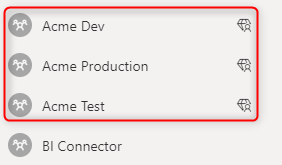
- Data sources: The following data sources are supported by the Power BI Deployment Pipelines feature:
- Azure Analysis Services
- SSAS
- Azure Synapse
- SQL Server
- Azure SQL Server
- OData feed
- Oracle
- Sharepoint
- SAP Hana (only the import mode)
- Teradata
For using other data sources, you can try using parameters, if your data sources allow.
2) Setting up Power BI Deployment Pipelines: Considerations
Here are a few considerations for you to take into account, before getting started with the Power BI Deployment Pipelines set up:
- In the development stage, you cannot create deployment dataset rules.
- To create a deployment rule, you must be the owner of the dataset.
- You are not required to have all three environments. Even two will suffice. You can use the Test and Production pipelines if you only have two.
- The feature also allows for backward deployment. So, if you already have a stable production environment, you can deploy it backward (to Test or Dev, depending on your requirements) and configure the pipeline. The feature is not restricted to any sequential orders.
- Power BI recently released REST APIs for the Deployment Pipelines. The APIs empower you to automate the syncing process as well. The API documentation currently covers a few critical functions, and Power BI will most likely add more in the future.
- If any data source defined in a rule is changed or removed from the source dataset, the rule becomes invalid and the deployment fails.
- Parameter rules cannot be defined for any binary type of parameter.
- You can define Data source rules can be defined for the data sources listed in the prerequisites section.
3) Setting up Power BI Deployment Pipelines: Steps
Now let’s quickly run through the step-by-step Deployment Pipelines setup in Power BI. For this tutorial, we’ll adapt to the stages in the following sequence – Development, Test, and Production.
- Step 1: Log in to app.powerbi.com.
- Step 2: In the left navigation pane, scroll down and click on the “Deployment Pipelines” option.
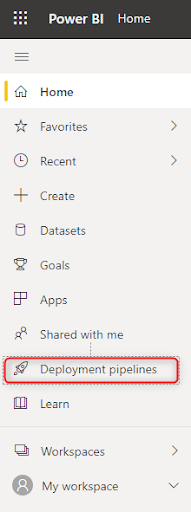
- Step 3: Now, click on the “Create a Pipeline” button.
- Step 4: “Create a deployment pipeline” popup window appears. You can enter your credentials:
- Pipeline name (mandatory)
- Description (optional)
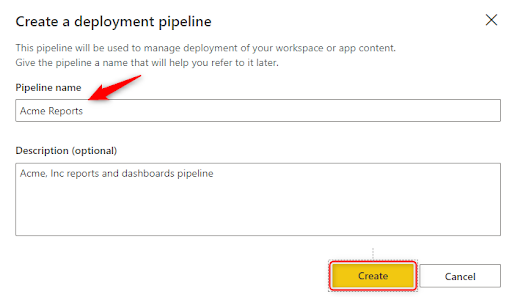
- Step 5: Now, click on the “Create” button.
- Step 6: Then, you can click on the “Assign a Workspace” button in order to assign a workspace for the pipeline.
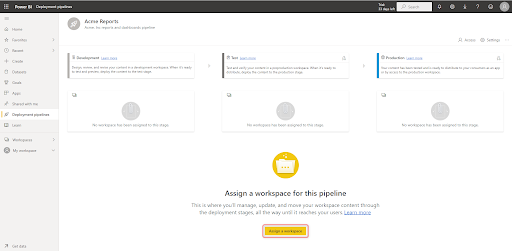
- Step 7: “Assign the workspace to a deployment stage” window appears. Choose the appropriate workspace from the dropdown (only premium workspaces will show up in the dropdown).
- Step 8: Now, select the deployment stage for the workspace. Click on the “Assign” button.
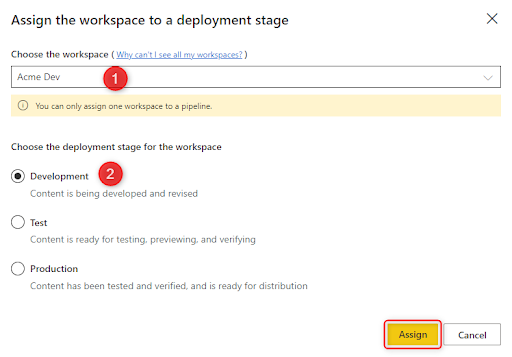
- Step 9: Your development environment has been configured in Power BI. The card displays the total number of Dataflows, Datasets, Reports, and Dashboards in the environment. Now, you can click on the “Deploy to Test” button.
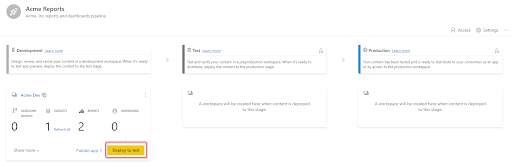
- Step 10: Your development workspace’s dataset and content have now been copied to the Test Workspace. As shown in the image below, Power BI automatically created a new premium workspace with the name YourDevelopmentWorkspaceName [Test].
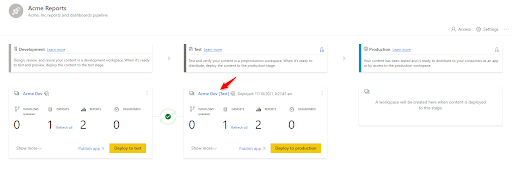
The green tick between the Development and Test workspaces indicates that they are in sync with one another.
- Step 11: You can rename the workspace using the Workspace Settings option, as shown below, based on your organization’s naming convention standards.
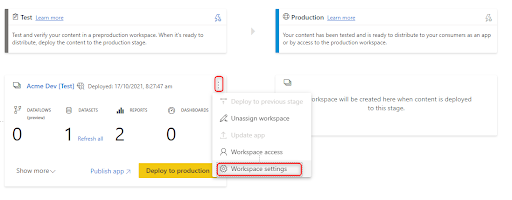
- Step 12: Since the datasets in the Test workspace are deployed directly from the Development environment, they are still linked to the Dev data sources. You can follow the steps below to point the datasets to the data sources in your Test environment.
- Click the lightning icon in the top right corner of your test card.
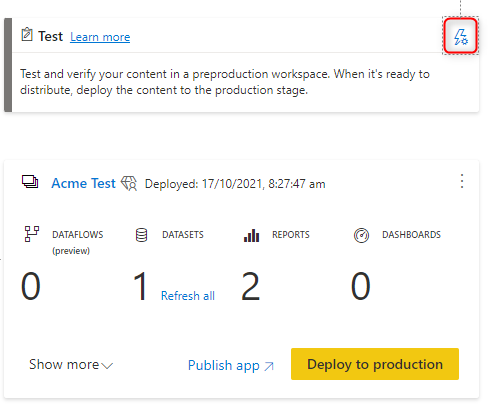
- Now, update the Data Source and Parameter rules for each of the Datasets displayed.
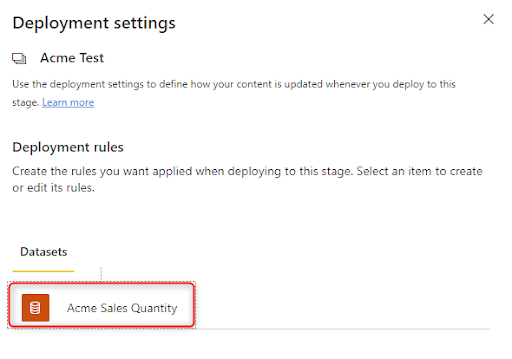
- Now click on the “Add Rule” button for your Data Source or Parameter as needed, and click the “Save” button.
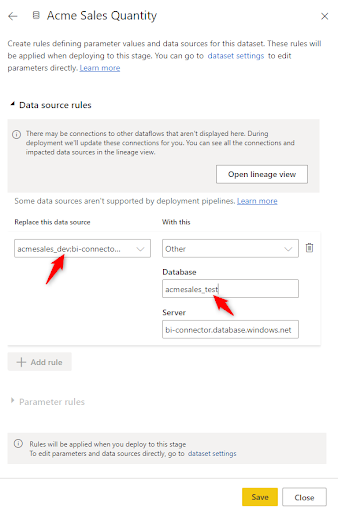
- The green tick must remain after updating the data source and parameter rules to indicate that the dataset and contents are in sync between the two environments (even though they are connected to the data sources in different environments).
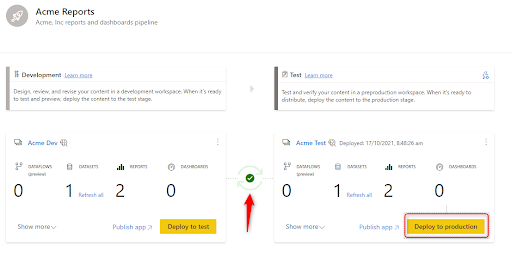
- Step 13: To deploy your test content to the production environment, click the “Deploy to Production” button and then repeat steps 10–12 on the Production card. After successfully deploying and changing the parameter and data source rules, the screen will look like as shown below, with a green tick between your test and production cards.
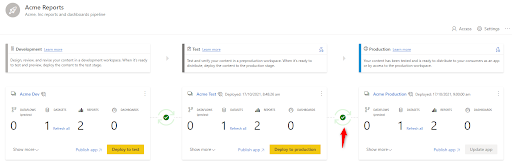
You have now successfully deployed the Pipeline in Power BI from the ground up.
Use Cases & Benefits for Deploying Power BI Development Pipelines
Use Cases:
- Version Control: Track changes in Power BI reports and datasets, ensuring consistency across different environments.
- Collaboration: Enable multiple team members to work on the same project, streamlining development and reducing errors.
- Automated Deployment: Automatically move content from development to test and production environments, saving time and reducing manual effort.
- Environment Management: Separate development, testing, and production environments to ensure quality and stability.
Benefits:
- Increased Efficiency: Automates the deployment process, speeding up updates and ensuring consistency.
- Error Reduction: Minimizes human error by automating the steps of the deployment, ensuring smooth transitions.
- Improved Collaboration: Teams can work simultaneously on different aspects of the project without conflicts.
- Faster Time-to-Market: Automating the deployment reduces delays and ensures reports are updated faster.
- Scalability: Easily scale the development process to handle larger projects or more users.
Conclusion
In this article, you have learned about Power BI Deployment Pipelines. This article also provided information on Power BI, its key features, Deployment Pipelines, their importance in Power BI, and steps to set up Power BI Deployment Pipelines.
Hevo Data, a No-code Data Pipeline provides you with a consistent and reliable solution to manage data transfer between a variety of sources and a wide variety of Desired Destinations with a few clicks.
Hevo Data with its strong integration with 150+ Data Sources (including 60+ Free Sources) allows you to not only export data from your desired data sources & load it to the destination of your choice but also transform & enrich your data to make it analysis-ready. Hevo also allows integrating data from non-native sources using Hevo’s in-built REST API & Webhooks Connector. You can then focus on your key business needs and perform insightful analysis using BI tools.
Want to give Hevo a try?
Sign up for a 14-day free trial and simplify your data integration process. Check out the pricing details to understand which plan fulfills all your business needs.
Frequently Asked Questions
1. What are deployment pipelines in Power BI?
Deployment pipelines in Power BI help automate the process of moving content (like reports and datasets) across different stages—development, test, and production—ensuring smooth and efficient deployment.
2. What is the difference between build pipeline and deployment pipeline?
A build pipeline focuses on creating and validating the reports or datasets, while a deployment pipeline handles the process of moving these artifacts between environments (development, test, production) for final deployment.
3. How to assign workspace to deployment pipeline in Power BI?
To assign a workspace to a deployment pipeline in Power BI, go to the Power BI service, select the pipeline, and choose the workspace for each stage (development, test, production) to organize your content across different environments.











