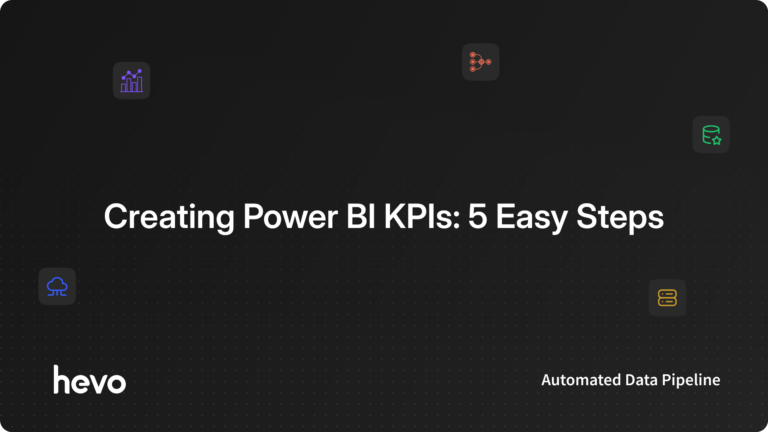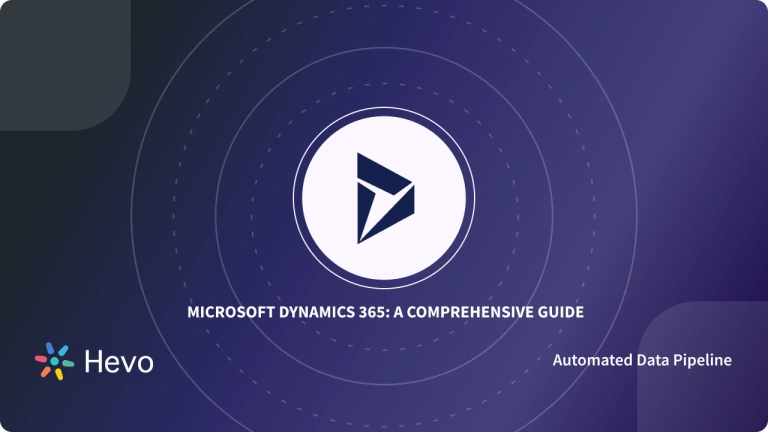The Power BI-Dynamics 365 Integration is a powerful fusion. One is a business intelligence tool that enables today’s businesses to become data-driven.
The other helps you know what’s happening inside business functions, and manage business processes, too.
Table of Contents
Key Feature of PowerBI
- As a self-service product, Power BI is fairly easy to learn and requires no training.
- Files are easy to share within the team structure. A cloud-based environment ensures visualization is refreshed for all, whenever datasets are updated by one user.
- A powerful navigation algorithm empowers users to find content quickly.
- Power BI can leverage the offerings of Azure Machine Learning and can create new machine learning models, too.
Key Feature of Dynamics 365
- Dynamics 365 belongs to the Microsoft family of Business Intelligence apps.
- The solution promises to combine the features of a CRM and an ERP. And, the application of services ranges from sales to marketing and finance — providing maximum flexibility by making available a centralized view into business processes leveraging operations data.
- Dynamics 365 is highly adaptable to your business needs
- Powerful analytics means better decision-making
- Dynamics 365 belongs to the Microsoft family of BI solutions, hence is built on Microsoft Azur
Hevo simplifies data analytics by automating the process of extracting, transforming, and loading (ETL) data from multiple sources into cloud-based platforms for analysis. What Hevo Offers?
- Live Support: With 24/5 support, Hevo provides customer-centric solutions to the business use case.
- Fully Managed: Hevo Data is a fully managed service and is straightforward to set up.
- Schema Management: Hevo Data automatically maps the source schema to perform analysis without worrying about the changing schema.
- Real-Time: Hevo Data works on the batch as well as real-time data transfer so that your data is analysis-ready always.
Prerequisites
- Administrative rights on Dynamics 365 for Finance and Operations and Visual Studio.
- The concerned Team must have login credentials for PowerBI.com
- The Power BI desktop must be installed. Login credentials will remain the same.
Methods to Connect Power BI to Dynamics 365 Integration
- Method 1: Establish Power BI- Dynamics 365 for Finance and Operations Connect
- Method 2: Establish the Power BI- Dynamics 365 (Desktop) for Finance and Operations Database Connect
Method 1: Establish Power BI- Dynamics 365 for Finance and Operations Connect
Step 1 -To initiate the Power BI-Dynamics Integration process, first, you will need to register your system. To proceed with the registration process, log in to Azure Portal and register as shown below:
Step 2– After the registration, a Client ID and Key will be generated. Copy and save them to proceed.
Step 3 – Now, to process, you must log in to your Dynamics 365 for Finance and Operations instance. Start with the linking process with PowerBI.com, as shown below:
System Administrator > Setup > Power BI
Note: The credentials filled in the form remain the same as that of PowerBI.com.
Set up Reliable Data Pipeline in Minutes and Experience Hevo 14 days for no cost, Create Your Free Account
Method 2: Establish the Power BI- Dynamics 365 (Desktop) for Finance and Operations Database Connect
Step 1 – After logging into the Power BI desktop, with your PowerBI.com credential, click on the ‘Get Data‘ option and then ‘SQL server’ as shown below:
Step 2 – Up next, you will need to enter the ‘Server’ and ‘Database’ details. And ensure that the ‘Data Connectivity Mode’ is set to ‘DirectQuery’ always. Click on ‘OK’ to proceed.
Step 3 -Once the connection is established, you can see all the Aggregate measures in Dynamic 365 will appear. Choose the required measure for the report and continue.
Step 4- The Aggregate measures can be used in designing and developing processes for a new PowerBi report. And once the report is ready, you can publish it to the suggested workspace on PowerBI.com. Once the report is published, it will appear on PowerBI.com.
Find a plan that’s right for you, Experience transparent pricing that ensures no billing surprises even as you scale. Get a 14 day free trial with 24×7 support. No credit card required. Get a custom quote tailored to your requirements
Takeaway of Power BI-Dynamics 365 Integration
- No manual data interpretation means fewer human errors.
- Predictive analytics helps increase business in key markets.
- Well-structured data and visualization make information easy to understand.
- Reactive data analytics has become a relic of the past. Proactive data analytics is now the industry standard.
- Leverage the advanced capabilities of Power BI, empowered by sophisticated AI & ML algorithms to make innovative use of data siloed in Dynamics 365.
Conclusion
- Learning about customers’ preferences leaves cascading effects on the product development journey.
- Enter the Power BI-Dynamics 365 Integration.
- The Power BI-Dynamics 365 Integration will help your sales teams get onto the holistic growth track — from your sales teams tracking new leads and opportunities, to monitoring new trends and customer acquisition journeys.
Move data effortlessly with Hevo’s zero-maintenance data pipelines, Try a 14-day free trial and experience the feature-rich Hevo suite firsthand. Also, check out our unbeatable pricing to choose the best plan for your organization.
Frequently Asked Questions
1. How to integrate Power BI with Dynamics 365?
Use the Power BI Dynamics 365 connector:
-Go to Power BI > Get Data > Online Services > Dynamics 365 (OData).
-Enter your Dynamics 365 URL and credentials.
2. Does Dynamics 365 come with Power BI?
Dynamics 365 offers native integration with Power BI, but Power BI licensing is separate from Dynamics 365.
3. How do I connect Power BI to Dynamics 365 on premise?
Use Power BI Gateway:
-Install the Power BI On-premises Data Gateway.
-Connect using Dynamics 365 OData endpoint in Power BI through the gateway.