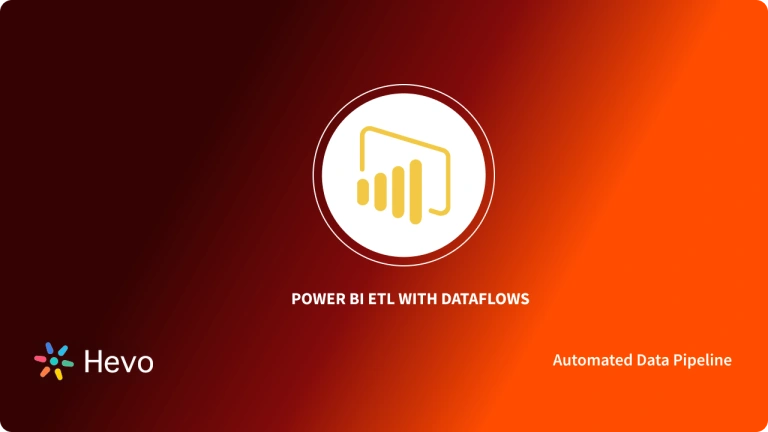KPIs (Key Performance Indicators) are essential for helping businesses make data-driven decisions and track their performance. They provide valuable insights that can drive strategy, improve customer understanding, and boost revenue. In this post, we’ll dive into Power BI KPIs, a tool that helps organizations turn customer data into impactful reports and dashboards.
Power BI is a powerful business intelligence tool that makes it easier to create compelling visualizations and track business performance. By setting up Power BI KPIs, you can define clear goals and measure progress in an easy-to-understand way.
In this article, we’ll guide you through creating Power BI KPIs in 5 simple steps. We’ll also introduce KPIs, give you an overview of Power BI, and explain the benefits of using Power BI KPIs. Keep reading to learn how to create them with ease!
Table of Contents
Prerequisites
- Access to Power BI Desktop account.
- Working knowledge of Power BI.
- Working knowledge of Databases and Data Warehouses.
- A clear idea of the KPIs your organization requires.
- Access to a data source or an existing report which you can use to create a KPI.
What is a KPI?
A KPI (Key Performance Indicator) tracks a business’s progress toward a specific goal by measuring quantifiable values. It compares a base value to a target value to help assess performance and determine how close you are to achieving your goal.
When creating Power BI KPIs, you’ll need a base measure, a target value, and a threshold to measure progress. There are two main types of KPIs: Low-Level KPIs, which focus on individual areas like sales, marketing, or production, and High-Level KPIs, which show the overall performance of the organization.
What is Power BI?
Power BI is a Business Intelligence tool from Microsoft. It helps users analyze data from various sources and build reports & dashboards. It can act as a stand-alone desktop application or as a completely managed Cloud-based web service. While the Power BI Desktop comes as a free application, the Power BI Service is a paid offering that charges users based on their subscriptions.
Microsoft also offers Power BI Mobile for people who want to keep an eye on their data on the move. Power BI also supports Analytical capabilities that can be embedded into custom web applications. It integrates seamlessly with most of the enterprise Microsoft offerings.
Power BI leverages the ability to connect with the most common databases that exist outside the Microsoft ecosystem and generate simple and interactive dashboards from them.
Key Features of Power BI
Power BI houses a wide range of features that makes it a better choice than other BI tools. Some of these features are as follows:
- It provides a wide range of attractive visualization templates to choose from. You can create reports and dashboards using as simple or as complex visualizations as you want to represent your dataset.
- Power BI has a feature called “Get Data” that allows you to select a range of data sources anywhere from On-Premise to Cloud-Based, Unstructured to Structured, and many more. New data sources are updated every month.
- Power BI allows you to filter your datasets to focus on smaller datasets first. This enables you to pay attention to individual data in the dataset rather than the complete dataset at once.
- It allows you to customize your dashboards using a variety of visualization elements. The dashboards are shareable and printable.
- Power BI offers “Content Packs” that contain Dashboards, Data Models, Datasets, Embedded Queries, and many more. You can directly use the elements in the “Content Packs” instead of looking for the elements separately.
By creating Power BI KPIs, you can use the customizable visualization capabilities provided by Power BI to track the progress of your organization towards achieving its goals.
Hevo Data, a No-code Data Pipeline helps to load data from any data source such as Databases, SaaS applications, Cloud Storage, SDK’s, and Streaming Services and visualize it in your desired BI tools such as Power BI. It supports 150+ data sources including Power BI and is a 3-step process by just selecting the data source, providing valid credentials, and choosing the destination. Hevo not only loads the data onto the desired Data Warehouse but also enriches the data and transforms it into an analysis-ready form without having to write a single line of code.
Check out why Hevo is the Best:
- Secure & Reliable: Hevo’s fault-tolerant architecture ensures secure, consistent data handling with zero loss and automatic schema management.
- User-Friendly & Scalable: Hevo’s simple UI makes it easy for new users, while its horizontal scaling manages growing data volumes with minimal latency.
- Efficient Data Transfer: Hevo supports real-time, incremental data loads, optimizing bandwidth usage for both ends.
- Live Monitoring & Support: Hevo provides live data flow monitoring and 24/5 customer support via chat, email, and calls.
SIGN UP HERE FOR A 14-DAY FREE TRIAL[/hevoButton]
KPI Elements in Power BI
Every Power BI KPI consists of 3 parts:
- Base Value: A Base Value is an average of the sum of other metrics such as Sales, Gross Profits, etc.
- Target Value: A Target Value is an ideal you set to achieve the goals you want. This value is what you would ideally want to achieve from your Base Value. For instance, you set the target value for total units to be sold in a month as 200. Now, your base value will be the recorded value for a month. It can be less than 200, equal to 200, or greater than 200.
- Status Threshold: The Status Threshold provides a range to evaluate the Base Value and Target Value. It also presents a high and low end of a range between the two values.
Uses of Power BI KPIs
Power BI KPIs help display complex information in an understandable manner. Power BI KPIs are used for 2 main reasons:
- It helps measure progress i.e the positive or negative change occurring over time. An example of this is whether you are getting correct results or not, meeting targets, or lagging.
- It helps measure the distance to a target or goal. An example of this is comparing how many Sales you have achieved over 1 month with your target number of Sales at the beginning of the month.
By giving a visual appeal to your performance, Power BI KPIs help all types of users measure business goals.
KPI Visualizations in Power BI Desktop
To visualize KPIs in Power BI, let’s pick some KPI-appropriate data. For the purpose of this demonstration, an actual sales column, and a target sales column are chosen. Follow the below-mentioned steps to create a KPI that measures the progress of the sales.
- Open the report in Report View.
- Under the “Fields” pane, choose “Actual Sales” and drop it on the screen. This will act as an Indicator.
- Similarly, under the “Fields” pane, choose “Month” to add the time period. This will act as the Trend.
- Click on the “Modelling” tab on the top ribbon to sort the “Month“.
- Click on “Sort by Column” to sort by the order in which you need the months to be.
- From the “Visualization” pane, click on the “KPI” icon to convert the visual to a KPI.
- Further, add the “Target” column to the “Target Goals” field.
Steps to Create Power BI KPIs
You can create Power BI KPIs by following the steps below.
- Step 1: Adding KPI Indicators from the Fields Pane
- Step 2: Adding the KPI Trends
- Step 3: Check Whether the Columns are Sorted in Power BI
- Step 4: Converting the Visual into a KPI
- Step 5: Adding Goals and Formatting the KPI
Step 1: Adding KPI Indicators from the Fields Pane
The first step to creating Power BI KPIs is opening the Power BI Desktop and accessing the Fields pane. In this example, you will learn how to create a KPI that measures the progress you have made towards achieving a Sales goal.
To do this, access the Field pane and select Sales > Total Units this Year. This value is the indicator.
Step 2: Adding the KPI Trends
Once you have set the indicator, add the Time > FiscalMonth. This value represents the trend.
Step 3: Check Whether the Columns are Sorted in Power BI
Next, go to the upper-right corner of the visual and select the ellipsis, and check that Power BI sorted the columns in ascending order by FiscalMonth or not. An important point to note is that once you convert a visualization into a KPI you cannot sort it, hence you must sort it correctly at the beginning itself. This is shown below.
Once sorted, the visualization will look like the figure given below.
Step 4: Converting the Visual into a KPI
The next step to create your Power BI KPI is to convert the visualization you created from your sorted data into a KPI. To do this, select the KPI icon from the Visualization pane as shown below.
Step 5: Adding Goals and Formatting the KPI
The last step is to add goals and format your KPI so that it can begin measuring the progress you have made so far. To add goals, drag the Total Units Last Year to the Target’s Goals field as shown below.
You can format your KPIs by clicking on the paint roller icon to open the Formatting pane. You can then format the Indicator, Trend Axis, Goals, and Color Coding, and Direction.
In case you don’t have Power BI Desktop, you can still create Power BI KPIs on your mobile devices. This way you are always connected to your business anywhere and anytime.
That’s it! You have successfully created KPIs to track your goals on Power BI Desktop!
Conclusion
This article gave you a step-by-step guide on creating Power BI KPIs using Power BI Desktop. It also gave an introduction to KPIs and Power BI to help users understand them better. It further described the key elements of Power BI KPIs and their uses. Overall, Power BI KPIs is a new ability that can be an asset to organizations as they leverage the visualization features of Power BI to define their ideal KPIs to achieve their goals.
In case you want to integrate data into your desired Database/destination and seamlessly visualize it in a BI tool of your choice such as Power BI, then Hevo Data is the right choice for you! It will help simplify the ETL and management process of both the data sources and the data destinations.
Want to take Hevo for a spin?
SIGN UP for a 14-day free trial and experience the feature-rich Hevo suite first hand.
Share your experience of Creating Power BI KPIs in the comments section below!
FAQs
1. What is a KPI in Power BI?
A KPI in Power BI is a visual tool that measures progress toward a specific goal by comparing a base value (current performance) against a target value. It helps businesses track performance and make data-driven decisions through clear, actionable insights.
2. How to add indicators in Power BI?
To add indicators in Power BI, create a KPI visual by selecting a base measure (current value), a target measure (goal), and a threshold. Power BI will display an indicator, such as a colored arrow or symbol, to show progress toward the target.
3. What is performance optimization in Power BI?
Performance optimization in Power BI involves improving the speed and efficiency of reports, dashboards, and data models. This includes techniques like reducing dataset size, optimizing DAX queries, and leveraging efficient data storage and indexing to enhance the overall user experience.
4. What is the difference between KPI and gauge in Power BI?
In Power BI, a KPI visual focuses on tracking progress toward a specific target using indicators like colors or arrows, ideal for quick comparisons. A gauge visual, on the other hand, represents progress on a circular scale, showing how far a value is from its goal, offering a more visual representation of the range.