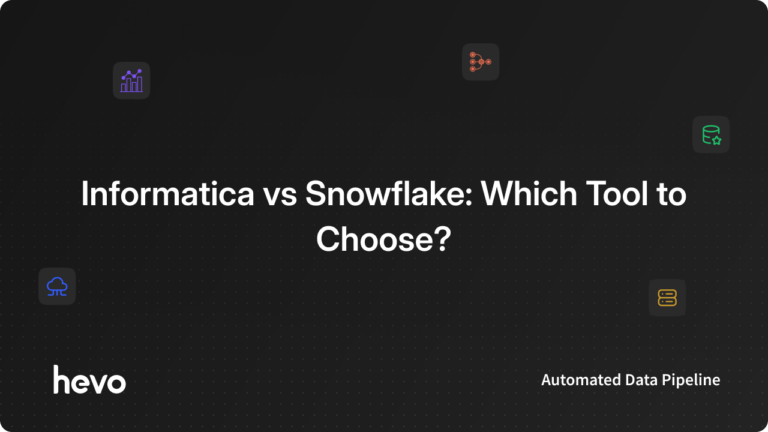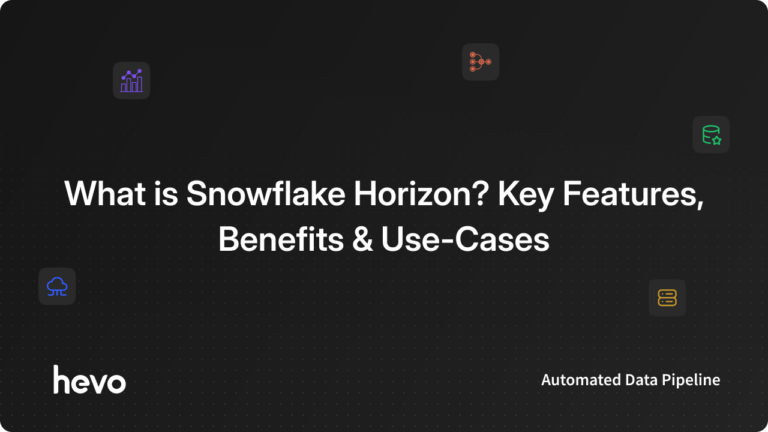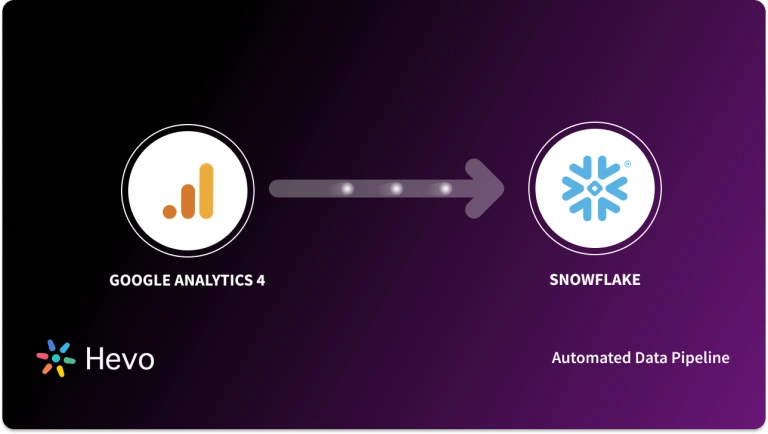Easily move your data from Quickbase to Snowflake to enhance your analytics capabilities. With Hevo’s intuitive pipeline setup, data flows in real-time—check out our 1-minute demo below to see the seamless integration in action!
Imagine your marketing team working on a new product launch. They can create a Quickbase application specifically designed for project management. Within the application, they can set up tables to track tasks, deadlines, team members, and dependencies. That’s just one use case of Quickbase.
Seamlessly moving data from Quickbase to Snowflake enables organizations to access analytics on metrics like average response time and delayed projects, helping them make informed decisions in resource planning, quality control, and financial management.
So, are you looking for a solution to replicate data from Quickbase to Snowflake? You’re at the right place. This article provides all the different methods for Quickbase to Snowflake replication for different use cases.
So let’s get started!
Migrating your data from Quickbase to Snowflake doesn’t have to be a hassle. With Hevo’s no-code platform, you can simplify the entire process. Here’s how Hevo helps you:
- Easily extract data from Quickbase and 150+ other sources without writing a single line of code.
- Transform your data to match Snowflake’s format using intuitive drag-and-drop tools or custom Python scripts.
- Load data into Snowflake at high speed so it’s always ready for analysis.
Join data-driven teams like ThoughtSpot and Harmoney who’ve unlocked the full potential of Snowflake with Hevo!
Get Started with Hevo for FreeTable of Contents
What is Quickbase?
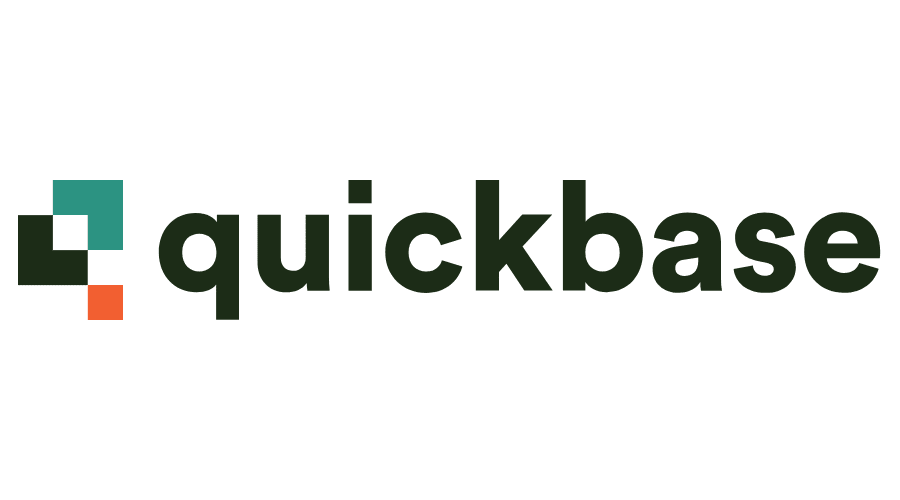
Quickbase is a no-code application development platform that helps you build custom business apps without needing to write complex code. You can use it to track projects, manage workflows, or automate repetitive tasks, all in one place. It’s great if you want more control over your data and processes without relying on developers. Whether you’re managing a team or handling day-to-day operations, Quickbase makes it easier to stay organized and efficient.
What is Snowflake?
Snowflake is a fully managed warehousing service that allows customers to connect, load, analyze, and securely share data while providing nearly unlimited scalability for parallel operations. Common use cases include data lakes, data engineering, data application development, data science, and secure data use.
Snowflake’s architecture is unique in that it naturally separates computation and storage. This approach can provide users and data workloads with virtual access to a single copy of data without sacrificing speed. Snowflake allows you to run your data solution across multiple locations and the cloud for a consistent experience. Snowflake makes this possible by abstracting the complexity of the underlying cloud infrastructure.
Method 1: Replicating Data Using CSV Files
Export Data from Quickbase
Step 1: Open the app from where you have to extract the data. Go to the Records section.
Step 2: Click on Export a table to a file.
Step 3: Select the action Export a table to a file.
Step 4: Select the desired format from the options:
- Comma Separated Values(.csv): Saves records in text format with fields separated by commas and records by carriage return. Widely used for data transfer and compatible with spreadsheet programs.
- Tab-Delimited Values (.tsv): Similar to CSV, but fields are separated by tabs instead of commas. It is also suited for spreadsheet exports.
- XML (short for Extensible Markup Language): A text file format using descriptive tags to define fields, ideal for sharing data with applications that support XML, like contact management systems.
Step 5: Click Export to File once you select the export format.
Import CSV to Snowflake
Step 1: Choose the database you established before using the USE statement.
Use database [database-name];Step 2: CREATE a file format for a set of staged data that can be loaded into Snowflake tables.
CREATE [ OR REPLACE ] FILE FORMAT [ IF NOT EXISTS ]
TYPE = { CSV | JSON | AVRO | ORC | PARQUET | XML } [ formatTypeOptions ]
[ COMMENT = '' ]
Step 3: Create a table in Snowflake using CREATE statement. This will create a new table or replace the existing table with a specified or current schema.
CREATE [ OR REPLACE ] TABLE [ ( [ ] , [ ] , ... ) ] ;Step 4: Use the PUT command to load the CSV data file from the local system to the staging of the snowflake table.
put file://D:\dezyre_emp.csv @DEMO_DB.PUBLIC.%dezyre_employees;Step 5: Then COPY the data into a target table.
copy into dezyre_employees
from @%dezyre_employees
file_format = (format_name = 'my_csv_format' , error_on_column_count_mismatch=false)
pattern = '.*dezyre_emp.csv.gz'
on_error = 'skip_file';
You can run a SELECT query, to check if your data has been loaded in the target destination.
Example:
SELECT * from dezyre_employees;By following this process you will be able to load your desired CSV datasets into Snowflake successfully. This method can come in handy for the following scenarios:
- One-time data replication: When files are required quarterly, annually, or for a single occasion.
- No transformation of data required: If the data stored in a spreadsheet is ideal, accurate, and standardized for the analysis format.
- Lesser number of files: It can be particularly time-consuming if you have to merge spreadsheets containing data from multiple departments across the organization.
Let’s have a look at another method to replicate data from Quickbase to Snowflake.
Method 2: Replicate Data from Quickbase to Snowflake Using Quickbase’s Pipelines
Step 1: Create an OAuth 2.0 integration in Snowflake.
Note: If you want to execute an SQL command you must use the ACCOUNT ADMIN role or a role with the global CREATE INTEGRATION privilege
CREATE SECURITY INTEGRATION PIPELINES
TYPE= OAUTH
ENABLED =TRUE
OAUTH_CLIENT = CUSTOM
OAUTH_CLIENT_TYPE = CONFIDENTIAL
OAUTH_REDIRECT_URI ='https://www.pipelines.quickbase.com/authorize'
OAUTH_ISSUE_REFRESH_TOKENS =TRUE;
From this you will be able to find the Client ID and Client Secret using the command:
SELECT SYSTEM$SHOW_OAUTH_CLIENT_SECRETS('PIPELINES');You can also refer to Snowflake documentation for creating Custom OAuth integration.
Step 2: On the QuickBase landing page click on the Pipeline tab.
It will direct you to the My Pipeline Page and click on Start from Scratch.
Search for the Snowflake Channel and Click on Connect to Snowflake.
Step 3: Write your Subdomain Client App Id and Client Secret
Write your Subdomain Client App Id and Client Secret received after the creation of OAuth 2.0 integration in Snowflake.
Attention: The user can not use the integration with ACCOUNTADMIN or SYSADMIN role. Make sure to use credentials of non-admin individual accounts.
Once you’ve successfully connected the Snowflake account you will be able to look at the databases tables and schemas that you have permissions for. After logging into the account you can create records, export records to CSV, and import records from CSV.
The platform has some limitations too including:
- Using channels you can only execute a single SQL statement per step.
- PUT, GET and CALL commands are not supported by SQL API in Quickbase.
- Data Export is limited to 300MB.
- The channels are limited and do not have a direct connection to warehouses including GoogleBigquery, and Redshift which are frequently used in the industries to store data.
- The Quickbase interface does not provide any features regarding the Pre-load transformations or automatically creating the schemas in the destination or models & workflows.
Every time combining the data using manual scripts and transforming files on a large scale will be a challenging solution. You need automated pipelines to transfer data without any loss, with most data being raw data able to transform into a format that can be used for analytics. It is required to continuously monitor the connectors for any updates and track if the pipeline has some issues.
Method 3: Quickbase to Snowflake Replication Using Automated Data Pipelines
Prerequisites:
- You should have a Quickbase account for the APP ID.
- Select My Preferences under User Information and click on the Manage User Tokens link
- You can create or use any existing user token to configure Quickbase as a source on Hevo.
Step 1: Configuring Quickbase as a source
Step 2: Configuring Snowflake as a destination
And just like that, by using two simple steps, you can connect your Quickbase to Snowflake. You just have to provide credentials to the source and destination, and Hevo will take care of everything else. The pipeline will automatically start replicating the new and updated data, and you can update the frequency of data replication as per your requirements.
By utilizing Hevo Data, you can streamline the replication of Quickbase data to Snowflake, taking advantage of its prominent capabilities.
- Fully Managed: You don’t need to dedicate any time to building your pipelines. With Hevo Data’s dashboard, you can monitor all the processes in your pipeline, thus giving you complete control over it and saving time for your engineering teams.
- Data Transformation: Hevo has easy-to-use No-code features like drag-and-drop features or Python scripts that simplify data cleansing, modification, and transformation for various use cases, i.e., pre-load and post-load transformation capabilities, enabling analysts to create reports without coding knowledge.
- Schema Management: Hevo’s most important feature is “Auto-mapping,” which automatically detects and manages mappings to the destination schema, saving engineers from tedious data preparation tasks.
- Scalable Infrastructure: With the increase in the number of sources and volume of data, Hevo can automatically scale horizontally, handling millions of records per minute with minimal latency.
- Transparent Pricing: You can select your pricing plan based on your requirements. Different plans are put together on its website, along with all the features it supports. You can adjust your credit limits and spend notifications for any increased data flow.
- Live Support: Hevo provides exceptional customer support through chat, email, and support calls, and is available round the clock.
You can also refer to the Quickbase and Snowflake pages in the official documentation of Hevo for complete in-depth knowledge of the process.
What Can You Hope to Achieve by Replicating Data from Quickbase to Snowflake?
By transferring the data from Quickbase to Snowflake, you can assist your business stakeholders in discovering the answers to the following questions:
- What is the average cycle time for completing a manufacturing process?
- Which inventory items have the highest turnover rate?
- What is the total revenue generated by your company in the last quarter?
- How many new customers have you acquired this month?
- What is the total revenue generated by your company in the last quarter?
- How many new customers have you acquired this month?
- What is the employee satisfaction rating based on the latest survey?
- Which channels do your customers prefer for contacting customer support?
Conclusion
In the above article, we discussed three ways to replicate data from Quickbase to Snowflake. Manually exporting data as CSV files can be tedious and time-consuming, while using Quickbase’s built-in pipelines may lead to data inconsistencies. The most effective and reliable method is to use an automated data pipeline like Hevo. Hevo not only simplifies the process with pre-load transformations and automated data cleaning, but also saves time and effort. Its user-friendly, drag-and-drop interface makes it accessible even for non-technical users, while still offering flexibility with support for Python scripts when needed.
Ready to experience the capabilities of Hevo? Check out Hevo’s 14-day free trial and simplify your data integration process. Explore the pricing information to identify the plan that perfectly aligns with your business requirements.
FAQ on Quickbase to Snowflake
How do I migrate a database to Snowflake?
To migrate a database to Snowflake, extract data from the source database using tools like SnowSQL or third-party ETL tools, then load the data into Snowflake using its COPY command or Snowflake’s data loading features.
How do I migrate from Hive to Snowflake?
To migrate from Hive to Snowflake, extract data from Hive using tools like Sqoop or Apache NiFi, transform data into Snowflake-compatible format (like CSV), then load into Snowflake using Snowflake’s COPY command.
Can I use Snowflake as a database?
Yes, Snowflake can be used as a database. It is a cloud-based data warehouse platform that allows you to store and manage structured and semi-structured data.
Can Snowflake connect to other databases?
Yes, Snowflake can connect to other databases and data sources using its external functions or through data integration tools like Hevo Data, Apache NiFi, Talend, or Informatica.