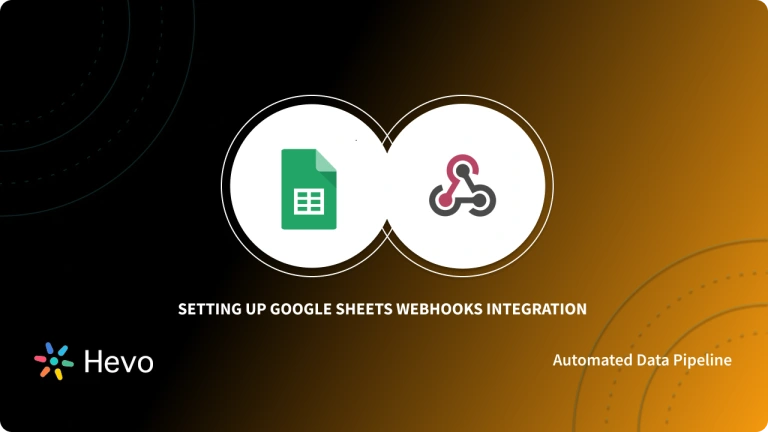Digital Marketing techniques have increased and improved manifold over the years. These techniques have made the work of Marketers easier and more efficient. A platform that helps businesses with tools to manage customers, vendors, clients, inventory, and finances is Quickbooks. It houses numerous mechanisms for tracking aspects of your business including Sales, Income, Expenses, Overall Company Growth, and all other information related to Accounting.
Google Sheets helps make your data pop with colourful graphs and charts. With features like built-in formulas, conditional formatting options, and pivot tables, you can save time and simplify common spreadsheet tasks for free. It also allows you to get a headstart with a vast variety of schedules, budgets, and other pre-built spreadsheets — all designed to make your work all the better, while making your life much easier.Integrating QuickBooks with Google Sheets allows teams to automate reporting, share insights with stakeholders, and combine financial data with other tools like Stripe and Shopify
In this article, you will gain information about Integration. You will also gain a holistic understanding of Jira, Microsoft Teams, their key features, and the steps involved in setting up Integration. Read along to find out in-depth information about Quickbooks Google Sheets Integration.
Simplify your data integration process with Hevo, a no-code data pipeline platform. Move data seamlessly from 150+ sources to your database or data warehouse in real-time.
Why use Hevo?
- Quick Setup: Create pipelines in minutes without writing a single line of code.
- Real-Time Sync: Streamline data replication with minimal latency.
- Data Transformation: Enrich and transform your data on the fly with Hevo’s intuitive tools.
Streamline your data integration journey with Hevo today!
Get Started with Hevo for FreeTable of Contents
Introduction to Quickbooks
QuickBooks is an Accounting software Package. Small and medium-sized enterprises use it to manage income and expenses and keep track of their company’s financial health. It can be used to manage invoices, pay bills, generate reports, track cash flows, and prepare taxes. This is useful for keeping track of your customers, vendors, clients, inventory, and finances. The Report Center allows you to track aspects of your business such as Sales, Income, Costs, and Overall Company Growth. QuickBooks automates several parts of business management, including Sales Tax calculation, Product Tracking, and automatically updating transactions in your register, customer, and vendor sections. Quickbooks offers both On-premises and Cloud-based versions of the software.
Intuit, based in California, launched QuickBooks in 1998. QuickBooks was designed to provide small business owners with the flexibility of an easy-to-use software package as well as the structure and compliance required to run a profitable business.
To have further information about the features of Quickbooks, follow the Official Documentation.
Key Features of Quickbooks
Quickbooks, one of the most popular account software, provides multiple features and tools that help companies carry out tasks related to accounting and finance. Below mentioned are a few notable features of Quickbooks.
1) Better Invoices
Quickbooks allows companies to create professional-looking invoices and send them to clients. Companies can attach links for bank transfer and payment gateways in invoices to speed up the payment receiving process. It also helps clients as they find the payment links directly in invoices. Quickbooks also provides support for foreign currency transactions for sales.
2) Better Expense Management
Quickbooks makes expense management an easy task for businesses. The platform displays all the critical expense data in one unified dashboard that makes it easy to interpret. Users can click pictures of receipts using Quickbooks’ smartphone application, and the platform automatically matches them with existing transactions.
3) Better Data Imports
With Quickbooks, companies can easily import existing data from various third-party sources, which makes a transition to Quickbooks an effortless job. The platform offers data import support for Gmail, Google, Outlook, Microsoft Excel, and many other popular applications. This feature gives companies a huge advantage as they need not re-enter existing data manually.
For more on QuickBooks reporting and integration, check out QuickBooks Custom Reports and QuickBooks Reconciliation Report.
Introduction to Google Sheets
Google Sheets is a Web-based free Spreadsheet tool launched by Google in 2012. The web mode allows multiple users to work simultaneously on the same sheet and collaborate effectively. Google Sheets is a SaaS (Software-as-a-Service) application that means it can be accessed remotely from anywhere anytime. You can also build dashboards for data analysis.
Google Sheets also offers a revision history of the sheet to keep track of which user made what changes, and can restore to any of the previous versions of the sheet. It gives you the option to choose from a variety of schedules, budgets, and other pre-made spreadsheets that are designed to make your work that much better and your life easier. Google Sheets also serves as a database. A single sheet can store data in up to 5 million cells with 15 GB max as a free user, and can scale up with different G-Suite plans.
For further information about Google Sheets, you can follow the Official Documentation.
Key Features of Google Sheets
Google Sheets is a widely used tool by companies and individuals that can be shared with anyone within or outside the organization. A few features of Google Sheets are listed below:
1) Offline Mode
Google Sheets not only works online but when the internet is not available, users can work on the sheet in offline mode, and the changes will be updated later on the sheets once the sheet gets online.
2) Explore Panel
Google Sheets also allows you to get instant insights with its Explore panel. The Explore panel also provides a list of suggested graphs that are representative of the data entered in the Spreadsheet. You can pick from Pie Charts, Pivot Tables, and Bar Charts.
3) Security
Google Sheets offers user access security control that lets the owner of the sheet decide who can view, edit, copy or download the sheet.
To know more about Google Sheets, you can visit the Official Documentation.
Understanding Quickbooks Google Sheets Integration
Many working professionals who manage the finances of their company are likely to perform a variety of routine and monotonous task. But, you can automate your reporting process by setting up QuickBooks to Google Sheets integration in the blink of an eye. After implementing the integration, you can pull data to Google Sheets and customize the layout of your reports there, or connect this information to Google Data Studio, Tableau, or any other visualization tool.
Key Features of Quickbooks Google Sheets Integration
The key features of Quickbooks Google Sheets Integration are as follows:
- Automate Reporting in Google Sheets
- Share Accounting & Reports Data with Stakeholders
- Combine QuickBooks Data with Insights from other Apps
1) Automate Reporting in Google Sheets
You can implement integration to enable fresh data flow at any point in time. You can even build an automatically updating dashboard to keep a track on overdue invoices. Additionally, through this Quickbooks Google Sheets Integration, you can import data to build a forecast that is based only on the latest information. It also saves a lot your time and effort by automating your invoice reconciliation process in Google Sheets, and more.
2) Share Accounting & Reports Data with Stakeholders
You can share your QuickBooks Profit and Loss report with stakeholders for budget collaboration. The integration will help you streamline multiple workflows by letting your teammates and clients review important data, leave comments, add extra information, and build new dashboards and reports without providing these users with access to all your accounting information.
3) Combine QuickBooks Data with Insights from other Apps
By implementing integration, you can even pull your QuickBooks accounting or reports data to Google Sheets and blend it with information from other applicstions such as HubSpot, Airtable, Shopify, Clockify, etc. You can even create powerful dashboards that will bring more visibility and benefit the entire team.
Implementing Quickbooks Google Sheets Integration
The steps to be followed to implement Quickbooks Google Sheets Integration are as follows:
A) Connect to the QuickBooks API
Initially, you have to initiate the connection of API Connector to Quickbooks while implementing Quickbooks Google Integration. The following steps are:
- Step 1: Open the Google Sheet that you want to connect to the API Connector.
- Step 2: In the Menu bar, click on the “Add-ons” option. Select the “API Connector” option and then click on “Manage Connections” option.
- Step 3: Now, from the available list of connections, find Quickbooks and click on the “Connect” button beside its name.
- Step 4: Now, you will be directed to www.intuit.com and asked to sign in, if you haven’t already.
- Step 5: Subsequently you will be returned to your Google Sheet. You can then verify that your Quickbooks connection is active in the Connections screen.
B) Create Your QuickBooks API Request URL
For your API request, you’ll need to get some basic information about your QuickBooks account.
- API root: https://quickbooks.api.intuit.com
- Endpoint: /v3/company/YOUR_COMPANY_ID/companyinfo/YOUR_COMPANY_ID
The steps to be followed to create Quickbooks API Request URL for implementing Quickbooks Google Sheets Integration are as follows:
- Step 1: Log in to your Quickbooks account.
- Step 2: Click on the “Gear icon” in the top right corner of the navigation bar.
- Step 3: You will see your Company ID listed at the top.
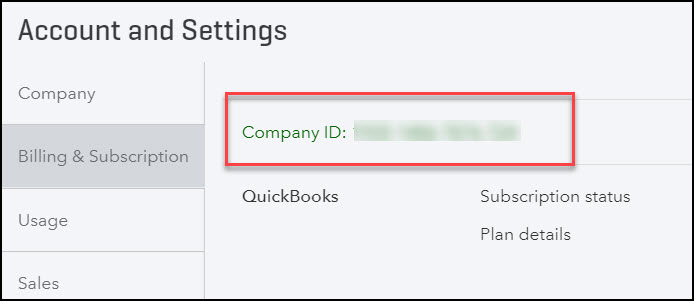
- Step 4: Now, you can combine everything together to form the full API Request URL.
C) Pull QuickBooks API Data into Google Sheets
The steps followed to pull Quickbooks API Data into Google Sheets for implementing Quickbooks Google Sheets integration are as follows:
- Step 1: Go back to the Google Sheet. In the Create Request interface, enter the Request URL created above.
Step 2: In the Headers section, you can enter the following sets of key-value pairs:
| accept | application/json |
| content-type | application/json |
Step 3: In the Authentication field, choose Quickbooks from the dropdown menu.
- Step 4: Now, create a new tab. And click the “Select current” option to use that tab as your data destination.
- Step 5: Name your request and then click the “Run” button.
Now, you can observe some information about your company getting populated in your sheet.
Conclusion
In this article, you have learned about Integration. This article also provided information on Quickbooks, Google Sheets, their key features, and the steps involved in setting up Quickbooks Google Sheets Integration.
You can try Hevo’s 14-day free trial. You can also have a look at the unbeatable pricing that will help you choose the right plan for your business needs!
Share your experience of understanding Quickbooks Google Sheets Integration in the comment section below! We would love to hear your thoughts.
FAQs
1. Is QuickBooks compatible with Google Sheets?
QuickBooks does not natively integrate with Google Sheets, but third-party tools like Zapier, Coupler.io, or Google Data Connector can connect QuickBooks to Google Sheets for data sharing.
2. Can I export QuickBooks to Google Sheets?
Yes, you can export QuickBooks data to Google Sheets using third-party tools like Coupler.io or by manually exporting reports to Excel/CSV and then importing them into Google Sheets.
3. How do I import Google Sheets to QuickBooks?
Use tools like Zapier, Sheetgo, or Transaction Pro Importer to automate the transfer of data from Google Sheets to QuickBooks. Alternatively, export the Google Sheets file as a CSV and upload it to QuickBooks.