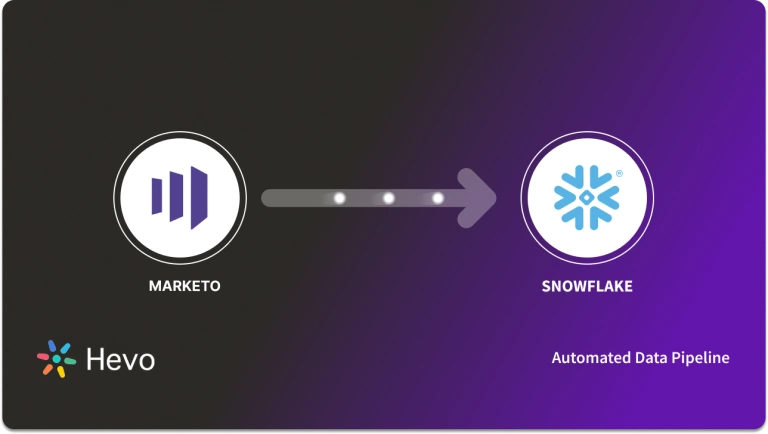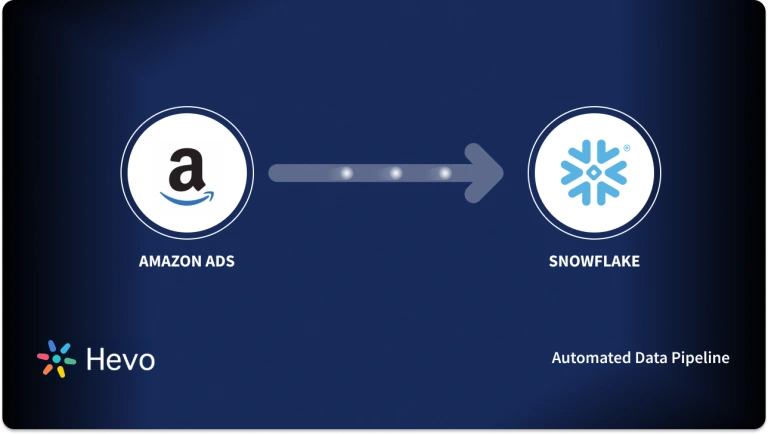Unlock the full potential of your Quickbooks data by integrating it seamlessly with Snowflake. With Hevo’s automated pipeline, get data flowing effortlessly. Watch our 1-minute demo below to see it in action!
Replicating your data from QuickBooks to Snowflake is an indispensable feature that companies should utilise. QuickBooks is an accounting software used by most companies as an All-in-one financial tool, and integrating this with Snowflake will open up features such as centralized financial reporting, advanced analytics for forecasting, and many more features. Although this integration provides numerous benefits, the process of integrating these tools can be challenging, as issues such as incremental sync complexity and inconsistent schema can create challenges while setting up this pipeline. Therefore, in this blog, we have provided you with 2 step-by-step methods on how you can integrate your data from QuickBooks to Snowflake with ease.
Table of Contents
Why Integrate QuickBooks to Snowflake?
QuickBooks to Snowflake integration has many benefits. QuickBooks data can be used to improve inventory budget allocations, reduce payment defaulters, reduce losses from incorrect tax filing or tax claims, and optimize marketing budgets.
Analyzing all the data produced by the various apps and tools in use is necessary to get a complete picture of the business. Separate data silos require that different sheets be downloaded from each of these numerous sources to create detailed reports.
Therefore, it is necessary to properly analyze all of the inventory data, customer feedback, customer behavior, and payment gateway data to create a comprehensive picture of the entire business. Decision-makers would then act to further optimize processes based on this understanding of the areas that needed improvement.
Manually carrying out the QuickBooks to Snowflake process would take a lot of time and effort, and the analysis would not be very precise. Consequently, businesses miss out on potential sales.
Methods for QuickBooks to Snowflake Data Migration
- Method 1: Using Hevo to Set Up QuickBooks to Snowflake
- Method 2: Using Custom Code to Move Data from QuickBooks to Snowflake
Method 1: Using Hevo to Set Up QuickBooks to Snowflake
Step 1: Configure QuickBooks as the Source in your Pipeline.
Step 2: Configure
- Click “SAVE DESTINATION” to finish setting up your pipeline.
Method 2: Using Custom Code to Move Data from QuickBooks to Snowflake
Access Your Data On QuickBooks
Step 1: Accessing Data from QuickBooks through API
- QuickBooks offers a few web APIs categorized into resource types such as Transaction Resources, Name List Resources, Report Resources, and Supporting Resources.
- To start the process, authenticate using OAuth and use the appropriate endpoints to fetch data in a JSON format.
- Take care of pagination while running queries on big datasets.
Step 2: Transforming and preparing the Data
- Before loading your data into Snowflake, you first have to transform the data into a Flattened JSOn format.
- Analyze and reshape your data into standard reports, converting them into normalized reports.
- Now, create a snowflake-compatible schema for all API endpoints and map the API keys to table columns with appropriate datatypes.
Step 3: Loading the Data into Snowflake
There are 2 methods to approach this
- For the Second method, upload your JSON files to an S3 bucket and use Snowflake’s external stage integration and run COPY INTO from the S3 location.
- For the first method, export your data as JSOn files and use the PUT command to stage files and the run the COPY INTO command to load data into the target tables.
Step 4; Update and Maintain Your Data in Snowflake
To maintain data synchronization with QuickBooks:
- Handle Duplicates: To preserve data integrity, deduplicate rows.
- Find and Add New Records: Extract and add new records from the API.
- Update Current Records: For updated entries, use UPDATE statements for modified records
Limitations of this Method
- Schema Drift: The API for QuickBooks may change. Keep an eye out for modifications to the data model of the API and modify Snowflake schemas as necessary.
- Rate Limits: Rate limits are enforced by the QuickBooks API. Putting throttling and retry logic into practice.
- Authentication: For long-running integrations, appropriate token management and refreshing procedures are necessary.
- Data Volume: Batching and gradual loading techniques may be necessary for large data pulls.
- Data Type Mapping: While Snowflake does not handle LOB (Large Objects), it does allow semi-structured data, such as JSON. As alternatives, use VARCHAR or BINARY.
Conclusion
In this blog, we have provided you with 2 simple step-by-step methods on how you can integrate your data from QuickBooks to Snowflake. This integration is vital for any company using QuickBooks, as it transforms your data from numbers to meaningful insights, enabling you to create more precise reports and dashboards, which could improve the overall analytics for your organization.
Although both methods we have provided are effective, we recommend using Hevo’s no-code pipeline tool that streamlines the entire process from real-time replication to transformation without needing to write a single line of code
Sign up for a 14-day free trial with Hevo and streamline your data integration. Also, check out Hevo’s pricing page for a better understanding of the plans
FAQs
1. How do I get my data into snowflake?
There are a few options for loading data into Snowflake, including using Snowflake’s own COPY command for loading data, using Snowpipe for continuous loading, or using third-party tools like Hevo Data for automating ETL processes.
2. How do I move QuickBooks to the cloud?
The QuickBooks cloud could be moved either with QuickBooks Online or a hosting service provider that offers QuickBooks cloud hosting services. You can migrate the data onto QuickBooks Desktop and then access it online with the cloud hosting services.
3. How do I transfer data from SAP to Snowflake?
To transfer data from SAP to Snowflake, use ETL tools like Hevo Data, which facilitate seamless integration and data migration