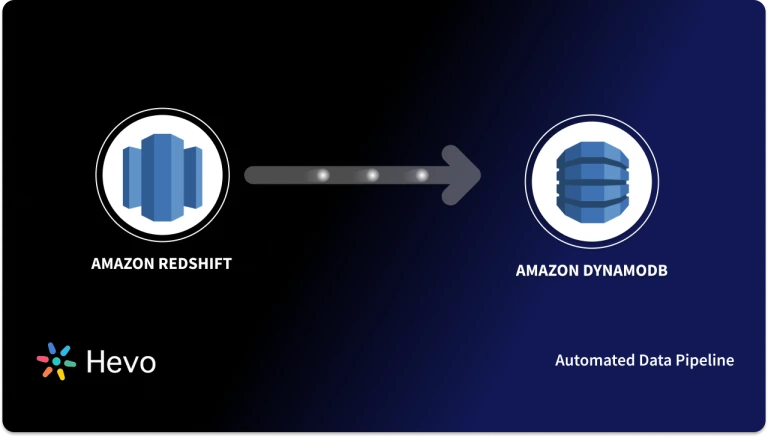Do you want to visualize your Amazon Redshift data using an amazing BI software like Power BI? If yes, then you have landed in the right place. Visualization plays a crucial role in BI. It is used to identify trends and patterns in your data and gives you a complete view of your business. Gartner’s Magic Quadrant for Analytics and Business Intelligence platform listed Microsoft Power BI as one of the most popular BI tools for visualization in 2019.
In this blog, you will learn how to connect Redshift to Power BI. You will also learn about Hevo Data Pipelines, which will get data into Redshift for simplifying the process of data analysis in Power BI.
Are you having trouble migrating your data into Redshift? With our no-code platform and competitive pricing, Hevo makes the process seamless and cost-effective.
- Easy Integration: Connect and migrate data into Redshift without any coding.
- Auto-Schema Mapping: Automatically map schemas to ensure smooth data transfer.
- In-Built Transformations: Transform your data on the fly with Hevo’s powerful transformation capabilities.
- 150+ Data Sources: Access data from over 150 sources, including 60+ free sources.
You can see it for yourselves by looking at our 2000+ happy customers.
Get Started with Hevo for FreeTable of Contents
Introduction to Amazon Redshift
Amazon Redshift is one of the most popular cloud-based data warehouses. It is fast, scalable, and cost-effective. The basic architecture of Amazon Redshift includes clusters and nodes. Nodes are referred to as a collection of computing resources, and when these nodes are organized, they form clusters. Each cluster consists of at least one leader node and one or more compute nodes. The client application sends a query to the leader node, who then forms an execution plan. It acts in coordination with the compute nodes for the parallel execution of plans. After the compute nodes have finished their execution, the leader node aggregates the result and sends it back to the client node.
This is how data is structured and computed in Amazon Redshift. Let’s look at how you can use Power BI for a better understanding of the data.
Features of Amazon Redshift
- Enhanced Performance: Amazon Redshift provides fast query performance on the dataset ranging from gigabytes to exabytes. It uses Massively Parallel Processing (MPP) data warehouse architecture to provide enhanced performance.
- Easy Implementation: You can set up, deploy, and manage Redshift easily. It offers automatic data backup, flexible querying, etc.
- Cost-Effective: It is cost-effective as it uses pay as you go policy and have no upfront cost.
- Scalability: Amazon Redshift scales quickly. You can change the number or type of nodes in a few clicks.
Introduction to Microsoft Power BI
Microsoft Power BI is a business analytics service. It is one of the most powerful data visualization tools. It offers a simple and easy-to-use interface. It is available in two different versions – Power BI Desktop and Power BI Mobile. It allows custom visualization. It can be used with a wide range of data sources such as SQL Server, Redshift, Oracle Database, etc. You can also publish your data reports on the web using enterprise gateways.
Features of Microsoft Power BI
- Easy Set-Up: You can sign up for free and start your data visualization in minutes.
- Interactive Platform: Power BI offers a simple and interactive platform for generating reports of your dataset. You don’t have to write codes anymore as a few clicks are sufficient to achieve your goal.
- Real-Time: Your data is available for visualization in Power BI in real-time. You can solve problems as they occur and capture opportunities.
- Customized Visualization: You can create your fully customized visualization in Power BI using custom visuals SDK.
Prerequisites
- AWS Account.
- Power BI Desktop.
Connect Redshift to Power BI Using Connector
You can connect Redshift to Power BI directly using the in-built connector. Let’s talk about it in the following steps:
- You need to access Power BI and select “Get Data” from the home ribbon.
- Select “Database” from the left categories and then select “Amazon Redshift”. Click “Connect”.
- Specify the server name and database name and then click the “DirectQuery” option. You can now select “Ok”.
- Specify your username and password. You can use the server name to avoid any SSL errors. Click “Connect” and proceed.
- In the navigator window, select your desired data table and click “Load”.
You can now publish your report on the web using the enterprise gateway.
Drawbacks
- This process is a laborious task, as you first have to establish a connection between the two platforms.
- If you want to publish your data on the web, you have to go through a lot of steps to establish a gateway.
Conclusion
In this blog, you have learned how to connect Redshift to Power BI. Your data in Amazon Redshift can be visualized using Power BI for a better understanding of patterns and trends and without any noise. But if you want to consolidate your data from different sources into Redshift to simplify the data analysis process, then you go opt for fully automated service, Hevo.
FAQ on Redshift to Power BI
Can you connect Redshift to Power BI?
Yes, you can connect Amazon Redshift to Power BI using the built-in Redshift connector. You need to provide the Redshift cluster details (server, database, credentials) in Power BI to establish the connection.
How do I Import data from Drive to Power BI?
To import data from Google Drive to Power BI, first download the file to your local system or obtain a shareable link. Then, use Power BI’s “Get Data” feature to load the data from the file (e.g., CSV, Excel).
How do I move data from SQL to Power BI?
To move data from SQL to Power BI, use the SQL Server connector in Power BI. Navigate to Get Data > SQL Server, enter your server and database credentials, and select the tables or queries to import the data.