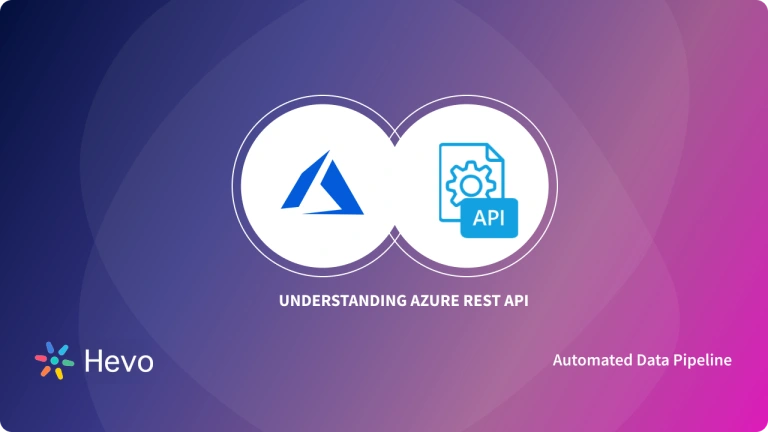REST API is one of the most common approaches to easily interact with sites on the web and extract the required data for business. After you have integrated with REST API, you can simply consolidate the data in Cloud-based Data Warehousing solutions like Microsoft Azure. Azure provides a wide variety of cloud computing services with On-demand scalability of both storage and compute resources. And in this blog post, we’re going to learn about connecting REST API to Azure.
You can easily get data from REST API in Azure Data Factory via the REST connector provided by the Azure Data Factory. With API Authentication & your SQL Database credentials, you can quickly get started with REST API Azure Integration.
Now, without any further ado, let’s dive into Azure Data Factory REST examples of connection!
Table of Contents
What is Azure?
Microsoft Azure is a public Cloud Computing platform that allows you to access and manage Microsoft’s cloud services and resources. The cloud service includes best-in-class computation, Data Analytics, Storage, networking, IoT, migration, artificial intelligence, and other machine learning, integration, management tools, developer tools, security, databases, DevOps, media identity, and web services. For instance, Microsoft Azure SQL Database is a completely managed PaaS(Platform as a Service) offering continuous upgrading, patching, backups, and monitoring of the database.
Key Features of Azure
- Improved Backup & Data Recovery: Azure allows you to back your data from any language or operating system & also lets you decide the frequency of the data backup cycle. As a preventive measure, Azure stores 3 copies of your in 3 different places as well as three separate copies in a remote Azure data center.
- Manageability: Features such as Automatic Patch Management for virtual machines allow you to focus on your core objectives. Azure scales automatically as your business scales, thereby providing a seamless experience.
- Analytics Capabilities: Cortana Analytics, Stream Analytics, Machine Learning, and SQL services are some of the brilliant analytics tools provided by Azure to assist you in discovering new business opportunities, improving customer service, and making informed decisions.
- Flexibility: Microsft Azure allows you to work with multiple programming languages, including Java, Node Js, and C#. After developing your applications, Azure also provides a platform to test and deploy them.
Hevo, a fully managed Data Pipeline platform, can help you automate, simplify, and enrich your data replication process in a few clicks. Hevo provides a Native REST API connector to load data from non-native or custom sources to any destination, including Azure.
Here are reasons to try Hevo:
- Data Transformation: Hevo provides a simple interface to perfect, modify, and enrich the data you want to transfer.
- Schema Management: Hevo can automatically detect the schema of the incoming data and map it to the destination schema.
- Scalable Infrastructure: As your sources and data volume grow, Hevo scales horizontally, handling millions of records per minute with very little latency.
- Faster Insight Generation: Hevo offers near real-time data replication, so you can generate real-time insights and make faster decisions.
Thousands of customers trust Hevo for their ETL process. Join them and experience seamless data migration.
Get Started with Hevo for FreeWhat is a Rest API?
An Application Programming Interface(API) is a set of rules that describe how devices or applications connect and interact with each other. The API establishes an accurate method for you to write a program that requests services from an operating system or other application. A REST API is an API that follows the design protocols of REST (Representational State Transfer Architectural Style). This is generally employed for Web APIs that use HTTP requests to access and use data. However, there are critical differences between API and REST API, which is explained in this blog in detail.
Key Features of REST API
REST API offers the following eye-catching features:
- Simpler: Compared to SOAP, REST API is a much faster alternative that is simpler to implement. Relying on the HTTP standard, REST API allows you to use different data formats such as XML, JSON, HTML, etc. Since it is a lightweight solution, it is widely used for mobile app projects, internet of things devices, etc.
- Stateless: When using REST APIs, no client content is stored on the server between requests. All the Information about the session’s state remains with the client instead.
- Scalable: Since the Client & Server are separated, it can be quickly scaled. It allows developers to easily integrate with REST APIs.
- Error Messages: Owing to the REST Architecture, error messages can be added to assist developers.
Here’s another blog that discusses a few best REST API best practices for 2023. Take a gander for to make an informed decision.
Why Connect REST API to Azure?
REST API allows you access to a pool of data on the web. You can leverage the power of data available from these sources by extracting it using a REST connector. Azure Data Factory provides a simple UI to implement Azure Data Factory REST API migration. With the On-demand scalability of both compute & storage resources, you can effectively use Azure products like SQL Database to quickly analyze your data and gain meaningful business insights.
How to Connect REST API to Azure?
You can set up the Azure SQL REST API Migration using Azure Data Factory. Using the Copy Data Tool, you can easily create a pipeline to move data from your REST source to various Azure sources like Azure SQL API Database or Azure Blob Storage. In this article, REST is selected as the data source and Azure SQL Database as the destination. Before you begin using the REST API to Azure connector, you need to have an Azure Data Factory. If not done already, you can set up your Data Factory using the Official Azure Documentation.
To get started with the REST API to Azure Integration process, you can follow the simple steps given below:
- Step1: In your Azure Data Factory Workspace, browse to Pipelines Tab and navigate to Pipeline > New Pipeline.
- Step 2: Type “Copy Data” in the search Activities box and drag n drop the Copy Data option in the whitespace on the right. In the Source tab, click on the + New button to add your data source.
- Step 3: Type “REST” in the search box and click on the REST icon. Click on the Continue button to choose REST as your source.
- Step 4: Click on the Linked Service drop-down menu and select the + New option.
- Step 5: Now, you can enter the REST API URL from where you want to extract the data and the type of Authentication it requires such as Anonymous, Basic, AadServicePrincipal, OAuth2ClientCredential, and ManagedServiceIdentity. For this article, the freely available public API https://dummy.restapiexample.com/api/v1/employees is selected for the sample dataset. Since it is publicly available, the authentication type is Anonymous. Click on the Test Connection button to verify the data transfer connection for REST API to Azure & then click on the Create button.
- Step 6: Now, according to your use case you can configure the Source Request settings. For this REST API to Azure connector example, the default configuration is selected. You can also click on the Preview Data option to verify if the correct data is being read.
- Step 7: Next, click on the Sink tab to select your destination. Click on the + New button and type “SQL Database” in the search box. Select the Azure SQL Database icon and click on the Continue button.
- Step 8: Click on the Linked Service drop-down menu and select the + New option. Now, to use the REST API to Azure connector, you need to enter your Azure SQL Database credentials and provide the basic details. Once done, click on the Test connection button and then click on the Create button.
- Step 9: In the Set Properties window, select your table & schema and click on the OK button once done.
- Step 10: Now, in this step for connecting REST API to Azure, you can configure the Sink settings. In the Table option field, click on the Auto-Create Table option to let Azure directly make a table in the SQL Database. Click on the Open option next to the Sink Dataset field, and provide the schema & the table name.
- Step 11: Go to the Mapping Tab and click on the Import Schema button. The desired column names will be shown on your screen. You can now delete the columns that you don’t need to transfer from REST API to Azure and then select the desired data type for these columns from the drop-down menu. Click on the Collection Reference checkbox and finally click on the Debug button to start the REST API to Azure Migration process.
- Step 12: To verify the data transfer from REST API to Azure, you can open up your SQL Azure Database and check the Table by executing a SELECT query. This completes the process to connect REST API to Azure.
Learn More:
Conclusion
In this article, you learned how to replicate data from a REST API to Azure using Azure Data Factory, which lets you connect APIs to Azure SQL Database and Blob Storage by entering the API URL and authentication credentials. While this method works, managing multiple Data Connectors can be time-consuming and resource-heavy for consistent data monitoring and analysis.
Hevo Data simplifies this process as a no-code, automated ETL tool that ingests data in real-time from 150+ sources, including REST APIs, to your desired destination. Compared to traditional solutions like data ingestion in Azure Data Factory, Hevo stands out among Azure ETL tools for its ease of use and automation. With Hevo, you can effortlessly extract, load, transform, and enrich data without coding, saving time and engineering effort while ensuring your data is analysis-ready. Sign up for a 14-day free trial and experience the feature-rich Hevo suite firsthand.
FAQs
1. How do I publish an API to Azure?
You can publish an API to Azure by using Azure API Management, Azure App Services, or Azure Functions. Deploy your code or package to the desired service and configure your API in Azure to manage traffic, security, and versioning.
2. How do I import an API into Azure?
To import an API into Azure, use the Azure API Management service. You can import APIs from OpenAPI, WSDL, or other formats by navigating to the Azure portal, creating or selecting an API Management instance, and using the “Import API” option to upload.
3. Is REST API still used?
Yes, REST APIs are still widely used due to their simplicity, scalability, and compatibility with HTTP.