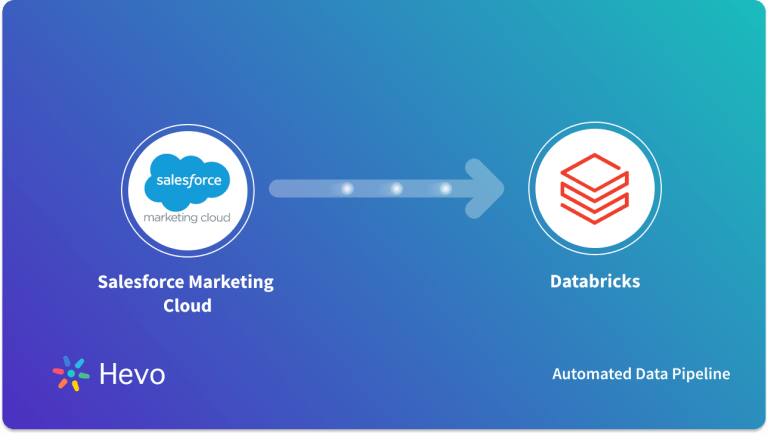It doesn’t matter which type of business your company runs or the industry your company belongs to, one needs the support of 3rd party tools and services to run daily business activities efficiently. For any enterprise-level business, ERP (Enterprise Resource Planning) becomes a necessity to organize all their workflows in order. Project deadlines, tracking progress, allocating budget, etc., become essential parts of every business. Many 3rd party tools are developed to help companies grow their businesses and stay ahead in the competition.
Microsoft Dynamics 365 is an ERP and CRM (Customer Relation Management) based business application developed to provide companies data-driven business solutions. Salesforce is another tool widely used by many companies to run their CRM operations. Many enterprises use Salesforce Dynamics 365 Integration for managing their business activities. To handle CRM activities, users prefer to use Salesforce and Microsoft Dynamics 365 for ERP solutions.
In this article, you will learn the steps to set up Salesforce Dynamics Integration. You will also understand how it benefits companies to make better decisions and optimize their workflows.
Table of Contents
Prerequisites
- An active Salesforce account.
- An active Microsoft Dynamics 365 account.
Introduction to Microsoft Dynamics 365
Microsoft Dynamics 365 is a package of ERP and CRM tools that is a part of Microsoft business applications. It is designed to provide greater flexibility to users and to turn every business process into a company advantage. It comes with more than a dozen apps and services to support every business’s needs and increase its productivity. The best thing about Microsoft Dynamics 365 is that it offers different tools such as ERP, CRM, Sales, etc., as an individual package, and one can subscribe to those packages that their company needs.
Key Features of Microsoft Dynamics 365
Some features of Microsoft Dynamics 365 that are worth noticing are listed below:
- Sales Insights: Microsoft Dynamics 365 uses its intelligent system to process the CRM data and identify trends and opportunities to provide the best assistance possible. Also, it analyzes daily communications and activities to guide you and prioritize the daily tasks for you.
- Visualization and Analytics: Microsoft Dynamics 365 integrates with Power BI to provide you powerful visualization tools and analytics to deliver better insights. Also, it helps every department to get an overview of the business activities.
- Building No-code Apps: Microsoft Dynamics 365 allows users to build their apps based on their requirements. One can effortlessly build apps without coding and using the point-and-click feature.
Hevo Data, a No-code Data Pipeline helps to load data from any data source such as Salesforce, Databases, SaaS applications, Cloud Storage, SDK,s, and Streaming Services and simplifies the ETL process. It supports 150+ data sources including Salesforce and 60+ data sources for free and is a 3-step process by just selecting the data source, providing valid credentials, and choosing the destination. Hevo not only loads the data onto the desired Data Warehouse/destination but also enriches the data and transforms it into an analysis-ready form without having to write a single line of code.
Check out why Hevo is the Best:
- Secure: Hevo has a fault-tolerant architecture that ensures that the data is handled in a secure, consistent manner with zero data loss.
- Schema Management: Hevo takes away the tedious task of schema management & automatically detects the schema of incoming data and maps it to the destination schema.
- Minimal Learning: Hevo, with its simple and interactive UI, is extremely simple for new customers to work on and perform operations.
- Hevo Is Built To Scale: As the number of sources and the volume of your data grows, Hevo scales horizontally, handling millions of records per minute with very little latency.
- Incremental Data Load: Hevo allows the transfer of data that has been modified in real-time. This ensures efficient utilization of bandwidth on both ends.
- Live Support: The Hevo team is available round the clock to extend exceptional support to its customers through chat, E-Mail, and support calls.
- Live Monitoring: Hevo allows you to monitor the data flow and check where your data is at a particular point in time.
Introduction to Salesforce
Salesforce is a SaaS (Software as a Service) based CRM tool that allows users to integrate all the workflows in one place. By keeping all departments on the same page, a holistic view of the business will be provided. It’s an alternative to on-premise CRMs that comes with many features. With the help of Salesforce, companies can integrate with many other 3rd party tools and services that companies use to accomplish daily tasks.
Key Features of Salesforce
Some of the features of Salesforce are listed below:
- Automation: Salesforce wants users to spend time on strategies and interacting with customers. It automates repetitive tasks like creating alerts, sending E-Mails, segmenting contact lists, and assigning tasks.
- Salesforce Einstein: Einstein Analytics is an intelligent assistant developed by Salesforce that uses advanced Machine Learning models to deliver Business Analytics, make Sales predictions, generate reports, and much more.
- Lead Nurturing: Salesforce focuses more on attracting customers who abandoned carts or visited your website by the lead nurturing process. It automatically sends E-Mails, newsletters to customers and generates more Sales.
Setting Up Salesforce Dynamics 365 Integration
Now that you have read about Salesforce and Microsoft Dynamics 365. In this section, you will learn the steps to set up Salesforce Dynamics Integration. In this tutorial, RoboMQ Connect iPaaS is used as an interface for Salesforce Dynamics Integration. The following steps are listed below:
Step 1: Connecting to Microsoft Dynamics 365
- Sign up or Log in to RoboMQ.
- After logging into the account, you can see many 3rd party apps with which you can connect.
- Now, Search for “Dynamics” in the search bar, shown in the image below.
- Now select the “Dynamics 365 CRM” app. It will open up the dialog box.
- Fill in the Flow Name and its description you want to provide to this Salesforce Dynamics Integration, shown in the image below.
- Click on the “Create Workflow” button to create a new workflow with Microsoft Dynamics 365.
- Now, the workflow will open up. It is like a workspace where you can connect Microsoft Dynamics 365 with other apps and configure them, shown in the image below.
- Here you can choose a trigger you want to create.
- The workflow provides you with two options.
- The “Object Updated” option will trigger when any existing object in Microsoft Dynamics 365 is updated.
- The “Object Created” option will trigger when a new object is created in Microsoft Dynamics 365.
- Choose any one option between the two based on your requirements.
- Now it provides you two more nested options i.e. the “Bulk Data Feed” and the “Polling” option.
- If you want to process data in a file, then select the “Bulk Data Feed” option. If you want to process data as an individual, then choose the “Polling” option.
- Now, click on the “Link Account” button to link your Microsoft Dynamics 365 account.
- Here, it will ask for your Microsoft Dynamics 365 account URL. You can find it in the address bar of the browser after you log in to your Microsoft Dynamics 365 account. Copy the URL and paste it into the “Instance URL” field, shown in the image below.
- Then, click on the “Link Account” button. It will prompt you to log in to your Microsoft Dynamics 365 account and then grant the permissions to RoboMQ to access data.
- It will open up a configuration screen where you can set the interval to sync the objects and choose the Entity type for the object. You can also add more filters if you want, shown in the image below.
- Fill in all the details and click on the “Save” button to save the configurations.
- Now, it will provide you a summary of all the configurations of Microsoft Dynamics 365, go through it and then click on the “+ Action” button to add a new app to the workflow.
Step 2: Integrating Salesforce with Microsoft Dynamics 365
- Here, search for “Salesforce” in the search bar and select the Salesforce app. Then, click on the “Choose An Action” button.
- Choose one option from “Create Object“, “Delete Object” or “Update Object” based on the action you want to perform in Salesforce CRM for every trigger, shown in the image below.
- Then, click on the “Link Account” button and fill in all the necessary credentials.
- Now, it will open a workspace where you can connect Salesforce Dynamics using Data Mapping and Transformation.
- Now, select the same Entity you selected for Microsoft Dynamics 365.
- It will allow you to map data from the Trigger Data column with the help of the drag and drop feature, shown in the image below.
- After mapping data, click on the “Save” button save Salesforce Dynamics 365 data mapping.
- Go through all the mapped data and other configurations. Then, click on the “Deploy Flow” button.
- Now, click on the “Continue to Deploy” button to integrate Salesforce Dynamics 365.
That’s it! You have completed Salesforce Dynamics 365 Integration.
You can follow a similar procedure to end data from Salesforce to Microsoft Dynamics 365.
Benefits of Salesforce Dynamics Integration
Salesforce Dynamics Integration allows users to sync their data between the 2 platforms avoiding any manual entry and duplication of data. Though, some companies prefer to use only 1 platform. The Salesforce Dynamics Integration delivers many benefits. A few of them are listed below:
- Most Marketing teams like to work with Salesforce, and Finance and Supply Chain teams with Microsoft Dynamics 365. Salesforce Dynamics Integration allows companies to use both the platform and sync data between the two.
- The Salesforce Dynamics Integration allows salespeople to get updates on products features and prices automatically. It avoids any miscommunication between the two departments.
- With the help of Salesforce Dynamics Integration, users can seamlessly transfer data in real-time without any manual work and coding.
You can learn more about How to Set up Hubspot Dynamics Integration.
Conclusion
In this article, you learnt the steps to set up Salesforce Dynamics Integration. You also read about the benefits of this integration and how it helps companies to optimize their workflows. Salesforce Dynamics Integration offers users great flexibility to work on both platforms in a hassle-free manner. Companies tend to use Microsoft Dynamics 365 for ERP solutions and Analytics whereas, Salesforce for CRM solutions.
Salesforce and Microsoft Dynamics 365 store data related to Marketing, Sales, Finance, Commerce, and customers. Companies can analyze this data and generate valuable insights from it. Hevo Data is a No-code Data Pipeline that can help you transfer data from Salesforce for free to desired Data Warehouse. It fully automates the process to load and transform data from 150+ sources to a destination of your choice without writing a single line of code.
Try a 14-day free trial and experience the feature-rich Hevo suite firsthand. Also, check out our unbeatable pricing to choose the best plan for your organization.
FAQs
1. Why integrate Salesforce with Dynamics 365?
These platforms integrate, synchronize data, streamline workflow, and align sales and customer management efforts.
2. Does the integration support bi-directional sync?
Yes, most integrations allow data to flow both ways so updates made in one system reflect into the other.
3. Can I sync custom objects between Salesforce and Dynamics?
Yes, most integration tools allow you to map custom objects, so you can sync custom fields and data as needed.